4.6. Feedback¶
Giving feedback is an essential component for portfolio work. You can give feedback not only on individual artefacts but on entire portfolio pages.
The author of a file or portfolio page decides whether you should be able to leave comments or not. For files, the comments option can be found when uploading or editing a file and for pages in the advanced options.
When the author of a page allows it, you can provide feedback on the page or artefact to which you have access.
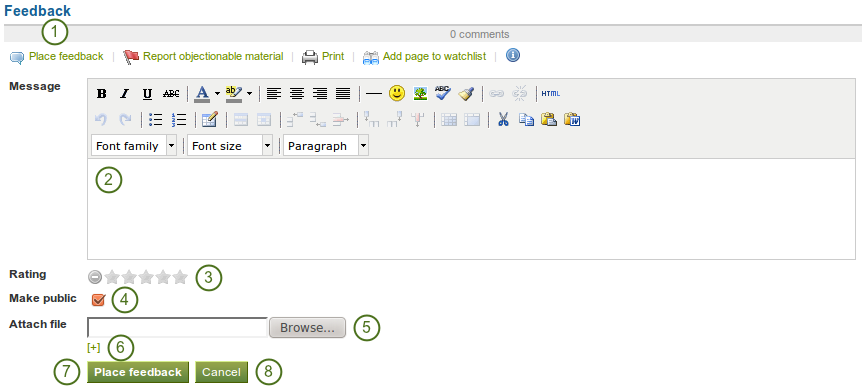
Provide feedback
- Click the Place feedback link at the bottom of the portfolio page or the details page of an artefact for which you want to write feedback.
- Write your feedback into the editor window.
- If the site administrator turned on comment ratings, you can use the 5-star rating scale in addition to your written comments and / or an uploaded file.
- Enable the Make public check box when you want everyone who has access to this page to see your comment. If you do not make your feedback public, only you and the page author can see your comment.
- Click the Browse button to attach a feedback file from your computer. This file is placed into the files area of the author of the page.
- Click the Place feedback button to save your feedback to the page.
- Click the Cancel button to abort your changes.
- Once you have placed feedback on the page, the author receives a notification about it.
Note
Feedback writers do not receive notifications about additional comments made.
4.7. Feedback for assessment¶
4.7.1. Submit a page for assessment¶
When you are a member of a course controlled group, you can submit portfolio pages for feedback / assessment and lock much of your content.
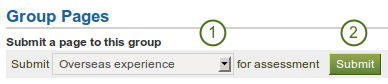
Submit a page to a course controlled group
- Go to the group homepage of the group in which you want to submit a page and choose it from the drop-down menu under Submit a page to this group.
- Click the Submit button to lock page content.
You do not have to give the group permission to access your page. When you submit your page, the group administrators and tutors are able to see them and give you feedback. Other group members do not see your page.
During the feedback phase, you cannot make any changes to
- files
- journal posts
- text boxes
- links to external content
You can still edit
- plans
- profile information
- résumé information
4.7.2. Instructor feedback¶
Once a page is submitted for feedback in a course controlled group, you can give feedback on it without the other user being able to change much of his page content. You see all submitted pages on the group’s homepage including a time stamp.

Submitted page with time stamp
You can now give feedback on that page and then click on the Release page button so that the other user can continue working on this page.