14.2. Open Badges¶
Open Badges is Mozilla’s open source answer for showing recognition of skills and competencies online. Moodle 2.5 became a badge issuer in May 2013 and Mahara will become a badge displayer in the future. For the time being, however, there are two ways of displaying your Open Badges:
- Have the plugin Open Badge Displayer installed (available since 8 August 2013).
- Use an iframe. This method is not recommended any longer as there is no verification of the email address and you could essentially display someone else’s badges.
See also
This tip was first published in the blog post “Open Badges in Mahara: The quick way” by Kristina D.C. Hoeppner.
14.2.1. Create a collection of badges¶
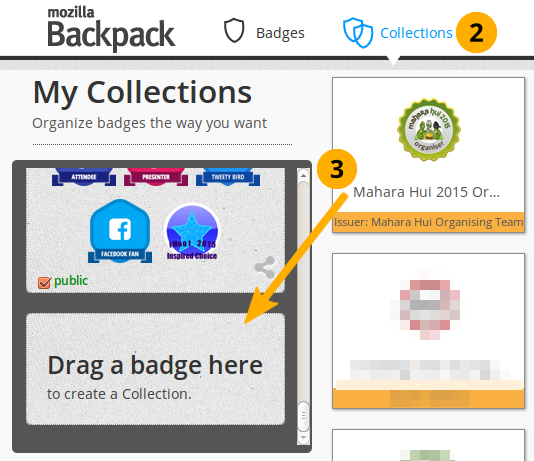
Drag a badge onto a new collection space
Go to your Mozilla Backpack. You must have already pushed at least one badge to it to complete the following steps.
Click the Collection navigation item to enter your badge collection area.
Drag one of your badges onto a (new) collection space.
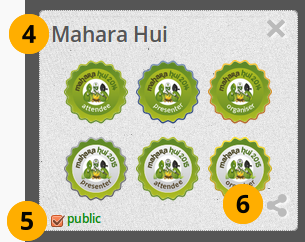
Create a new collection
Give your new collection a title by clicking onto “New collection” and typing your title.
Tick the checkbox public so others can see your badges.
Click the Share icon. You will be taken to a page where you can see all the badges in the collection that you created.
14.2.2. Select the badge collection in Mahara¶
Note
Follow this section if you have the Open Badge Displayer plugin installed.
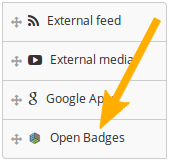
Choose the Open Badges block
Create a page in your portfolio or edit an existing portfolio page where you want to display your badge collection, and then drag the Open Badges block onto your page. This block is only available when you have the plugin installed.
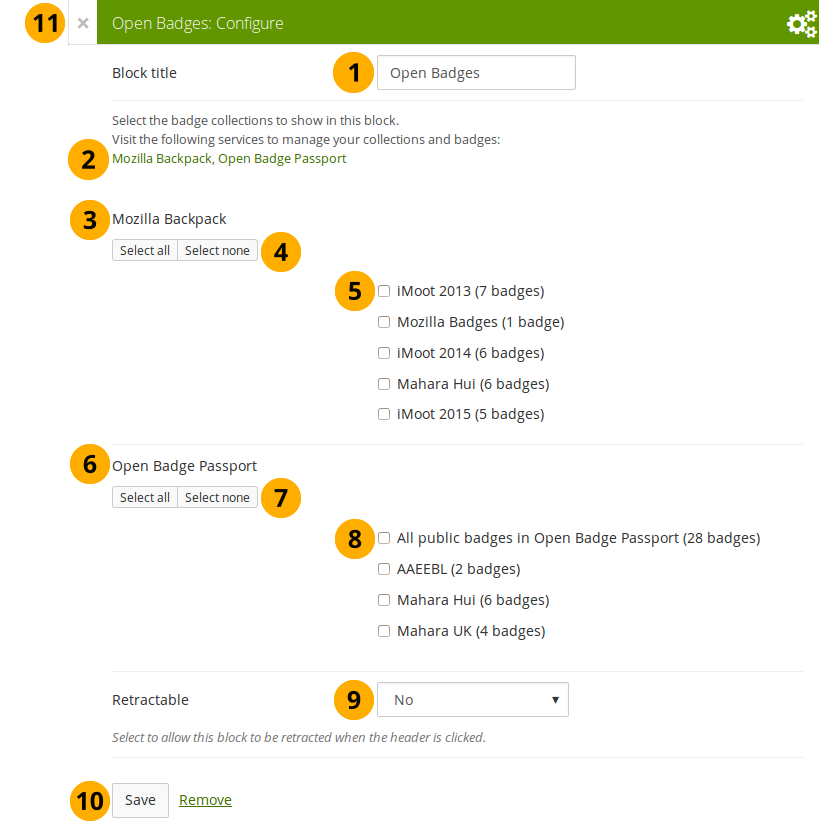
Configure the Open Badges block
Block title: Choose a title for your block.
If you do not see all your public badge collections, click the links to verify that you have made all badges publicly available that you want to see.
Mozilla Backpack: All public badge collections from your backpack are displayed.
Use the Select all or Select none buttons to select all badge collections or to revert your selection.
You can also select individual badge collections if you prefer by ticking their checkboxes.
Open Badge Passport: All public badge collections from your Open Badge Passport are displayed.
Note
Per default, only the Mozilla Backpack is configured to be displayed. Your site administrator can make the Open Badge Passport available by placing the following into the
config.phpfile:// Pull badges from Mozilla Backpack and openbadgepassport.com$cfg->openbadgedisplayer_source = array('backpack' => 'https://backpack.openbadges.org/','passport' => 'https://openbadgepassport.com/');Use the Select all or Select none buttons to select all badge collections or to revert your selection.
You can also select individual badge collections if you prefer by ticking their checkboxes.
Retractable: Choose whether you want to allow users to reduce the block to its heading on a page or see just the heading only automatically. The options are:
- No: The block and its content is displayed at all times.
- Yes: Allow users to reduce the block to just the heading by clicking the Retractable icon .
- Automatically retract: Only the heading of the block is visible, and the user can click the Retracted icon to view its content.
Click the Save button to accept your changes, or click Cancel to leave the block’s content as it is. Remove is shown only when you place the block into the page for the first time.
You can also click the Close button in the top left-hand corner of the modal window to either remove a newly created block before it is being saved or to cancel any changes and leave the block’s content as it is.
Note
If you do not have the “Open Badge Displayer” plugin installed, you can follow these next steps.
14.2.3. Generate an iframe for your badge collection¶
Copy the URL of your public collection.
Create an iframe around it so you can embed it into a Mahara page.
See also
You can use the Online iFrame generator for example to create your iFrame easily. Or you can copy this iframe code and replace the URL with your own.
<iframe src=”http://backpack.openbadges.org/share/da6db5b196b80bb3fda3d3e89a552028/” style=”border:0px #FFFFFF none;” scrolling=”no” frameborder=”1″ marginheight=”0px” marginwidth=”0px” height=”800px” width=”800px”></iframe>Copy the entire iframe code.
14.2.4. Embed your badge collection in a Mahara page¶
Create a page in your portfolio and set the layout to 1 column.
Note
For the next steps to work, your site administrator must have added
backpack.openbadges.org/shareto the list of allowed iFrame sources. If this URL changes, your site administrator will have to correct it so your badges can still be displayed.Once other badges backpacks become available, each will need to be added as allowed iframe if you store badges there.
Drag the External content block onto your page.
Paste your iframe into the URL or embed code field.
Give your block a title.
Save your changes. Your badge collection is now embedded in your page.