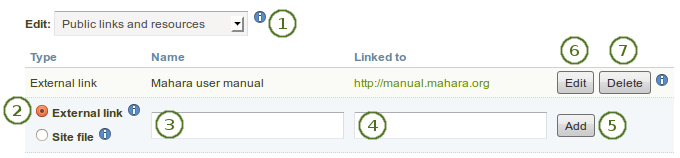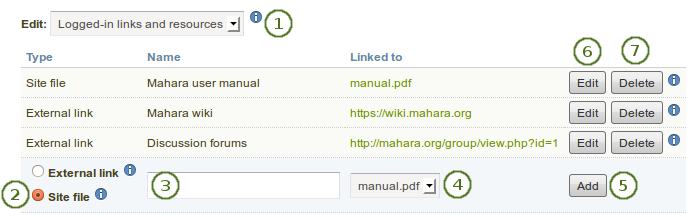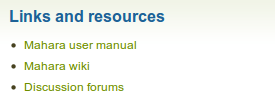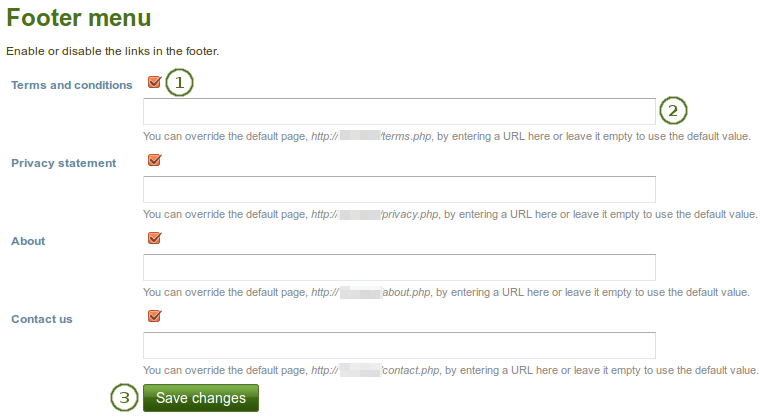9.2. サイト設定¶
管理 → サイト設定
注釈
*サイト設定*はサイト管理者のみアクセスすることができます。
あなたは*サイト設定*で次のことができます:
- あなたのMaharaサイトの一般的なパラメータを設定します。
- サイトページを編集する
- 特定メニューアイテムの表示を設定します。
- Moodleまたは別のMaharaとのネットワーキングを許可する
- サイトページおよびコレクションを作成および共有する
- サイトファイルをアップロードする
9.2.1. サイトオプション¶
管理 → サイト設定 → サイトオプション
あなたはサイト全体にデフォルトで適用されるグローバルオプションを*サイトオプション*で設定することができます。
注釈
あなたのconfig.phpファイルの設定によりオーバーライドされている場合、1つまたはそれ以上のフィールドを無効にすることができます。
あなたが1つまたはそれ以上の設定を完了した場合、ページ下部の*サイトオプションを更新する*ボタンをクリックしてください。
9.2.1.1. サイト設定¶
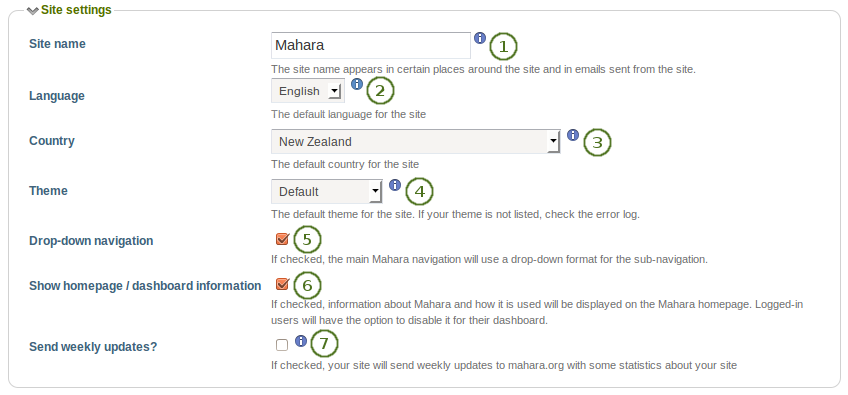
サイト設定
- サイト名: あなたのMaharaインスタンスの名称を選択してください。これはサイトの特定の場所に表示されます。例えばブラウザのタイトルバーおよびサイトから送信されたメールに表示されます。そのため長過ぎないようにしてください。
- 言語: あなたのサイトのデフォルト言語を設定してください。複数言語パックをインストールしている場合、あなたにはドロップダウンメニューが表示されます。そうでない場合、標準言語の英語が表示されます。
- 国: 選択された国はあなたのMaharaインストレーションのデフォルトの国となります。例) 連絡先情報.
- Theme: Mahara comes with a number of themes that you can use. Choose one from the drop-down menu to make it the default theme for your site. If you have institutions set up, they can choose their own theme. You can search for community-contributed themes on the Mahara wiki.
- ドロップダウンナビゲーション: この設定を有効にした場合、Maharaメインナビゲーションにサブナビゲーションとしてドロップダウンメニューが使用されます。
- Show homepage / dashboard information: If enabled, information about Mahara and how it is used is displayed on the homepage for logged-out and on the Dashboard for registered users. Registered can disable this. See also Quick links.
- Send weekly updates?: If checked, your site sends weekly updates to mahara.org with some statistics about your site. See also Register your Mahara site.
注釈
あなたはさらに言語パックをインストールすることができます。`言語パックに関するWiki <https://wiki.mahara.org/index.php/Language_Packs>`および`言語パックに関する完全なリスト <http://langpacks.mahara.org/>`があります。
9.2.1.2. ユーザ設定¶
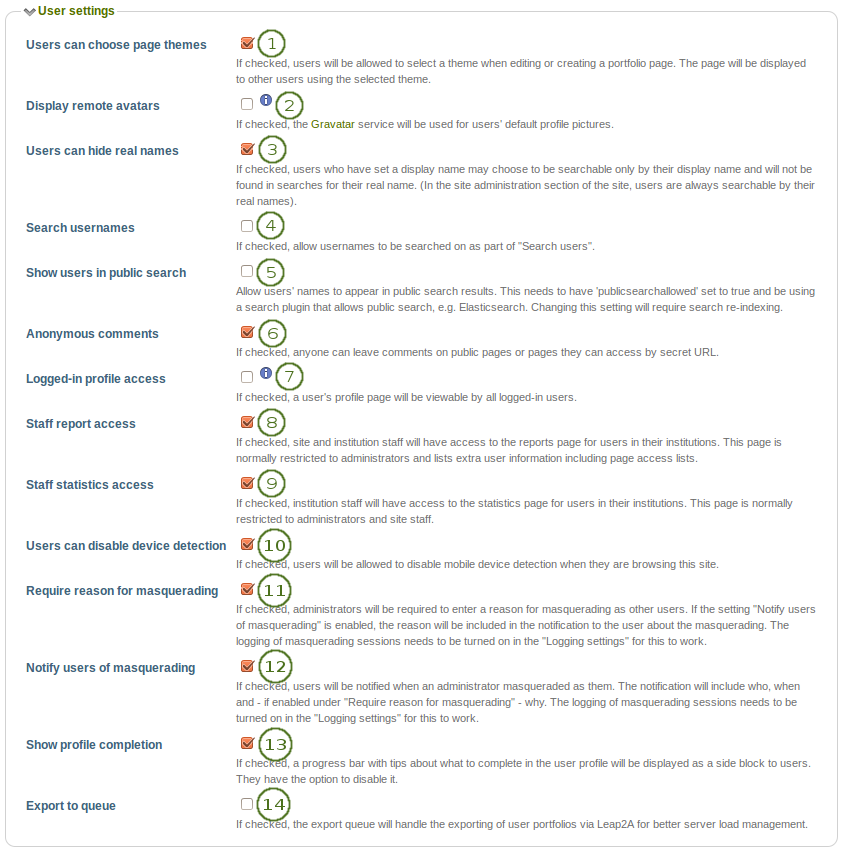
ユーザ設定
注釈
 The 「Confirm registration」 option was moved to Institution settings in Mahara 1.10.
The 「Confirm registration」 option was moved to Institution settings in Mahara 1.10.
ユーザはページテーマを選択できる: この設定を有効にした場合、ユーザはプロファイルページでテーマを選択することができます。これによりインスティテューションまたはサイトテーマはオーバーライトされます。
リモートアバタを表示する: この設定を有効にした場合、ユーザのデフォルトプロファイル写真は`Gravatar <http://gravatar.com>`の写真となります (remote avatar)。これを動作させるためにはユーザはGravatarのアカウントが必要です。
注釈
If you use your own avatar server to provide profile pictures for your users, you can use that instead of Gravatar for the default profile pictures. In order to do so, you need to add
$cfg->remoteavatarbaseurl = 'http://example.com/avatar/';(with the correct URL to your service) to your config.php.Users can hide real names: If checked, users who have set a display name may choose to be searchable only by their display name and will not be found in searches by their real name. In the administration section of the site, users are always searchable by their real names. An administrator (site and institution) always sees the display name, first and last name and username.
ユーザ名を検索する: この設定を有効にした場合、:ref:「ダッシュボード <dashboard>」の「ユーザを検索する」および:ref:「フレンドを探す <find_friends>」を使用してユーザ名を検索することができます。
Show users in public search: If checked, usernames can appear in public search results. In addition, this feature needs to have the value
$cfg->publicsearchallowed = true;set in your config.php file and requires a search plugin that allows public search, e.g. Elasticsearch.注釈
この設定を変更した場合、あなたは変更を反映させるため検索インデックスを再インデックス化する必要があります。
匿名アクセス: この設定を有効にした場合、ログアウトユーザ/ログインしていないユーザがパブリックページまたはシークレットURLでアクセスできるページにコメントを投稿することができます。
Logged-in profile access: If this option is unchecked, profile pages are initially viewable by all logged-in users, but the owner is allowed to restrict access to a smaller group if they wish. Enable this option if you want to make sure all users can see each others』 profile pages. Profiles of institution members will always be visible to other members of the same institution.
Staff report access: If enabled, institution staff will have access to the reports page for users in their institutions. This page is normally restricted to administrators and lists extra user information including page access lists.
スタッフ統計アクセス: この設定を有効にした場合、インスティテューションスタッフがインスティテューションユーザの統計にアクセスできるようになります。通常、これは管理者およびサイトスタッフに制限されます。
Users can disable device detection: If checked, users can disable mobile device detection in their account settings. This allows them to be more flexible in what they can view and do on a mobile device such as a smartphone or tablet. This setting is part of the responsive design changes to Mahara.
Require reason for masquerading: If checked, administrators will be required to enter a reason for masquerading as other users. This will be logged, and if the setting 「Notify users of masquerading」 is enabled, included in the notification to the user about the masquerading. This setting needs logging to be turned on.
Notify users of masquerading: If checked, users will be notified when an administrator masqueraded as them. The notification will include who, when and - if enabled under 「Require reason for masquerading」 - why. This setting needs logging to be turned on.
Show profile completion: If checked, a progress bar with tips about what to complete in the user profile will be displayed in the sidebar to users. They can disable it in their account settings.
参考
管理者は*管理 → インスティテューション →*:ref:`インスティテューション管理 <profile_completion>`でプロファイル完了に反映されるアイテムを設定することができます。
 Export to queue: If checked, the export queue will handle the exporting of user portfolios via Leap2A for better server load management.
Export to queue: If checked, the export queue will handle the exporting of user portfolios via Leap2A for better server load management.注釈
This feature is still experimental. Turning this feature on will export individual portfolios in Portfolio → Export via the export queue. That means that the export is made when there are enough system resources available. The user exporting a portfolio will receive an email when the export is ready for download.
9.2.1.3. 検索設定¶
Maharaにはあなたがユーザおよびページを検索することのできる検索プラグインが同梱されます。別の検索プラグインをインストールした場合、あなたのサイトにどの検索プラグインを使用するか選択することができます。

検索設定
参考
あなたは:ref:`検索プラグイン管理 <plugin_search>`で内部検索プラグインを設定することができます。
9.2.1.4. グループ設定¶
Maharaは個人の作業のためのみではなくグループの共同作業にも使用することができます。グループエリアではいくつかの設定を使用できます。
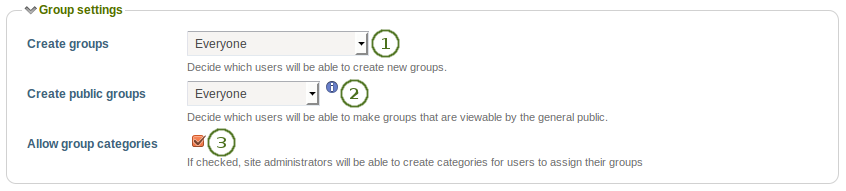
グループ設定
- Create groups: You decide whether administrators, administrators and staff or everyone can create groups. The default setting is the most permissive 「everyone」 because Mahara is user-centered and gives the individual users a great deal of control over what they want to do. If you choose to limit the group creation to administrators (and staff), these need to be contacted to set up groups. There is no internal group request system.
- Create public groups: Choose whether everyone or only administrators can create public groups. These are groups for which you do not need to be a member of the group or even have a login for Mahara to view the group homepage, discussion forums (and member listing if the group administrator allowed that).
- グループカテゴリを許可する: この設定を有効にした場合、サイト管理者はユーザがグループを割り当てるカテゴリを作成することができます。このカテゴリは マイグループ および グループを探す でグループをフィルタするために使用されます。
参考
グループカテゴリはサイト管理者により管理の :ref:`グループエリア <group_categories>`で管理されます。
9.2.1.5. インスティテューション設定¶
あなたは複数のインスティテューションでMaharaを使用することができます。また、管理目的でインスティテューションを分けることもできます。例) ユーザ管理およびパーミッションを分けてそれぞれ異なるテーマを設定します。
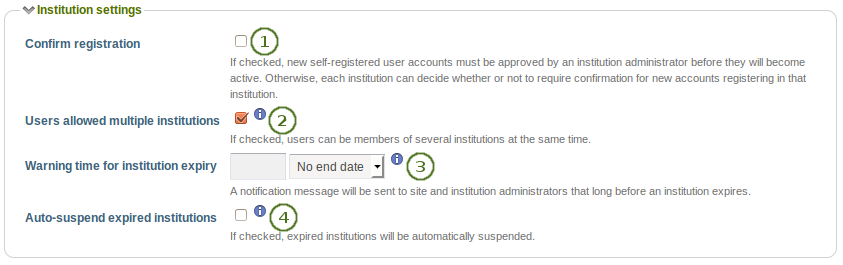
インスティテューション設定
- Confirm registration: If checked, administrators cannot make the Confirm registration setting optional when configuring an institution. This prevents institution administrators from disabling this setting when it is required site-wide to not allow user accounts to be created without administrator approval.
注釈
|new in Mahara 1.10|この設定はMahara1.9の*ユーザ設定*にあります。
- ユーザに複数インスティテューションを許可する: この設定を有効にした場合、ユーザは同時に複数のインスティテューションのメンバーになることができます。そのためユーザは1つのアカウントで2つまたはそれ以上のインスティテューションに属することができます。
- Warning time for institution expiry: If set, a notification will be sent to site and institution administrators this amount of time before an institution is due to expire and be suspended. This time may be specified in days, weeks, months, years or 「No end date」. If the latter option is chosen, institutions will not expire by default.
- Auto-suspend expired institutions: If set, this option will allow Mahara to automatically suspend an institution that has expired automatically. This means that users of that institution will not be able to log in until the institution has been unsuspended.
9.2.1.6. アカウント設定¶
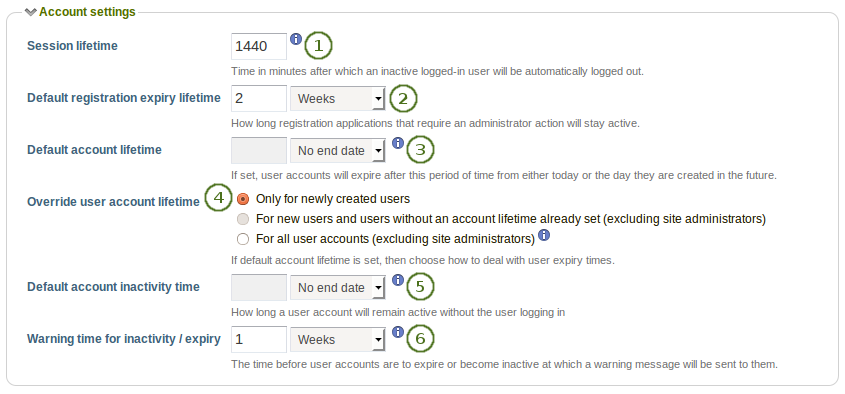
アカウント設定
セッションライフタイム: セキュリティ上の理由から、指定された時間を経過した時点でユーザはサイトから自動的にログアウトされます。このフィールドではこの時間を指定します。デフォルト値は1440分 (24時間) です。
Default registration expiry lifetime: As site administrator you can decide when pending registrations that require approval expire. This time may be specified in days, weeks, months, years or 「No end date」. If the latter option is chosen, pending registrations will not expire by default. The default value is 2 weeks.
Default account lifetime: If set, user accounts will expire after this amount of time from when they were created. When a user account is expired, the user cannot log in. This time may be specified in days, weeks, months, years or 「No end date」. If the latter option is chosen, accounts will not expire by default.
Override user account lifetime: Choose for which accounts a change in the default account lifetime shall take effect:
- 新しく作成されたユーザのみ
- 新しいユーザおよびアカウント存続期間が設定されていないユーザ (サイト管理者を除く)
- すべてのユーザアカウント (サイト管理者を除く)
注釈
サイト管理者は常にシステムにアクセスできるためアカウント有効期限から除外されます。
Default account inactivity time: If set, users who do not log in for this amount of time will be considered 「inactive」 and will not be able to log in anymore. This time may be specified in days, weeks, months, years or 「No end date」. If the latter option is chosen, users are not set to 「inactive」 by default.
Warning time for inactivity / expiry: If set, a warning message will be sent to users this amount of time before their accounts are due to expire or become inactive. This time may be specified in days, weeks, months, years or 「No end date」. If the latter is chosen, users do not receive a warning before their account expires or they are flagged as having an inactive account.
9.2.1.7. セキュリティ設定¶
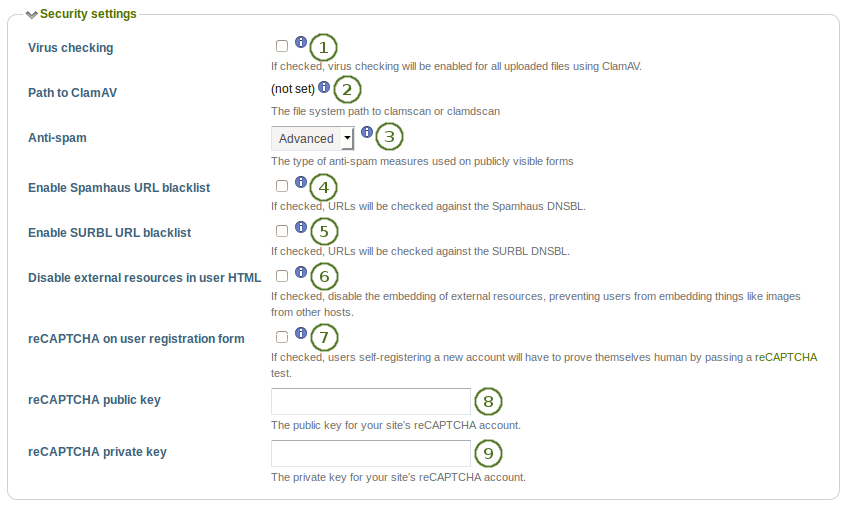
セキュリティ設定
- Virus checking: If you want all files that are uploaded by users to be run through the ClamAV virus scanner, you should select the virus checking option. You have to have ClamAV installed on your server.
- Path to ClamAV: For security reasons, the path to ClamAV on your server needs to be provided in the config.php:
$cfg->pathtoclam = '/path/to/your/clamscan';. You see the path here if you provided that config value. - Anti-spam: There are three levels of anti-spam protection available for publicly visible forms such as the contact and registration forms. A form submission is never silently rejected. Rather, an error message is displayed asking the user to try again if the submission is classified as spam. The three choices are:
- なし: フォームでの送信はアンチスパムチェックされません。
- シンプル: 基本的なチェックが実行されます。正しくない形式のメールアドレスをフォームからの送信に含む場合、または過度のURLを含む場合に拒否されます。
- Advanced: Performs additional checks to determine whether email addresses are real or contain URLs that are blacklisted. This requires an Internet connection.
- Enable Spamhaus URL blacklist: If enabled, URLs will be checked against the Spamhaus DNSBL. The Spamhaus Project provides a URL blacklist that is free for non-commercial, low-traffic use. A professional use datafeed service is also available but not supported in Mahara. Please read the Spamhaus DNSBL usage terms before enabling this option.
- Enable SURBL URL blacklist: If enabled, URLs will be checked against the SURBL DNSBL. SURBL provides a URL blacklist that is free for organizations with fewer than 1000 users. A professional use datafeed service is also available, but not supported in Mahara. Please read the SURBL usage terms before enabling this option.
- Disable external resources in user HTML: Turning this option on will prevent users from embedding external resources such as images from remote sites into their forum posts and other HTML content. It is however a good thing to do from a security standpoint since it does neutralise a few clever phishing attacks. See the HTML Purifier documentation for more details.
- reCAPTCHA on user registration form: If checked, people who register themselves on the site are required to fill in a reCAPTCHA test. This is a spam protection instrument.
- reCAPTCHAパブリックキー: あなたのサイトのreCAPTCHAアカウントのパブリックキーを入力してください。
- reCAPTCHAプライベートキー: あなたのサイトのreCAPTCHAアカウントのプライベートキーを入力してください。
9.2.1.8. プロクシ設定¶
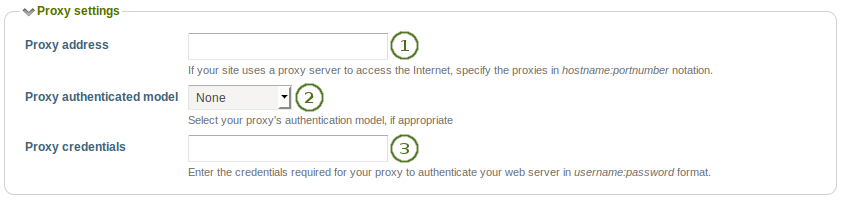
プロクシ設定
- プロクシアドレス: あなたのサイトがインターネットにアクセスするためプロクシサーバを使用している場合、「ホスト名:ポート番号」表記法で指定してください。
- プロクシ認証モデル: 適切な場合、あなたのプロクシ認証モデル (「なし」または基本[NCSA]) を選択してください。
- プロクシ証明書: あなたのプロクシがウェブサーバに認証するため必要な証明書を「ユーザ名:パスワード」の形式で指定してください。
9.2.1.9. Eメール設定¶
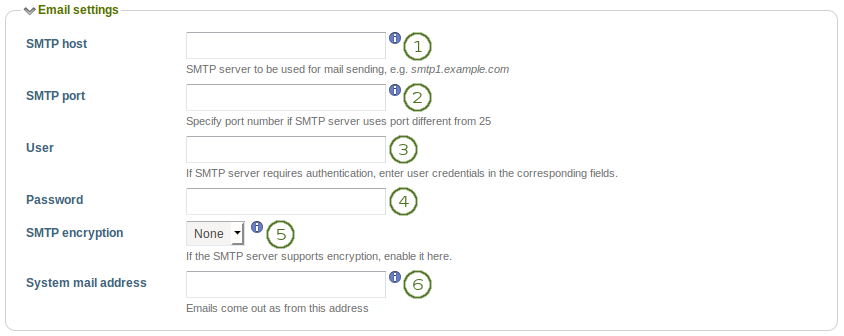
Eメール設定
- SMTP host: If you want to force Mahara to use a specific SMTP server instead of the system one, enter its hostname here, e.g.
smtp.example.com. It is possible to specify more than one host by separating them with semicolons, e.g.smtp1.example.com;smtp2.example.com, but keep in mind that all other settings, e.g. authentication credentials and port numbers, will apply to all listed servers. It is not possible to specify different credentials for each server in this list. This feature is useful when SMTP host authentication is not required or you list different frontends for the same mail server in which case other settings will work. - SMTP port: If your SMTP server uses a port number different from 25, you may specify it here. When encryption is enabled, the default ports are 465 for SSL and 587 for TLS. You only need to specify a port number if it is different from these. Check the correct settings with your mail service provider.
- ユーザ: あなたのSMTPサーバが認証を必要とする場合、ここにあなたのユーザ名を入力してください。
- パスワード: あなたのSMTPサーバが認証を必要とする場合、ここにあなたのパスワードを入力してください。
- SMTP暗号化: あなたのSMTPサーバが暗号化をサポートしている場合、ここで有効にしてください。
- システムメールアドレス: これはMaharaが送信元となるメールアドレスです。
注釈
デフォルト通知方法 はMahara 1.10で*通知設定*に置き換えられました。
9.2.1.10. 通知設定¶
あなたは通知の受信に関して新しいユーザのデフォルトオプションを設定することができます。ユーザは*設定 → 通知*ページでこれらの設定をオーバーライドすることができます。
あなたのオプションは次のとおりです:
Eメール:通知が作成された時点であなたの主メールアドレス宛にメールが送信されます。 場合によっては通知が送信されるためにcronを実行する必要があります。
メールダイジェスト: あなたが「メールダイジェスト」に設定した通知すべてに関して1日1回メールを送信します。
注釈
あなたがメールオプションのどれかを選択した場合、通知はユーザの受信箱に到着しますが、自動的に既読がマークされます。
受信箱: すべての通知はトップ右側の「ログアウト」ボタンの横にあるあなたのシステム受信箱のみに送信されます。
なし: このオプションを使用する場合、あなたは選択した通知タイプに関して通知を受信しません。あなたが重要な通知を見逃す可能性があるため、この設定は賢明に使用してください。
注釈
あなたは「システムメッセージ」および「他のユーザからのメッセージ」を「なし」に設定することはできません。

通知設定
- システムメッセージ:このタイプの通知はシステムにより自動的に生成されます。またはサイト管理者の1人により自動的に送信されます。例) アカウント確認メッセージ
- 他のユーザからのメッセージ: 他のユーザから送信されたメッセージです。
- ウォッチリスト: あなたのウォッチリストに登録した通知アイテムは一定時間おきに自動生成されます。
- New page access: This type of notification is sent to you when you, you as a friend or one of your groups has been given access to a page. You do not receive notifications about pages accessible to all logged-in users and the public.
- Contact us: Only site administrators see this notification type. These are messages sent via the 「Contact us」 form that can be accessible in the footer of the site.
- Objectionable content: Only administrators see this notification type. These notifications contain complaints by users about content that an administrator should take a look at because it does not comply with the terms and conditions set out for the site. This setting is for pages and artefacts that contain objectionable content.
- Repeat virus upload: Only site administrators see this notification type. This notification informs site administrators about users who repeatedly upload virus-infected files. Virus checking must be turned on.
- ウイルスフラグリリース: この通知タイプは管理者にのみ表示されます。この通知はウイルススキャナからファイルがリリースされた時点でサイト管理者に通知されます。ウイルスチェックキング を有効にする必要があります。
- インスティテューションメッセージ: これらのメッセージはシステムにより自動的に生成されます。例) インスティテューション確認メッセージ、インスティテューション削除メッセージ、管理者に送信されたインスティテューションリクエスト
- グループメッセージ: システムがこれらのメッセージを自動的に生成します。例) ユーザがグループ参加をリクエストした場合
- フィードバック: ページ、アーティファクトまたは日誌投稿に対するフィードバックまたはコメントに関して通知されます。
- 新しいフォーラム投稿: ユーザが購読しているフォーラムまたはフォーラムトピックに新しいフォーラム投稿が発生した場合、これらの通知がユーザに送信されます。
 Objectionable content in forum: Only administrators see this notification type. These notifications contain complaints by users about content that an administrator should take a look at because it does not comply with the terms and conditions set out for the site. This setting is for forum topics and posts that contain objectionable content.
Objectionable content in forum: Only administrators see this notification type. These notifications contain complaints by users about content that an administrator should take a look at because it does not comply with the terms and conditions set out for the site. This setting is for forum topics and posts that contain objectionable content.
9.2.1.11. 一般設定¶
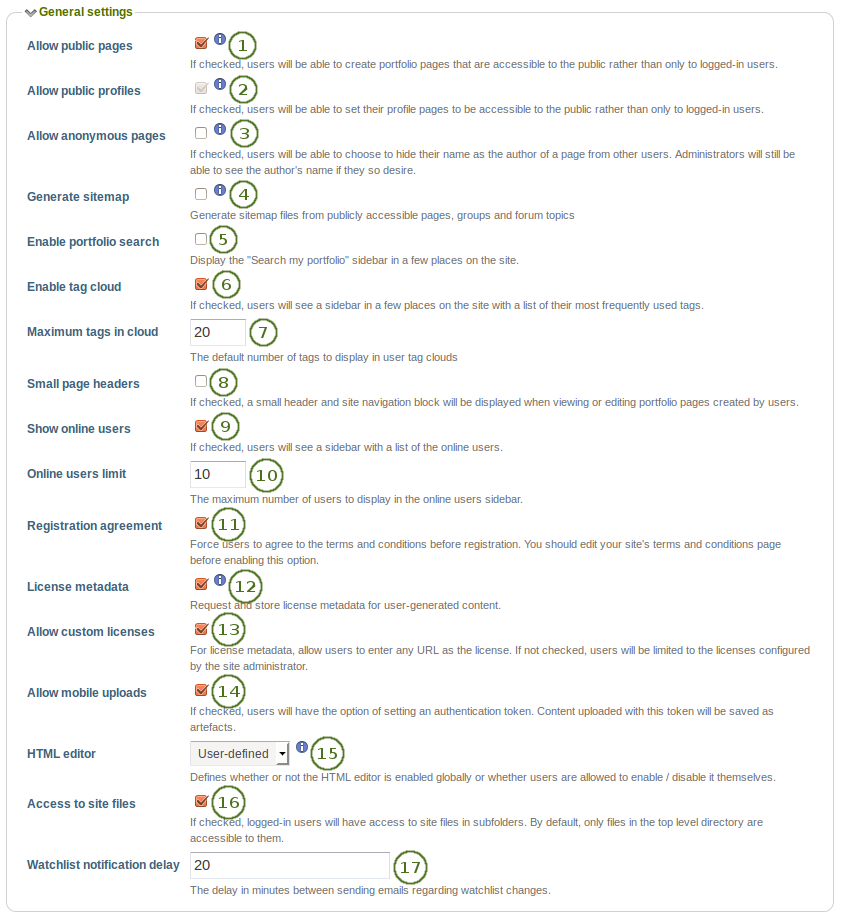
一般設定
パブリックページを許可する: この設定を有効にした場合、ログインユーザだけではなく、その他のユーザからもアクセス可能なポートフォリオページを作成することができます。
パブリックプロファイルを許可する: この設定を有効にした場合、ユーザはログインユーザだけではなく、パブリックからアクセスできるよう自分のプロファイルページを設定することができます。しかし、ログインユーザのみウォール等のインタラクティブ機能を使用することができます。オプション*パブリックページを許可する*が選択された場合、自動的に*パブリックプロファイルを許可する*も選択されます。
 Allow anonymous pages: If checked, users can hide their name as the author of a page from other users. Administrators and staff can still view authorship information by clicking on the 「Author’s name hidden」 link that will reveal the real name.
Allow anonymous pages: If checked, users can hide their name as the author of a page from other users. Administrators and staff can still view authorship information by clicking on the 「Author’s name hidden」 link that will reveal the real name.サイトマップを生成する: この設定を有効にした場合、パブリックにアクセス可能なページ、グループおよびフォーラムトピックから他のサービスに送信できるサイトマップファイルが生成されます。
ポートフォリオ検索を有効にする: この設定を有効にした場合、サイトの*コンテンツ*および*ポートフォリオ*セクションに*私のポートフォリオを検索する*サイトブロックが表示されます。
タグクラウドを有効にする: この設定を有効にした場合、最も使用されたタグの一覧がサイトの*コンテンツ*および*ポートフォリオ*セクションに表示されます。表示されるタグ数は*クラウド内の最大タグ数*オプションで設定します。
クラウド中の最大タグ数: ユーザのタグクラウドに表示されるタグのデフォルト数を入力してください。ユーザはこの数を:ref:`アカウント設定 <general_account_options>`で変更することができます。
Small page headers: If checked, a small header and site navigation block are displayed when viewing or editing portfolio pages instead of the standard header. This option gives more space for the portfolio content itself. The small page header is visible at all times when you are on a portfolio page.
オンラインユーザを表示する: この設定を有効にした場合、ユーザに対してサイドブロック上に10分内にログインしたユーザの一覧が表示されます ( ダッシュボード)。
オンラインユーザ制限: *オンラインユーザ*サイドブロックに表示する最大ユーザ数を入力してください。
Registration agreement: If checked, you force users to agree to the 「Terms and Conditions」 before registration. You should edit your site’s 「Terms and Conditions」 page before enabling this option. You can do so under Static pages.
ライセンスメタデータ:この設定を有効にした場合、ユーザは自分のコンテンツを利用できるライセンスを選択することができます。ユーザはデフォルトライセンスを:ref:`アカウント設定 <account_settings>`で設定することができます。また、個々のアーティファクトにも設定することができます。この設定はインスティテューション管理者がインスティテューション設定でオーバーライトすることができます。
カスタムライセンスを許可する: チェックした場合、ユーザはコンテンツのライセンスに関して、どのようなURLでも入力することができます。チェックしない場合、ユーザはサイト管理者によって設定されたライセンスに制限されます。
モバイルアップロードを許可する: この設定を有効にした場合、ユーザには アカウント設定 で認証トークンを設定するオプションが与えられます。これにより自分の モバイルデバイス からコンテンツをアップロードすることができるようになります。複数のモバイルデバイスで接続できるようにする場合、あなたは1つ以上のトークンを入力することができます。
HTMLエディタ: デフォルトでHTMLエディタを使用するかどうか選択してください。**ユーザ定義**が設定された場合、ユーザはパーソナル設定でHTMLを使用するかどうか選択することができます。そうでない場合、指定された設定がサイト全体で使用されます。
Access to site files: If checked, logged-in users will have access to site files in subfolders of the folder 「public」. By default, only files directly in the folder 「public」 are accessible to them.
Watchlist notification delay: Decide how many minutes after editing a page, a watchlist notification is sent. The default value is 「20」 for 20 minutes.
注釈
In the past, a watchlist notification about a change was sent whenever a block was edited on a page. Since that caused a lot of notifications to be sent, a delay has been put in place to accumulate a number of changes so that it can be assumed more that a page and not only an item on the page has changed.
9.2.1.12. ロギング設定¶
Maharaは多くのイベントを記録します。これらはデータベースにも収集されます。データベースにイベントを記録する主な理由は 管理者によるユーザのマスカレーディング による操作を高度に監査することにあります。

ロギング設定
ログイベント: あなたがデータベースに記録したいイベントを決定してください。ページの編集等、ユーザがサイトで重要な作業を実施する度にイベントが生成されます。このログはデータベース内のテーブル「event_log」に保持されます。
- なし: 何もデータベースにログインしていません。
- マスカレーディング: マスカレーディングセッションのみ記録されます。あなたが管理者マスカレーディングに関して報告したい場合、この設定を有効にしてください。
- すべて: データベースに記録できるイベントすべてが記録されます。
注釈
あなたがどのようなロギング設定を選択したとしても、すべてのイベントはアクセスログに記録されます。
Event log expiry: Decide for how long you wish to keep your database log. If you selected to log all events, the table can grow quite quickly especially on an active site. This time may be specified in days, weeks, months, years or 「No end date」. If the latter option is chosen, the event log is not deleted by default.
参考
あなたがマスカレードセッションまたはすべてのロギングを有効にした場合、:ref:`「ユーザレポート」 <user_reports>`セクションでマスカレーディングセッションのレポートを利用することができます。
テーブル「event_log」には記録できるデータが含まれています。
- usr: 画面に表示される人のユーザID
- realusr: マスカレードする管理者のユーザID
- イベント: 実行されたアクションです。例) マスカレーディングセッションの開始、アーティファクトの保存、ページまたはアーティファクトの削除、ユーザ情報の更新、ページへのブロックの配置
- data: 操作に関する追加情報 例) 更新されるブロックID
- 時間: 処理が実行された時間です。
9.2.2. 統計ページ¶
管理 → サイト設定 → 統計ページ
注釈
メニューアイテム*サイトページを編集する*はMahara 1.9で*固定ページ*に変更されました。
ここであなたはフッタにリンクされているサイトおよびページ近くのページコンテンツを編集することができます。
- About
- ホーム (ダッシュボード)
- ログアウトホーム
- プライバシー保護方針
- 使用条件
参考
Institutions can change the content of thes pages on their static institution pages to their liking and do not have to go with the content from the entire site.
すべてのページにはあなたが完全に変更できるデフォルトのテキストが入力されています。すべてのページにはテキストを含む必要があります。あなたはビジュアルエディタを使用してページスタイルを変更することができます。
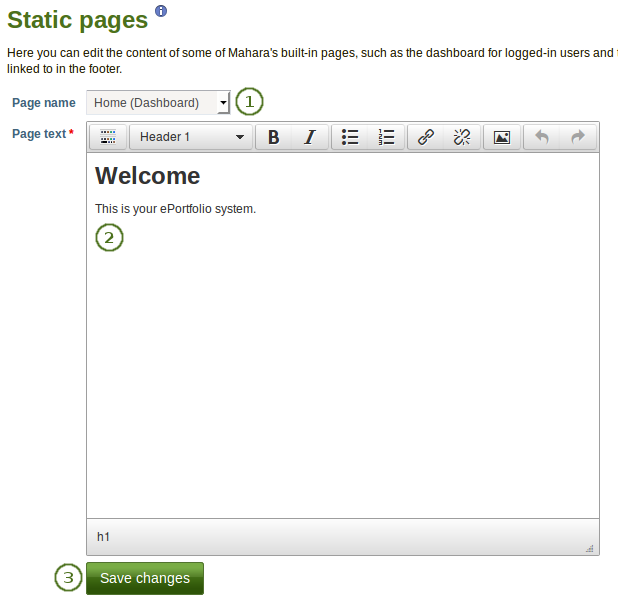
統計ページを編集する
- ページ名: あなたが編集したいページをドロップダウンメニューから選択してください。
- ページテキスト: エディタウィンドウのテキストを変更してください。あなたはこのフィールドを空白のままにすることはできません。
- *変更を保存する*ボタンをクリックしてください。
注釈
If your site has added custom pages to the menu, e.g. like MyPortfolio.school.nz where you have a number of additional informational pages, you can now edit their content from the Static pages screen. In order to do so, a server administrator needs to make changes on the backend.
9.2.4. ネットワーキング¶
管理 → サイト設定 → ネットワーキング
Mahara’s networking features allow it to communicate with other Mahara or Moodle sites. If networking is enabled, you can use it to configure single sign-on (SSO) for users who log in at either Moodle or Mahara or allow users from another Mahara instance to access yours.
Moodle 2.0以降、あなたがMoodle内で作成したコンテンツを保存するためポートフォリオ機能 <http://docs.moodle.org/22/en/Portfolios> を通して、MaharaおよびMoodleに接続することができます。
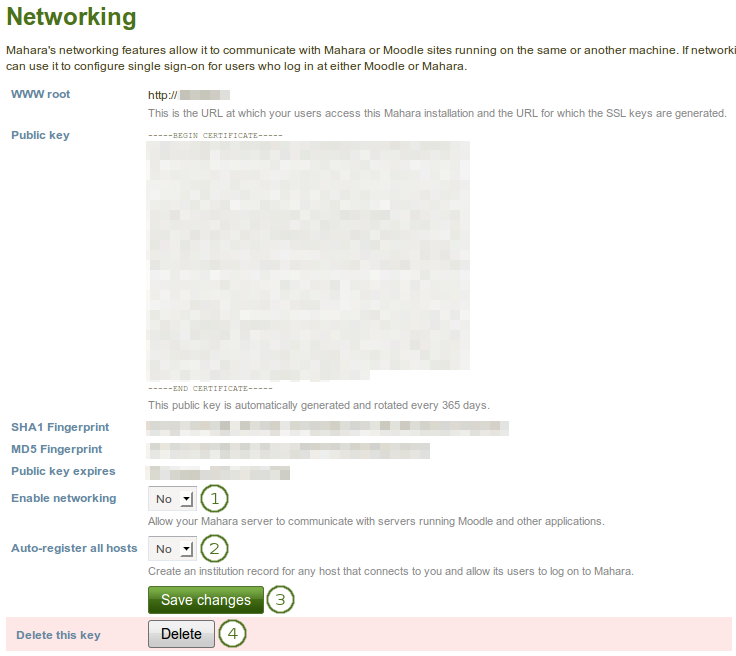
ネットワーキング概要
すべてのインスティテューションにおいてサイト全体でネットワーキングを使用するには:
- ネットワーキングを有効にする: ドロップダウンメニューから「Yes」を選択してください。
- Auto-register all hosts: If you choose 「Yes」, an institution is created for any host that connects allowing these users to log in to your Mahara site. We recommend you leave the default 「No」 because that gives you more control over which Moodle or Mahara instances can connect.
- *変更を保存する*ボタンをクリックしてください。
- このキーを削除する: あなたのMaharaサイトに新しいキーを生成したい場合、*削除*ボタンをクリックしてください。
特に*WWWルート*および*公開鍵*等、あなたは接続したいサイトに応じてその他の情報をページで提供する必要があります。
参考
`Mahoodle <https://wiki.mahara.org/index.php?title=System_Administrator%27s_Guide/Moodle%2F%2FMahara_Integration>のセットアップに関する総合手引書`はMaharaとMoodleの接続時のマニュアルとなります。
あなたが:ref:XML-RPC <mnet> 認証方法を編集する 場合、インスティテューションのMNet をセットアップしてください。
9.2.5. ライセンス¶
管理 → サイト設定 → ライセンス
The site administrator can allow users to add license metadata to their artefacts in the general site settings. Additionally, an institution administrator can require institution members to choose a license for any of their artefacts in the institution settings.
9.2.5.1. ライセンス一覧¶
Licenses that are available to all users of the site are defined on the Licenses page. Mahara comes with a number of pre-defined licenses, but the site administrator can add many more or delete any of the existing ones.
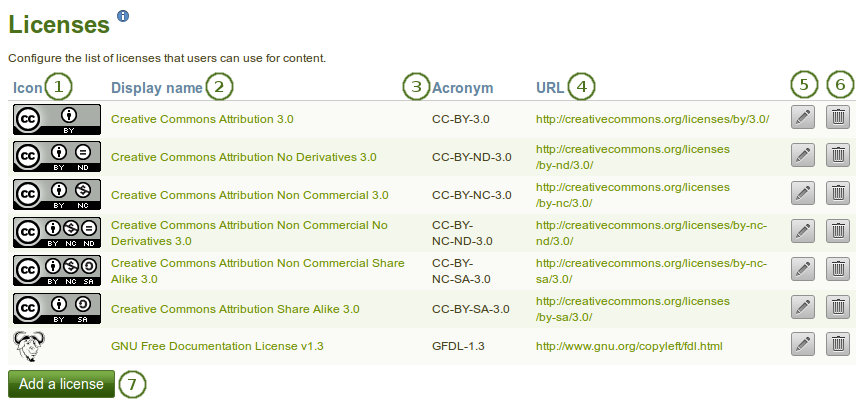
サイトで利用可能なライセンス
アイコン: すべてのライセンスはアーティファクト詳細ページに表示されるアイコンまたはライセンスロゴを持つことができます。
表示名: サイト内で表示されるそれぞれのライセンスの名称です。例) ユーザがライセンスを選択できるドロップダウンメニュー、アーティファクトページの詳細
頭辞語: ライセンスの省略名です。この頭辞語はアーティファクトの詳細ページでもユーザに表示されます。
URL: ライセンステキストのあるインターネットアドレスです。ライセンスがアーティファクト詳細ページに表示される場合、このURLにリンクされます。
注釈
ライセンスへのリンクをクリックすることによりライセンスの条件およびアーティファクトに対して何ができて何ができないかを学ぶことはユーザにとって重要なことです。
ライセンスの属性を変更するには*編集*|edit|ボタンをクリックしてください。あなたは表示名、頭字語およびライセンスアイコンを変更することができますが、URLは変更できません。URLを変更したい場合、あなたは新しいライセンスを作成する必要があります。
システムからライセンスを削除するには*削除*ボタン|delete|をクリックしてください。
ユーザが選択できるライセンスをさらに追加するには*ライセンスを追加する*ボタンをクリックしてください。
注釈
The Creative Commons 4.0 licenses were added to Mahara. If you upgraded your site, you will also see the 3.0 licenses. If you installed Mahara 1.9 from scratch, you will only see the 4.0 licenses.
Check out what is new in Creative Commons 4.0, and why you may want to choose that license.
9.2.5.2. ライセンスを追加する¶
あなたはサイト管理者として希望する数のライセンスを追加することができます。*管理 → サイト設定 →ライセンス*にアクセスして*ライセンスを追加する*ボタンをクリックしてください。
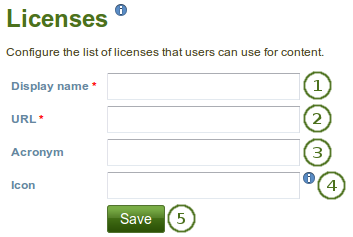
サイトに新しいライセンスを追加する
- 表示名: サイトで表示されるあなたのライセンス名を選択してください。例) アーティファクトページ詳細、ユーザおよびインスティテューション管理者がデフォルトライセンスを選択するドロップダウンメニュー
- URL: アーティファクトページ詳細にライセンスが表示される時に付加されるライセンステキストのインターネットアドレスです。ライセンステキストはこのURLにリンクされます。このフィールドは必須入力です。
- 頭字語: あなたが追加したいライセンスに一般に知られている頭字語が存在する場合、あなたはそれを追加することができます。
- アイコン: あなたが追加するライセンスの横に表示したいロゴがある場合 (例 アーティファクトの詳細ページ)、ここでリンクすることができます。
- サイトにライセンスを追加するには*保存*ボタンをクリックしてください。
9.2.5.3. ライセンスを編集する¶
あなたはサイト管理者としてすべてのライセンス属性を変更することができます。*管理 → サイト設定 → ライセンス*にアクセスしてあなたが変更したいライセンスの隣にある*編集*|edit|ボタンをクリックしてください。あなたはURLを除くすべてのライセンス属性を変更することができます。
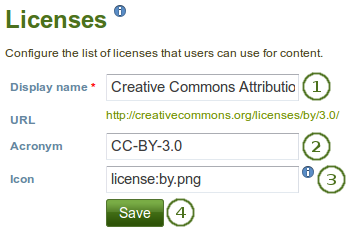
サイトのラインセンスを編集する
- 表示名: サイト全体で表示されるライセンス名を変更します。
- 頭字語: ライセンスの頭字語を変更します。
- アイコン: ライセンスに関連付けられて、サイト内でライセンス名と一緒に表示されるアイコンを変更します。
- あなたのライセンスへの変更を保持するには*保存*ボタンをクリックしてください。
注釈
あなたはライセンスのURLを変更することはできません。URLを間違った場合、あなたはライセンスを完全に削除して正しく追加する必要があります。
9.2.6. ページ¶
管理 → サイト設定 → ページ
You can create site pages with informational content to share with other users or you can create templates which users can copy into their own accounts.  You can also change the default content and layout of the pages for the dashboard, profile and group homepage.
You can also change the default content and layout of the pages for the dashboard, profile and group homepage.
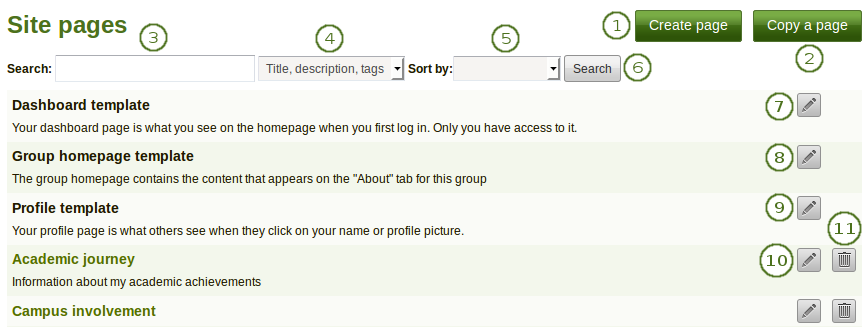
サイトページ
最初から新しいページを作成するには*ページを作成する*ボタンをクリックしてください。
注釈
Creating and editing a site page is very similar to creating and editing a portfolio page. However, not all blocks are available when editing a site page in the page editor due to the different context. Please refer to the overview of blocks for a list of all the blocks that you can use in a site page.
あなたまたは他のユーザの既存ページを選択して新しいページのベースにするには*ページをコピーする*ボタンをクリックしてください。
検索: あなたのポートフォリオページで探したい検索キーワードを入力してください。
タイトル、説明およびタグ内で検索するか、またはあなたがページと関連付けたタグ内のみで検索するか決定してください。
 Sort by: Decide on the sort order in which you wish to display your pages.
Sort by: Decide on the sort order in which you wish to display your pages.- なし (空白): デフォルトの並べ替え順ではすべての他のページの前にダッシュボードおよびプロファイルページを一覧表示します。ページはアルファベット順に表示されます。
- 作成日: ページを年代順の逆、新しいページから最初に一覧表示します。
- Last modified: Display the pages in the order of their last modification with the most recent pages that have been changed first.
- Last viewed: Show the pages in the order in which they were viewed by you and others starting with the most recently viewed pages.
- 閲覧回数: 最も多くアクセスされたページを一覧の最初に表示します。
- フィードバック数: 受信したフィードバック合計数を基にページを降順に一覧表示します。
検索および並べ替えクライテリアに基づいてあなたのページを検索するには*検索*ボタンをクリックしてください。
デフォルトダッシュボードページを変更するには*編集*|edit|ボタンをクリックしてください。あなたが変更した後に最初にログインしたユーザのみに影響します。
デフォルトプロファイルページを変更するには*編集*|edit|ボタンをクリックしてください。この変更はあなたが変更した後に最初にログインするユーザのみに影響します。
デフォルトグループホームページを変更するには 編集 ボタンをクリックしてください。あなたが変更した後に作成されるグループにのみ変更が適用されます。
あなたにはサイトページのタイトルおよび説明が表示されます。
既存のサイトページを変更するには*編集*ボタン|edit|をクリックしてください。
既存のサイトページを削除するには*削除*ボタン|delete|をクリックしてください。
サイトページ作成を完了した場合、あなたは他の <site_share> とページを共有することができます。
注釈
 When somebody leaves feedback on a site page or artefact, the site administrators receive a notification.
When somebody leaves feedback on a site page or artefact, the site administrators receive a notification.
9.2.7. コレクション¶
管理 → サイト設定 → コレクション
あなたは通常の ポートフォリオコレクション のようにサイトコレクションを作成およびコピーすることができます。

サイトコレクション
- *新しいコレクション*ボタンをクリックして新しいコレクションを作成してください。
- *コレクションをコピーする*ボタンをクリックすることにより既存のコレクションをコピーすることができます。
- コレクションの最初のページに移動するにはコレクションタイトルをクリックしてください。
- このコレクションの説明を表示します。
- ページに直接ジャンプするにはコレクション内のページタイトルをクリックしてください。
- コレクション内ページの移動、コレクションへのページ追加またはコレクションからのページ削除するには*管理*|manage|ボタンをクリックしてください。
- コレクションのタイトルおよび説明を変更するには*編集*|edit|ボタンをクリックしてください。
- コレクションを削除するには*削除*ボタン|delete|をクリックしてください。ページは存在したままとなります。
あなたのサイトコレクションを作成した場合、他のユーザと共有することができます。
9.2.9. サイトスキン¶
管理 → サイト設定 → サイトスキン
警告
Skins is a feature that can be applied on top of themes for pages. While you can change a lot of style elements, changing all of them is not advised depending on the theme that is underlying your page.
この機能はあなたのMaharaサイトの config.php ファイルに次のパラメータが追加された場合のみ利用できます: $cfg->skins = true;.
あなたのサイトのユーザすべてが利用できるスキンを作成することができます。
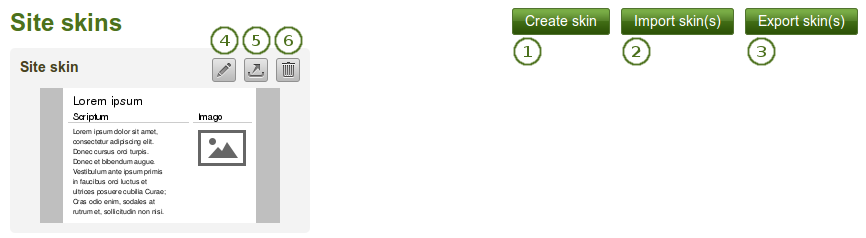
サイトスキン
- 新しいスキンを作成するには*スキンを作成する*ボタンをクリックしてください。
- 他のユーザがオンラインで共有しているスキンをインポートするには*スキンをインポートする*ボタンをクリックしてください。
- すべてのサイトスキンをエクスポートするには*スキンをエクスポートする*ボタンをクリックしてください。
- このスキンを変更するには*編集*ボタン|edit|をクリックしてください。
- このスキン1つのみをエクスポートする場合、*エクスポート*ボタンをクリックしてください。
- このスキンを削除するには*削除*ボタン|delete|をクリックしてください。
参考
サイトスキンを作成および編集する手順は:ref:`あなたのポートフォリオ内のスキン <create_skin>`を作成および編集する手順に類似しています。
9.2.10. フォント¶
管理 → サイト設定 → フォント
あなたは :ref:`ページスキン <skins>`を使用して追加フォントをインストールすることができます。現在、あなたはこれらのフォントを使用することはできません。
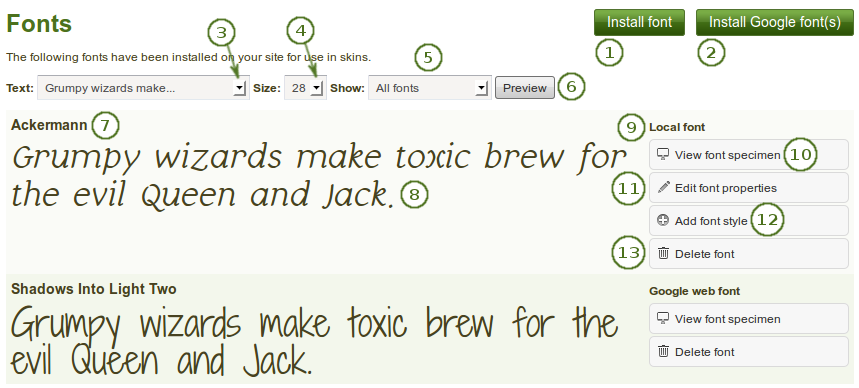
フォント概要ページ
あなたのコンピュータからフォントをインストールするには*フォントをインストールする*ボタンをクリックしてください。
あなたが Google fonts <http://www.google.com/fonts/> で発見したフォントをインストールするには Googleフォントをインストールする ボタンをクリックしてください。
テキスト: テキストプレビュー時にプレビューページで表示されるインストール済みフォントを決定してください。デフォルトテキストは「Grumpy wizards…」です。
- ラテンアルファベット (ASCII only)
- ラテンアルファベット (ISO/IEC 8859-1)
- ラテンアルファベット (ISO/IEC 8859-2)
- キリルアルファベット (ISO/IEC 8859-5)
- ギリシャアルファベット (ISO/IEC 8859-7)
- 数字および分数
- 句読点
- Lorem ipsum dolor sit amet, consectetur adipiscing elit.
- Grumpy wizards make toxic brew for the evil Queen and Jack.
- The quick brown fox jumps over the lazy dog.
注釈
Not all fonts have the full character set implemented. Especially, the Cyrillic and Greek alphabets may be missing and also some numbers, fractions and pucntuation symbols.
The three last sentences show most / all of the letters in the English alphabet.
サイズ: この概要ページにインストール済みフォントが表示される時の文字サイズを決定してください。デフォルトサイズは28です。
表示: あなたがこの概要ページで表示したいフォントを選択してください。
- すべてのフォント
- ローカルフォント
- Googleウェブフォント
あなたが選択したクライテリアに表示されるフォントを変更するには*プレビュー*ボタンをクリックしてください。
フォントのタイトルが表示されます。
あなたのプレビュー設定によりフォントがどのように表示されるか確認します。
Googleフォントまたはあなたがアップロードしたローカルフォントが表示されます。
このフォントの詳細を表示するには フォント見本を表示する ボタンをクリックしてください。
フォント設定を変更するにはローカルフォントで * フォントプロパティを編集する* をクリックしてください。
さらにローカルフォントにスタイルを追加するには フォントスタイルを追加する ボタンをクリックしてください。
このフォントを削除するには フォントを削除する ボタンをクリックしてください。
9.2.10.1. ローカルフォントをインストールする¶
You can install a font that you find online as long as you have the permission to do so. Please always read the license of a font before uploading it to ensure that you are allowed to do so.
参考
フォントを探すことのできる多くのウェブサイトがあります。あなたが使用、共有および編集できるサイトの1つに Open Font Library <http://openfontlibrary.org/> があります。
フォント 概要ページで フォントをインストールする ボタンをクリックしてください。
参考
あなたが`Google fonts <http://www.google.com/fonts/>`で見つけたフォントをアップロードしたい場合、:ref:`Googleフォントインストールインストラクション <install_google_font>`に従ってください。
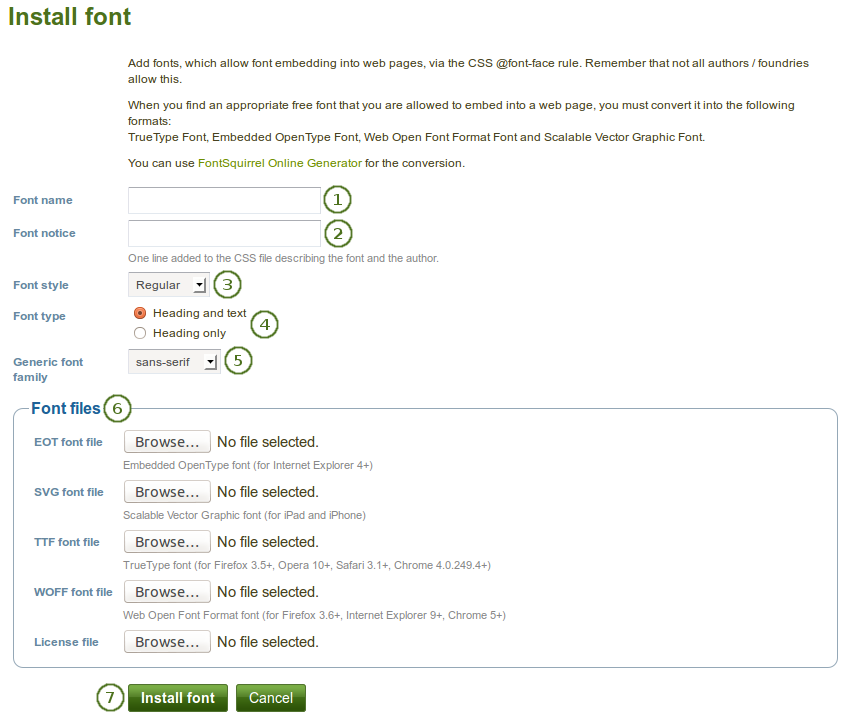
フォントをインストールする
フォント名: フォントの名称を提供してください。
フォント通知: フォントに関する情報を提供してください。例) ライセンスおよびフォント作成者
フォントスタイル: あなたがアップロードしたフォントにどのようなスタイルがあるのか記述してください。スタイルが別々のフォントファイル内にある場合、あなたはすべてのファイルをアップロードする必要があります:
- 標準
- 太字
- イタリック
- 太字イタリック
フォントタイプ: ページスキンでフォントを使用できる場所を決定してください:
- ヘッディングおよびテキスト
- ヘッディングのみ
一般フォントファミリー: このフォントはどの一般フォントファミリーに属しますか? 選択してください:
- serif: Letters and symbols have a small line attached to the end of a stroke to guide the eye and making reading easier. An example is the font 「Times New Roman」.
- sans-serif: 文字および記号に基準線がありません。フォント例は「Arial」です。
- モノスペース: すべての文字は同じスペースを持ちます。
- cursive: 手書きフォントです。
- fantasy: 非常に装飾的なフォントです。
Font files: You need to upload your font in all these font files in order to ensure that it can be displayed in different browsers and on different devices. Click the Browse button next to each font file type to upload that specific font file.
- EOTフォントファイル: Embedded OpenTypeフォント (Internet Explorer 4+用)
- SVGフォントファイル: Scalable Vector Graphicフォント (iPadおよびiPhone用)
- TTFフォントファイル: TrueTypeフォント (Firefox 3.5+, Opera 10+, Safari 3.1+, Chrome 4.0.249.4+)
- WOFFフォントファイル: ウェブオープンフォントフォーマットフォント (Firefox 3.6+、Internet Explorer 9+、Chrome 5+用)
- ライセンスファイル: フォントライセンスファイルをアップロードします。
参考
あなたのフォントを要求されるフォーマットに変換するために`FontSquirrel Webfont Generator <http://www.fontsquirrel.com/tools/webfont-generator/>`を利用することができます。
このフォントのインストールを完了するには フォントをインストールする ボタンをクリックしてください。あなたの操作を中止するには キャンセル ボタンをクリックしてください。
9.2.10.2. ローカルフォントを編集する¶
あなたはローカルフォントの修正および追加フォントをインストールすることもできます。
ローカルフォントの設定を変更するには フォント 概要ページの フォントプロパティを編集する ボタンをクリックしてください。
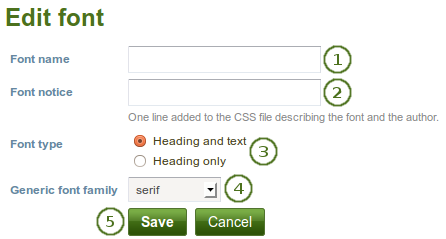
ローカルフォントのフォントプロパティを編集する
- フォント名: フォント名を編集します。
- フォント通知: フォントのライセンス情報および作者を変更します。
- フォントタイプ: フォントを見出しのみまたは通常テキストにも使用できるかどうか選択してください。
- 一般フォントファミリー: このフォントに属するフォントファミリーを変更してください。
- あなたの変更を受け入れるには 保存 ボタンをクリックしてください。あなたの処理を中止するには キャンセル ボタンをクリックしてください。
あなたのフォントとして追加フォントスタイルをアップロードするには フォントスタイルを追加する をクリックしてください。多数の異なるフォントのスタイルが別々のファイルで提供されている場合、あなたは個別にアップロードする必要があります。
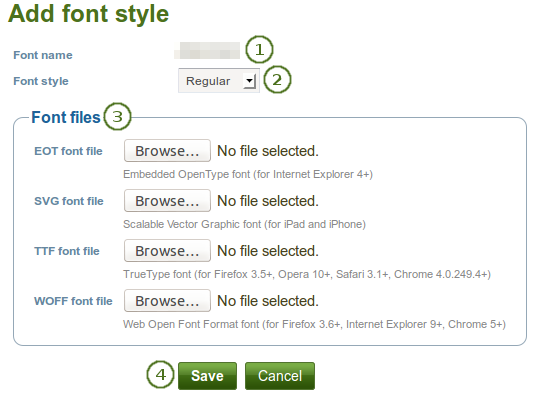
特定のフォントに追加フォントスタイルを追加する
- フォント名: あなたがアップロードしている追加フォントスタイルのフォント名が表示されます。
- フォントスタイル: あなたがアップロードするフォントスタイルを選択してください。
- フォントファイル: 必須フォントファイルすべてをアップロードします。
- あなたの変更を受け入れるには 保存 ボタンをクリックしてください。あなたの処理を中止するには キャンセル ボタンをクリックしてください。
9.2.10.3. Googleフォントをインストールする¶
インストラクションおよびGoogleフォントのアップロードエリアを表示するには Googleフォントをインストールする ボタンをクリックしてください。
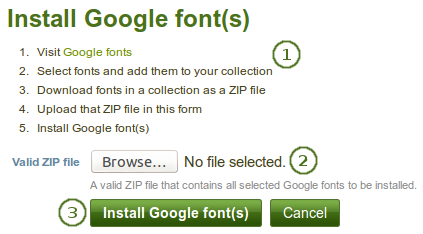
Googleフォントをインストールする
- Googleフォントを探してダウンロードするためインストラクションに従ってください。
- Google fonts <http://www.google.com/fonts/> ウェブサイトにアクセスしてください。
- あなたがすべてのユーザにスキンで選択できるようにしたいフォントを選択してください。そして、あなたのGoogleのコレクションに追加してください。
- すべてのフォントをZIPファイルとしてダウンロードします。
- 有効なZIPファイル: あなたがGoogleからダウンロードしたZIPファイルをアップロードするには 閲覧 ボタンをクリックしてください。
- Googleフォントをインストールする ボタンをクリックすることによりこれらのフォントをあなたのMaharaのフォントとしてインストールすることができます。キャンセル ボタンをクリックすることにより、あなたの操作を中断します。
9.2.11. ファイル¶
管理 → サイト設定 → ファイル
Here you can upload files that you can include in the links and resources menu or in site pages. You can add files that are in the home directory to the menu with resources for logged-in users. Files that you save in the public folder can be used in the menu for users who are not logged-in. Additionally, users can put them into their own portfolio pages as files to download.
参考
ファイルをアップロードおよび管理する手順はあなたのパーソナル:ref:`ファイルエリア <files_area>`のファイルに非常に類似しています。
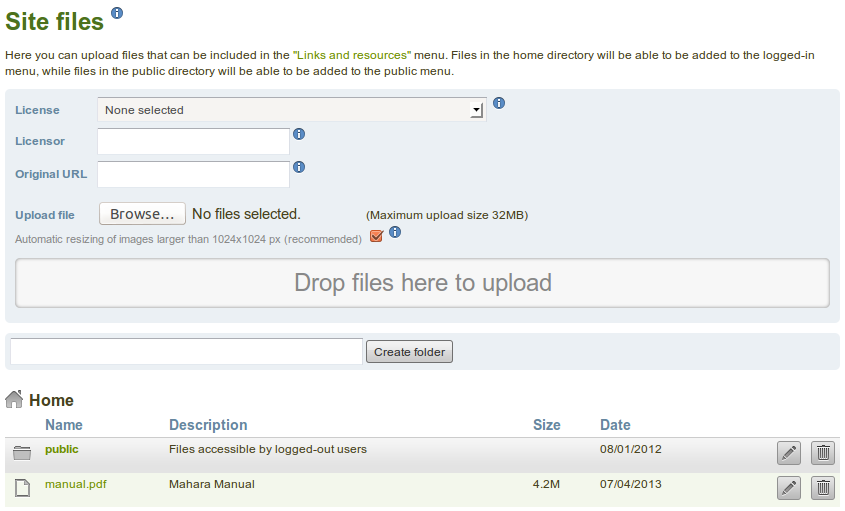
サイトファイル
9.2.12. クッキーコンセント¶
管理 → サイト設定 → クッキーコンセント
The 「Cookie Law」, Directive 2009/136/EC of the European Parliament and of the Council, defines the requirements for consenting to the keeping of cookies across the European Union. Before your site can store or retrieve information from an electronic device, the user of your site must give informed consent for you to do so.
あなたがディレクティブの必要条件を満たすことができる場合のみ、この機能を使用する必要があります。
参考
ディレクティブの全文 <http://eur-lex.europa.eu/LexUriServ/LexUriServ.do?uri=CELEX:32002L0058:en:HTML> をお読みください。
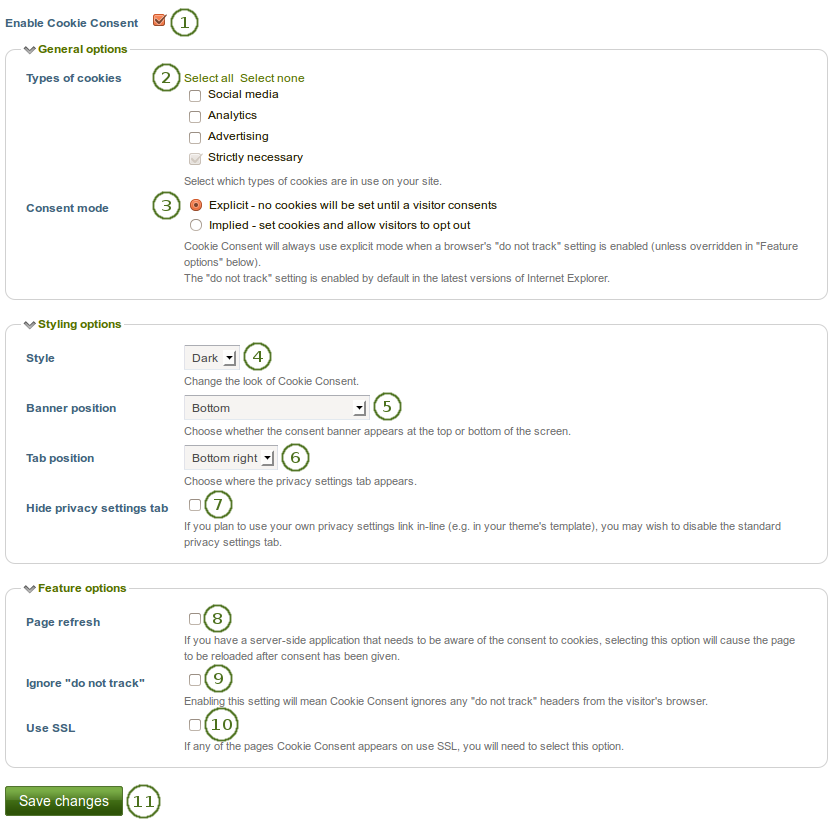
クッキーコンセントの設定
クッキーコンセントを有効にする: あなたがクッキーコンセント機能を有効にしたい場合、このチェックボックスをチェックしてください。この機能を有効にした場合、すぐに追加設定を閲覧することができるようになります。
Types of cookies: Click the Select all or Select none links depending on whether you wish to select all items or deselect any items that have been selected. Tick the checkboxes of the types of cookies that you use on your site. You can choose from:
- ソーシャルメディア
- アナリティクス
- 広告
- Strictly necessary: This checkbox cannot be unticked if there are cookies on the site that are necessary for operational purposes.
コンセントモード: 次の2つのオプションがあります:
- 明示: ビジターが承諾するまでクッキーを設定しません。
- 暗黙: クッキーを設定して、ビジターが選択できるようにします。
注釈
Cookie Consent will always use the explicit mode when a browser’s 「do not track」 setting is enabled, unless it is overridden in the 「Ignore 『do not track』」 setting.
最新バージョンのInternet Explorerでは「行動追跡拒否 (do not track)」設定がデフォルトで有効にされています。
スタイル: ドロップダウンメニューから組み込みスタイルの1つを選択することで、あなたはクッキーコンセントのスタイルを変更することができます。
- ダーク
- ライト
バナーポジション: あなたが配置したいクッキーコンセントバナーの場所をドロップダウンメニューから選択して決定してください。
- トップ: バナーをブラウザウィンドウの最上部に配置します。あなたのコンテンツの最上部の上に置かれます。
- Push from top (experimental): Position the banner at the top of the browser window. Your site content is pushed down so that you can still see the entire page. It is an experimental feature because there can still be a small overlap.
- ボトム: バナーをブラウザウィンドウの最下部に設置します。
タブポジション: ドロップダウンメニューから選択して適切にプライバシー設定タブが表示される場所を選択してください。
- 右下
- 左下
- 左側
- 右側
プライバシー設定タブを隠す: あなたのプライバシー設定をインラインで使用したい場合、この設定を有効にしてください。例) あなたのテーマテンプレート
Page refresh: Tick this checkbox, if you have a server-side application that needs to be aware of the consent to cookies. If you select this option, the page will be reloaded after consent has been given.
Ignore 「do not track」: Tick this checkbox to ignore any 「do not track」 headers from the visitor’s browser.
SSLを使用する: SSLを使用してクッキーコンセントのページを表示する場合、このチェックボックスをチェックしてください。
*変更を保存する*ボタンをクリックしてください。
You are taken to the page Additional site modifications to make necessary changes for properly enabling Cookie Consent.
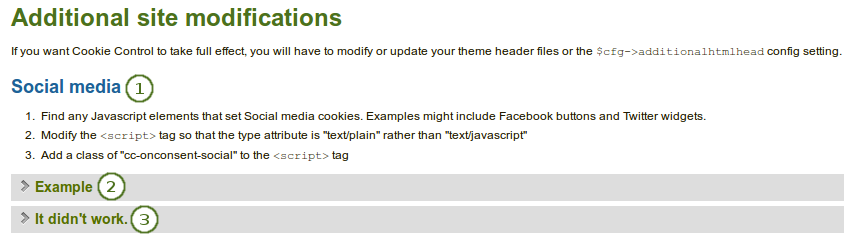
クッキーコンセントに必要な追加修正情報です。
- 特定タイプのクッキーに関してクッキーコンセントを有効にする場合、あなたに必要な作業のインストラクションが提供されます。
- どのように表示されるのか確認するため、あなたは例を閲覧することができます。
- 動作しない場合、あなたはヒントを閲覧することができます。