4.4. コレクション¶
ポートフォリオ → コレクション
A collection is a set of pages that are linked to one another and have the same access permissions. You can create as many collections as you like, but a page cannot appear in more than one collection. You can create a collection from scratch or copy an existing one - either one of your own or one from another user that is copyable to you.
4.4.1. あなたのコレクションを管理する¶
あなたがコレクション概要ページにいる場合、いくつかのことができます。
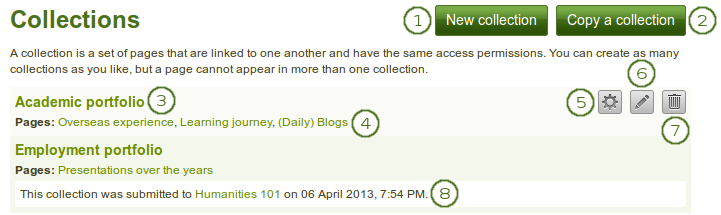
コレクション概要ページ
- *新しいコレクション*ボタンをクリックして新しいコレクションを作成します。
- *コレクションをコピーする*ボタンをクリックして既存のコレクションをコピーすることができます。
- コレクションの最初のページに移動するにはコレクションタイトルをクリックしてください。
- ページに直接ジャンプするにはコレクション内のページタイトルをクリックしてください。
- コレクション内のページを移動、追加または削除するには*管理*|manage|ボタンをクリックしてください。
- コレクションのタイトルおよび説明を変更するには*編集*|edit|ボタンをクリックしてください。
- コレクションを削除するには*削除*ボタン|delete|をクリックしてください。削除したページはまだ存在したままとなります。
- あなたがコレクションをグループに送信した場合、リリースされるまで編集および削除することはできません。
注釈
あなたはコレクション概要ページで最大10件のコレクションを表示することができます。また、ページャを使用して他のコレクションに移動することができます。
4.4.2. コレクションを追加する¶
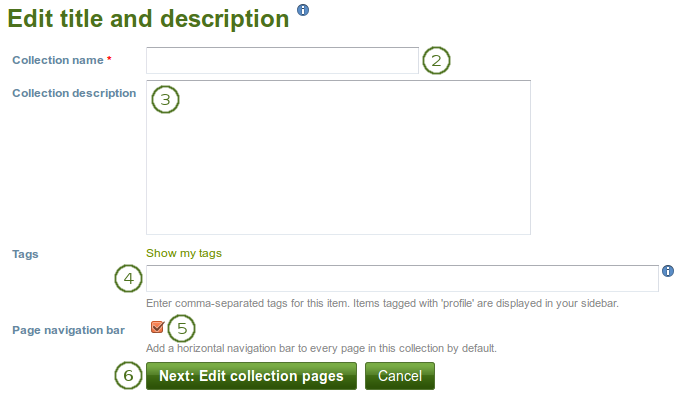
コレクションを作成する
- *ポートフォリオ → コレクション*の下にある*新しいコレクション*ボタンをクリックしてください。次の画面では …
- コレクション名: あなたのコレクションのタイトルを入力します。
- コレクション説明: あなたのコレクションに関して任意で短い説明を記述することができます。あなたはビジュアルエディタではなく、プレインテキストボックスだけ使用することができます。
- Tags: Enter tags to find your collection more easily at a later stage. Separate your tags with commas. If you already have tags, you can click on the link Show my tags and select the ones that you think will fit for this collection as well. They will be entered into the text field for you.
- ページナビゲーションバー: あなたが、タブを付けられたナビゲーションを表示したいかどうかを選びます。あなたが表示しないを選ぶ場合、このコレクションに属している個々のページで、あなたがあるページから次のページに行くために、あなたは ナビゲーション ブロックを含む必要があります。
- あなたのコレクション追加を中止したい場合、*次: コレクションページを編集する*または*キャンセル*ボタンをクリックしてください。
4.4.3. コレクションをコピーする¶
You can duplicate your own collections or collections of other users if they allowed you to do that. As every page can only be in one collection at a time, your own pages will be copied when you copy a collection.
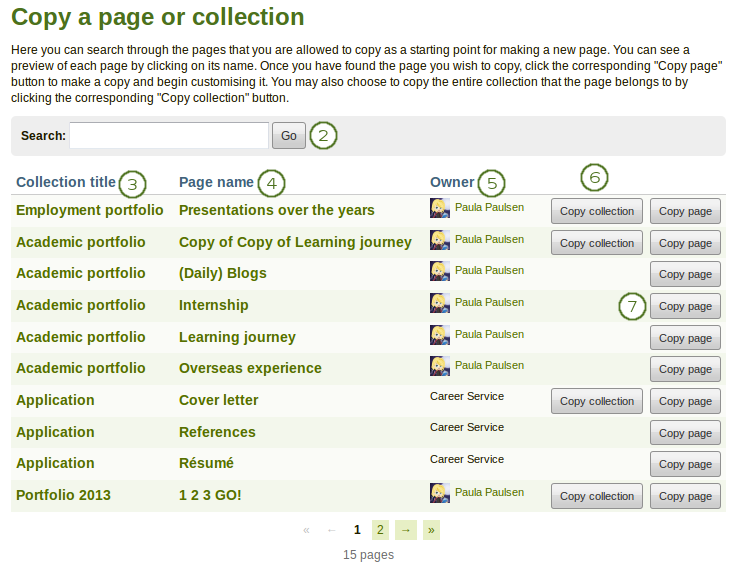
コレクションをコピーする
*ポートフォリオ → コレクション*の下にある*コレクションをコピーする*ボタンをクリックしてください。次の画面では …
Search: If there are many pages or collections from which you can choose, search here for a keyword in the page or collection title or for
 the name of the page owner.
the name of the page owner.コレクションタイトル: コピーの前にプレビューするにはコレクションのタイトルをクリックします。
注釈
画面の並べ替え順はコレクションタイトルのアルファベット順に従います。
ページ名: コピーの前にプレビューするにはページのタイトルをクリックします。
オーナ: オーナが提供しているプロファイル画像および自己紹介を閲覧する場合、またはそのユーザがオーナであるグループの情報を閲覧する場合、オーナの氏名をクリックします。
Click the Copy collection button to copy an entire collection with multiple pages into your portfolio. All pages within this collection are copied or
あなたのポートフォリオのみに1ページをコピーするには*ページをコピーする*ボタンをクリックしてください。
あなたが他のコレクションおよびページを編集するようにコレクションおよびそのページを編集してください。
注釈
The site administrator can decide to leave out 「Copy of…」 for copied pages or collections. This setting needs to be made in the config.php file. If $cfg->renamecopies = false;, copies of new pages and collections will not have 「Copy of」 prepended to their titles.
参考
あなたはこの機能が動作しているデモ<http://www.youtube.com/watch?v=L-TbcR__MDg>を確認することができます。
4.4.4. コレクションページを追加する¶
あなたがあなたのコレクションを作成した後の次のステップで、どのポートフォリオページをこのコレクションに含めたいかを選びます。あなたが使うことができるすべての潜在的なページを見ます。すでにあなたがページを別のコレクションに置いていた場合、それはここに示されません。
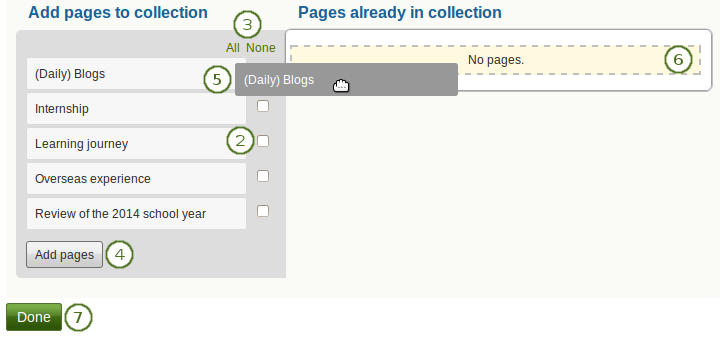
コレクションにページを追加する
- *ポートフォリオ → コレクション*の下にある*ページを管理する*ボタンをクリックしてください。次の画面では …
- あなたのコレクションに入れたいページの横にあるチェックボックスをチェックします。
 Alternatively, you can click the All link to add all pages available to the collection or the None link to revert your selection.
Alternatively, you can click the All link to add all pages available to the collection or the None link to revert your selection.- あなたのコレクションにページをコピーするには ページを追加する ボタンをクリックします。
 If you do not wish to click all pages, you can also drag and drop them into the collection by clicking their title and dragging them to the area Pages already in collection.
If you do not wish to click all pages, you can also drag and drop them into the collection by clicking their title and dragging them to the area Pages already in collection. A dotted line shows you where you can drag your page so you can already drag the pages into the collection in the order that you prefer.
A dotted line shows you where you can drag your page so you can already drag the pages into the collection in the order that you prefer.- このステップを終了するには 完了 ボタンをクリックします。
4.4.5. コレクションページを管理する¶
コレクションにページを追加した後、あなたはページを移動または削除することができます。
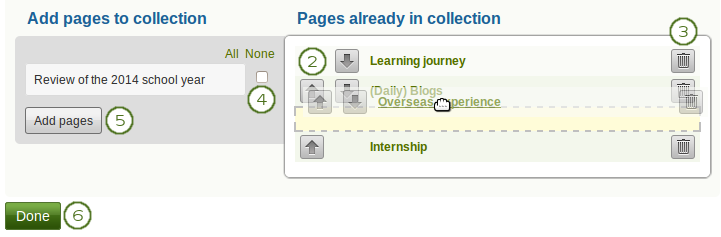
あなたのコレクション内に表示されるページを管理する
- あなたがページ管理にいない場合、*ポートフォリオ → コレクション*配下の*ページを管理する*ボタン|manage|をクリックしてください。次の画面では …
- Use the Move up
 and Move down
and Move down  buttons to arrange your pages in a different order.
buttons to arrange your pages in a different order.  Alternatively, you can drag and drop the pages within the list.
Alternatively, you can drag and drop the pages within the list. - コレクションからページを取り除くには*削除*ボタン|delete|をクリックしてください。ページ自体は削除されません。
- すでに追加されているページに加えてあなたのコレクションにページを追加する場合、それぞれのページの隣にあるチェックマークをチェックします。
- Click the Add pages button to add the pages to your collection and then move them around with the Move up
 and Move down
and Move down  buttons.
buttons.  Alternatively, you can drag and drop the pages to the position where you would like to have them in the list.
Alternatively, you can drag and drop the pages to the position where you would like to have them in the list. - 完了 ボタンをクリックします。
あなたが、ページを、コレクションが持っているより異なるアクセス許可を持っているあなたのコレクションに追加するとき、コレクションとページに追加されたページのアクセス許可は、それがコレクションの一部であるので、全体のコレクションと同じアクセス許可の下で利用可能です。
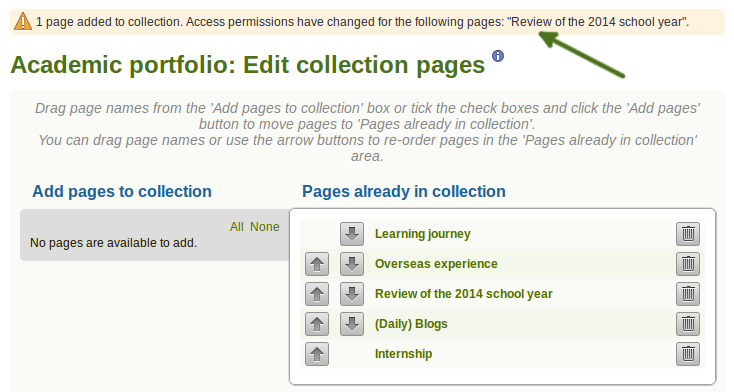
パーミッションの変更に関する通知
 If there is a change in access permissions, a warning will be displayed so that you are informed that changes have taken place.
If there is a change in access permissions, a warning will be displayed so that you are informed that changes have taken place.
コレクションの結果を閲覧するにはコレクションタイトルまたはあなたのコレクションの一部のページをクリックしてください。
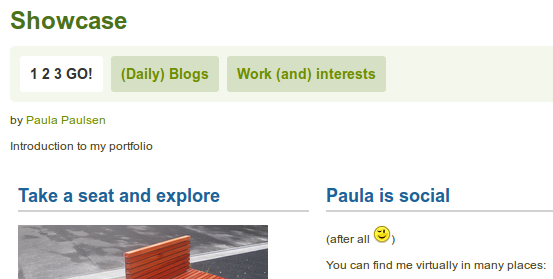
タブナビゲーションのコレクション
4.4.6. あなたのコレクションに他のユーザがアクセスできるようにする¶
参考
詳細については、あなたのページとコレクションを共有する のセクションを参照します。