7.1. アカウント設定¶
ユーザのアカウント設定には、「設定」ページよりアクセスすることができます。これは標準Maharaインスタンスのトップページ右上にある「受信箱」および「ログアウト」の隣にあります。
7.1.1. 新しいパスワード¶
You can change your Mahara password on the Settings page:
- あなたの現在のパスワードを入力してください。
- Enter your preferred new password in the New Password and Confirm password box.
- 必要に応じて、さらにページで修正してください。
- ページ下部の 保存 ボタンをクリックしてください。
Your password must have a minimum of six characters. It must contain at least one number, and at least two letters. Passwords are case sensitive and must be different from your username.
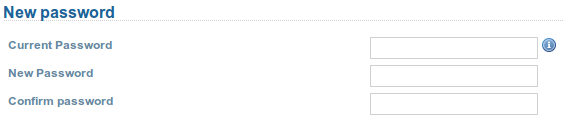
あなたのパスワードを変更する
注釈
If you do not see the New password box, you cannot change your password in Mahara. Your login and password are managed elsewhere. This is the case if your institution has set up single sign-on to other applications for example. If you want to change your password, please contact your institution administrator. He will be able to tell you where you can change your password.
7.1.2. ユーザ名を変更する¶
Maharaにログインするには、ユーザ名およびパスワードが必要です。アカウントがシングルサインオンまたは他の方法で管理されていない場合、あなたにこのボックスが表示されています。その場合、あなたのユーザ名をいつでも変更することができます。
注釈
ユーザ名は半角英数字3~30文字、スペースを除く半角英数字および標準的な記号を使用することができます。

あなたのユーザ名を変更する
7.1.3. 一般アカウントオプション¶
The general account options are visible to all users no matter whether they can change their usernames and passwords or not.
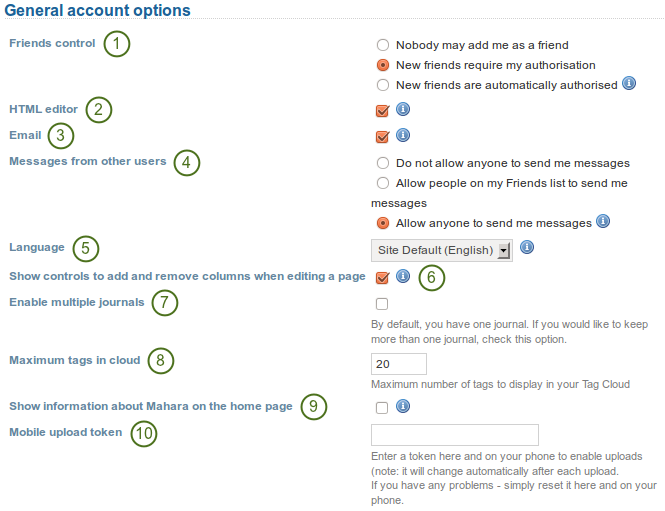
あなたの一般アカウントオプションを表示および変更する
- Friends control: Choose whether other users may add you to their friends list. If you are added to a friends list, the owner of that list is added to your list. When you remove someone from your friends list you are also removed from their list.
- HTML editor: An HTML editor is available for use on some sections of the site. This is known as a 『What you see is what you get』 (WYSIWYG) editor. This allows you to apply formatting to your text like in a word processor. If the editor is turned off you can only enter plain text. If you do not have this option, the site admin may have disabled it.
- Email: Use this setting to stop Mahara from sending you emails. It is advised that you generally regulate what is sent via email and what is not in the notifications.
- Message from other users: Use this setting to choose who you wish to receive messages from. Use the notifications area to decide how you will receive these messages. Note: These restrictions will not apply to users with the 『administrator』 or 『staff』.
- Language: If your Mahara instance is offered in multiple languages, you can choose in which one you want to navigate the site. The menu items and the contextual help appear in the language you have chosen. However, the content does not.
- ページの編集時、コントロールにカラムの「追加」および「削除」ボタンを表示する ポートフォリオページ内ですぐにカラム数を変更できるよう、あなたは 追加 および 削除 ボタンをページエディタに追加することができます。 詳細は :ref: 「レイアウトを編集する <edit_layout>」をご覧ください。
- Enable multiple journals: By default, you have one journal. If you would like to keep more than one journal, choose this option.
- Maximum tags in cloud: Decide how many tags you wish to display in your personal tag cloud.
- Show information about Mahara on the homepage: You choose this option if you want to display the quick links on your dashboard.
- Mobile upload token: Enter a token, e.g. a word, her and on your Android phone or iPhone to enable uploads. Your token changes automatically after each upload. See モバイルMahara for more information on using Mahara with a mobile device.
- Click the Save button whe you have finished making your changes.
警告
If you disable your email address, you cannot reset your password as that requires a sending of an email to your address.
7.1.4. アカウントを削除する¶
If your Mahara site allows self-registration, you can delete your own account by clicking on the Delete account link on the top of the settings page.
警告
Be absolutely sure that you want to delete your account. Your artefacts and portfolio pages cannot be restored once you deleted your account. Everything will be gone. You can make a backup of all your things (excluding group content) by exporting your portfolio.