4.1. ページ¶
ページ にはあなたが準備して他のユーザに表示するための選択済みアーティファクトを含みます。ページには次を含みます:
- 選択済みファイル
- レジュメ詳細
- テキスト (あなたが追加したコメント、インストラクションまたはオリエンテーション)
- 日誌投稿
- ビデオおよびオーディオファイル
- 外部ブログのRSSフィード
- 等
あなたが コンテンツ に集めたアーティファクトを必要なだけ再利用することができます。
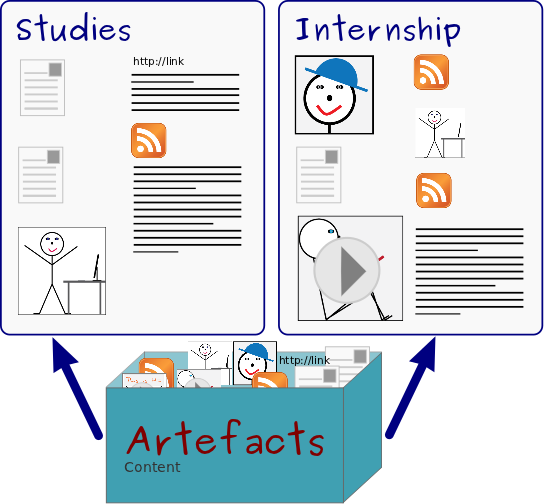
同じアーティファクトを複数のページ内に表示することができます。
4.1.1. オーバービューページ¶
On the landing page of the portfolio, you can do the following:
- 新しいページを作成します。
- あなたのポートフォリオまたは他のユーザからページをコピーします。
- あなたのポートフォリオページを検索します。
- あなたのダッシュボードページを編集します。
- あなたのプロファイルページを編集します。
- あなたのポートフォリオページを編集または削除します。
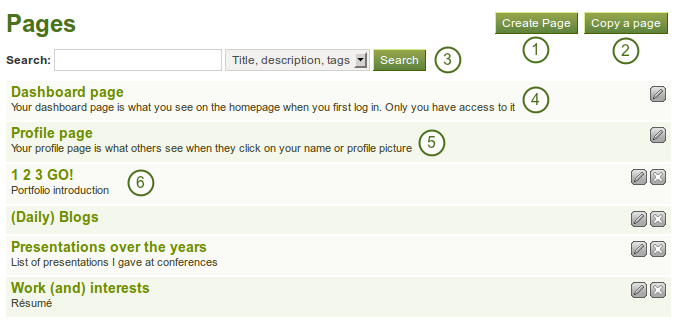
あなたのポートフォリオのランディングページ
4.1.2. 新しいページを作成する¶
アーティファクトを一緒に表示したい場合、あなたのポートフォリオ内に新しいページを作成することができます。例) あなたのプロジェクトの進捗状況を他の人に提示するため
- On the Pages page, click the Create Page button. You are taken to the page editor.
- Decide what type of artefact you wish to display in your page.
- Choose the desired artefact block and drag it into the content editor area.
- Follow the on-screen instructions for selecting the content you wish to display and click the Save button.
- Choose further artefact blocks and configure them.
- Cick on the tab Edit Title and Description to give your page a title, description, and tags.
- Click the Save button to return to the page editor.
- Click the tab Edit Layout to change the layout for your page from the standard 3 columns to 2 columns or another choice.
- Click the Save button to return to the editor.
- Click the Done button at the bottom of the page to finish editing this page. You are taken back to the overview page.
参考
See ページエディタ for detailed information on the individual elements of the editor.
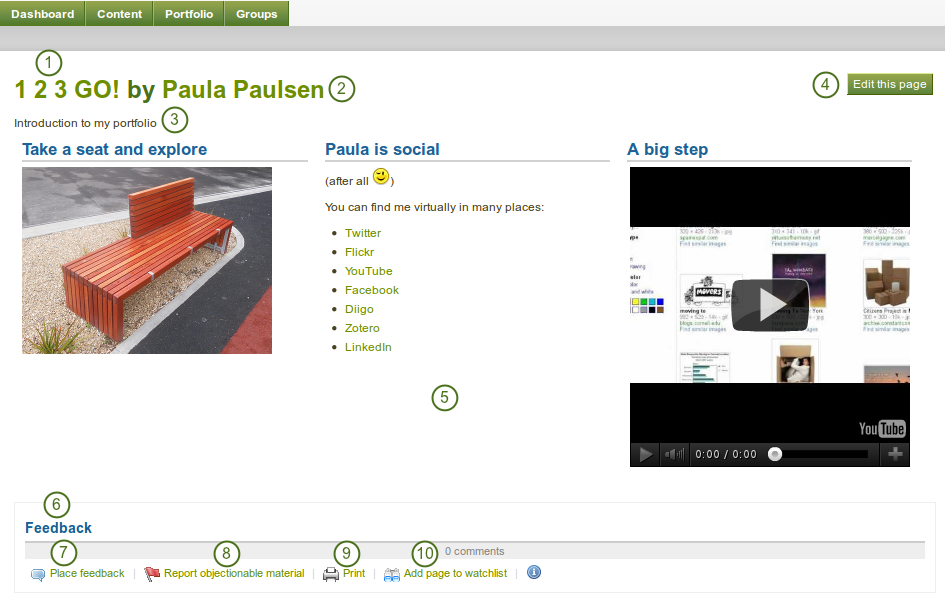
ポートフォリオページの例です。あなたが作者の場合、編集 ボタンをクリックして変更することができます。
The individual elements in the screenshot are the following:
- Title of the portfolio.
- ポートフォリオページの作成者です。
- ページ説明です。
- このページを編集する ボタンはポートフォリオ作成者のみ閲覧することができます。
- ページに配置されたアーティファクトです。
- それぞれのページ最下部のフィードバックエリアでは、ユーザからのコメントを表示します。
- Place feeback button can be used by yourself and others to leave comments on the page.
- If a page contains offensive artefacts, users can report that to the administrator.
- ページをプリントするための プリント ボタンです。
- ウォッチリストにページを追加する によって、あなたにページが変更された旨が通知されます。
4.1.3. Edit a page¶
あなたは2つの方法で既存のページを編集することができます:
- あなたが ページ概要 ページにいる場合、編集 ボタンをクリックしてください。
- あなたが実際のページにいる場合、このページを編集する ボタンをクリックしてください。
警告
Text boxes and links to external content such as embedded external videos and RSS feeds to an external blog are completely deleted when you remove the respective blocks from your portfolio page. You cannot recover them. There is no revision history. All other artefacts are not deleted when you remove them from a page because they reside in your Content area.
4.1.4. ページを表示する¶
あなたは他の人にどのように見えるのか確認するためにページを閲覧することができます。ページ 概要ページにアクセスして、ページのタイトルをクリックしてください。
At the bottom of any page (except the profile page) that you have access to you can perform a number of actions.

Actions at the bottom of a page
- Place feedback for the page or artefact author.
- Report objectionable content to the administrators, e.g. when content on the page does not comply with the terms and conditions of the page, is offensive etc.
- Print the page.
- Add the page to your watchlist and receive notifications when the content of the page changes.
- View the number of comments that have been left on the page.
4.1.5. あなたのページへのアクセス権を他のユーザに与える¶
参考
詳細は あなたのページおよびコレクションを共有する セクションをご覧ください。