4.4. 共有¶
When you have created portfolio pages (and collections), you may wish to share them with others, e.g. to receive feedback. You can set the access permissions on the Edit access page. It is accessible via Portfolio -> Share or directly from the page editor when you edit a portfolio page.
共有 概要ページでは次を表示します:
- Your collections and pages sorted alphabetically.
- 特定のコレクションまたはページにアクセスすることのできるユーザまたはグループの一覧です。
- The Edit Access button
 which allows you to change the permission of who can view a page or collection.
which allows you to change the permission of who can view a page or collection. - The Secret URL edit button
 which allows you to set up one or more secret URLs for a page or collection. The number of secret URLs that you have generated is displayed next to the button.
which allows you to set up one or more secret URLs for a page or collection. The number of secret URLs that you have generated is displayed next to the button.
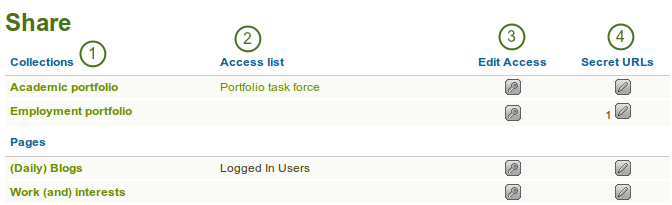
概要ページを共有する
4.4.1. ユーザアカウントのアクセスを編集する¶
The Edit Access page allows you to set the permissions for a single user or multiple users for if and when they should be able to view your portfolio pages or collections.
You can assign access to a single page or collection at a time or to multiple pages and / or collection at once.
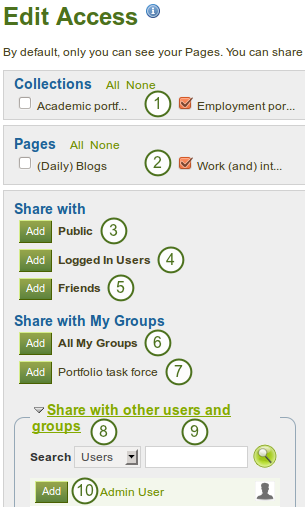
あなたがページおよびコレクションにアクセス権を与えることのできるユーザおよびグループ
You have a number of choices of selecting who shall be able to see what:
- Choose the collection or collections for which you want to give access. If you made a mistake in your selection, either take the checkmark off or select All or None to check or clear all respectively.
- Choose the page or pages for which you want to give access. If you made a mistake in your selection, either take the checkmark off or select All or None to check or clear all respectively.
- パブリック:URIを知っているオンラインのユーザ誰でも、あなたの選択されたページ/コレクションを閲覧することができます。
- ログインユーザ: あなたが使用しているMaharaインスタンスにアカウントを持つすべてのユーザは、あなたが選択したページおよびコレクションを閲覧することができます。
- フレンド: あなたのMahara上のフレンドは、あなたの選択されたページ/コレクションを閲覧することができます。
- すべてのマイグループ: あなたが属しているグループのメンバーすべては、あなたが選択したページおよびコレクションを閲覧することができます。
- 特定グループ: グループのすべてのメンバーは、あなたが選択したページおよびコレクションを閲覧することができます。
- If none of the above choices are what you are looking for, you can search for specific users or groups. Make your selection.
- あなたが探したいユーザ名またはグループ名を入力してください。名称は部分的に入力することもできます。
- Add the user or group. You can click on the name of the user or group to verify that it is the correct one.
注釈
Your friends or individual users with whom you shared your pages / collections receive a notification. Group members also receive a notification that you shared a page with them if the group administrator allowed that. You do not receive a notification when a user shared his page with the public or al logged-in users.
4.4.2. 時間を基にアクセスを制限する¶
あなたのページに誰がアクセスできるのかコントロールするのに加えて、さらに指定した期間にアクセスを制限することができます。
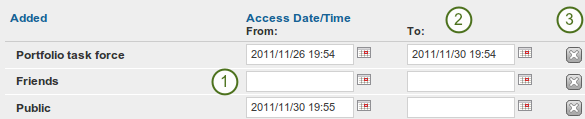
Restrict access to your pages / collections further
- Each user or group of people can receive their own time restrictions that are independent of other access groups. You can specify a start date.
- You can also specify an end date.
- You can click the Remove button
 to completely take a user group off your access list.
to completely take a user group off your access list.
4.4.3. 高度な設定を選択する¶
あなたは選択されたページすべてまたはコレクションに適用することのできる多くの追加オプションを選択することができます。
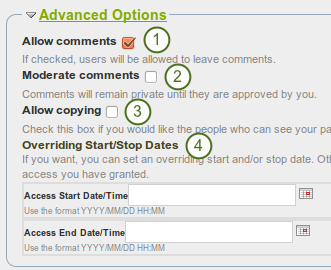
ページ/コレクションのアクセスを編集するための高度なオプション
- コメントを許可する: あなたのページに他のユーザがコメントを投稿することができるよう、このチェックボックスはデフォルトでチェックされています。
- Moderate comments: If you wish to see any comment before it is made public, i.e. can be see by others who have access to the page on which the comment is made, place a check mark here.
- Allow copying: Place a check mark in this box if you want to allow the users who can view your page to make a copy of it for themselves. Any text box content, files and folders will be transferred to their portfolio. For journals you decide whether they can copy them or not. Profile information, plans and résumé information are not copied.
- Overriding Start / stop dates: Here you set the time frame for when all users who have access to your page / collection can view your page. The dates here override any individual dates you may have set.
If you have not allowed copying in general, you can still choose to allow comments for a certain person or group of people who are in your access list. That way you can regulate very flexibly who shall be able to place comments on a page / collection and who cannot.

ユーザ対ユーザベースのコメントを許可する
注釈
If you edit an institution page, you see an additional option when you allowed copying. With this option you can place a page directly into the portfolio of a new user. Existing users still have to copy the page themselves.
4.4.4. アカウントなしユーザのアクセスを編集する¶
Besides giving users who have a login or the entire public access to your portfolio, you can also give users who do not have an account on Mahara access to your portfolio pages and / or collections without making your work publicly available and searchable by search engines. This can be interesting, e.g.
- when you create a portfolio for a job application and the prospective employer does not have a login and cannot get one.
- when you want to share your portfolio with your parents and also get feedback from them.
- when an external assessor shall evaluate your work.
You can create a secret URL the following way when you are on the share overview page and click on the Edit button  :
:
- Click the Add button to generate a new secret URL.
- You can now copy this URL and put it into an email to send to somebody.
- You can click on the Edit button
 to add a time restriction for access to your page / portfolio via this URL and then click the Save button.
to add a time restriction for access to your page / portfolio via this URL and then click the Save button. - Click on the Delete button
 if you do not want to use this secret URL anymore.
if you do not want to use this secret URL anymore. - Click on the Add button to generate another secret URL for this page to which you can assign different time restrictions.
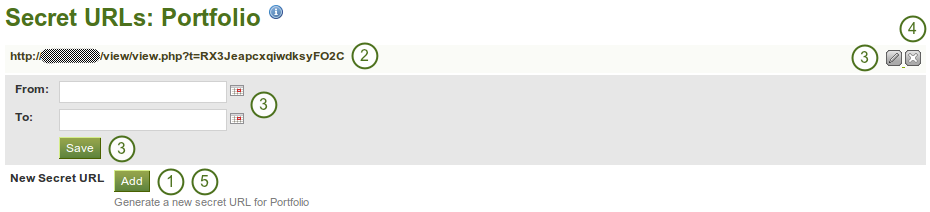
ページまたはコレクションに1つまたはそれ以上のシークレットURLを追加する
注釈
Logged-out users or those who do not have an account can only leave comments on public pages or pages which they can access via a secret URL if the site administrator turned on the Anonymous Comments function under Site Administration -> Configure Site -> User Settings.