6.1. ファイル、イメージおよびビデオ¶
これらはMahara内部で表示するアーティファクトです:
- あなたがアップロードしたファイルへのリンク
- ファイルを含むフォルダ
- イメージを表示する
- オーディオおよびビデオファイルを埋め込む
6.1.1. File(s) to download¶

あなたのポートフォリオ閲覧者がダウンロードできるファイルを選択してください。
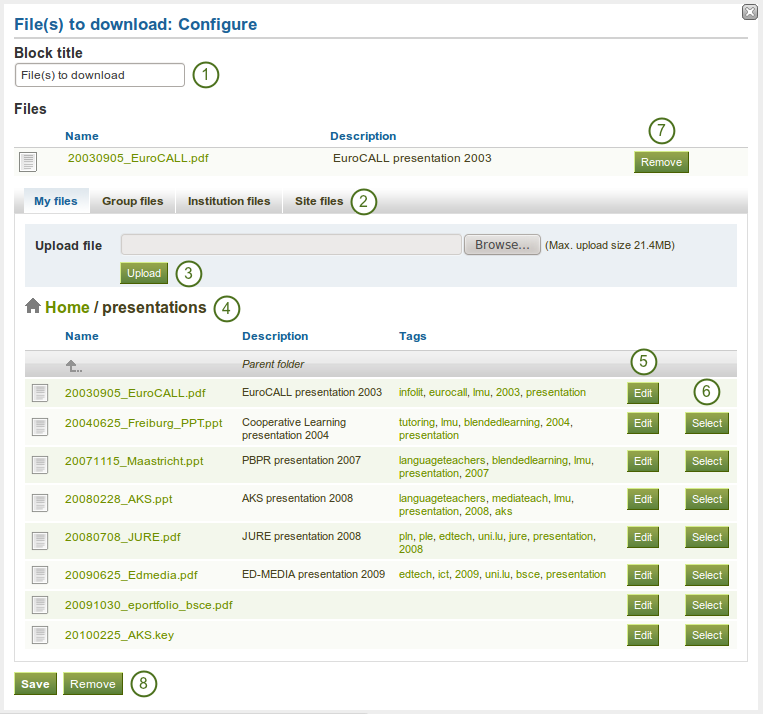
*ダウンロードするファイル*ブロックを設定する
- ブロックタイトル: あなたのドキュメントブロックのタイトルを入力してください。
- Files area: Choose from which files area you would like to select a file. If you are not a member of a group and not an admin, you may only see My files. If you have access to files elsewhere, these contexts are shown as well, e.g. Group files, Institution files and Site files.
- ファイルをアップロードする: あなたはファイルをアップロードするために*コンテンツ*の*ファイル*エリアに戻る必要はありません。あなたはこの画面から直接アップロードすることができます。
- フォルダパス:ブレッドクラムでは、あなたの現在のフォルダを表示します。
- あなたはまだファイルの構成要素を編集することができます。例) *編集*ボタンをクリックしてファイル名、説明およびタグを編集できます。
- 選択 ボタンをクリックすることによりあなたが表示したいファイルを選択してください。
- このブロックで特定のファイルを表示しないようにするには*削除*ボタンをクリックしてください。
- Click the Save button to accept your changes, or click the Cancel button to leave the block’s content as it is. The Remove button is shown only when you place the block into the page and have not yet added any artefacts.
注釈
あなたはファイルを選択した後、再度並べ替えることはできません。あなたは削除して再度正しい順番で選択しなおす必要があります。
警告
あなたがグループ、インスティテューションまたはサイトファイルをページに配置した場合、これらのファイルは所有者が削除した時点で利用できなくなることに留意してください。
ブロックがポートフォリオページに配置される場合、次の情報が表示されます:
- ファイル名
- ファイル説明
- サイズ
- アップロード日時
- 詳細リンク
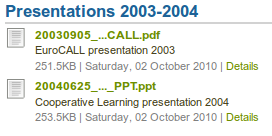
ダウンロードできるファイルの詳細です。
When a user clicks on the Details link, he is taken to the details page for that particular file and sees some more metadata. He could also report the file, print the page or add the page to his watchlist.
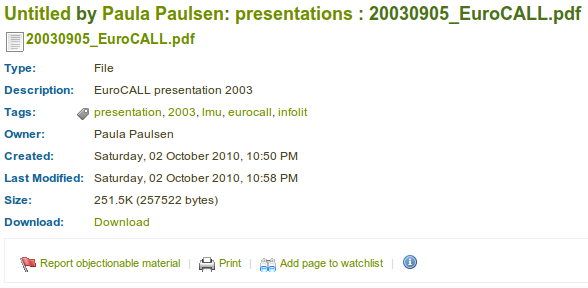
ダウンロード可能ファイルに関する詳細
注釈
ファイル編集時に追加できる設定において、あなたがファイルへのコメントを許可した場合、ユーザはページ上だけではなく、アーティファクトファイルに直接コメントを残すことができます。
6.1.2. フォルダ¶

あなたのポートフォリオ閲覧者がダウンロードできるファイルを選択してください。
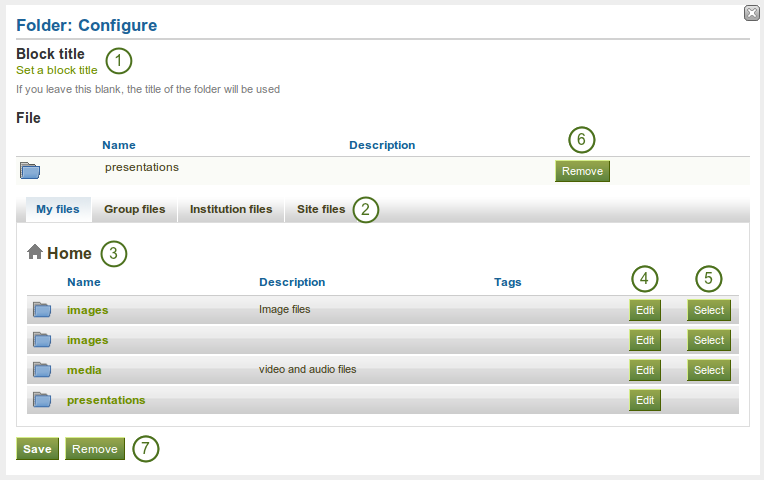
*フォルダ*ブロックを設定する
- ブロックタイトル: あなたがタイトルを空白のままにした場合、表示するために選択したフォルダタイトルが使用されます。
- Files area: Choose from which files area you would like to select a file. If you are not a member of a group and not an admin, you may only see My files. If you have access to files elsewhere, these contexts are shown as well, e.g. Group files, Institution files and Site files.
- フォルダパス:ブレッドクラムでは、あなたの現在のフォルダを表示します。
- あなたはフォルダのコンポーネントすべてを編集することができます。例) *編集*をクリックすることにより名称、説明およびタグを編集することができます。
- 選択 ボタンをクリックすることにより、あなたが表示したいフォルダを選択してください。
- あなたの選択を元に戻したい場合、 削除 ボタンをクリックしてください。
- Click the Save button to accept your changes, or click the Cancel button to leave the block’s content as it is. The Remove button is shown only when you place the block into the page and have not yet added any artefacts.
警告
When you place a folder with group, institution or site files into a page, beware that these files may not be available at some point anymore when the person in charge deletes them.
6.1.3. イメージギャラリー¶

ギャラリーに表示または外部イメージギャラリーを埋め込むため、イメージフォルダまたは個別のイメージを選択してください。
6.1.3.1. アップロード済みイメージによるイメージギャラリー¶
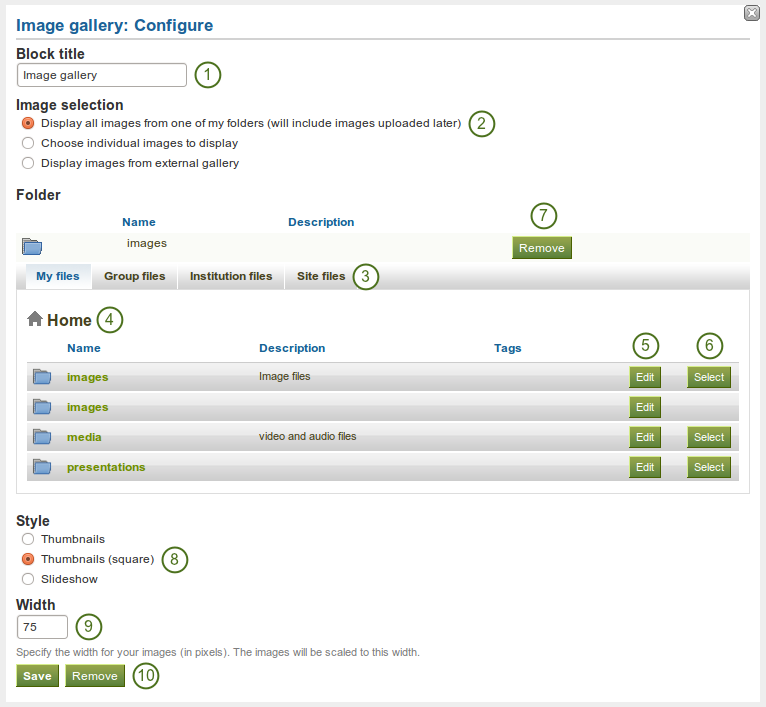
内部イメージを使用して イメージギャラリー ブロックを設定する
- ブロックタイトル: あなたのイメージギャラリーブロックのタイトルを入力してください。
- イメージ選択: あなたは特定のフォルダからイメージすべて、または個別のイメージを選択することができます。
- Files area: Choose from which files area you would like to select a file. If you are not a member of a group and not an admin, you may only see My files. If you have access to files elsewhere, these contexts are shown as well, e.g. Group files, Institution files and Site files.
- フォルダパス:ブレッドクラムでは、あなたの現在のフォルダを表示します。
- あなたはフォルダのコンポーネントすべてを編集することができます。例) *編集*をクリックすることにより名称、説明およびタグを編集することができます。
- 選択 ボタンをクリックすることにより、あなたが表示したいフォルダを選択してください。
- あなたの選択を元に戻したい場合、 削除 ボタンをクリックしてください。
- Style: Decide to show all selected images as thumbnails or as slideshow where you only see one image at a time. If you select the option 「Thumbnails (square)」, all your images will have the same size.
- 幅: あなたのイメージの幅をピクセルで指定してください。この幅にイメージが調整されます。
- Click the Save button to accept your changes, or click the Cancel button to leave the block’s content as it is. The Remove button is shown only when you place the block into the page and have not yet added any artefacts.
注釈
イメージギャラリー内のフォルダすべてを表示するよう選択した場合、あなたがのそのフォルダに新しいイメージをアップロードした時点で自動的にギャラリーに追加されます。
警告
あなたがグループ、インスティテューションまたはサイトファイルをページに配置した場合、これらのファイルは所有者が削除した時点で利用できなくなることに留意してください。
6.1.3.2.  外部イメージからのイメージギャラリ¶
外部イメージからのイメージギャラリ¶
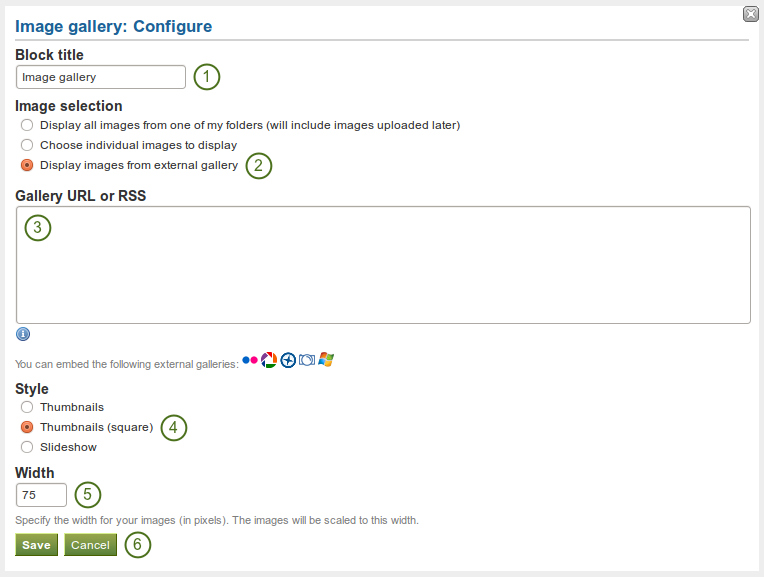
外部イメージを使用して*イメージギャラリー*を設定する
- ブロックタイトル: あなたのイメージギャラリーブロックのタイトルを入力してください。
- イメージ選択: 「外部ギャラリーからイメージを表示する」オプションを選択してください。
- ギャラリーURLまたはRSS: 外部ギャラリーのリンクをコピーしてテキストボックスに貼り付けてください。あなたは次の外部ギャラリーを埋め込むことができます。:
- Flickr 例) http://www.flickr.com/photos/12345678@N01/sets/98765432123456789/
- Panoramio 例) http://www.panoramio.com/user/123456
- Photobucket 例) http://s1234.photobucket.com/albums/ee123/username/ または http://s1234.photobucket.com/albums/ee123/username/AlbumName/
- Picasa, 例) http://picasaweb.google.com/user.name/AlbumName#
- Windows Liveフォトギャラリー 例) http://cid-123456ab7890cd12.photos.live.com/self.aspx/AlbumName/photo.jpg
- Style: Decide to show all selected images as thumbnails or as slideshow where you only see one image at a time. If you select the option 「Thumbnails (square)」, all your images will have the same size.
- 幅: あなたのイメージの幅をピクセルで指定してください。この幅にイメージが調整されます。
- Click the Save button to accept your changes, or click the Cancel button to leave the block’s content as it is. The Remove button is shown only when you place the block into the page and have not yet added any artefacts.
注釈
- Flickrを使用するにはサイト管理者が有効なAPIキーを提供する必要があります。
- Photobucketを使用するには、サイト管理者は適切なAPIキーおよび秘密APIキーを提供する必要があります。
- For Windows Live Photo Gallery to work properly, the link to one of the photos inside the album must be copied and pasted into the text box in order to show the entire album.
6.1.4. HTML¶

HTMLファイルのコンテンツをページに表示します。
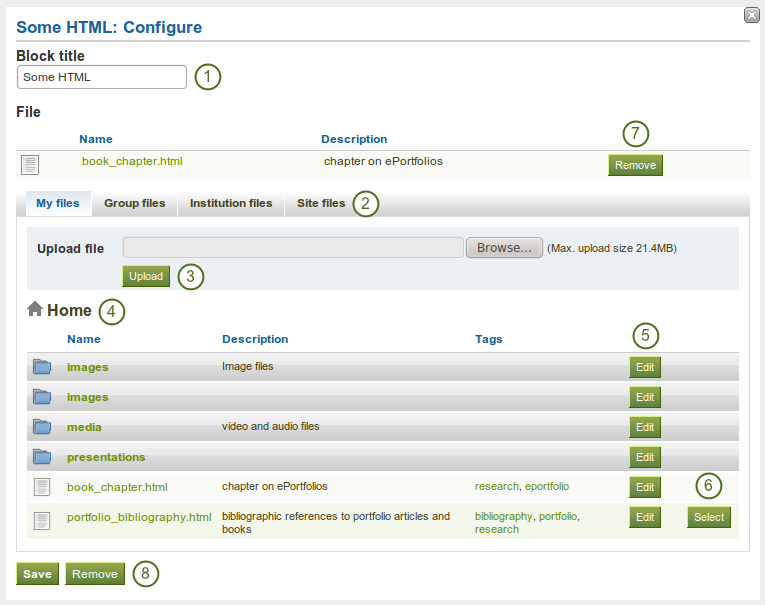
HTML ブロックを設定する
- ブロックタイトル: あなたのブロックのタイトルを選択してください。
- Files area: Choose from which files area you would like to select a file. If you are not a member of a group and not an admin, you may only see My files. If you have access to files elsewhere, these contexts are shown as well, e.g. Group files, Institution files and Site files.
- ファイルをアップロードする: あなたはファイルをアップロードするために*コンテンツ*の*ファイル*エリアに戻る必要はありません。あなたはこの画面から直接アップロードすることができます。
- フォルダパス:ブレッドクラムでは、あなたの現在のフォルダを表示します。
- あなたはまだファイルの構成要素を編集することができます。例) *編集*ボタンをクリックしてファイル名、説明およびタグを編集できます。
- 選択 ボタンをクリックすることで、あなたが表示したいファイルを選択してください。
- このブロック内でファイルを表示しない場合、削除 ボタンをクリックしてください。
- Click the Save button to accept your changes, or click the Cancel button to leave the block’s content as it is. The Remove button is shown only when you place the block into the page and have not yet added any artefacts.
注釈
アップロードした場合にファイルへのリンクが正しく保持されないため、あなたはサイト全体ではなく単独のHTMLファイルをページ内に表示することができます。
警告
あなたがグループ、インスティテューションまたはサイトファイルをページに配置した場合、これらのファイルは所有者が削除した時点で利用できなくなることに留意してください。
6.1.5. イメージ¶

ブロック内に単一イメージを表示します。
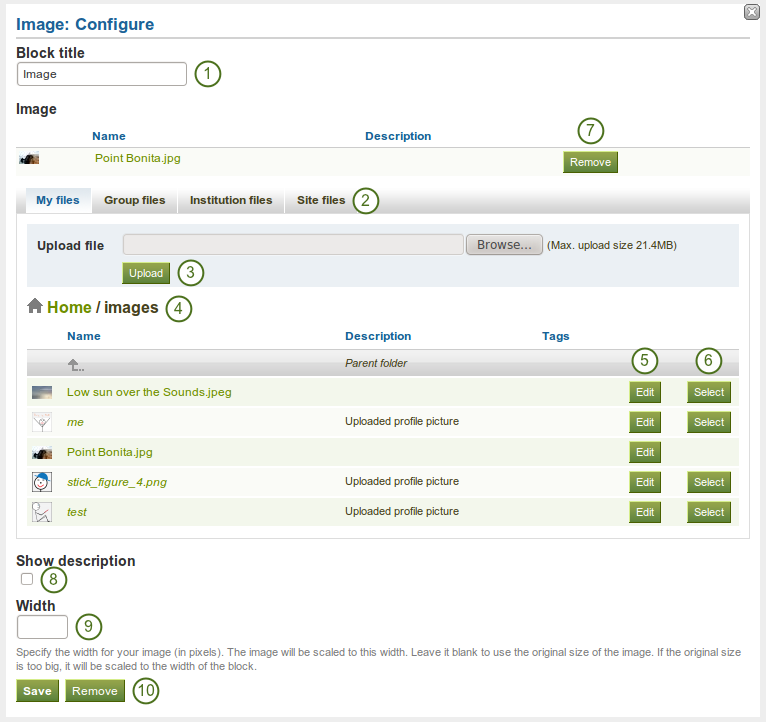
イメージ ブロックを設定する
- ブロックタイトル: あなたのブロックのタイトルを選択してください。
- Files area: Choose from which files area you would like to select a file. If you are not a member of a group and not an admin, you may only see My files. If you have access to files elsewhere, these contexts are shown as well, e.g. Group files, Institution files and Site files.
- ファイルをアップロードする: あなたはファイルをアップロードするために*コンテンツ*の*ファイル*エリアに戻る必要はありません。あなたはこの画面から直接アップロードすることができます。
- フォルダパス:ブレッドクラムでは、あなたの現在のフォルダを表示します。
- あなたはまだファイルの構成要素を編集することができます。例) *編集*ボタンをクリックしてファイル名、説明およびタグを編集できます。
- 選択 ボタンをクリックすることで、あなたが表示したいファイルを選択してください。
- このブロック内でファイルを表示しない場合、削除 ボタンをクリックしてください。
- あなたのイメージに説明がある場合、表示することができます。説明には例えば写真のソースを含むことができます。
- あなたの写真幅 (ピクセル) を選択してください。あなたが数字を指定しない場合、イメージはブロックの幅に調整されます。
- Click the Save button to accept your changes, or click the Cancel button to leave the block’s content as it is. The Remove button is shown only when you place the block into the page and have not yet added any artefacts.
警告
あなたがグループ、インスティテューションまたはサイトファイルをページに配置した場合、これらのファイルは所有者が削除した時点で利用できなくなることに留意してください。
6.1.6. 埋め込みメディア¶

あなたがアップロードしたファイルから埋め込みビデオまたオーディオファイルを表示します。あなたはmp3、mp4およびflvファイルをデフォルトで表示することができます。
注釈
If you wish to display other file types, the site administrator must allow other media formats. These will not be displayed with the built-in media player but require that you have the correct media player installed to display these videos.
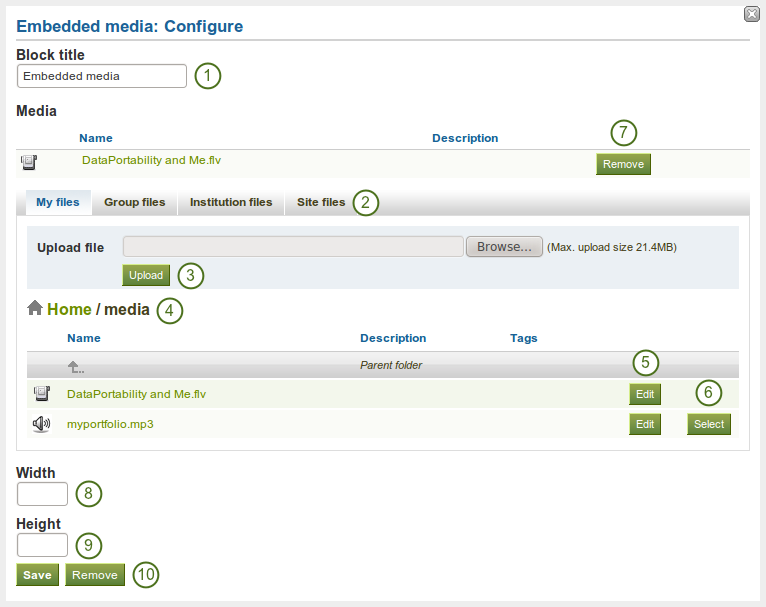
*埋め込みメディア*ブロックを設定する
- ブロックタイトル: あなたのブロックのタイトルを選択してください。
- Files area: Choose from which files area you would like to select a file. If you are not a member of a group and not an admin, you may only see My files. If you have access to files elsewhere, these contexts are shown as well, e.g. Group files, Institution files and Site files.
- ファイルをアップロードする: あなたはファイルをアップロードするために*コンテンツ*の*ファイル*エリアに戻る必要はありません。あなたはこの画面から直接アップロードすることができます。
- フォルダパス:ブレッドクラムでは、あなたの現在のフォルダを表示します。
- あなたはまだファイルの構成要素を編集することができます。例) *編集*ボタンをクリックしてファイル名、説明およびタグを編集できます。
- 選択 ボタンをクリックすることで、あなたが表示したいファイルを選択してください。
- このブロック内でファイルを表示しない場合、削除 ボタンをクリックしてください。
- 幅: あなたのビデオの幅 (ピクセル) を指定してください。
- 高さ: あなたのビデオの高さ (ピクセル) を指定してください。
- Click the Save button to accept your changes, or click the Cancel button to leave the block’s content as it is. The Remove button is shown only when you place the block into the page and have not yet added any artefacts.
注釈
Only the files that you are allowed to embed are displayed. If you uploaded a mp4 file but it does not show here, you may have to check if it has the correct codec. Only H.264 mp4 files can be embedded.
警告
あなたがグループ、インスティテューションまたはサイトファイルをページに配置した場合、これらのファイルは所有者が削除した時点で利用できなくなることに留意してください。