8.6. 拡張機能¶
サイト管理 → 拡張機能
Mahara内の拡張機能は特定の機能をシステムに提供します。拡張機能はいつの時点でもインストールすること、また非表示にすることができます。
8.6.1. プラグイン管理¶
サイト管理 → 拡張機能 → プラグイン管理
プラグイン管理 には現在あなたのMaharaインスタンスにインストールされているプラグインすべてが一覧表示されます。また、利用可能なプラグイン設定へのリンクが提供されます。
Plugins in Mahara are always installed and can be accessed if users know the URLs and would otherwise have access. Rather than enabling and disabling the functionality, plugins are hidden or made visible by clicking on the hide or show links beside the plugins. When hiding an artefact type plugin, Mahara stops the display of the blocks related to it.
プラグインを完全に削除するには、あなたはプラグインに関連するコードおよびデータベースすべてを削除する必要があります。
注釈
Core Mahara functionality can be made unavailable to users by hiding it. This may be useful if you connect Mahara to another system that already provides this functionality or if you do not wish your users to use that functionality. However, the decision about hiding a functionality should be considered thoroughly as it may also mean that users may not be able to have as many artefacts available to them.
以下では、追加設定のあるプラグインのみに関して説明します。
8.6.1.1.  ブロックタイプ: ファイル/ギャラリー¶
ブロックタイプ: ファイル/ギャラリー¶
あなたは追加イメージギャラリー設定を提供して、ユーザがFlickrおよびPhotobucketイメージギャラリーを利用できるようにすることもできます。このページでの設定はすべてのユーザのデフォルト設定となります。
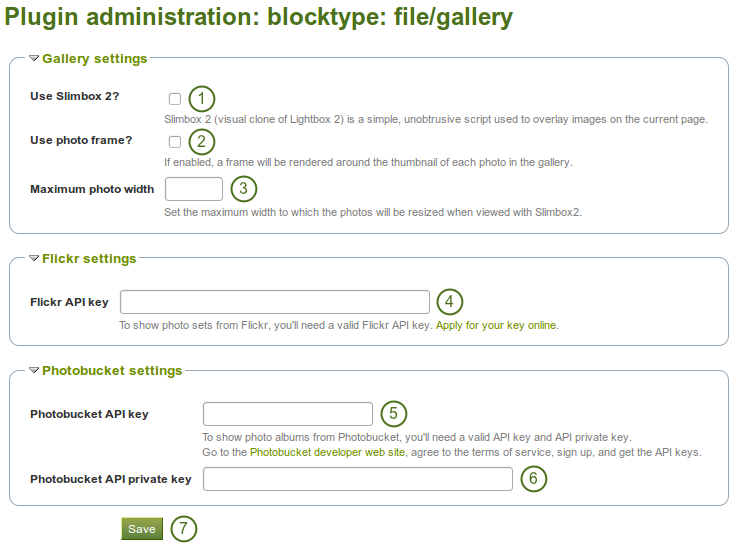
イメージギャラリー ブロックを設定する
- Slimbox2を使用する: あなたが現在のページのイメージオーバレイにこのスクリプトを使用したい場合、このチェックボックスをチェックしてください。
- フォトフレームを使用する: フォトギャラリー内写真のサムネイル周囲にフレームを表示したい場合、このチェックボックスをチェックしてください。
- 最大写真幅: Slimbox2で表示する場合にリサイズするための写真の最大幅 (ピクセル) を設定してください。
- Flickr APIキー: ユーザにFlickrからの写真表示を許可したい場合、あなたは有効なFlickr APIキーが必要です。あなたはFlickr <http://www.flickr.com/services/api/keys/apply/>でキーを適用することができます。
- Photobucket APIキー: ユーザにPhotobucketからの写真表示を許可したい場合、あなたには有効なAPIおよび秘密鍵が必要です。あなたはそれらの鍵を Photobucket開発者ページ <http://developer.photobucket.com/> から取得することができます。
- Photobucket API プライベートキー: あなたがPhotobucketから受信するプライベートAPIキーを提供してください。
- あなたの変更を保持するには、保存 ボタンをクリックしてください。
8.6.1.2. ブロックタイプ: ファイル/内部メディア¶
ユーザが 埋め込みメディアブロック 内に埋め込むことの出来るファイルタイプを設定します。あなたがすでに使用されているファイルタイプを無効にした場合、それ以降表示されなくなります。
MaharaにはFLV、MP4 (in H.264 format) および MP3ファイルを再生することのできる「Flowplayer <http://flowplayer.org/>」 が同梱されています。ビデオは埋め込まれて、オーディオファイルはこのプレイヤーにより再生されます。
他のビデオも有効にすることができますが、ユーザは適切なソフトウェアを自分のコンピュータにインストールして、ブラウザで再生できるよう個別のプラグインを有効にする必要があります。
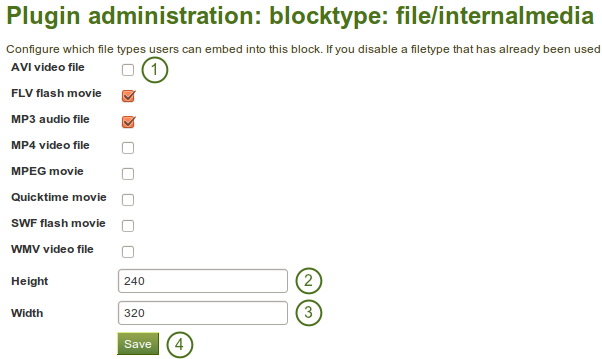
埋め込みメディア ブロックを設定する
- あなたのユーザのポートフォリオページに表示させたいファイルタイプを選択してください。
 幅: ビデオのデフォルトの幅 (ピクセル) を選択してください。
幅: ビデオのデフォルトの幅 (ピクセル) を選択してください。 高: ビデオのデフォルトの高さ (ピクセル) を選択してください。
高: ビデオのデフォルトの高さ (ピクセル) を選択してください。- あなたの変更を保持するには、保存 ボタンをクリックしてください。
注釈
あなたがFlowplayerで再生できないファイルタイプの埋め込みを許可した場合、これらのファイルタイプを表示するためにインストールする必要のあるソフトウェアを複数のユーザがインストールしていない可能性があります。
8.6.1.3. ブロックタイプ: ウォール¶
あなたはこの設定で ウォール に投稿する文字数を制限することができます。既存の投稿は変更されません。
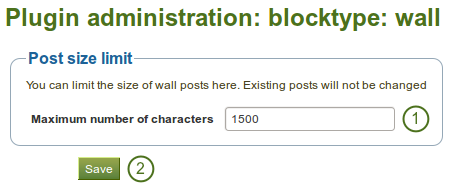
ウォールを設定する
- あなたのウォール投稿の最大文字数を選択してください。
- あなたの変更を保持するには、保存 ボタンをクリックしてください。
8.6.1.4. アーティファクトタイプ: コメント¶
コメントレーティングを有効にすることにより、アーティファクトおよびパージのフィードバックセクションにて5つ星のレーティングを有効にすることができます。
注釈
自分のものは評価することができません。また、コメントまたはファイル添付が必須です。

コメントレーティングを有効にする
- コメントレーティングを有効にするには、チェックボックスをクリックしてください。
- あなたの変更を保持するには、保存 ボタンをクリックしてください。
8.6.1.5. アーティファクトタイプ: ファイル¶
あなたはファイルアップロードに関する様々なオプションを設定することができます。
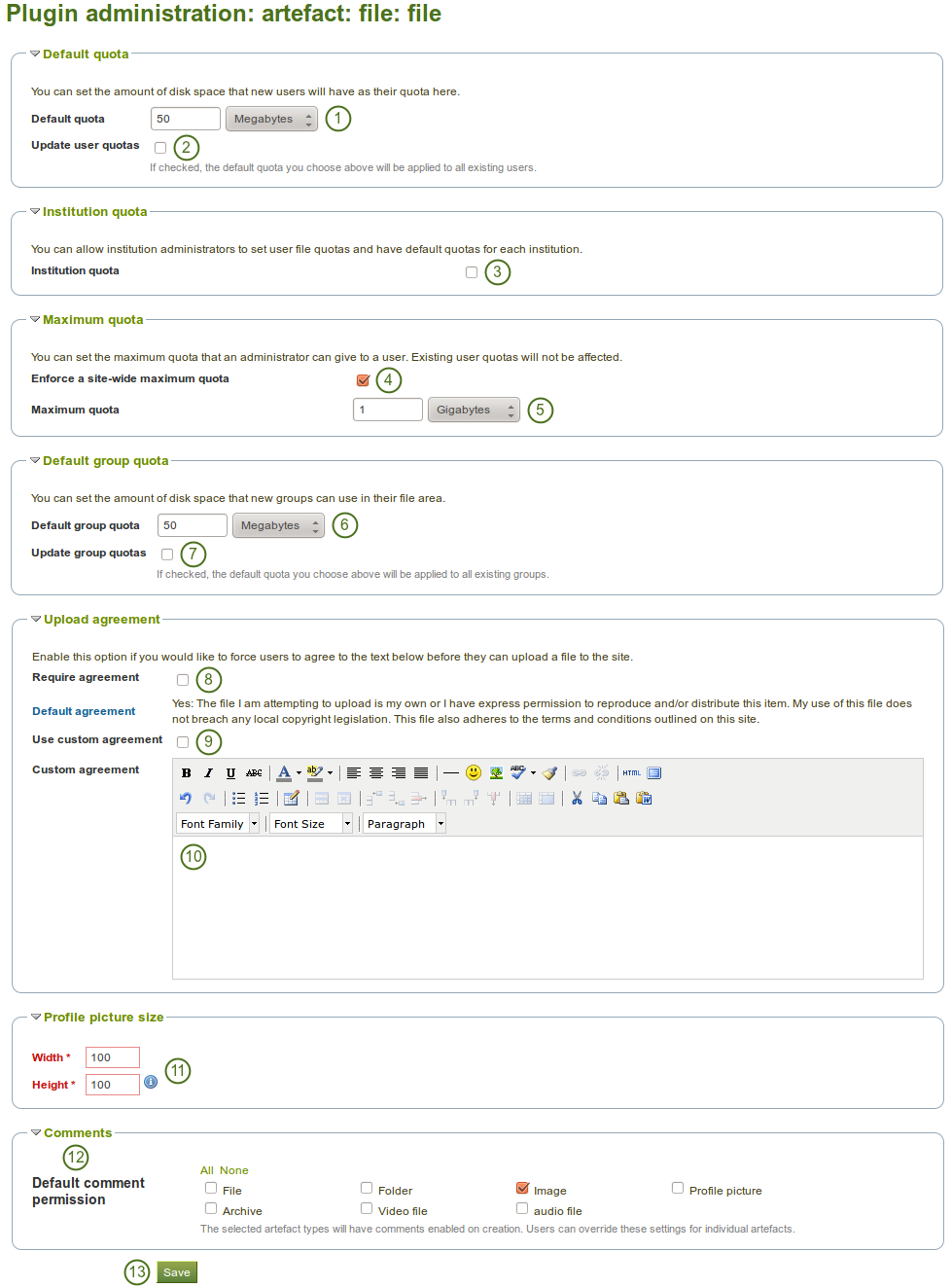
ファイルプラグインを設定する
- デフォルトクオータ: あなたは 新しいユーザ が持つことのできる合計ディスクスペースを設定することができます。既存のユーザは変更されません。
- ユーザクオータを更新する: あなたが 既存のユーザ のファイルクオータを デフォルトクオータ の下の値で更新したい場合、このチェックボックスをチェックしてください。この場合のみ更新されます。
- インスティテューションクオータ: あなたがインスティテューション管理者にユーザファイルクオータを設定できるようにしたい場合、またそれぞれのインスティテューションにデフォルトクオータを設定できるようにしたい場合、このチェックボックスをチェックしてください。
- サイト全体の最大クオータを強制する: あなたが管理者に許可される最大クオータを超えて欲しくない場合、この設定を有効にしてください。
- 最大クオータ: あなたは管理者がユーザに与えることのできる最大クオータを設定することができます。既存のユーザクオータは影響を受けません。
- デフォルトグループクオータ: あなたは それぞれのグループ がクオータとして持つことのできるディスクス容量を設定することができます。既存のグループには影響しません。
 Update group quotas: Check this box if you want to update the file quota for existing groups with the value under Default quota. Only then will they be updated.
Update group quotas: Check this box if you want to update the file quota for existing groups with the value under Default quota. Only then will they be updated.- Require agreement: Enable this option if you want to force users to agree to certain terms before they can upload a file to the site. They must accept this agreement before they are able to choose a file from their computer to upload to Mahara. A default agreement is provided and the text displayed.
- カスタム同意書を使用する: あなた独自のアップロード同意書を執筆したい場合、同意を必要とする に加えて、このチェックボックスをチェックしてください。
- カスタム同意書: あなたがカスタムアップロード同意書を使用したい場合、ここで記述してください。
- プロファイル写真サイズ: ユーザのプロファイル写真の最大サイズ (ピクセル) を選択してください。プロファイル写真エリアにアップロードされるイメージすべてはこれらの大きさにリサイズされます。
- デフォルトコメントパーミッション: デフォルトでコメントを有効にするアーティファクトタイプを選択してください。ユーザは:ref:`ファイルエリア <files_area>`でこれらの設定を個別にオーバーライドすることができます。あなたが有効にできるコメントは次のとおりです:
- アーカイブ 例) 圧縮ファイル
 オーディオファイル
オーディオファイル- ファイル
- フォルダ
- イメージ
- プロファイル写真
 ビデオファイル
ビデオファイル
- あなたの変更を終了した場合、保存 ボタンをクリックしてください。
8.6.1.6. アーティファクトタイプ: プロファイル¶
プロファイル情報に関して、あなたは手動またはCSVファイル経由でユーザアカウントが作成された時にユーザが提供する必要のあるフィールドを決定することができます。これらのフィールドは 必須フィールド としてマークされます。
検索可能フィールド がマークされているプロファイルフィールドはログインユーザが検索することができます。
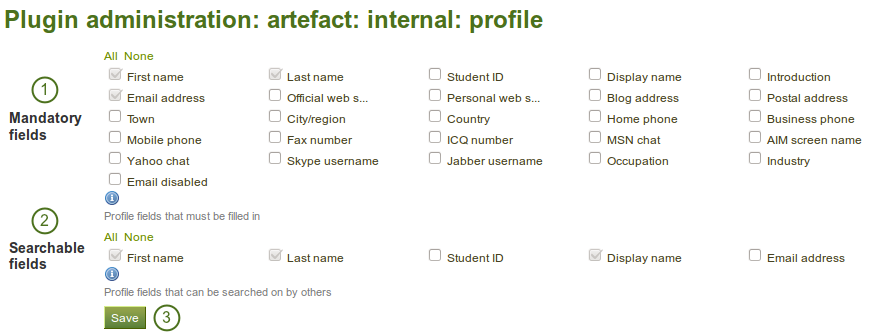
Choose mandatory and searchable profile fields
- 必須フィールド: あなたがユーザすべてに入力させたいフィールドを選択してください。特定のフィールドは選択解除できません。
- 検索可能フィールド: 他のユーザが検索することのできるフィールドを選択してください。特定のフィールドは選択解除できません。
- あなたの変更を保持するには、保存 ボタンをクリックしてください。
8.6.1.7. 認証: SAML¶
あなたのサイトで SAML認証 を使用したい場合、この設定でSAML phpファイルのパスを提供する必要があります。

あなたのサイトのSAML認証を準備する
- SimpleSAMLphp lib directory: Provide the fully qualified path to the library directory of SimpleSAMLphp, e.g. if the full path to the bootstrap autoload.php is
/some_path_to/simplesamlphp_1_3/lib/_autoload.phpthen this value should be/some_path_to/simplesamlphp_1_3/ - SimpleSAMLphp config directory: Provide the fully qualified path to the configuration directory to be used for this Service Provider (SP) SimpleSAMLphp, e.g. if the full path to the config.php is
/some_path_to/simplesamlphp_1_3/config/config.phpthen this value should be/some_path_to/simplesamlphp_1_3/config/ - あなたの変更を保持するには、保存 ボタンをクリックしてください。
8.6.1.8.  検索: 内部検索¶
検索: 内部検索¶
If your site has a lot of users and uses a PostgreSQL database, user searches will be faster with exact user searching enabled. The setting will still work with MySQL databases, but is unlikely to significantly increase search performance.
The advantage of the exact user search is that if you have 20 users with the first name 「Percy」 but different last names, you may find the user you are looking for more quickly because you can search for 「Percy Pearle」 and the result list will not show 「Percy Pearl」, 「Percy Sutter」, 「Percy Townsend」 etc.
However, partial matches on profile fields will not return results, so if for example you have a user called 「Percy」, then typing 「Perc」 into the search box will not find that user.
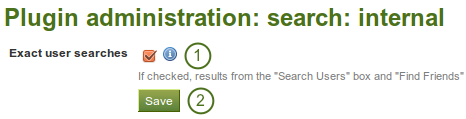
Configure the internal search plugin
- ユーザ厳密検索: あなたがユーザ厳密検索を有効にしたい場合、このチェックボックスをチェックしてください。
- あなたの変更を保持するには、保存 ボタンをクリックしてください。
8.6.1.9. インタラクション: フォーラム¶
The post delay setting determines the time (in minutes) that users have for editing their forum posts before they are mailed out. Once a forum post has been mailed and further edits are made, the date, time and editor are mentioned in the post.
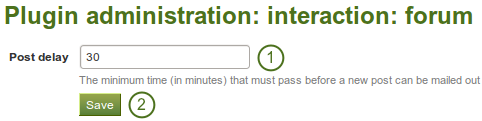
Set the edit time before the forum post is finalised
- 投稿が終了して、以降の編集が記録されるまでの時間 (分) を設定してください。
- あなたの変更を保持するには、保存 ボタンをクリックしてください。
8.6.2. HTMLフィルタ¶
8.6.2.1. カスタムフィルタ¶
サイト管理 → 拡張機能管理 → HTMLフィルタ
Mahara uses HTML Purifier to filter out malicious code that could threaten the security of the system. If you have code, e.g. iFrames or JavaScript that you wish to use and that otherwise gets filtered out, you will have to write a filter to circumvent that. Filters should always be specific to their purpose and not give 『carte blanche』 to ensure security as much as possible.
Mahara already comes with a number of installed filters. Others can be uploaded and then installed. If you have created a new set of HTML filters, you can install them by unzipping the files into the folder /htdocs/lib/htmlpurifiercustom and then click the Install button.
Custom filters for iFrames that allow the embedding of media content such as YouTube and WikiEducator allow users to grab the URL of the page on which the media is displayed instead of having to find the actual embed code.
8.6.2.2. HTMLプリファイアのSafeIframe機能¶
HTML Purifier now has the SafeIframe feature and this is implemented in Mahara as well. This feature allows you to specify the base URLs for media that you want your users to embed. These iFrames are then considered safe and will not be stripped out of a text box or journal entry where you can use them. You do not have to write a bespoke filter for using these iFrame sources.
注釈
iFrameソースを追加、編集および削除できる管理インターフェースは次のバージョンのMaharaに追加されます。
次のインストラクションはあなたのMaharaサイトが設置されているサーバにアクセスできる管理者のみ実行することができます。
- ファイル「htdocs/lib/web.php」を開いてください。
- 用語 safeiframesources を探します。
- あなたがユーザに既存のソース一覧を使用できるようにしたい場合、iFrameソースを追加してください。正規表現ルールに従うよう注意してください。
- ファイルを保存してください。iFrameがストリップアウトされることはなくなります。
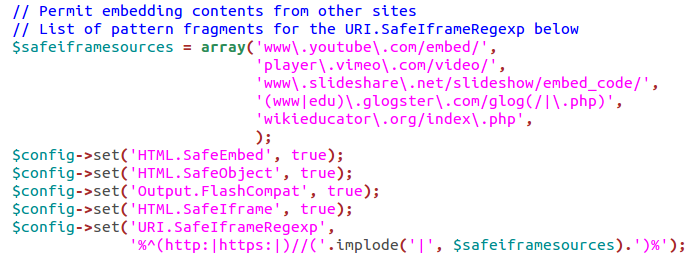
Code extract with the standard safe iFrame sources