2. ダッシュボード¶
2.1. ログイン¶
あなた自身を認証して個人情報、ポートフォリオページおよび属しているグループにアクセスするには常にログインする必要があります。あなたはMaharaホームページでログインすることができます。
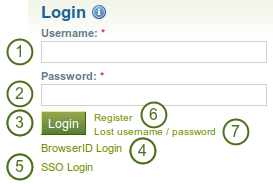
ログインフォーム
- ユーザ名: このフィールドにあなたのユーザ名を入力してください。
- パスワード: あなたのパスワードを入力してください。|new15|1回のセッションで連続5回パスワード入力を間違った場合、再度ログインできるまで5分間アクセスがロックされます。
- あなたのアカウントにアクセスするには*ログイン*ボタンをクリックしてください。
- BrowserIDログイン: あなたが`BrowserID <https://browserid.org/>`経由でログインする場合、ログインフォームの代わりにこのリンクを使用してください。
- SSOログイン: あなたのインスティテューション経由でログインする場合、このリンクをSSOログインのために使用してください。
- 登録: あなたにアカウントがない場合、そしてインスティテューションが自己登録を許可する場合、このリンクを使用して次のページで表示されるインストラクションに従ってください。
- Lost username / password: If you do not remember your username or password to your account, click this link to be taken to a page where you can request an email with your details. It will contain your username and a link to change your password.
注釈
The 「Lost username / password」 link only works for internal accounts where you use the regular login form. Internal accounts are accounts that were created manually by admins, by users or by a CSV file upload.
If you log in via BrowserID, SSO or Moodle for example, you must retrieve your password directly from these services. If you do not know how to do that, please ask your administrator.
After you successfully logged in to Mahara, you see your Dashboard. This is your homepage where you can see the latest activity of you and other users on Mahara. You can customise the dashboard so that you always see the items that are most important to you.
あなたのみ自分のダッシュボードを閲覧することができます。他のユーザはアクセスできません。
2.2. 概要¶
You can change certain aspects of your dashboard, namely the user-specific information, but a lot of what you see is static to allow you to quickly access other parts of Mahara.
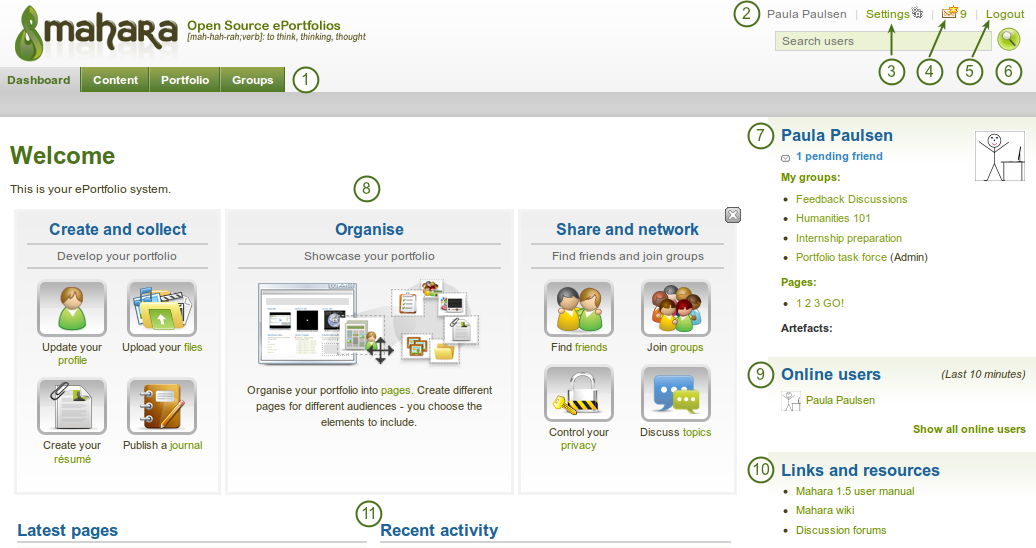
あなたのホームページはMahara内の多くのエリアに簡単にアクセスすることのできるダッシュボードです。
- General navigation bar: Move from one area of Mahara to the next. This can be done by having a second-level navigation that is tabbed or a
 drop-down menu.
drop-down menu.  User name: The user name is displayed to indicate who is logged in esp. when viewing portfolio pages where the profile block is not visible. This feature is only present when small page headers are not turned on.
User name: The user name is displayed to indicate who is logged in esp. when viewing portfolio pages where the profile block is not visible. This feature is only present when small page headers are not turned on.- 設定: このリンクによりあなたの:ref:アカウント設定および通知 <settings> にアクセスすることができます。
- 受信箱: 新しいメッセージを確認するにはあなたのMahara受信箱にアクセスしてください。あなたに未読メッセージがある場合、カウンタに未読メッセージ数が表示されます。
- ログアウト: あなたの現在のセッションをログアウトするためのリンクです。
- ユーザ検索: プロファイルページおよびあなたがアクセスできるページを閲覧するためアカウントのあるユーザを検索します。
- 個人情報: このボックスには多くの固定および動的情報が表示されます。
- あなたの氏名はプロファイルページにリンクされます。
- あなたのプロファイル写真はプロファイルページにリンクされます。
- あなたがグループのメンバーである場合、ここに表示されます。
- 保留フレンドリクエストおよびグループ招待が表示されます。
- あなたがアーティファクトまたはページに「ポートフォリオ」をタグ付けした場合、ここにリンクが表示されます。
- クイックリンク: これらの クイックリンク により、あなたはMaharaの特定のエリアにアクセスすることができます。
- Online users: If this sidebar block is enabled, you see users who have been logged in during the last 10 minutes.
 Depending on the settings for your institution that the administrator chose, you may see all users, only users from your institution(s) or no users at all.
Depending on the settings for your institution that the administrator chose, you may see all users, only users from your institution(s) or no users at all. - リンクおよびリソース: すべてのログインユーザまたはパブリックに表示されるウェブサイトまたはドキュメントのリンク一覧です。
- User-specific information: You can customise this area on your dashboard to put blocks there that you want to see every time you log in.
注釈
In the User search box you can most often search for users』 display name. Depending on the settings that the site administrator made, you may also be able to search for users』 real name and username. If the site administrator allowed users to hide their real name, you can do so in your general account options.
 To provide you with the most relevant search results, you automatically search only for users within your own institution, but can choose to search for everyone on your Mahara installation on the 「Find friends」 search page you are taken to.
To provide you with the most relevant search results, you automatically search only for users within your own institution, but can choose to search for everyone on your Mahara installation on the 「Find friends」 search page you are taken to.
サイト管理者が:ref:`ユーザ厳密検索 <plugin_search>`を有効にした場合、あなたは別のユーザを探すため正確な表示名または実名を入力する必要があります。
2.3. クイックリンク¶
あなたがMaharaに最初にログインした場合、クイックリンクのボックス3つが表示されます:
- 作成および収集: あなたのポートフォリオを開発する
- 整理: あなたのポートフォリオを展示します。
- 共有およびネットワーク: フレンドを探して、グループに参加します。
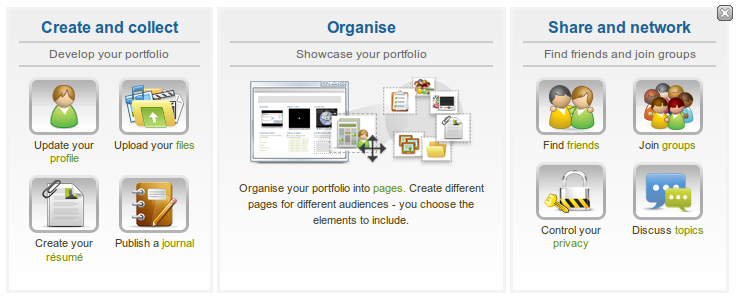
Mahara情報
あなたはクイックリンクを使用してダッシュボードからポートフォリオの異なる部分に直接到達することができます。
注釈
これらのボックスをダッシュボードから削除した後、元に戻したい場合、あなたは*設定 → ホームページ情報*で再度有効にすることができます。
2.4. ユーザ固有情報¶
デフォルトダッシュボードには次のブロックを含みます:
- 最新ページ
- マイページ
- 最近の活動
- 私がフォローしているトピック
These areas are filled with content once you start using Mahara and create pages, receive messages from other users, have access to others』 portfolio pages and use the forums for discussions. You can customize this area to your liking by editing your dashboard in Portfolio → click the Edit button  next to the dashboard page → change the blocks like you would change them on any page in Mahara.
next to the dashboard page → change the blocks like you would change them on any page in Mahara.
参考
ページへのブロック追加および削除に関する詳細情報は ページエディタ をご覧ください。