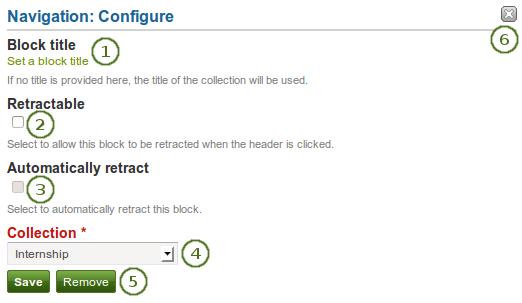6.3. 一般¶
このタブの記事は一般的性質を持つか他のカテゴリに合わないためサイト全体で使用することができます。
When you create a page in a group, you do not have the plans block available as you cannot create plans in groups. Additionally, you can choose the following blocks when you edit the group homepage:
6.3.1. クリエイティブ・コモンズ・ライセンス¶

あなたのページがどのCreative Commons license <http://creativecommons.org/licenses/>`で作成されているのかユーザに示すためのブロックを追加します。
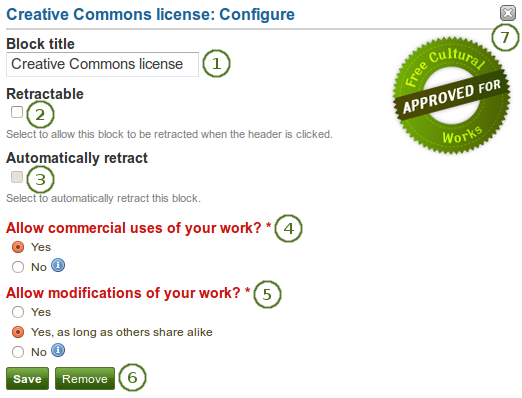
クリエイティブ・コモンズ・ライセンス ブロックを設定する
- ブロックタイトル: あなたのブロックのタイトルを選択してください。
 Retractable: Tick this checkbox if you want to allow users to reduce the block to its heading on a page. The user can click the Retractable icon
Retractable: Tick this checkbox if you want to allow users to reduce the block to its heading on a page. The user can click the Retractable icon  to just show the heading.
to just show the heading. Automatically retract: Tick this checkbox if you want to show only the block’s heading when a user views the page. The user can click the Retracted icon
Automatically retract: Tick this checkbox if you want to show only the block’s heading when a user views the page. The user can click the Retracted icon  to view the entire block.
to view the entire block.- あなたの作品の商用利用を許可しますか? あなたの作品をユーザが商用のために再利用できるかどうか決定してください。
- あなたの作品の修正を許可しますか? あなたの作品を他の人が改変することができるか、また改変できる場合、どのような条件の下で許可するか決定してください。
- あなたの変更を受け入れるには*保存*ボタンをクリックしてください。または*キャンセル*ボタンをクリックしてブロックコンテンツをそのままにしてください。あなたが最初ページにブロックを置いた時のみ*削除*ボタンが表示されます。
- You can also click the Remove / Cancel button
 in the top right-hand corner to either remove a newly created block before it is being saved or to cancel any changes and leave the block’s content as it is.
in the top right-hand corner to either remove a newly created block before it is being saved or to cancel any changes and leave the block’s content as it is.
参考
ライセンスおよび条件に関する詳細に関して `Creative Commonsウェブサイト <http://creativecommons.org/licenses/>`にアクセスしてください。
6.3.3. プラン¶

あなたのプランの1つをブロック内に表示します。
注釈
このブロックを使用するため、あなたは少なくとも1つのプランを作成する必要があります。
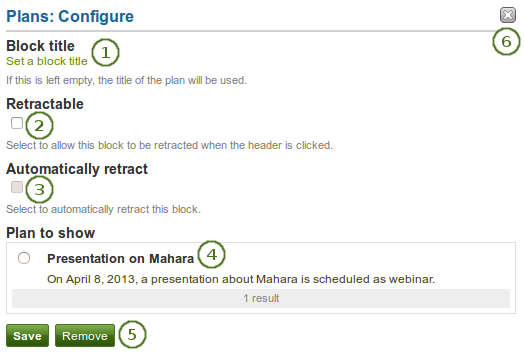
プラン ブロックを設定する
- ブロックタイトル: あなたが異なるタイトルを提供しない場合、プランのタイトルは自動的に選択されます。
 Retractable: Tick this checkbox if you want to allow users to reduce the block to its heading on a page. The user can click the Retractable icon
Retractable: Tick this checkbox if you want to allow users to reduce the block to its heading on a page. The user can click the Retractable icon  to just show the heading.
to just show the heading. Automatically retract: Tick this checkbox if you want to show only the block’s heading when a user views the page. The user can click the Retracted icon
Automatically retract: Tick this checkbox if you want to show only the block’s heading when a user views the page. The user can click the Retracted icon  to view the entire block.
to view the entire block.- 表示するプラン: あなたのページに表示したいプランを選択してください。
- あなたの変更を受け入れるには*保存*ボタンをクリックしてください。または*キャンセル*ボタンをクリックしてブロックコンテンツをそのままにしてください。あなたが最初ページにブロックを置いた時のみ*削除*ボタンが表示されます。
- You can also click the Remove / Cancel button
 in the top right-hand corner to either remove a newly created block before it is being saved or to cancel any changes and leave the block’s content as it is.
in the top right-hand corner to either remove a newly created block before it is being saved or to cancel any changes and leave the block’s content as it is.
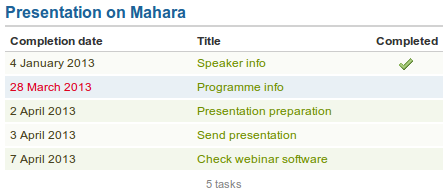
ポートフォリオページの埋め込みプランの結果です。リンクタイトルをクリックすることにより、あなたには個々のタスクの説明が表示されます。
6.3.4. 最近のフォーラム投稿¶

指定された数の最近の投稿を1つのグループから1ページ内に表示します。
注釈
このブロックを使用するにはあなたは少なくとも1つの:ref:`グループ <groups>`のメンバーである必要があります。
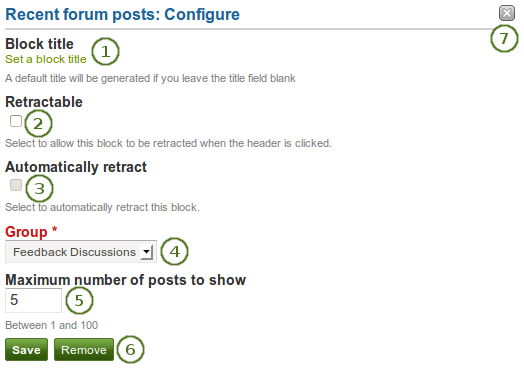
最近のフォーラム投稿 ブロックを設定する
- ブロックタイトル: あなたが異なるタイトルを提供しない限り、自動的にブロックタイトルが生成されます。デフォルトタイトルは「最近のフォーラム投稿」です。
 Retractable: Tick this checkbox if you want to allow users to reduce the block to its heading on a page. The user can click the Retractable icon
Retractable: Tick this checkbox if you want to allow users to reduce the block to its heading on a page. The user can click the Retractable icon  to just show the heading.
to just show the heading. Automatically retract: Tick this checkbox if you want to show only the block’s heading when a user views the page. The user can click the Retracted icon
Automatically retract: Tick this checkbox if you want to show only the block’s heading when a user views the page. The user can click the Retracted icon  to view the entire block.
to view the entire block.- グループ: あなたが表示したいフォーラム投稿のグループを選択してください。
- 最大表示投稿数: あなたが表示したい最新投稿数を決定してください。デフォルト値は5です。あなたは最大100件表示することができます。
- あなたの変更を受け入れるには*保存*ボタンをクリックしてください。または*キャンセル*ボタンをクリックしてブロックコンテンツをそのままにしてください。あなたが最初ページにブロックを置いた時のみ*削除*ボタンが表示されます。
- You can also click the Remove / Cancel button
 in the top right-hand corner to either remove a newly created block before it is being saved or to cancel any changes and leave the block’s content as it is.
in the top right-hand corner to either remove a newly created block before it is being saved or to cancel any changes and leave the block’s content as it is.
6.3.5. テキストボックス¶

あなたのページにテキストを追加します。あなたがテキストを日誌に保持したくない場合、この機能を使用します。例) 単なるメモを書く場合
6.3.5.1. 新しいテキストボックスを追加する¶
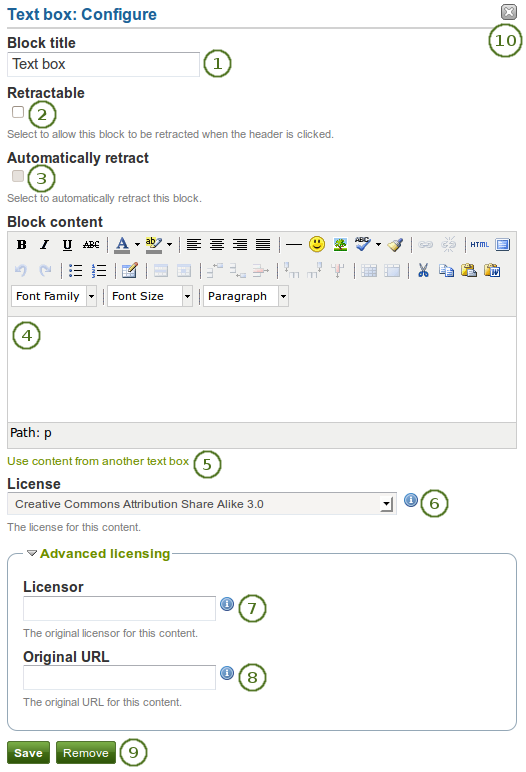
テキストボックス ブロックを設定する
- ブロックタイトル: あなたのテキストのタイトルを入力してください。
 Retractable: Tick this checkbox if you want to allow users to reduce the block to its heading on a page. The user can click the Retractable icon
Retractable: Tick this checkbox if you want to allow users to reduce the block to its heading on a page. The user can click the Retractable icon  to just show the heading.
to just show the heading. Automatically retract: Tick this checkbox if you want to show only the block’s heading when a user views the page. The user can click the Retracted icon
Automatically retract: Tick this checkbox if you want to show only the block’s heading when a user views the page. The user can click the Retracted icon  to view the entire block.
to view the entire block.- ブロックコンテンツ: あなたのテキストを記述します。あなたは書式設定、外部イメージ等を含むことができます。
- 代わりに、あなたがすでに書き込んでいる 別のノートのテキストを使用することができます。
 License: You see these fields if the site administrator turned on license metadata. Additionally, if you are in an institution, your institution administrator may require you to provide a license. Your default license is displayed. You can set your default license in your account settings. You may choose a different license for each individual artefact.
License: You see these fields if the site administrator turned on license metadata. Additionally, if you are in an institution, your institution administrator may require you to provide a license. Your default license is displayed. You can set your default license in your account settings. You may choose a different license for each individual artefact. Licensor: If you are copying text that somebody else created, you can attribute the work to them here and provide their name for example.
Licensor: If you are copying text that somebody else created, you can attribute the work to them here and provide their name for example. Original URL: You see this field if the site administrator turned on license metadata. If you are copying somebody else’s text, provide a link to the original Internet address so that others can go there and view the original file.
Original URL: You see this field if the site administrator turned on license metadata. If you are copying somebody else’s text, provide a link to the original Internet address so that others can go there and view the original file.- あなたの変更を受け入れるには*保存*ボタンをクリックしてください。または*キャンセル*ボタンをクリックしてブロックコンテンツをそのままにしてください。あなたが最初ページにブロックを置いた時のみ*削除*ボタンが表示されます。
- You can also click the Remove / Cancel button
 in the top right-hand corner to either remove a newly created block before it is being saved or to cancel any changes and leave the block’s content as it is.
in the top right-hand corner to either remove a newly created block before it is being saved or to cancel any changes and leave the block’s content as it is.
注釈
We recommend you do not include images that you have uploaded to Mahara in a text box. It cannot be guaranteed that they are displayed for other users if they do not have access to the image via another portfolio page. All access in Mahara is granted to pages and through them to the artefact blocks. An image in a text box is not recognized as artefact and can therefore not receive its proper permissions.
6.3.5.2. 既存のテキストボックスからテキストを再利用する¶
あなたはあるページから別のページへ他のテキストボックスのテキスト ( ノート) を再利用することができます。
警告
あなたがテキストボックスコンテンツをコピーせずに変更した場合、テキストボックスが使用されている他のインスタンスすべてにおいてテキストが変更されます。
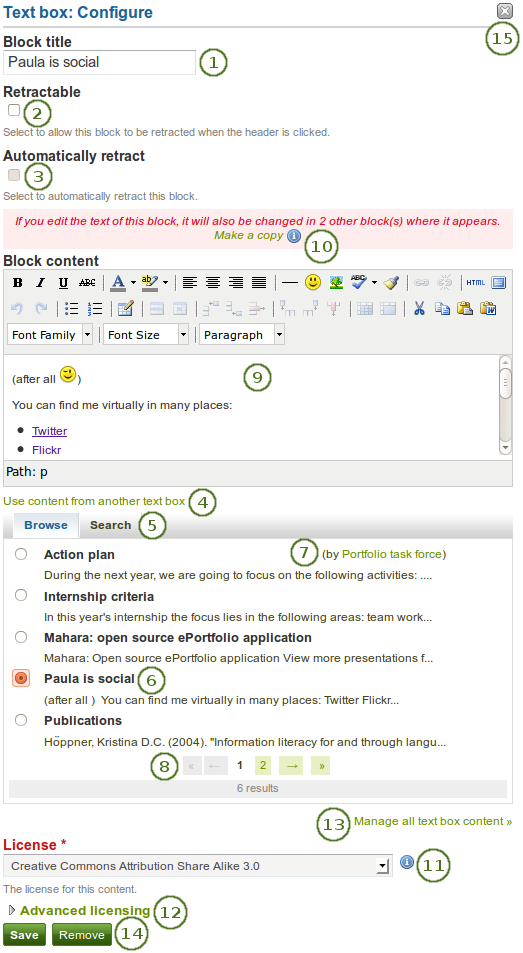
テキストをコピーして テキストボックス ブロックを設定する
- ブロックタイトル: あなたのテキストのタイトルを提供してください。オリジナルのタイトルが入力されるため、あなたがテキストを再利用する場合のみ入力してください。
 Retractable: Tick this checkbox if you want to allow users to reduce the block to its heading on a page. The user can click the Retractable icon
Retractable: Tick this checkbox if you want to allow users to reduce the block to its heading on a page. The user can click the Retractable icon  to just show the heading.
to just show the heading. Automatically retract: Tick this checkbox if you want to show only the block’s heading when a user views the page. The user can click the Retracted icon
Automatically retract: Tick this checkbox if you want to show only the block’s heading when a user views the page. The user can click the Retracted icon  to view the entire block.
to view the entire block.- あなたがアクセスできるテキストボックスすべてを表示するには 別のテキストボックスのコンテンツを使用する リンクをクリックしてください。次のようになります:
- あなたのノート
- あなたがグループページからコピーできるテキストボックス
- あなたがアクセスできるインスティテューションまたはサイトページのテキストボックス
- あなたが再利用したいテキストボックスを探すには 閲覧 または 検索 をクリックしてください。
- すべてのテキストボックスに関してタイトルおよび最初の行が一覧表示されます。あなたが再利用したいテキストボックスの隣にあるラジオボタンをクリックしてください。
- あなたにテキストボックスが属せず、グループに属している場合、あなたにはテキストボックスタイトルの横に著者が表示されます。
- 5ページ以上が表示される場合、あなたのノート間を移動するためにページャを使用してください。
- The content of the text box that you have selected is displayed in the Block content box. You can now make changes. The text will be changed in all other instances where this text box appears.
- If you wish to make changes to the text but do not want to change it everywhere else, click the Make a copy link above the Block content in the
 red box. The text is then retained, but it is treated like a new text box.
red box. The text is then retained, but it is treated like a new text box.  License: You see this drop-down menu if the site administrator turned on license metadata. Additionally, if you are in an institution, your institution administrator may require you to provide a license. Your default license is displayed. You can set your default license in your account settings. You may choose a different license for each individual artefact.
License: You see this drop-down menu if the site administrator turned on license metadata. Additionally, if you are in an institution, your institution administrator may require you to provide a license. Your default license is displayed. You can set your default license in your account settings. You may choose a different license for each individual artefact. Advanced licensing: If you can / must enter license information, you can also provide information about the original licensor and a URL where the original can be found.
Advanced licensing: If you can / must enter license information, you can also provide information about the original licensor and a URL where the original can be found.- Click the Manage all text box content link to be taken to your personal Notes to make changes there instead of in an existing text box from this popup window here.
- あなたの変更を受け入れるには*保存*ボタンをクリックしてください。または*キャンセル*ボタンをクリックしてブロックコンテンツをそのままにしてください。あなたが最初ページにブロックを置いた時のみ*削除*ボタンが表示されます。
- You can also click the Remove / Cancel button
 in the top right-hand corner to either remove a newly created block before it is being saved or to cancel any changes and leave the block’s content as it is.
in the top right-hand corner to either remove a newly created block before it is being saved or to cancel any changes and leave the block’s content as it is.
参考
あなたはこの機能に関する実際のデモを閲覧することができます: <http://www.youtube.com/watch?v=Qz5gh2Quh-g>
6.3.6. 受信箱¶

受信箱 ブロックではあなたが受信した最新メッセージを表示します。
注釈
このブロックはあなたのダッシュボードでのみ使用することができます。
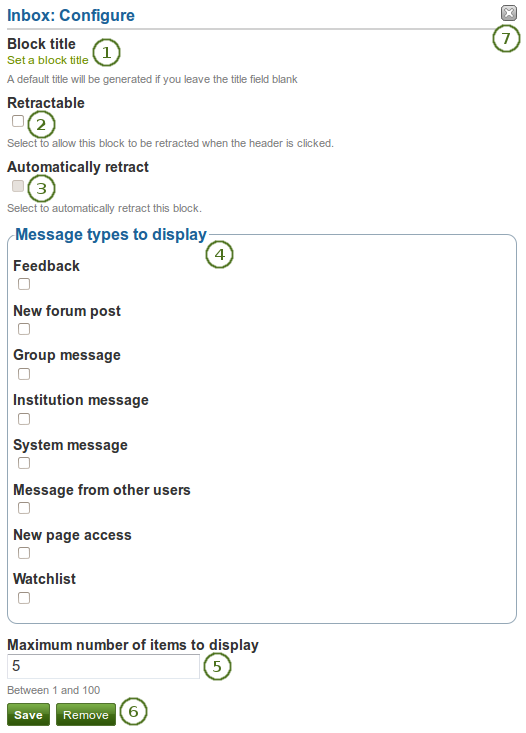
受信箱 ブロックを設定する
- ブロックタイトル: このブロックの自動タイトルは「受信箱」です。あなたは別の名称を設定することもできます。
 Retractable: Tick this checkbox if you want to allow users to reduce the block to its heading on a page. The user can click the Retractable icon
Retractable: Tick this checkbox if you want to allow users to reduce the block to its heading on a page. The user can click the Retractable icon  to just show the heading.
to just show the heading. Automatically retract: Tick this checkbox if you want to show only the block’s heading when a user views the page. The user can click the Retracted icon
Automatically retract: Tick this checkbox if you want to show only the block’s heading when a user views the page. The user can click the Retracted icon  to view the entire block.
to view the entire block.- 表示するメッセージタイプ: あなたがこのブロックで表示したいメッセージタイプのチェックボックスをチェックしてください。
- 最大表示アイテム数: あなたのダッシュボードに表示するメッセージ数を決定してください。あなたは5から100の範囲で選択することができます。
- あなたの変更を受け入れるには*保存*ボタンをクリックしてください。または*キャンセル*ボタンをクリックしてブロックコンテンツをそのままにしてください。あなたが最初ページにブロックを置いた時のみ*削除*ボタンが表示されます。
- You can also click the Remove / Cancel button
 in the top right-hand corner to either remove a newly created block before it is being saved or to cancel any changes and leave the block’s content as it is.
in the top right-hand corner to either remove a newly created block before it is being saved or to cancel any changes and leave the block’s content as it is.
6.3.7. 最新ページ¶

最新ページ ブロックはあなたがMahara全体においてアクセスできる最新のページを表示します。
注釈
このブロックはあなたのダッシュボードでのみ使用することができます。
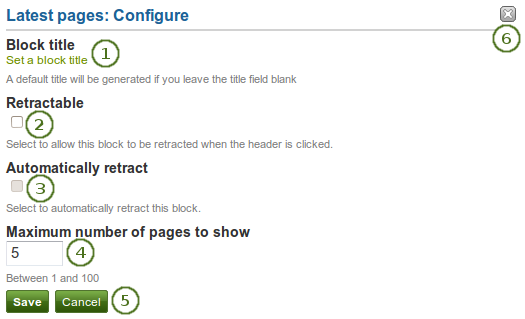
最新ページ ブロックを設定する
- ブロックタイトル: このブロックの自動タイトルは「最新ページ」です。あなたは別の名称を設定することもできます。
 Retractable: Tick this checkbox if you want to allow users to reduce the block to its heading on a page. The user can click the Retractable icon
Retractable: Tick this checkbox if you want to allow users to reduce the block to its heading on a page. The user can click the Retractable icon  to just show the heading.
to just show the heading. Automatically retract: Tick this checkbox if you want to show only the block’s heading when a user views the page. The user can click the Retracted icon
Automatically retract: Tick this checkbox if you want to show only the block’s heading when a user views the page. The user can click the Retracted icon  to view the entire block.
to view the entire block.- 最大表示ページ数: あなたのダッシュボードに何ページ表示するか決定してください。あなたは5から100の範囲で選択することができます。
- あなたの変更を受け入れるには*保存*ボタンをクリックしてください。または*キャンセル*ボタンをクリックしてブロックコンテンツをそのままにしてください。あなたが最初ページにブロックを置いた時のみ*削除*ボタンが表示されます。
- You can also click the Remove / Cancel button
 in the top right-hand corner to either remove a newly created block before it is being saved or to cancel any changes and leave the block’s content as it is.
in the top right-hand corner to either remove a newly created block before it is being saved or to cancel any changes and leave the block’s content as it is.
6.3.8. ウォッチページ¶

ウォッチページ ブロックはあなたのウォッチリストのページを表示します。
注釈
このブロックはあなたのダッシュボードでのみ使用することができます。
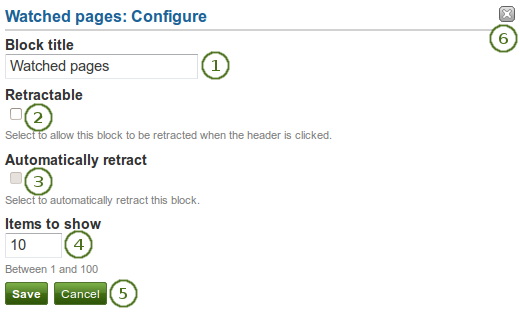
ウォッチページ ブロックを設定する
- ブロックタイトル: このブロックの自動タイトルは「ウォッチページ」です。あなたは別のタイトルを設定することができます。
 Retractable: Tick this checkbox if you want to allow users to reduce the block to its heading on a page. The user can click the Retractable icon
Retractable: Tick this checkbox if you want to allow users to reduce the block to its heading on a page. The user can click the Retractable icon  to just show the heading.
to just show the heading. Automatically retract: Tick this checkbox if you want to show only the block’s heading when a user views the page. The user can click the Retracted icon
Automatically retract: Tick this checkbox if you want to show only the block’s heading when a user views the page. The user can click the Retracted icon  to view the entire block.
to view the entire block.- 表示するアイテム: あなたのダッシュボードに表示できるページ数を決定してください。
- あなたの変更を受け入れるには*保存*ボタンをクリックしてください。または*キャンセル*ボタンをクリックしてブロックコンテンツをそのままにしてください。あなたが最初ページにブロックを置いた時のみ*削除*ボタンが表示されます。
- You can also click the Remove / Cancel button
 in the top right-hand corner to either remove a newly created block before it is being saved or to cancel any changes and leave the block’s content as it is.
in the top right-hand corner to either remove a newly created block before it is being saved or to cancel any changes and leave the block’s content as it is.
6.3.9. グループ情報¶

このブロックはグループホームページのデフォルトブロックです。利用できる設定はありません。
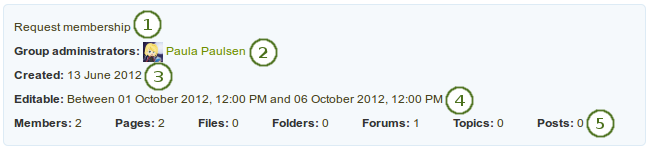
グループ情報ブロック内のアイテム
ブロックに含まれる情報:
- グループの特徴
- グループ管理者
- グループ作成日時
- 通常のグループメンバーがグループ活動に参加できる日付範囲
- グループ統計
- グループメンバー数
- グループ内に作成されたページ数
- グループにアップロードされたファイル数
- グループ内で作成されたフォルダ数
- グループ内で作成されたフォーラム数
- グループに作成されたフォーラムトピック数
- グループに投稿されたフォーラムトピック数
6.3.10. グループメンバー¶

このブロックはグループホームページのデフォルトブロックです。あなたはメンバープロファイル画像および氏名を表示することができます。
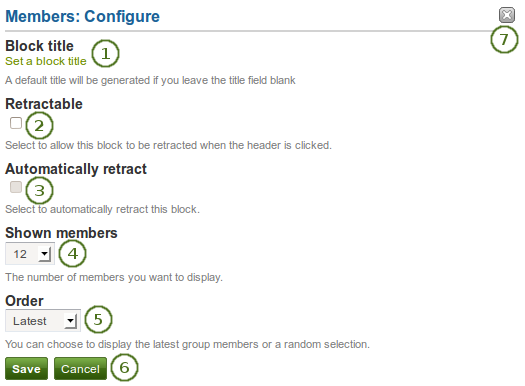
グループメンバー ブロックを設定する
- ブロックタイトル: このブロックに自動作成されるタイトルは 「メンバー」 です。あなたの希望する別のタイトルを設定することができます。
 Retractable: Tick this checkbox if you want to allow users to reduce the block to its heading on a page. The user can click the Retractable icon
Retractable: Tick this checkbox if you want to allow users to reduce the block to its heading on a page. The user can click the Retractable icon  to just show the heading.
to just show the heading. Automatically retract: Tick this checkbox if you want to show only the block’s heading when a user views the page. The user can click the Retracted icon
Automatically retract: Tick this checkbox if you want to show only the block’s heading when a user views the page. The user can click the Retracted icon  to view the entire block.
to view the entire block.- Shown members: Choose how many members (between 1 and
 100) are shown on the group homepage. All others are accessible via the Members tab in the group. The default number of members displayed is 12.
100) are shown on the group homepage. All others are accessible via the Members tab in the group. The default number of members displayed is 12. - 順番: メンバーの表示順を選択してください。オプションは次のとおりです:
- 最新: メンバーをグループ参加日の逆年代順に表示します。
- ランダム: どのメンバーを表示するかMaharaが設定します。
- あなたの変更を受け入れるには*保存*ボタンをクリックしてください。または*キャンセル*ボタンをクリックしてブロックコンテンツをそのままにしてください。あなたが最初ページにブロックを置いた時のみ*削除*ボタンが表示されます。
- You can also click the Remove / Cancel button
 in the top right-hand corner to either remove a newly created block before it is being saved or to cancel any changes and leave the block’s content as it is.
in the top right-hand corner to either remove a newly created block before it is being saved or to cancel any changes and leave the block’s content as it is.
6.3.11. グループページ¶

このブロックはグループホームページのデフォルトブロックです。あなたはグループで作成されたページをこのブロックで表示および共有することができます。
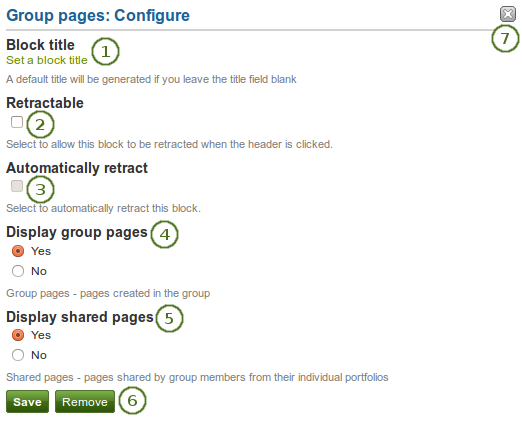
グループページ ブロックを設定する
- ブロックタイトル: このブロックに自動作成されるタイトルは 「メンバー」 です。あなたの希望する別のタイトルを設定することができます。
 Retractable: Tick this checkbox if you want to allow users to reduce the block to its heading on a page. The user can click the Retractable icon
Retractable: Tick this checkbox if you want to allow users to reduce the block to its heading on a page. The user can click the Retractable icon  to just show the heading.
to just show the heading. Automatically retract: Tick this checkbox if you want to show only the block’s heading when a user views the page. The user can click the Retracted icon
Automatically retract: Tick this checkbox if you want to show only the block’s heading when a user views the page. The user can click the Retracted icon  to view the entire block.
to view the entire block.- グループページを表示する: グループ内に作成されるページを表示するかどうか指定してください。デフォルトオプションは「Yes」です。
- 共有ページを表示する: ユーザがグループと共有しているページを表示するかどうか決定してください。デフォルトのオプションは「No」です。
- あなたの変更を受け入れるには*保存*ボタンをクリックしてください。または*キャンセル*ボタンをクリックしてブロックコンテンツをそのままにしてください。あなたが最初ページにブロックを置いた時のみ*削除*ボタンが表示されます。
- You can also click the Remove / Cancel button
 in the top right-hand corner to either remove a newly created block before it is being saved or to cancel any changes and leave the block’s content as it is.
in the top right-hand corner to either remove a newly created block before it is being saved or to cancel any changes and leave the block’s content as it is.