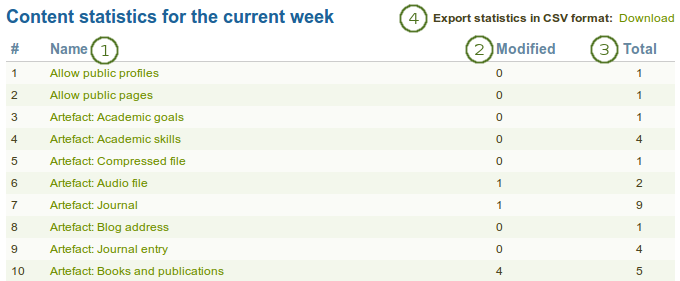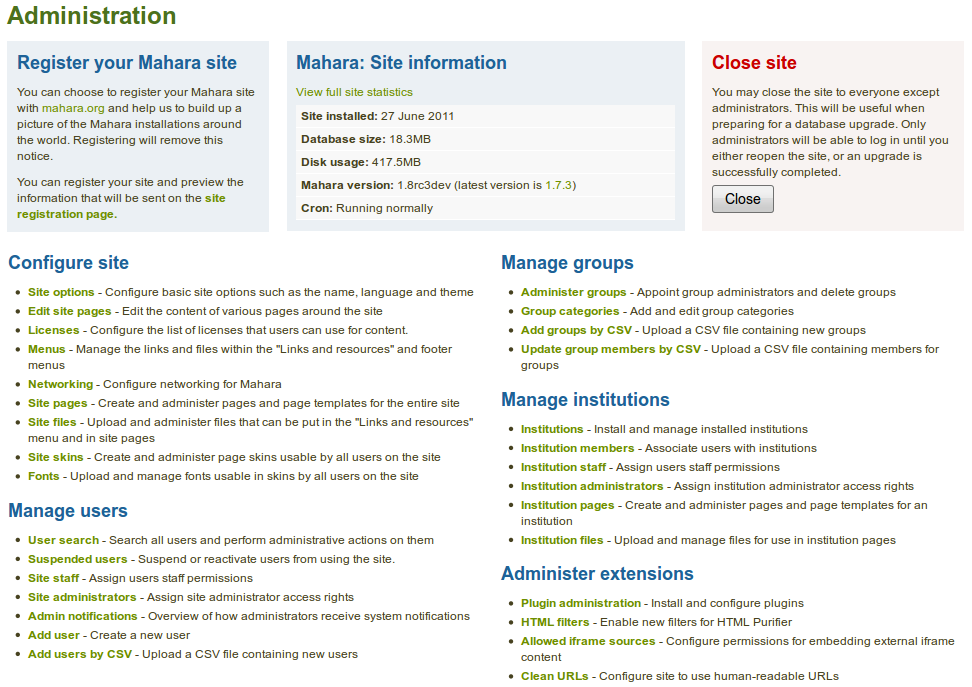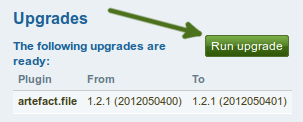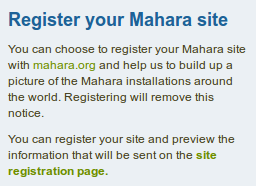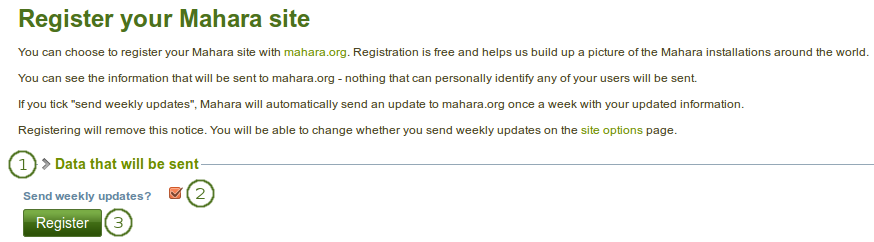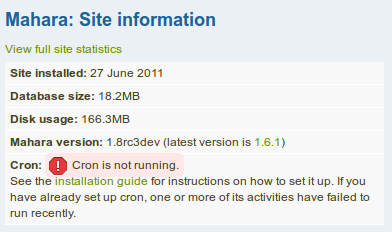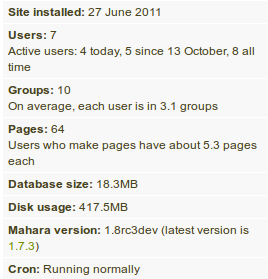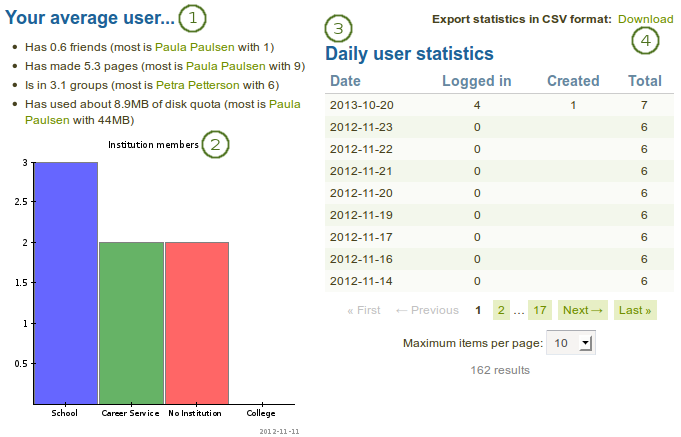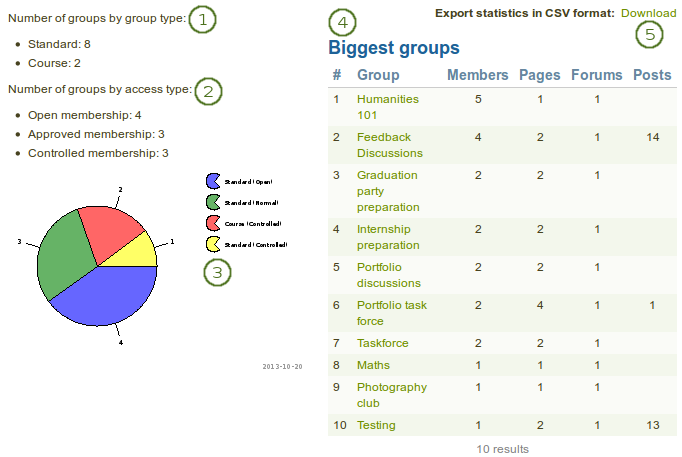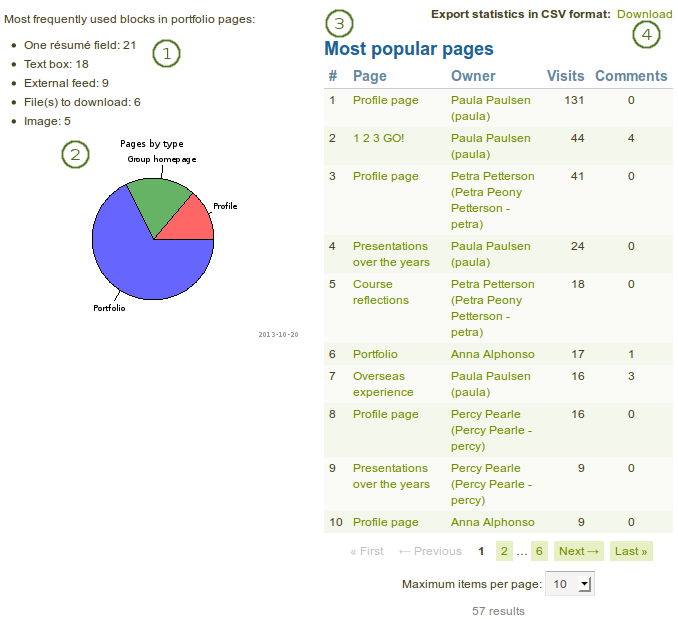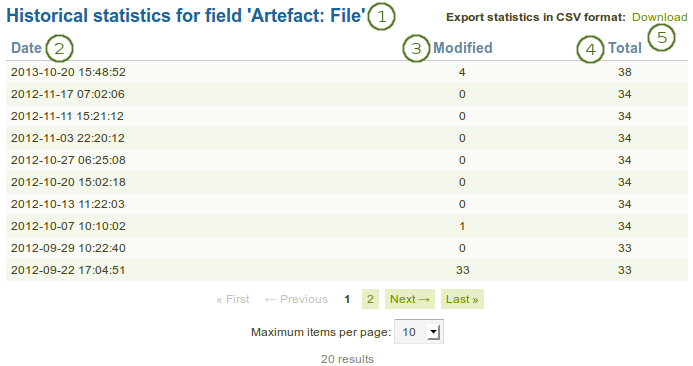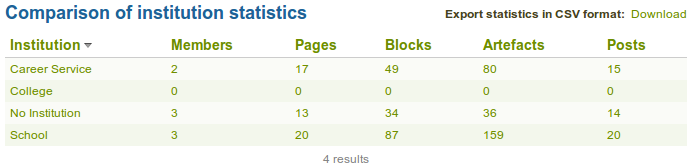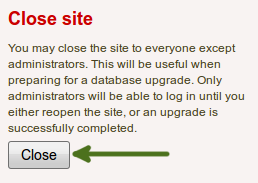9.1. 概要
As site and institution administrator you have an additional navigation item, Administration. When you click on it, your navigation changes completely to give you quick access to the administration of Mahara. Depending on your role as site or institution administrator, you may see the full administration (site administrators) or only a subset of it (institution administrators).
9.1.1. 管理ホーム
管理 → 管理ホーム
注釈
管理ホーム にはサイト管理者のみアクセスすることができます。
あなたは 管理ホーム の * 管理* ページで管理アイテムすべてを閲覧することができます。
注釈
簡単に見落とさないよう解決方法を含む重要な警告は赤色に表示されます。
アップグレードにコアMaharaプラグインが必要な場合、あなたにはそれに関する通知が表示されます。アップグレードを実行する ボタンをクリックしてください。
9.1.2. 警告
After you have installed Mahara, you may see a number of warnings when you go to the Administration as site administrator. They should all be resolved to ensure that your site is secure and has all the necessary settings.
- Session entropy length: Your PHP session.entropy_length setting is too small. Set it to at least 16 in your php.ini to ensure that generated session IDs are random and unpredictable enough. You can learn more about this advisory on the OWASP session management cheatsheet.
- Noreply email address: If the system email address is empty or a malformed email address, you are asked to check and correct it in the system mail address setting.
- Site-wide password salt: If you do not have one set, please edit your config.php and set the 「passwordsaltmain」 parameter to a reasonable secret phrase:
$cfg->passwordsaltmain = 'your secret phrase here';
9.1.3. あなたのMaharaサイトを登録します。
管理 → 管理ホーム → 登録
As site administrator you can choose to register your Mahara site with mahara.org and help us compile a list of the Mahara installations around the world and get a picture by how many people Mahara is used. Currently, this list is not published and made available to anyone. When you are on the administration overview page, you will see a link directly to the registration page.
You can preview the data that is sent. Sending weekly updates is recommended so that the information we have is up-to-date. All information is sent anonymously. We will only know, for example, which version of Mahara you are running, how many times blocks or artefacts have been used, how many users you have etc.
- 送信されるデータ: このリンクをクリックすることにより、あなたのサイトから送信されるデータをプレビューすることができます。
- Send weekly updates: Enable this checkbox if you wish so send regular updates about your site to the project. These updates are based on changes in your site and include only anonymous updates.
- あなたのMaharaプロジェクトへの登録を終了するには 登録 ボタンをクリックしてください。
9.1.5. サイト統計
管理 → 管理ホーム → サイト統計
あなたのサイトがどのように使用されているか把握するため、あなたのMaharaサイトに関する多くの統計を閲覧することができます:
- サイト全体情報
- ユーザに関する概要情報
- グループに関する簡易情報
- サイトで利用できるページの基本統計
- 今週のコンテンツ統計
- これらの統計の収集開始時からのコンテンツ統計の歴史的データ
- インスティテューションおよび基本統計の概要です。
9.1.5.2. ユーザ
サイト統計の ユーザ タブにおいて、あなたはサイトのユーザに関する統計概要を閲覧することができます。
あなたは以下を閲覧することができます:
- あなたの平均ユーザ: あなたの標準的なユーザに関する基本統計:
- average number of friends with the name of the person with most friends
- average number of pages with the author of the most pages
- average amount of file quota used with the user who has used most
- グラフはでインスティテューションに関するメンバー数を表示します。
- 日次ユーザ統計: 統計では特定の日に関して、何名のユーザがログインしたか、何名のユーザが作成されたか、何名のユーザが登録されているか情報表示します。
- 統計をCSVフォーマットでエクスポートする: 日々のユーザ統計をCSVファイルでダウンロードします。
9.1.5.3. グループ
サイト統計の グループ タブではグループに関する情報を利用できます。
あなたは以下を閲覧することができます:
- グループタイプによるグループ数
- アクセスタイプによるグループ数
- オープンメンバーシップ
- 承認済みメンバーシップ
- コントロールメンバーシップ
- グループおよびアクセスタイプに従って、グラフはグループを表示します。
- 最大グループ: メンバー数に応じてグループが降順に一覧表示されます。
- メンバー数
- ページ数
- フォーラム数
- フォーラム投稿数
- 統計をCSVフォーマットでエクスポートする: グループに関する累積統計をCSVファイルとしてダウンロードします。
9.1.5.4. ページ
サイト統計の ページ タブにより、あなたが希望するサイト内に作成されたページの基本情報を提供します。
あなたは以下を閲覧することができます:
- ポートフォリオページ内で最も頻繁に使用されているブロックです。
- グラフではプロファイル、グループおよびポートフォリオページに関する分布を表示します。
- 人気ページ: 人気ページは降順に並べ替えらた上でページおよびオーナーにリンクされます。
- 統計をCSVフォーマットでエクスポートする: ページ、閲覧数、コメント数の累積統計をCSVファイルとしてダウンロードします。
9.1.5.5. コンテンツ
サイト統計の コンテンツ タブは次の情報を保持します:
- 名称: 統計アイテム自体です (例 アーティファクトまたはサイトレベルの他の一般アイテム)。時系列の変更概要 歴史的データ 統計にリンクされます。
- 修正: このカラムでは今週更新されたアーティファクト等の更新数を表示します。
- 合計: このカラムでは統計アイテムのインスタンス数合計を表示します。
- 統計をCSVフォーマットでエクスポートする: 週に関して表示されるすべての統計の累積統計をCSVファイルでダウンロードします。
参考
あなたがポートフォリオで使用されている多くの異なるブロックを確認したい場合、 インスティテューション統計 に移動してください。
注釈
アーティファクトが使用された時点でそのタイプの統計が作成されるため、統計のコンテンツ合計数は変化します。
9.1.5.6. 歴史的データ
The Historical data tab in the site statistics holds historical data over time about a particular content item that you have clicked on in the Content tab. Changes are saved per default on a weekly basis. However, whenever you run the cron manually, a new statistics will be created as well. You can also download the statistics as CSV file.
- フィールドの歴史的統計: あなたが調査しているアーティファクトまたは他のアイテムを表示します。
- 日付: 統計が作成された日付を表示します。
- 修正: 統計が作成された次の日からの修正数を表示します。
- 合計: 統計が実行された時点での統計アイテムの合計インスタンス数です。
- 統計をCSVフォーマットでエクスポートする: この特定アイテムに関する累積統計をCSVファイルでダウンロードします。
注釈
When you click on the Historical data tab without choosing an item to look at in particular beforehand, the number of users are displayed as that is a statistics that is available on all sites.
9.1.5.7. インスティテューション
The Institutions tab in the site statistics holds cumulative data on basic institution statistics. The numbers reflect the amount of content institution members have created. You find the totals for:
- メンバー
- ページ
- ブロック
- アーティファクト
- フォーラム投稿
あなたはヘッディングをクリックすることでそれぞれテーブル内カラムを並べ替えることができます。また、CSVファイルとして統計をダウンロードすることもできます。
注釈
If your site allows users to be in more than one institution, their content will be counted twice as they are regarded as members in each institution. However, if looked at just the full site statistics where institutions do not play a role, there their content is only counted once.
9.1.6. サイトをクローズする
管理 → 管理ホーム → 概要
You may close the site to everyone except administrators. This is useful when you prepare for and complete a database upgrade. Only administrators will be able to log in until you either reopen the site or an upgrade is successfully completed.