2. ダッシュボード¶
2.1. ログイン¶
あなた自身を認証して個人情報、ポートフォリオページおよび属しているグループにアクセスするには常にログインする必要があります。あなたはMaharaホームページでログインすることができます。
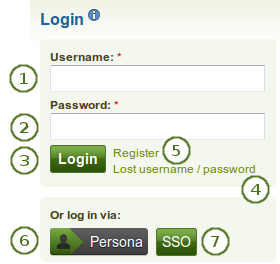
ログインフォーム
- ユーザ名: このフィールドにあなたのユーザ名を入力してください (Persona、SSOまたはMoodleアカウントではありません)。
- パスワード: あなたのパスワードを入力してください。あなたが1回のセッションでパスワード入力を連続5回失敗した場合、再度ログインできるまで5分間アクセスがロックされます。
- あなたのアカウントにアクセスするには*ログイン*ボタンをクリックしてください。
- Lost username / password: If you do not remember your username or password to your account, click this link to be taken to a page where you can request an email with your details. It will contain your username and a link to change your password.
- 登録: あなたにアカウントがない場合、そしてインスティテューションが自己登録を許可している場合、このリンクを使用して次のページで表示されるインストラクションに従ってください。
- Personaログイン: あなたがPersona <https://www.persona.org/>経由でログインする場合、ログインフォームの代わりにこのログインボタンを使用してください。
- SSOログイン: あなたのインスティテューションのSSO (シングルサインオン) アカウントでログインする場合、SSOログインのためこのボタンを使用してください。
注釈
The regular login form is only available for internal and LDAP accounts. Internal accounts are accounts for which you registered through your Mahara site or that were created by administrators either manually, or by a CSV file upload.
あなたが通常のログインフォームを使用する場合、「ユーザ名/パスワード喪失」リンクは内部アカウントでのみ動作します。
例えばPersona、SSOまたはMoodleからログインしている場合、あなたはこれらのサービスから直接パスワードを取得する必要があります。パスワードの取得方法が分からない場合、あなたの管理者にお尋ねください。
あなたのサイトでPersonaおよびSSO認証方法が有効にされている場合、PersonaおよびSSOボタンのみ表示されます。
After you successfully logged in to Mahara, you see your Dashboard. This is your homepage where you can see the latest activity of you and other users on Mahara. You can customise the dashboard so that you always see the items that are most important to you.
あなたのみ自分のダッシュボードを閲覧することができます。他のユーザはアクセスできません。
2.2. 概要¶
You can change certain aspects of your dashboard, namely the user-specific information, but a lot of what you see is static to allow you to quickly access other parts of Mahara.
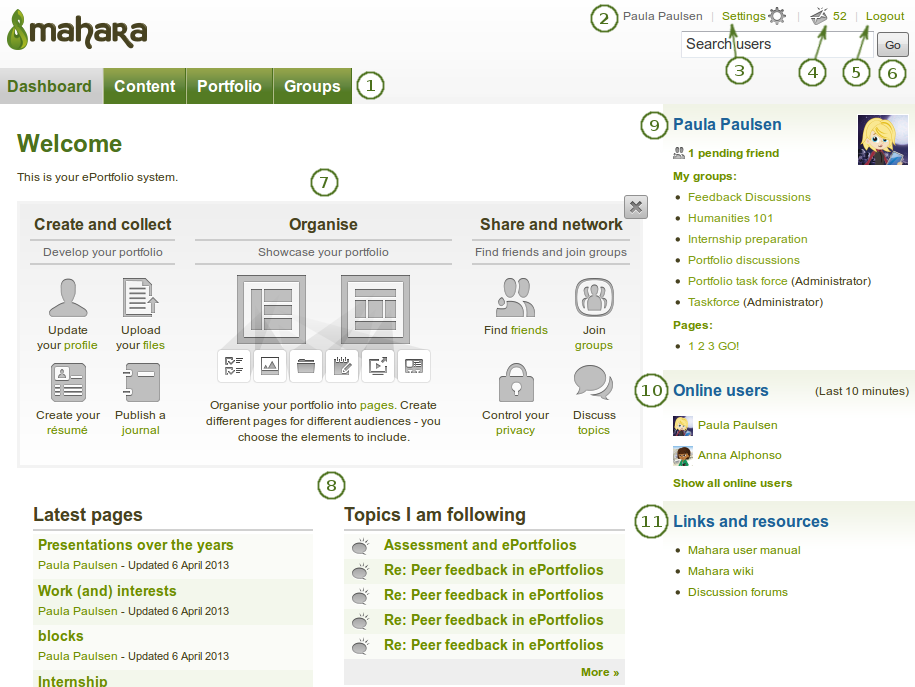
あなたのホームページはMahara内の多くのエリアに簡単にアクセスすることのできるダッシュボードです。
一般ナビゲーションバー: Maharaのある場所から次の場所に移動します。タブを使った第2レベルのナビゲーションまたはドロップダウンメニューで実現されます。
Your name: Your name is displayed to indicate who is logged in esp. when viewing portfolio pages where the profile block is not visible. This feature is only present when small page headers are not turned on. You can click on it to go to your profile page.
注釈
サイト管理者が別のユーザとしてログインしている場合、この名前はどのアカウントでアクションが実行されるか確認するための補助となります。
設定: このリンクによりあなたの:ref:アカウント設定および通知 <settings> にアクセスすることができます。
受信箱: 新しいメッセージを確認するにはあなたのMahara受信箱にアクセスしてください。あなたに未読メッセージがある場合、カウンタに未読メッセージ数が表示されます。
ログアウト: あなたの現在のセッションをログアウトするためのリンクです。
Search: Search for users who have an account to view their profile page and check which pages they have made accessible to you. If your site has fulltext search available, you can search for anything on the site using this search box.
注釈
In the User search box you can most often search for users』 display name. Depending on the settings that the site administrator made, you may also be able to search for users』 real name and username. If the site administrator allowed users to hide their real name, you can do so in your general account options.
To provide you with the most relevant search results, you automatically search only for users within your own institution, but can choose to search for everyone on your Mahara installation on the 「Find friends」 search page you are taken to.
サイト管理者が:ref:`ユーザ厳密検索 <plugin_search>`を有効にした場合、あなたは別のユーザを探すため正確な表示名または実名を入力する必要があります。
クイックリンク: これらの クイックリンク により、あなたはMaharaの特定のエリアにアクセスすることができます。
ユーザ固有情報: ログイン時に表示するブロックを配置するためあなたのダッシュボードの :ref:`このエリア <user_specific_information>`をカスタマイズすることができます。
個人情報: このサイドバーブロックには静的および動的な情報を含みます。
- あなたの氏名はプロファイルページにリンクされます。
- :index:新しいプロファイル写真を簡単にアップロードできるよう`あなたのプロファイル写真 <single: あなたのプロファイル写真ページへのリンク>`はあなたの:ref:`プロファイル写真ページ <profile_pictures>`にリンクされます。
- あなたがグループのメンバーである場合、ここに表示されます。
- 保留フレンドリクエストおよびグループ招待が表示されます。
- あなたがアーティファクトまたはページに「プロファイル」タグをタグ付けした場合、ここにリンクが配置されます。
Online users: If this sidebar block is enabled, you see users who have been logged in during the last 10 minutes. Depending on the settings for your institution that the administrator chose, you may see all users, only users from your institution(s) or no users at all.
リンクおよびリソース: すべてのログインユーザまたはパブリックから閲覧することのできるウェブサイトまたはドキュメントのリンク一覧です。
2.3. クイックリンク¶
あなたがMaharaに最初にログインした場合、クイックリンクのボックス3つが表示されます:
- 作成および収集: あなたのポートフォリオを作成します。
- 整理: あなたのポートフォリオのショーケース
- 共有およびネットワーク: フレンドを探してグループに参加します。
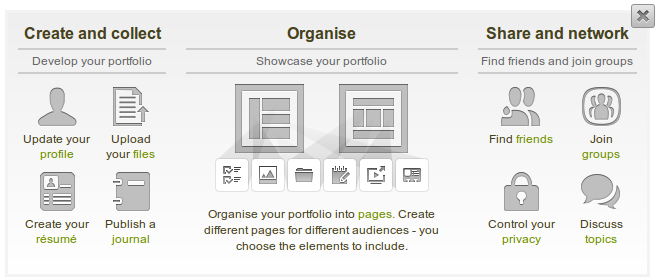
Mahara情報
あなたはクイックリンクを使用してダッシュボードからポートフォリオの異なる部分に直接到達することができます。
注釈
これらのボックスをダッシュボードから削除した後、元に戻したい場合、あなたは*設定 → ホームページ情報*で再度有効にすることができます。
2.4. ユーザ固有情報¶
デフォルトダッシュボードには次のブロックを含みます:
- 最新ページ
- マイページ
- 受信ボックス
- 私がフォローしているトピック
These blocks are filled with content once you start using Mahara and create pages, receive messages from other users, have access to others』 portfolio pages and use the forums for discussions. You can customize these blocks to your liking by editing your dashboard in Portfolio → click the Edit button  next to the dashboard page → change the blocks like you would change them on any page in Mahara.
next to the dashboard page → change the blocks like you would change them on any page in Mahara.
参考
ページへのブロック追加および削除に関する詳細情報は ページエディタ をご覧ください。