7.3. 通知¶
You can view the messages you receive in your account and that you have sent in your Notifications area which you access from the top-right corner between Settings and Logout.
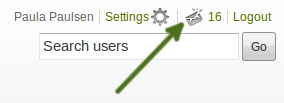
あなたの*通知*エリアにアクセスする
7.3.1. 受信箱¶
Your Inbox holds all the messages that you receive in Mahara and whose notification type you have not set to 「None」.
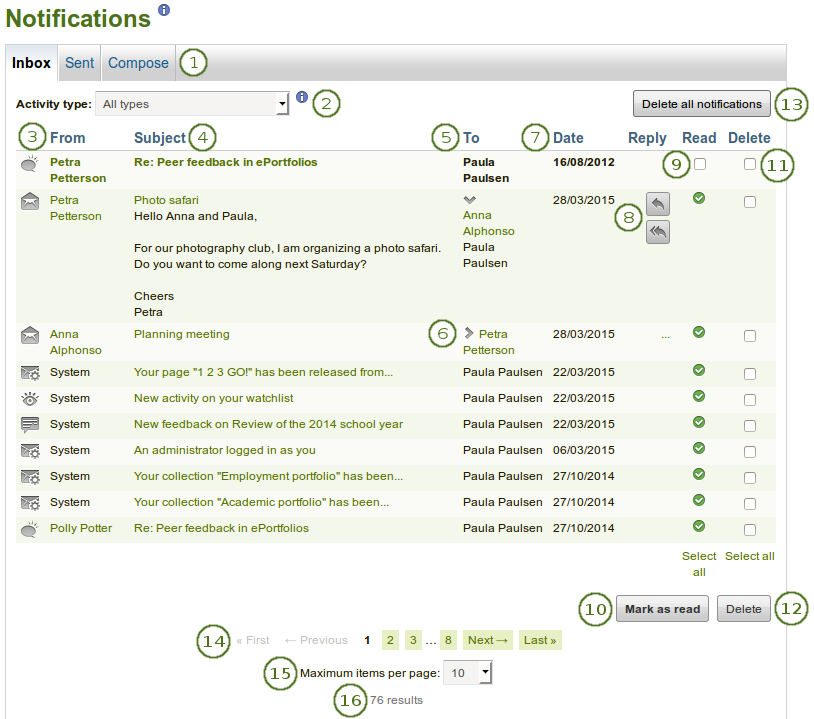
あなたの受信箱
You have easy access to your sent messages by clicking the Sent tab.
 You can also write a message to one or more users by clicking the Compose tab.
You can also write a message to one or more users by clicking the Compose tab.活動タイプ: あなたは通知全体の一部のみ閲覧するよう通知を活動タイプでフィルタすることができます。
From: メッセージを送信したユーザです。
件名: あなたがクリックして通知本文を読めるよう通知件名はリンクされています。
To: メッセージを受信するユーザです。
Click the Expand icon
 to see all the recipients of the message. You can click their individual names to be taken to their profile page.
to see all the recipients of the message. You can click their individual names to be taken to their profile page.Date: The date when the notification was sent.
 When you have unread notifications, these are displayed first so you can attend to them directly and do not have to find them further down in your inbox.
When you have unread notifications, these are displayed first so you can attend to them directly and do not have to find them further down in your inbox. Reply: When you click anywhere into the message or the three dots 「…」 in the Reply column, you see buttons that allow you to reply to a message from another user. Click the Reply button
Reply: When you click anywhere into the message or the three dots 「…」 in the Reply column, you see buttons that allow you to reply to a message from another user. Click the Reply button  to send a message to the sender, or click the Reply all button
to send a message to the sender, or click the Reply all button  to send a message to the sender and all recipients of the notification.
to send a message to the sender and all recipients of the notification.Read: Select one or more notifications on that page that you want to mark as read by ticking individual checkboxes or using the Select all link at the bottom of the column. Notifications that are sent to your email are marked as read automatically, and you cannot select them.
Click the Mark as read button to mark the previously selected notifications as read. The icon for messages from other users changes into an open envelope when you have read those messages.
Delete: Select one or more notifications on that page that you want to delete by ticking the checkboxes or using the Select all link at the bottom of the column.
あなたが選択した通知を完全に削除するには*削除*ボタンをクリックしてください。
あなたが通知すべてを一度に削除したい場合、*すべての通知を削除する*ボタンをクリックしてください。あなたが特定の活動タイプを選択した場合、そのタイプに合致する通知のみ削除されます。
警告
通知が削除された場合、あなたは通知を再度検索することはできません。
Navigate through the list of your messages with the help of the Paginator.
Maximum items per page: You can select how many notifications you want to see per page by choosing a different number from the drop-down menu.
あなたに何件の通知があるか確認することができます。
7.3.2. 送信済み¶
あなたの*送信済み*メッセージエリアはMahara内で送信したメッセージすべてを保持します。
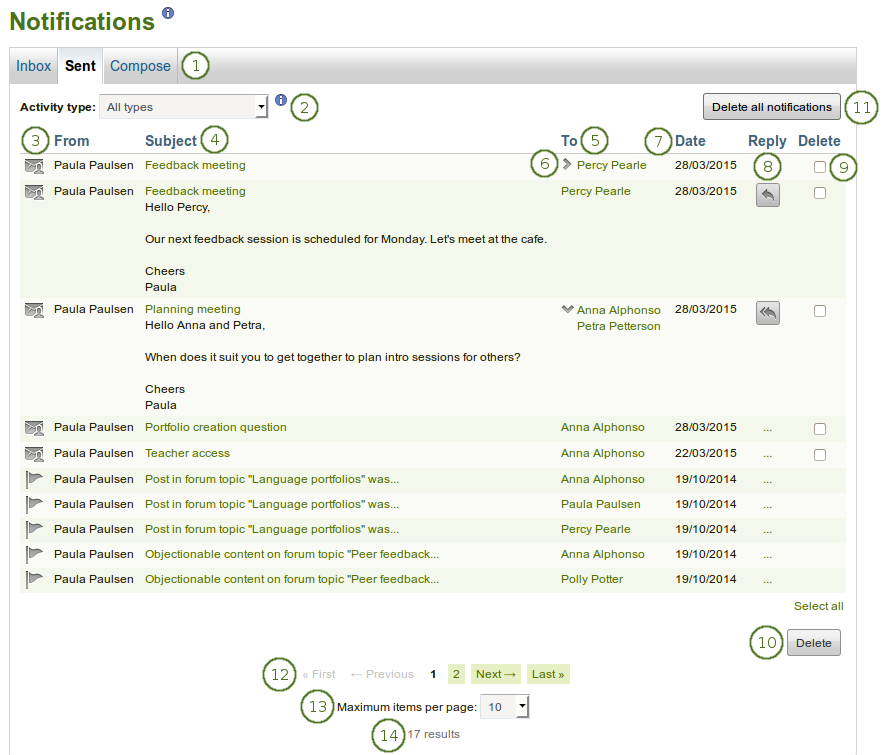
あなたの送信済みメッセージ
You have easy access to your inbox by clicking the Inbox tab.
 You can also write a message to one or more users by clicking the Compose tab.
You can also write a message to one or more users by clicking the Compose tab.活動タイプ: あなたは通知全体の一部のみ閲覧するよう通知を活動タイプでフィルタすることができます。
From: メッセージを送信したユーザです。これはあなたの*送信済み*メッセージエリアであるため一般的にあなたの氏名がここに表示されます。
件名: あなたがクリックして通知本文を読めるよう通知件名はリンクされています。
To: メッセージを受信するユーザです。
メッセージの受信者すべてを表示するには*拡張*アイコン|expand|をクリックしてください。
日付: 通知が送信された日付です。
 Reply: When you click anywhere into the message or the three dots 「…」 in the Reply column, you see buttons that allow you to reply to a message from another user. Click the Reply button
Reply: When you click anywhere into the message or the three dots 「…」 in the Reply column, you see buttons that allow you to reply to a message from another user. Click the Reply button  to send a message to the recipient, or click the Reply all button
to send a message to the recipient, or click the Reply all button  to send a message to all recipients of the original notification.
to send a message to all recipients of the original notification.Delete: Select one or more notifications on that page that you want to delete by ticking the checkboxes or using the Select all link at the bottom of the column.
注釈
You can only delete some notifications.
 Those that you cannot delete, do not have a checkbox available.
Those that you cannot delete, do not have a checkbox available.あなたが選択した通知を完全に削除するには*削除*ボタンをクリックしてください。
Click the Delete all notifications button if you want to delete all notifications that you can delete at once. If you selected a specific activity type, only the notifications matching this type will be deleted.
警告
通知が削除された場合、あなたは通知を再度検索することはできません。
Navigate through the list of your messages with the help of the Paginator.
Maximum items per page: You can select how many notifications you want to see per page by choosing a different number from the drop-down menu.
あなたに何件の通知があるか確認することができます。
7.3.3. メッセージを送信する¶
You can send a message to multiple people in Mahara. When you clicked the Send message button on a person’s profile page or on the page 「Find friends」 or 「My friends」, you can add more people to whom to send the message.
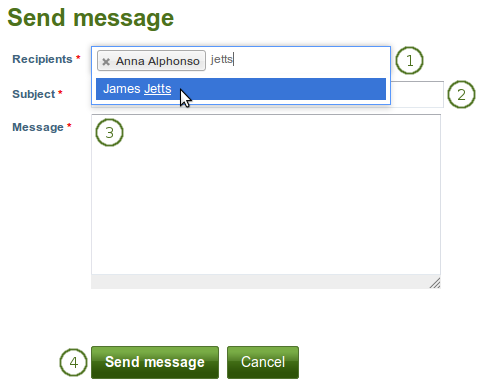
メッセージを送信する
Recipients: The person whom you selected to send the message to is added automatically to the recipient list. You can add more by starting typing and then selecting their name when they come up. You must enter at least one user to send a message to.
注釈
It depends on the search settings of the site when you start seeing results for the names that you type. If the option 「Exact user searches」 is selected for the internal search plugin, then you need to type at least the entire first name for name options to be displayed. If the 「Exact user searches」 option is not selected, results start showing up as soon as you type the first letter.
件名: メールのような通知の件名を決定してください。あなたは件名を入力する必要があります。
メッセージ: あなたのメッセージを入力してください。このフィールドは必須入力です。
Click the Send message button to send the message to the people in the recipients』 list, or click the Cancel button to abort your action.
あなたが送信したすべてのメッセージは*通知*の*送信済み*エリアで閲覧することができます。