5.3. グループを作成する¶
グループ → マイグループ → グループを作成する
あなたのロールによって異なるグループを作成することができます。
すべてのユーザ
- オープンメンバーシップ: サイトのユーザすべてはあなたのグループページにアクセスして*参加*ボタンをクリックするだけでメンバーになることができます。
- メンバーシップをリクエストする すべてのユーザはあなたのグループへの参加をリクエストすることができます。あなたはオーナーとしてこのリクエストを承認または拒否することができます。メンバーのリクエストに対するあなたの決定は自動的に通知されます。
加えてスタッフおよび管理者は**管理メンバーシップ**のグループを作成することができます。
- あなたのグループに直接ユーザを追加することができます。
- メンバーはこのグループから離れることはできません。
- あなたはグループにチューターを割り当てることができます。チューターは送信済みページにフィードバックを投稿することができますがグループメンバーを管理することはできません。
- グループメンバーは フィードバックおよび評価のためにポートフォリオページまたはコレクションを送信することができます。これらのページはグループ管理者またはチューターがリリースするまでロックされます。
注釈
The site administrator can limit the creation of groups to users with staff and / or administrator rights. If you cannot create a group, you will most likely not have the appropriate permission and will have to contact your site administrator, e.g. via the Contact us form, to enquire about the process of having a group set up.
5.3.1. ユーザとしてグループを作成する¶
あなたがグループの作成を許可されている場合、「マイグループ」 概要ページに*グループを作成する*ボタンが表示されます。
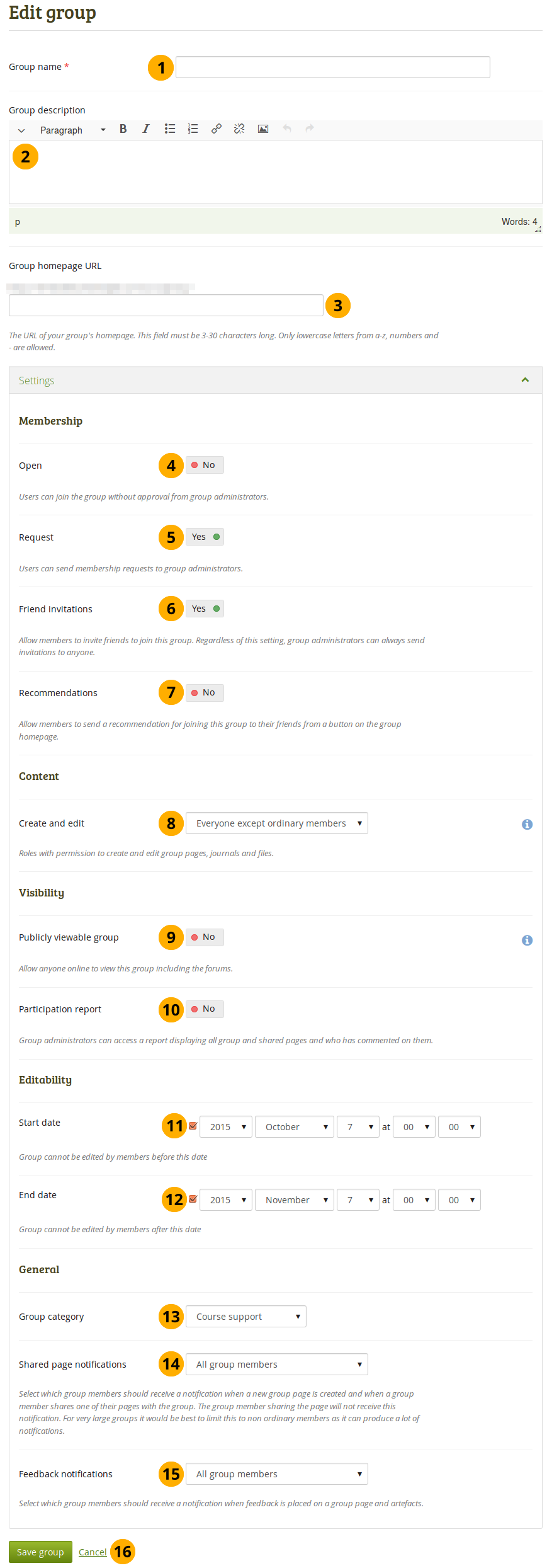
ユーザとしてグループを作成する
グループ名: あなたのグループ名を入力してください。このフィールドは必須入力です。
注釈
あなたが選択するグループ名はユニークである必要はありません。他のグループは同じグループ名を持つことができます。さらに簡単に識別できるようにしたい場合、あなたはグループ説明を追加することができます。
グループ説明: あなたのグループに関する簡単な説明です。
Group homepage URL: You can choose what human-readable URL your group should have. You see this field only once you have created your group. A name is chosen automatically, but you can change it.
参考
サイトが:ref:`クリーンURL <clean_urls>`を許可している場合のみこのオプションを使用することができます。
オープン: あなたがオープンメンバーシップグループを作成したい場合、このオプションを「Yes」に変更してください。これによりグループ管理者の承認なしにユーザがグループに参加できるようになります。
リクエスト: あなたがリクエストメンバーシップグループを作成したい場合、このオプションに「Yes」を設定してください。ユーザはグループ管理者の承認を必要とするためメンバーシップリクエストの送信が必要となります。
注釈
オープンおよびリクエストメンバーシップグループは相互排他的です。
Friend invitations: Switch to 「Yes」 if you want to allow group members to invite friends to join the group. Regardless of this setting, group administrators can always send invitations to anyone. If the friends accept, they will be added automatically to the group.
Recommendations: Set this option to 「Yes」 if you want to allow group members to send their friends a recommendation for joining this group from a button on the group homepage. If a request membership group has been recommended and the friends are interested in it, they would still need the approval of the group administrator to join.
注釈
フレンドの招待および推奨は排他的オプションです。
作成および編集: グループ内で誰がコンテンツを作成および編集できるか決定してください。
- グループメンバーすべて
- 通常メンバーを除くすべてのメンバーです。例) グループタイプに依存するグループ管理者およびチューター
- グループ管理者のみ
Publicly viewable group: Set this option to 「Yes」 if everybody shall have access to content of this group. You only see this setting if the site administrator allowed you to have it. Anybody online can see the group homepage and the discussion forum(s). Depending on the membership visibility, they may also see group members. Only members of the group can see the group’s pages, unless they have been made public, and the files area.
Participation report: Switch this option to 「Yes」 if you as group administrator want to view a report displaying all group pages and those that have been shared with the group and see who commented on them.
Start date: As group administrator you can decide when regular group members shall be able to create and edit content, forum discussions, pages and collections in the group. Tick the checkbox to enter a date and time from when editing is allowed.
End date: You can allow the editing of group content for regular members up to a certain time. After that they will only be able to view forum discussions, pages, collections and files, but not edit them. Tick the checkbox to enter a date and time until when editing is allowed.
注釈
グループ管理者は常にグループ内のコンテンツを編集することができます。
Group category: Choose a category if you want to associate your group with one, allowing you to filter groups on the My groups and Find groups page more easily. This setting is only available if the site administrator turned it on.
Shared page notification: Select from the drop-down menu who shall be notified when new group pages are created and when group members share their pages with the group. The options in the drop-down menu are:
グループメンバーすべて
注釈
You may not want to use this option in very large groups where lots of pages are shared but members do not have to be notified to prevent lots of notifcations going out.
通常メンバーを除くすべてのメンバーです。例) グループタイプに依存するグループ管理者およびチューター
グループ管理者のみ
注釈
ページをグループと共有しているページオーナーは通知を受信しません。
Feedback notifications: Select from the drop-down menu who shall be notified when feedback is placed on a page or artefacts.
- グループメンバーすべて
- 通常メンバーを除くすべてのメンバーです。例) グループタイプに依存するグループ管理者およびチューター
- グループ管理者のみ
あなたのグループ作成を終了するには*グループを保存する*ボタンをクリックしてください。グループ作成処理を中止するには*キャンセル*をクリックしてください。
5.3.2. スタッフメンバーまたはインスティテューション管理者としてグループを作成する¶
通常ユーザのグループ設定に加えてインスティテューションスタッフおよび管理者にはさらにオプションが提供されます。
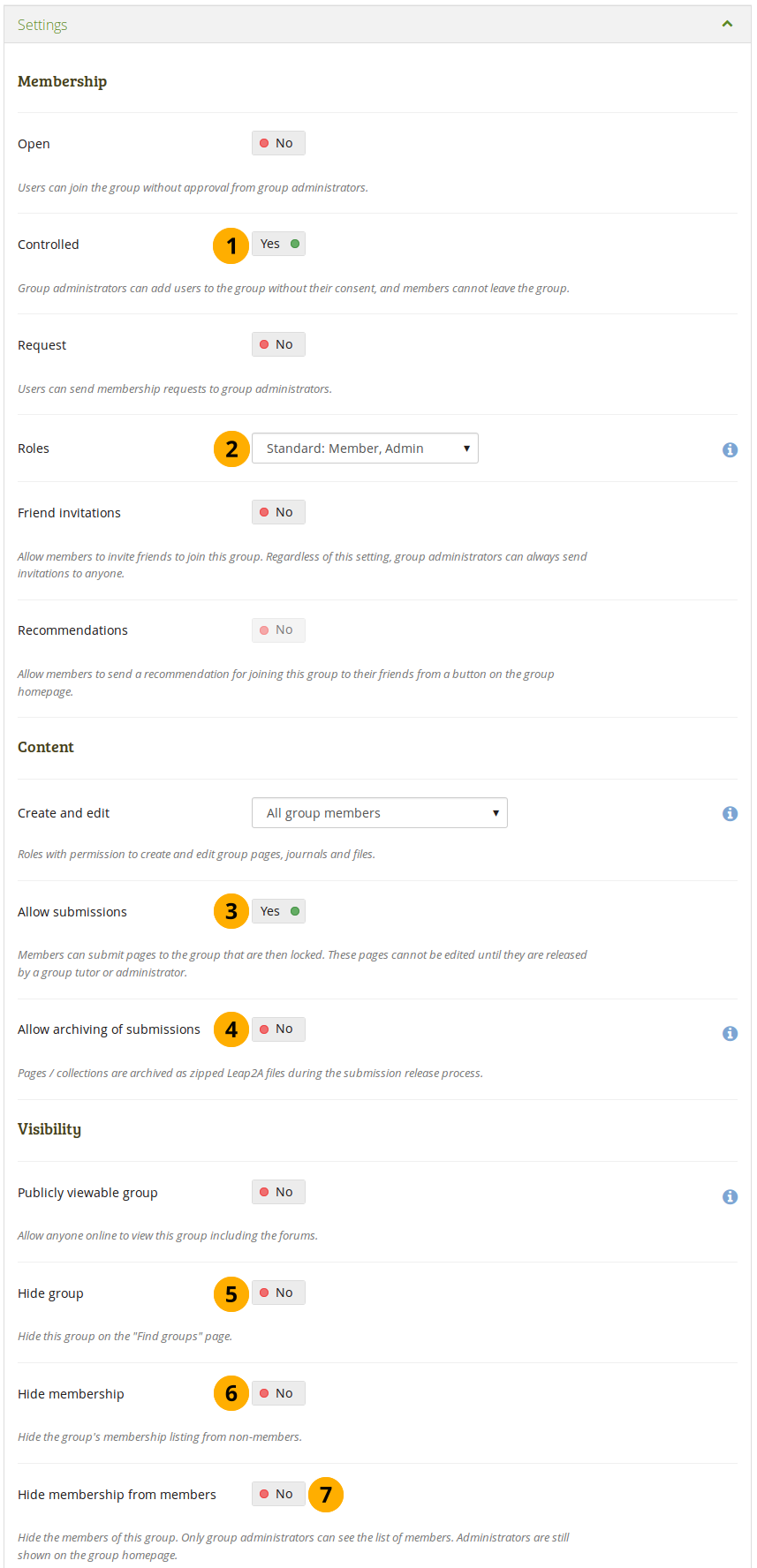
スタッフおよびインスティテューション管理者の追加オプション
管理: あなたがユーザにグループから離れて欲しくない場合、管理グループを作成してください。これはあなたがメンバーに離れて欲しくないコースグループを設定する場合に有用です。
Roles: Choose whether you have only members and administrators or also tutors. The latter can provide feedback and release pages when page submissions are allowed, but they cannot change group settings.
Allow submissions: Use this option to allow group members to submit pages or collections for feedback / assessment. These pages and collections as well as a number of content items in them are locked until released by a group administrator or tutor.
Allow archiving of submissions: Use this option when you want to archive pages or collections that have been submitted to this group. The archive will be made on the server. Administrators can download the archived submissions and vital information about them.
注釈
これは実験機能です。
グループを隠す: あなたがこのグループを:ref:グループを探す <find_groups> ページに一覧表示したくない場合、このオプションを「Yes」にスイッチしてください。
メンバーシップを隠す: 非メンバーからグループメンバーシップ一覧を隠したい場合、このオプションを「Yes」にしてください。
Hide membership from members: Switch to 「Yes」 to hide the group’s membership listing from members as well. Only group administrators can see the members listed. Administrators are still shown on the group homepage.
注釈
If users have the My groups block on their profile page, their group memberships are still listed there. The hiding of the membership and / or group only refers to the Find groups page.
5.3.3. サイト管理者としてグループを作成する¶
When you have site administrator rights, you have yet another setting when you create a group: Auto-add users. When you switch this setting to 「Yes」, new users to the site are added to the group automatically.
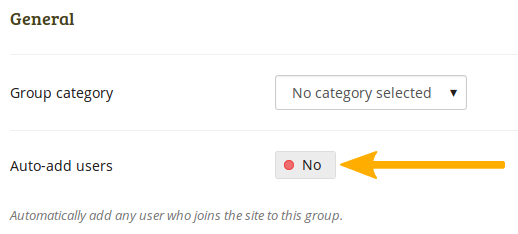
自動的にユーザをグループに追加する
注釈
This is a great option when you want to set up a group which all users should join in order to participate in forum discussions. On mahara.org this is used to make every user a member of the 「Community」 group in which discussions around Mahara take place.
5.3.4. 一般グループ設定を編集する¶
あなたは3箇所で*編集*ボタンをクリックすることによりグループ設定を編集することができます:
- :ref:マイグループ <my_groups> ページ
- :ref:「グループを探す <find_groups>」ページ
- グループホームページ
あなたは グループ作成時と同じ画面 に移動して必要な変更を実施することができます。
警告
You can change the group type to a different one. Please be careful if you do so especially when you have allowed submissions of pages and collections to the group. If users have submitted portfolio pages or collections to that group, they remain locked when you disable the setting Allow submissions. You must enable this setting again in order to release these pages or collections.
サイト管理者が クリーンURL を有効にした場合、あなたのグループ (ホームページ) はある程度変更できて人間が読むことのできるURLになります。
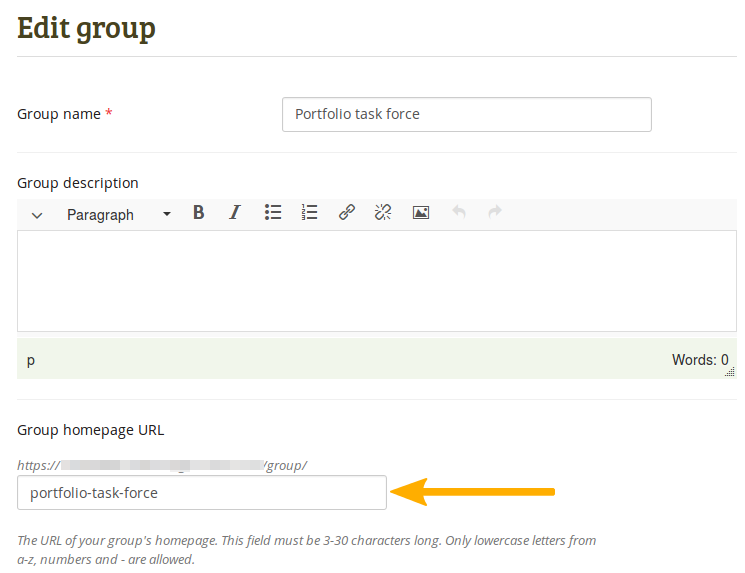
あなたのグループホームページのURLを変更します。
Choose the name for your group (homepage) if you do not like the default one. It must be 3-30 characters long. You can only use lowercase letters from a-z, numbers and - (hyphen). Your group will then be available via a URL like http://sitename/group/name-of-the-group, for example: http://mahara-university.org/group/portfolio-task-force.
警告
Though you can change the URL to your group at any point, you should not do that because people who already know the URL to your group will not be able to access it anymore after you have changed it.
The original, internal Mahara URL such as http://mahara-university.org/group/view.php?id=456 will still work.