7.4. 個人情報¶
このタブ内のアーティファクトに関してあなたの プロファイル の情報をポートフォリオに含むことができます。あなたがテキストまたはイメージを変更したい場合、コンテンツ → プロファイル に移動してください。
さらにあなたのプロファイルページのみに存在するよう特定のブロックを配置することができます:
- マイフレンド
- マイグループ
- マイページ
- ウォール
7.4.1. マイフレンド¶
あなたのプロファイルページにフレンドのプロファイル画像および氏名を表示するブロックを追加します。これはあなたのプロファイルページのデフォルトブロックです。
あなたのプロファイルページにブロックを配置することのみ可能です。さらなる設定はありません。
7.4.2. マイグループ¶
Add a block that displays your groups on your profile page. It is a standard profile page block. You can decide on the sort order of the groups and also limit the number of groups to be shown before a paginator is displayed.
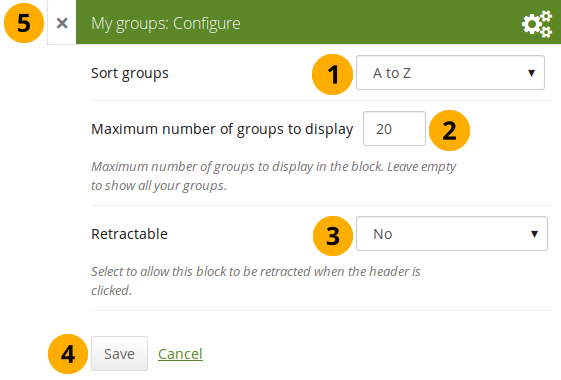
*マイグループ*ブロックを設定する
- 並べ替え順: あなたのグループをどのように並べるか並べ替え順を決定してください。
- Most recently joined: Groups are displayed in chronologically reverse order to show the groups that you joined recently first.
- Earliest joined: This option displays your groups in the order in which you joined them.
- A → Z: AからZのアルファベット順です。これはデフォルトオプションです。
- Maximum number of groups to display: Decide how many groups you wish to display in the block before the paginator is shown and the remaining pages can be seen on the next page within the block. Leave this field empty if you wish to display all your groups.
- 格納: あなたがユーザにブロックのヘッディングのみに表示を減らすことができるようにするか自動的にヘッディングのみ表示するか選択してください。オプションは次のとおりです:
- No: 常にブロックおよびコンテンツが表示されます。
- Yes: ユーザが*格納*アイコン|retractable|をクリックしてブロックをヘッディングのみに減らすことができるようにします。
- 自動格納: ブロックのヘッダのみ表示されます。ユーザは*格納*アイコン|retracted|を使用してコンテンツを表示することができます。
- あなたの変更を受け入れるには*保存*ボタンをクリックしてください。ブロックコンテンツをそのままにするには*キャンセル*をクリックしてください。あなたがページにブロックを置く場合、最初に*削除*のみ表示されます。
- You can also click the Close button in the top left-hand corner of the modal window to either remove a newly created block before it is being saved or to cancel any changes and leave the block’s content as it is.
7.4.3. マイポートフォリオ¶
Add a block that displays your pages and collections on your profile or dashboard page. It is a standard profile page block. This block should stay on your profile page because other users can see all your pages and collections to which they have acceess.
あなたのプロファイルページにブロックを配置することのみ可能です。さらなる設定はありません。
注釈
When other users view your profile page, they only see the pages and collections to which they have access. That also means that you see all your pages and collections while others may see none or just a few.
ブロックを使用する場合、あなたには以下が表示されます。
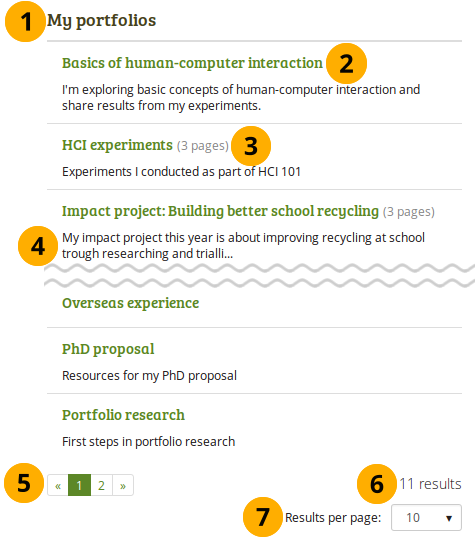
ページに表示される *マイポートフォリオ? ブロック
- ブロックタイトル
- Title of the page or collection to which you have access.
- If it is a collection, you see the number of pages contained within.
- Page or collection description.
- Paginator to view more portfolios.
- Number of portfolios that you can view.
- If you would like to see fewer or more portfolios, you can change that here. Per default, 10 portfolios are displayed.
7.4.4. プロファイル情報¶
あなたのページにプロファイルフィールドのブロックを追加します。
注釈
Only display as much information as you wish anybody to see. Especially when you make your pages available to the public, i.e. everybody on the Internet, or all logged-in users, decide carefully whether you want to display your street address and / or phone number.
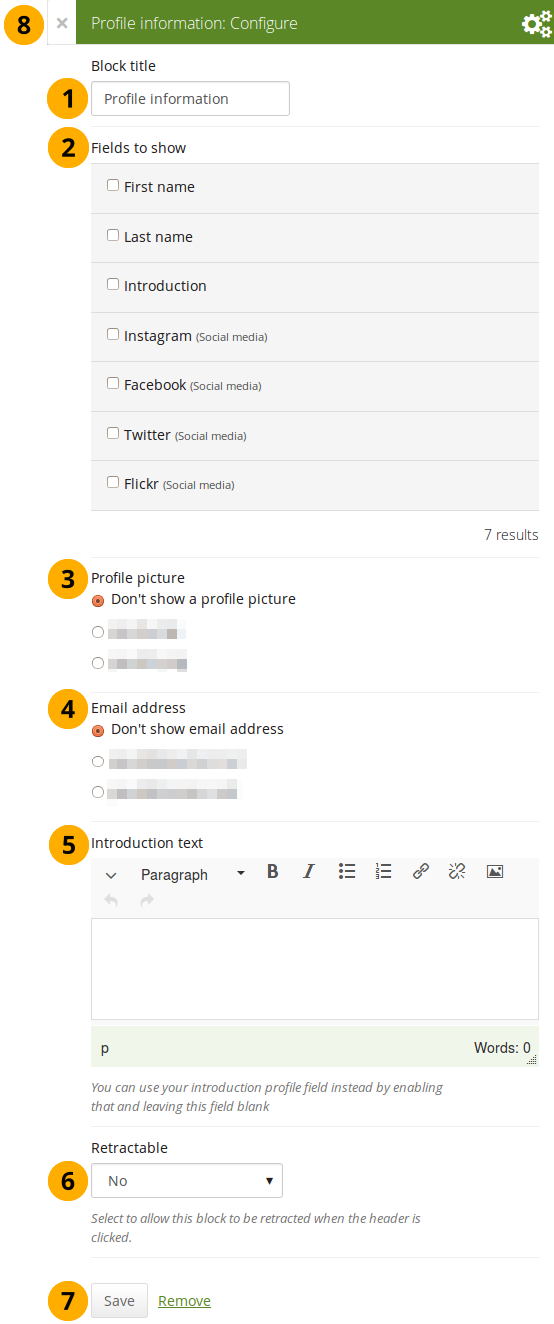
*プロファイル情報*ブロックを設定する
- ブロックタイトル: あなたのブロックのタイトルを選択してください。
- 表示するフィールド: どのフィールドをページに表示するか決定してください。あなたが表示したいそれぞれのフィールドの前にあるチェックボックスをチェックしてください。あなたがコンテンツを提供したフィールドのみ表示されます。
- プロファイル画像: 表示するあなたのプロファイル画像または「なし」を選択してください。
- Eメールアドレス あなたのプロファイルページに入力したメールアドレスを*コンテンツ*の下に表示するかどうか決定してください。
- イントロダクションテキスト: あなたのプロファイルにイントロダクションテキストを表示したくない場合、このページで別のテキストを記述することができます。しかし、このブロックを削除した場合、そのテキストを失うことになります。
- 格納: あなたがユーザにブロックのヘッディングのみに表示を減らすことができるようにするか自動的にヘッディングのみ表示するか選択してください。オプションは次のとおりです:
- No: 常にブロックおよびコンテンツが表示されます。
- Yes: ユーザが*格納*アイコン|retractable|をクリックしてブロックをヘッディングのみに減らすことができるようにします。
- 自動格納: ブロックのヘッダのみ表示されます。ユーザは*格納*アイコン|retracted|を使用してコンテンツを表示することができます。
- あなたの変更を受け入れるには*保存*ボタンをクリックしてください。ブロックコンテンツをそのままにするには*キャンセル*をクリックしてください。あなたがページにブロックを置く場合、最初に*削除*のみ表示されます。
- You can also click the Close button in the top left-hand corner of the modal window to either remove a newly created block before it is being saved or to cancel any changes and leave the block’s content as it is.
7.4.6. ウォール¶
Add a block that displays your wall on your profile page. It is a standard profile page block. Other users can leave messages for you, i.e. write on your wall, and they can decide whether everyone looking at your profile page can see them or only they and you.
あなたのプロファイルページにブロックを配置することのみ可能です。さらなる設定はありません。
あなたのプロファイルページのウォール (または他の人のウォール) を表示した場合、次が表示されます。
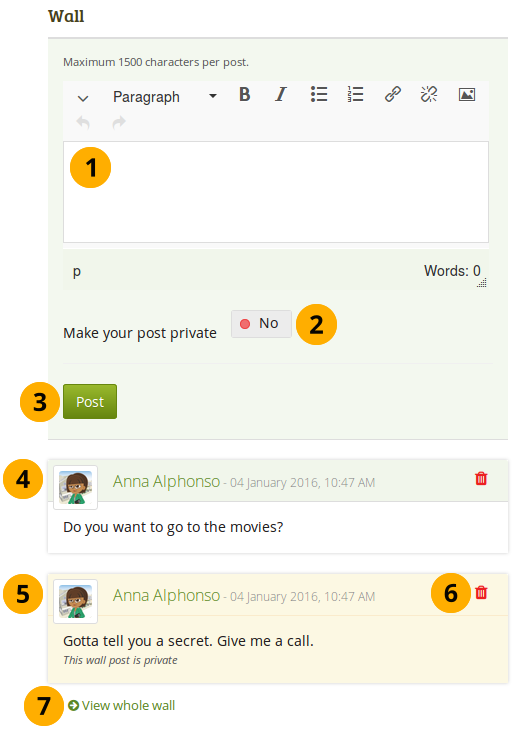
プロファイルページのウォール
- Enter your message in the text box. You can use the visual editor to format your message.
- あなたの投稿をプライベートにする: あなたの投稿を誰が閲覧できるのか決定します。投稿をプライベートにした場合、あなたおよびウォールの所有者のみ投稿を閲覧することができます。
- あなたのメッセージをウォールに追加するには*投稿*ボタンをクリックしてください。
- A wall post always contains the name of the person who made the post, the date and the actual message. A public wall post can be viewed by anyone who has access to the profile page.
- プライベートのウォール投稿はハイライトされます。
- あなたのウォールに特定の投稿を残しておきたくない場合、*削除*アイコン|delete|をクリックしてください。投稿者およびウォールのオーナーとしてあなたは投稿を削除することができます。
- すべてのウォール閲覧を表示するには*すべてのウォールを表示する*リンクをクリックしてください。
 When somebody else leaves a message on your wall, you receive a notification and have that sent to your inbox. Other people are not notified about new messages on your wall.
When somebody else leaves a message on your wall, you receive a notification and have that sent to your inbox. Other people are not notified about new messages on your wall.
7.4.7. レジュメ¶
あなたはレジュメ全体または一部をポートフォリオページに表示することができます。レジュメの一部のみを選択した場合、あなたはさらに情報をコントロールすることができます。
7.4.7.1. 私のレジュメ全体¶
あなたのレジュメ全体のブロックをあなたのページに追加します。
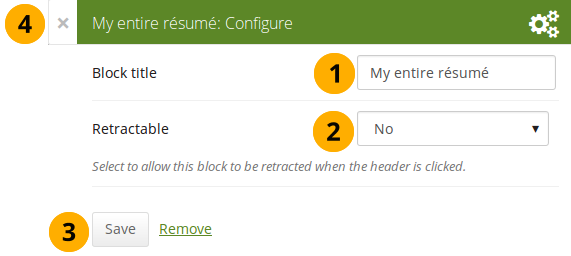
*私のレジュメ全体*ブロックを設定する
- ブロックタイトル: あなたのブロックのタイトルを選択してください。
- 格納: あなたがユーザにブロックのヘッディングのみに表示を減らすことができるようにするか自動的にヘッディングのみ表示するか選択してください。オプションは次のとおりです:
- No: 常にブロックおよびコンテンツが表示されます。
- Yes: ユーザが*格納*アイコン|retractable|をクリックしてブロックをヘッディングのみに減らすことができるようにします。
- 自動格納: ブロックのヘッダのみ表示されます。ユーザは*格納*アイコン|retracted|を使用してコンテンツを表示することができます。
- あなたの変更を受け入れるには*保存*ボタンをクリックしてください。ブロックコンテンツをそのままにするには*キャンセル*をクリックしてください。あなたがページにブロックを置く場合、最初に*削除*のみ表示されます。
- You can also click the Close button in the top left-hand corner of the modal window to either remove a newly created block before it is being saved or to cancel any changes and leave the block’s content as it is.
注釈
When you use this block, you do not have control over the order in which the information is displayed, but Mahara decides that. In order to be more flexible, you can choose to display one résumé field at a time with the One résumé field block.
7.4.7.2. 単一レジュメフィールド¶
あなたのページに単一レジュメフィールドのブロックを追加します。
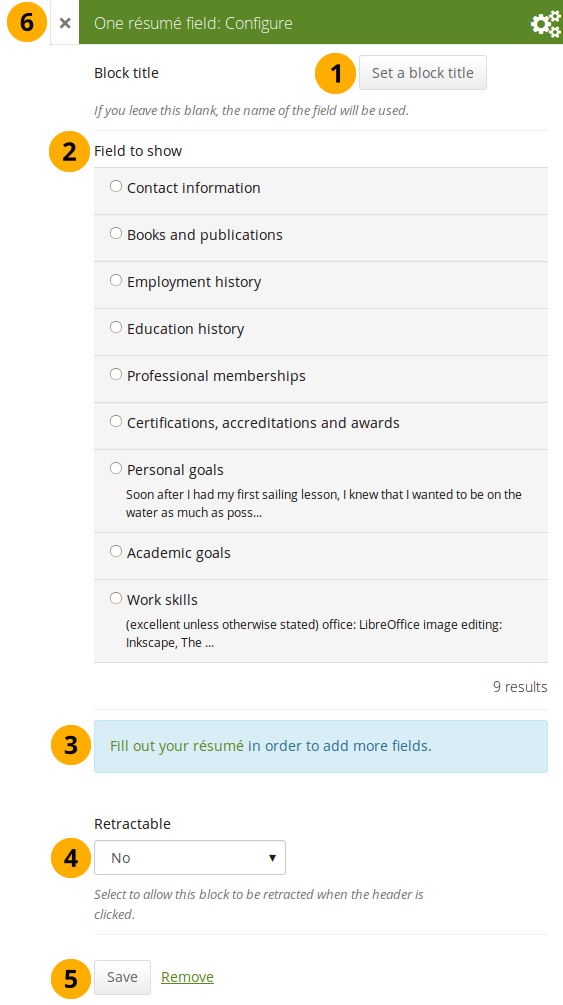
*単一レジュメフィールド*ブロックを設定する
- ブロックタイトル: 異なるタイトルを提供しない限りあなたが表示したいレジュメフィールドのタイトルは自動的に選択されます。
- 表示するフィールド: あなたが表示したいレジュメ情報を選択してください。あなたは1度に1つのフィールドを選択することができます。
- さらにコンテンツを入力したい場合、あなたはこのモーダルウィンドウから直接レジュメセクションにジャンプすることができます。
- 格納: あなたがユーザにブロックのヘッディングのみに表示を減らすことができるようにするか自動的にヘッディングのみ表示するか選択してください。オプションは次のとおりです:
- No: 常にブロックおよびコンテンツが表示されます。
- Yes: ユーザが*格納*アイコン|retractable|をクリックしてブロックをヘッディングのみに減らすことができるようにします。
- 自動格納: ブロックのヘッダのみ表示されます。ユーザは*格納*アイコン|retracted|を使用してコンテンツを表示することができます。
- あなたの変更を受け入れるには*保存*ボタンをクリックしてください。ブロックコンテンツをそのままにするには*キャンセル*をクリックしてください。あなたがページにブロックを置く場合、最初に*削除*のみ表示されます。
- You can also click the Close button in the top left-hand corner of the modal window to either remove a newly created block before it is being saved or to cancel any changes and leave the block’s content as it is.
7.4.5. ソーシャルメディア¶
あなたのページにソーシャルネットワークのリンクのあるブロックを追加します。
*ソーシャルメディア*ブロックを設定する
ブロックタイトル: あなたのブロックのタイトルを選択してください。
Social media accounts to show: Decide which accounts shall appear on the page. Put a check mark in front of each one that you want to show. Displayed are only the ones for which you provided content.
表示設定: 可能な表示設定を表示するにはこのパネルヘッディングをクリックしてください。
ソーシャルメディアアカウントを表示する: あなたのソーシャルメディアアカウントのリンクを表示する方法を決定してください。
Display default email link as button? Switch this option to 「Yes」 if you want to provide a button for your primary email address.
格納: あなたがユーザにブロックのヘッディングのみに表示を減らすことができるようにするか自動的にヘッディングのみ表示するか選択してください。オプションは次のとおりです:
あなたの変更を受け入れるには*保存*ボタンをクリックしてください。ブロックコンテンツをそのままにするには*キャンセル*をクリックしてください。あなたがページにブロックを置く場合、最初に*削除*のみ表示されます。
You can also click the Close button in the top left-hand corner of the modal window to either remove a newly created block before it is being saved or to cancel any changes and leave the block’s content as it is.
ここでは個別のオプションがあなたのページでどのように表示されるか設定します。
あなたのソーシャルメディアアカウントを表示する3つのオプション