5.12. タグ¶
Tags are keywords that you can give to artefacts, pages and collections in your portfolio to find them more easily later on.
注釈
あなたがこの機能を使用できるためにはサイト管理者が :ref:「タグクラウドを有効 <general_settings>」にする必要があります。
5.12.1. Add a tag¶
 You can select tags easily from a drop-down menu.
You can select tags easily from a drop-down menu.
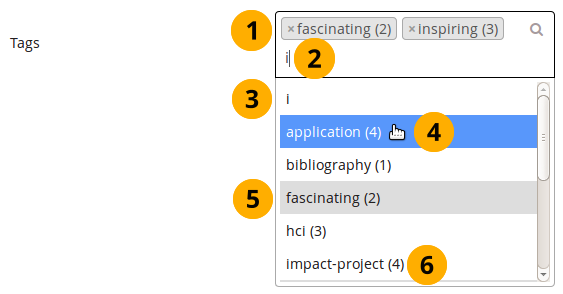
Add tags
- If you already added tags, you see them in the search box. You can remove them by clicking the little x to the left of the tag or by deleting it with the keyboard’s Delete key.
- Start typing a word and…
- … a drop-down menu becomes visible in which all the tags are shown that have this letter or letter combination.
- Select the tag that you wish to add to your list of tags.
- Tags that you already selected are highlighted.
- The number after the tag indicates how many times you have used this tag already.
- Save the page for your tags to be added.
If you do not already have a tag in your list, you can type your tag and hit the Enter key to transform it into a tag. It will be added to your list of tags once the page is saved.
注釈
If you use the tag 「profile」, the tagged artefact or page is added to your profile sideblock as a shortcut.
5.12.2. タググラウド¶
You can see your tag cloud in the sidebar when you are in the Content and Portfolio areas. Configure how many different tags you wish to display in your tag cloud in your account settings.
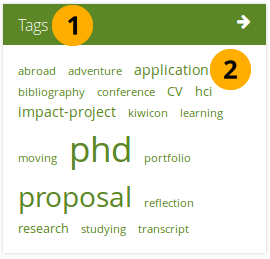
タググラウド
- ref:あなたのすべてのタグ <my_tags> に移動するには*タグ*ヘッディングをクリックしてください。
- あなたのポートフォリオエリアから、このタグに関連付けられているすべてのアーティファクトおよびページを閲覧するにはタグをクリックしてください。
注釈
あなたがタグのためのファイル、日誌エントリ、ページを使うほどタグクラウド内のフォントサイズは大きくなります。
5.12.3. マイタグ¶
*マイタグ*ページにおいてあなたは関連付けられているタグ、アーティファクトおよびページすべてを閲覧することができます。あなたが閲覧したいものだけをフィルタするための数多くのオプションがあります。

マイタグ概要ページ
- タグをアルファベット順でソートする: デフォルトビューではあなたのタグをアルファベット順に並び替えます。
- タグを使用頻度順でソートする: あなたは頻繁に使用されるタグを最初に表示するようタグを使用頻度で並び替えることもできます。
- You can click on any tag and filter the content items and pages you have for it. The number behind the tag tells you how many times you have already used it. If you selected a specific tag, it is highlighted.
- 検索結果: あなたがフィルタしたタグが表示されます。
- Click the Tag filter button if you want to filter your results. The options are:
- すべて: すべての結果を表示します。
- ファイル: すべてのファイルを表示します。
- イメージ: 特定のタグが付けられたイメージのみ表示します。
- テキスト:テキストのみを表示します。
- Pages: Shows only results from your pages.
- コレクション: あなたがタグ付けしたコレクションのみ検索します。
- Sort results by: You can sort the results by their name or creation date. The default sort order is by name.
- リソースのタイトル、説明 (利用できる場合)、関連タグ、作成日時およびリソースタイプが表示されます。
- *このタグを編集する*ボタンをクリックすることで現在フィルタしているタグを変更することができます。
- Click the Edit tags button to make changes to your tags without having filtered for a specific tag just yet.
5.12.4. タグを編集する¶
あなたはスペルミスを訂正するためタグを編集することができます。また、タグを削除することもできます。
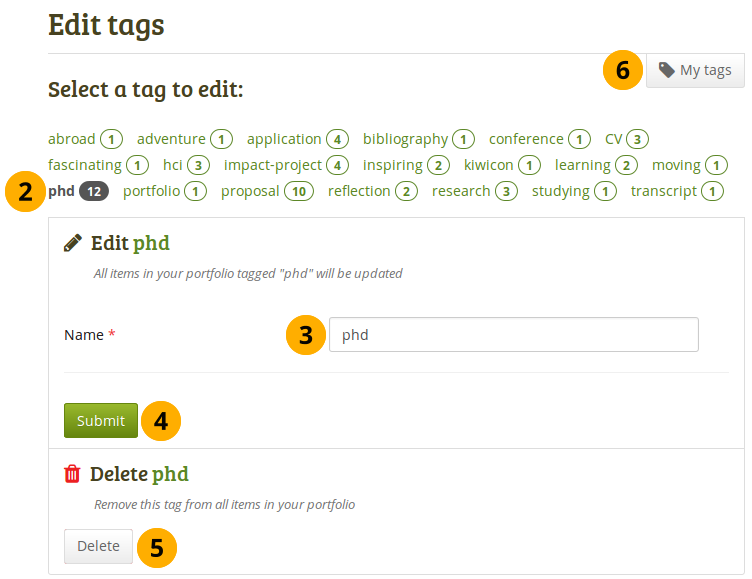
あなたのタグを編集する
*マイタグ*画面で*タグを編集する*ボタンをクリックしてください。
On the Edit tags screen, you can then click the tag that you want to edit. Once you have selected your tag, it is highlighted in the list and you have more options available on the screen.
注釈
*マイタグ*画面で*このタグを編集する*ボタンをクリックした場合、すでにあなたのためにタグは選択されています。
名称: 古い名称と置換することであなたは新しいタグ名を設定することができます。このフィールドは必須入力です。
あなたの変更を保存するには 送信 ボタンをクリックしてください。
代わりに*削除*ボタンをクリックすることでこのタグを完全に削除することができます。このタグに関連するすべてが削除されます。
注釈
タグに関連付けられているアイテム自体は削除されません。
*マイタグ*ボタンをクリックすることによりあなたのすべてのタグの概要ページおよび関連リソースに戻ることができます。