5.3. Eine Gruppe anlegen¶
You can create a number of different groups depending on your role on Mahara.
All user roles
- Offene Mitgliedschaft: Jede/r Nutzer/in der Site kann durch Aufruf der Gruppenseite und Anklicken des Beitreten-Buttons Mitglied werden.
- Mitgliedschaft beantragen: Jede/r Nutzer/in kann die Mitgliedschaft in Ihrer Gruppe beantragen. Als Gruppeneigner können Sie diese akzeptieren oder zurückweisen. Die beantragende Person wird über Ihre Entscheidung automatisch informiert.
- Invite only: Only users that you explicitely invite may join your group. They can accept or decline your invitation.
Staff and administrators
Standard controlled membership
- Sie können Nutzer/innen direkt zu Ihrer Gruppe hinzufügen.
- Die Mitglieder können sich nicht aus der Gruppe austragen.
Course controlled membership
- Sie können Nutzer/innen direkt zu Ihrer Gruppe hinzufügen.
- Die Mitglieder können sich nicht aus der Gruppe austragen.
- You can assign tutors to the group. They can only add new members.
- Group members can submit portfolio pages for feedback / assessment. These pages are locked until released by an admin or tutor.
Course request membership
- Any user can request to join your group. However, as owner you can choose to accept or decline this request.
- The members can leave this group.
- You can assign tutors to the group. They can only add new members.
- Group members can submit portfolio pages for feedback / assessment. These pages are locked until released by an admin or tutor.
- This group is designed to be used for a course-based group where the membership is defined by an external system (such as an institution’s enrolment system) and you wish to replicate that membership in the group. However, you can also set up this group manually.
Bemerkung
Site-Administrator/innen können das Erstellen von Gruppen auf Nutzer/innen mit Mitarbeiter- und oder Administrationsrechten beschränken. Falls Sie keine Gruppe anlegen können, haben Sie nicht die erforderlichen Berechtigungen und sollten Kontakt mit der Site-Administration über das Kontaktformular aufnehmen, um abzustimmen wie Sie Gruppen anlegen können.
5.3.1. Create a group as a user, staff or institution admin¶
If you are allowed to create a group, you see the Create Group button on the My Groups overview page.
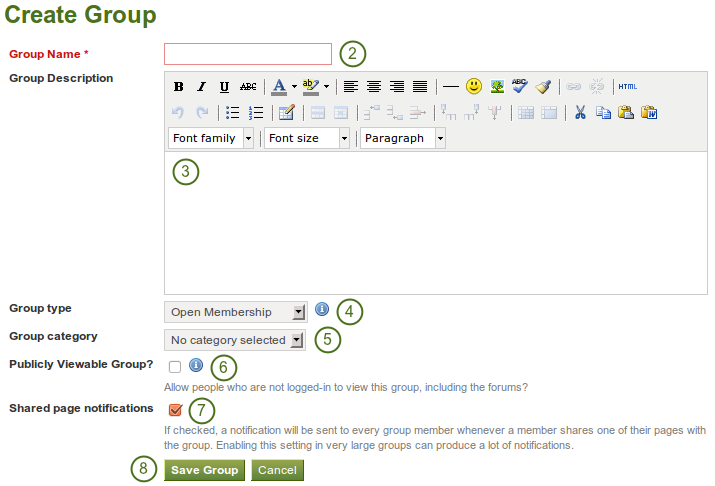
Eine Gruppe als Nutzer/in anlegen
- Click the Create Group button on Groups -> My Groups.
- Group name: Provide a name for your group. You must fill in this field.
- Gruppenbeschreibung: Kurzbeschreibung wozu die Gruppe angelegt wird.
- Group type: Choose a type for your group. For descriptions of the types and what user role can create which group type, see above.
- Group category: Choose a category if you want to associate your group to one, allowing you to filter groups on the My Groups and Find Groups page. This setting is only available if the site administrator turned it on.
- Publicly viewable group? Choose this option if anybody shall have access to this group. You only see this setting if the site administrator allowed you to have it. Anybody can see the group homepage, the members and the discussion forum. Only members of the groups can see the group’s pages, unless they have been made public, and the files area.
- Shared page notification: This check box has a check mark per default. Whenever somebody shares a page with the group, all group members get an email. You may want to uncheck this setting in very large groups where lots of pages get shared but members do not have to be notified.
- Click the Save Group button to finish creating your group, or click the Cancel button to abort the group creation process.
Bemerkung
Der Name der Gruppe muß nicht einmalig sein. Andere Gruppen können den gleichen Namen haben. Um die Gruppe eindeutig zu unterscheiden ist die Beschreibung sehr hilfreich.
5.3.2. Als Site-Administrator/in eine Gruppe anlegen¶
When you have site admin rights, you have an additional setting when you create a group: You can choose to add new users to a group automatically. That way, any new user who creates an account after the group is created becomes a member of this group.
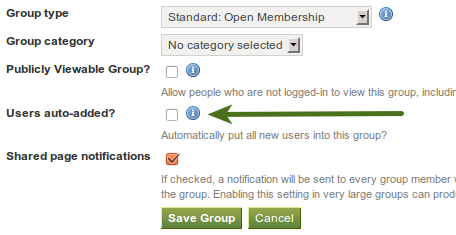
Add users to a group automatically.
Bemerkung
Damit können Sie eine Community-Gruppe, in der alle Nutzer/innen eingebunden sind, aufbauen. Auf mahara.org wird dies genutzt, um jeden in die „Community“-Gruppe zu integrieren, wo Diskussionen rund um Mahara stattfinden.
All other group settings still apply.
5.3.3. Generelle Gruppeneinstellungen bearbeiten¶
Sie können die Einstellungen für Ihre Gruppe von drei Stellen aus beginnen indem Sie den Bearbeiten-Button verwenden:
- My Groups overview page
- Find Groups page
- Die Gruppen-Startseite
Von allen drei Orten kommen Sie zum gleichen Bildschirm wie beim Anlegen einer Gruppe und können hier alle vorgesehenen Änderungen vornehmen.
Warnung
You can change the group type to a different one. Please be careful if you do so especially from a controlled course group. If users have submitted portfolio pages to that group, they remain locked eve when you change the group type.