5.3. Créer un groupe¶
You can create a number of different groups depending on your role on Mahara.
All user roles
- Ouvert : n” importe quel utilisateur du site peut devenir membre du groupe, simplement en visitant la page d’accueil du groupe et en cliquant sur le bouton Rejoindre.
- Sur demande : n’importe quel utilisateur peut demander à rejoindre le groupe. Cependant, en tant que propriétaire, vous pouvez décider d’accepter ou de refuser cette demande. Votre réponse sera automatiquement notifiée au demandeur.
- Invite only: Only users that you explicitely invite may join your group. They can accept or decline your invitation.
Staff and administrators
Standard controlled membership
- Vous pouvez ajouter directement des utilisateurs à votre groupe.
- Les membres ne peuvent pas quitter ce groupe.
Course controlled membership
- Vous pouvez ajouter directement des utilisateurs à votre groupe.
- Les membres ne peuvent pas quitter ce groupe.
- You can assign tutors to the group. They can only add new members.
- Group members can submit portfolio pages for feedback / assessment. These pages are locked until released by an admin or tutor.
Course request membership
- Any user can request to join your group. However, as owner you can choose to accept or decline this request.
- The members can leave this group.
- You can assign tutors to the group. They can only add new members.
- Group members can submit portfolio pages for feedback / assessment. These pages are locked until released by an admin or tutor.
- This group is designed to be used for a course-based group where the membership is defined by an external system (such as an institution’s enrolment system) and you wish to replicate that membership in the group. However, you can also set up this group manually.
Note
L” administrateur du site peut limiter la création de groupes aux utilisateurs ayant le rôle de personnel ou d’administrateur du groupe. Si vous ne pouvez pas créer de groupe c’est certainement parce que vous n” avez pas le rôle approprié. Contactez votre administrateur du site, par exemple par le biais du formulaire Contact afin de vous renseigner sur la procédure à suivre pour former un groupe.
5.3.1. Create a group as a user, staff or institution admin¶
If you are allowed to create a group, you see the Create Group button on the My Groups overview page.
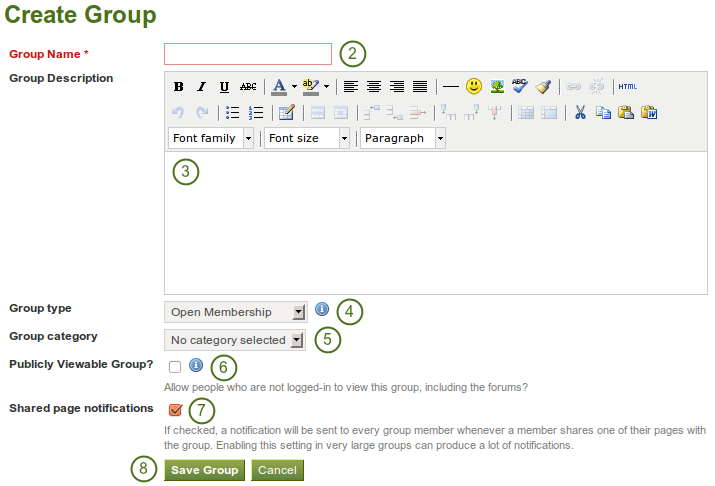
Créer un groupe comme utilisateur
- Click the Create Group button on Groups -> My Groups.
- Group name: Provide a name for your group. You must fill in this field.
- Description groupe : Décrivez brièvement les buts de votre groupe.
- Group type: Choose a type for your group. For descriptions of the types and what user role can create which group type, see above.
- Group category: Choose a category if you want to associate your group to one, allowing you to filter groups on the My Groups and Find Groups page. This setting is only available if the site administrator turned it on.
- Publicly viewable group? Choose this option if anybody shall have access to this group. You only see this setting if the site administrator allowed you to have it. Anybody can see the group homepage, the members and the discussion forum. Only members of the groups can see the group’s pages, unless they have been made public, and the files area.
- Shared page notification: This check box has a check mark per default. Whenever somebody shares a page with the group, all group members get an email. You may want to uncheck this setting in very large groups where lots of pages get shared but members do not have to be notified.
- Click the Save Group button to finish creating your group, or click the Cancel button to abort the group creation process.
Note
Le nom du groupe que vous choisissez n’a pas besoin d’être unique sur la plateforme. D’autres groupes peuvent avoir le même nom. Donc, pour les distinguer plus facilement, il est recommandé d’inclure une description.
5.3.2. Créer un groupe en tant qu’administrateur du site¶
When you have site admin rights, you have an additional setting when you create a group: You can choose to add new users to a group automatically. That way, any new user who creates an account after the group is created becomes a member of this group.
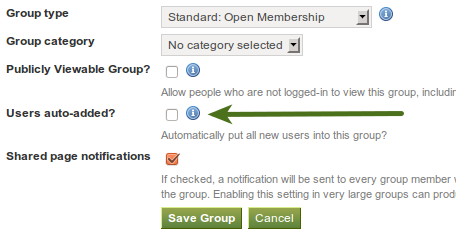
Add users to a group automatically.
Note
Cette fonction est très intéressante lorsque vous désirez mettre sur pied une communauté dans laquelle chaque utilisateur est invité à venir participer, par exemple, à la vie des forums. Sur mahara.org cette option est utilisée à fin que chaque nouvel utilisateur devienne membre du groupe « Mahara community » dans lequel prennent place les discussions, en anglais, autour de Mahara.
All other group settings still apply.
5.3.3. Modifier les paramètres généraux du groupe¶
Vous pouvez modifier les paramètres du groupe de trois emplacements différents dans Mahara, en cliquant sur le bouton Modifier |edit| :
- My Groups overview page
- Find Groups page
- La page d’accueil du groupe
Vous vous retrouvez alors sur la même page que lorsque vous créez un groupe et pouvez alors modifier les paramètres du groupe.
Avertissement
You can change the group type to a different one. Please be careful if you do so especially from a controlled course group. If users have submitted portfolio pages to that group, they remain locked eve when you change the group type.