5.6. Rechercher des contacts¶
If you want to establish your social network on Mahara, you can use the Find friends page to find people to connect to. An alphabetical list of all users on the system is provided.
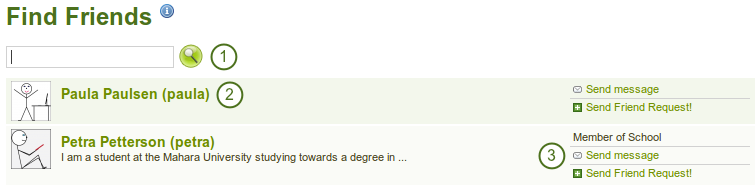
« Find friends » page
- Use the search box to search for a name.
- All results are listed. You can click on the name to view that user’s profile page.
- You find more information about this user and can take more actions:
- The name of the institution of which he is a member
- Send this user a message without requesting friendship
- Send this user a friend request
Note
You can prevent others from sending you messages or friend requests if you disabled these in your account settings.
5.6.1. Envoyer une demande de contact¶
You send a friend request from the Find friends page by clicking on the Send Friend Request! link next to the user you want to be friends with.
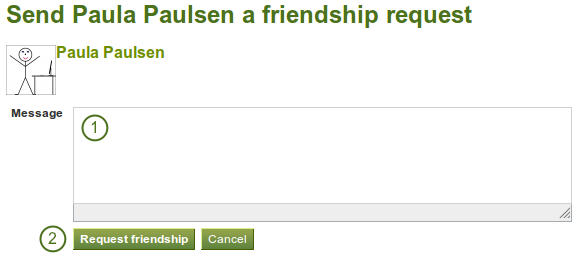
Devenir son ami
- Give a reason why want to request friendship of this user. This reason can be important if the other person does not know you well, and thus may likely reject your request.
- Cliquez sur le bouton Envoyer la demande pour faire parvenir votre justification et votre demande à personne désirée, ou cliquez sur le bouton Annuler pour annuler cette procédure.
5.6.2. Accepter la demande de devenir l’ami d’un utilisateur¶
Quand un autre utilisateur vous demande d’entrer dans sa liste d’amis, vous recevez une notification que vous pouvez lire dans votre boîte de réception.
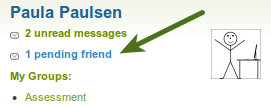
Demandes en suspens d’ajout à sa liste d’amis
Quand vous cliquez sur la demande, vous êtes redirigé vers la page Mes amis où toutes les demandes en attentes sont affichées.

Afficher toutes les demandes en suspens d’ajout à une liste d’ami
- View the name of the person requesting friendship and a short desciption if one had been written. You can click on the name and see the profile page.
- Read the reason why this user requests friendship.
- Click the Approve Request! link to approve the friend request. Once you approved a friend request, you appear immediately on that user’s My friends page and the user on yours.
- Click the Deny Request link to deny friendship.
- Click the Send message button to communicate with the user before making your decision about the friend request.
5.6.3. Refuser la demande d’un utilisateur de venir dans sa liste d’amis¶
Quand une personne vous envoie une demande de venir dans sa liste d’amis, allez sur la page Mes amis pour lister les demandes en suspens.
- Next to the person whose request you wish to deny, click the Deny Request link.
- Indiquez la raison pour laquelle vous refusez la demande, pour autant que vous souhaitez en donner une.
- Click the Deny friend request button to send you message off or click the Cancel button to abort your action.
- The user receives a notification that includes your reason for denial.