6.2. ファイル、イメージおよびビデオ¶
These artefacts are internal Mahara ones to display links to files that you have uploaded, folders that contain files, show images, embed audio and video files.
6.2.1. File(s) to Download¶

あなたのポートフォリオ閲覧者がダウンロードできるファイルを選択してください。
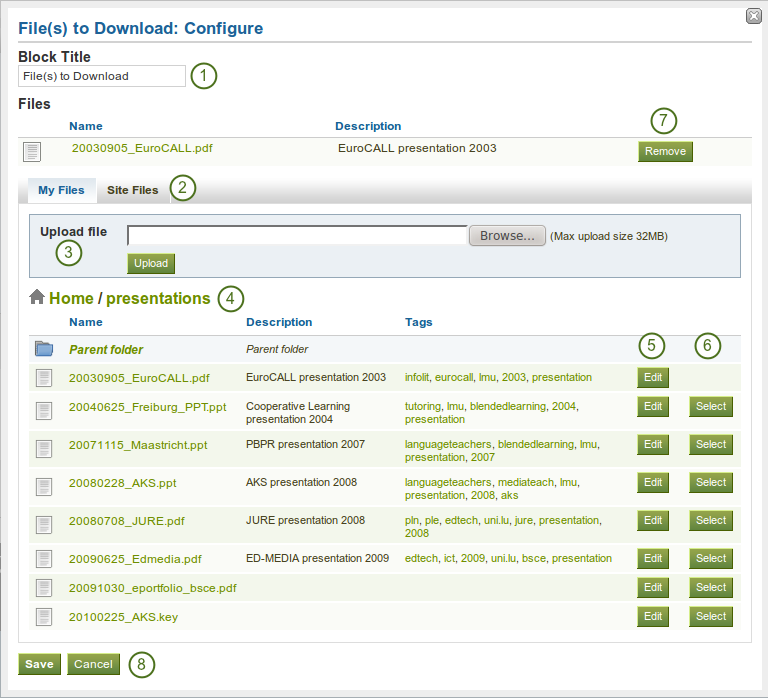
Configure the file(s) to download block
- Block Title: Choose a title for your document block.
- Files area: Choose from which area of Mahara you would like to select a file. If you are not a member of a group and not an admin, you may only see My Files. If you have access to files elsewhere, these contexts are shown as well, e.g. the Site Files.
- ファイルをアップロードする: あなたはファイルをアップロードするために コンテンツ の ファイル エリアに戻る必要はありません。あなたはこの画面から直接アップロードすることができます。
- フォルダパス:ブレッドクラムでは、あなたの現在のフォルダを表示します。
- あなたはまだファイルの構成要素を編集することができます。例) 編集 ボタンをクリックして、ファイル名、説明およびタグを編集できます。
- 選択 ボタンをクリックすることにより、あなたが表示したいファイルを選択してください。
- このブロックで特定のファイルを表示しないようにするには、削除 ボタンをクリックしてください。
- Click the Save button to accept your changes, or click the Cancel button to leave the block’s content as it is. The Remove button is shown only when you place the block into the page and have not yet added any artefacts.
注釈
You cannot re-order files once you have them selected. You would need to remove them and select them again in the correct order.
ブロックがポートフォリオページに配置される場合、次の情報が表示されます:
- ファイル名
- ファイル説明
- サイズ
- アップロード日時
- 詳細リンク
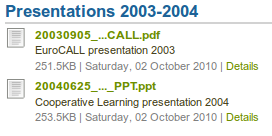
ダウンロードできるファイルの詳細です。
When a user clicks on the Details link, he is taken to the details page for that particular file and sees some more metadata. He could also report the file, print the page or add the page to his watchlist.
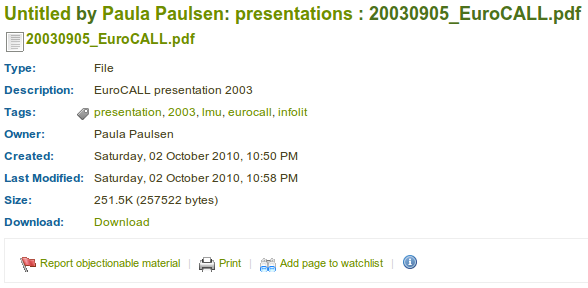
ダウンロード可能ファイルに関する詳細
注釈
ファイル編集時に追加できる設定において、あなたがファイルへのコメントを許可した場合、ユーザはページ上だけではなく、アーティファクトファイルに直接コメントを残すことができます。
6.2.2. A Folder¶

あなたのポートフォリオ閲覧者がダウンロードできるファイルを選択してください。
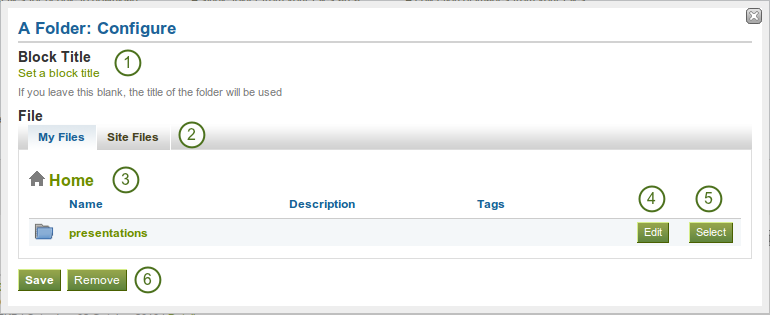
Configure the folder block
- Block Title: If you leave the title blank, the title of the folder that you choose to display will be taken.
- Files area: Choose from which area of Mahara you would like to select a file. If you are not a member of a group and not an admin, you may only see My Files. If you have access to files elsewhere, these contexts are shown as well, e.g. the Site Files.
- フォルダパス:ブレッドクラムでは、あなたの現在のフォルダを表示します。
- あなたはフォルダのコンポーネントすべてを編集することができます。例) 編集 をクリックすることにより、名称、説明およびタグを編集することができます。
- Choose the folder you wish to display by clicking on the Select button. If you want to revert your selection, click the Remove button.
- Click the Save button to accept your changes, or click the Cancel button to leave the block’s content as it is. The Remove button is shown only when you place the block into the page and have not yet added any artefacts.
6.2.3. Image Gallery¶

Select a folder with images or individual images to show in a gallery.
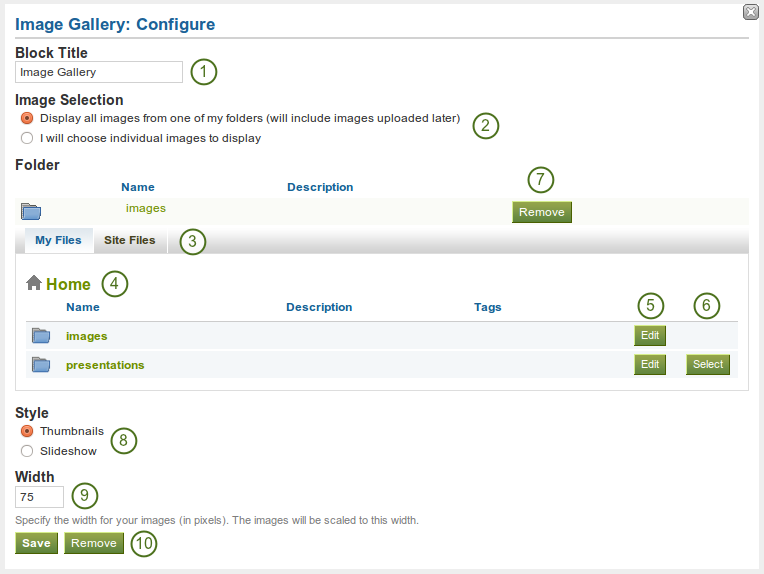
Configure the image gallery block
- Block Title: Choose a title for your image gallery block.
- Image Selection: You can choose to display all images from a specific folder or you can select the images individually.
- Files area: Choose from which area of Mahara you would like to select a file. If you are not a member of a group and not an admin, you may only see My Files. If you have access to files elsewhere, these contexts are shown as well, e.g. the Site Files.
- フォルダパス:ブレッドクラムでは、あなたの現在のフォルダを表示します。
- あなたはフォルダのコンポーネントすべてを編集することができます。例) 編集 をクリックすることにより、名称、説明およびタグを編集することができます。
- 選択 ボタンをクリックすることにより、あなたが表示したいフォルダを選択してください。
- あなたの選択を元に戻したい場合、 削除 ボタンをクリックしてください。
- Style: Decide to show all selected images as thumbnails or as slideshow where you only see one image at a time.
- 幅: あなたのイメージの幅をピクセルで指定してください。この幅にイメージが調整されます。
- Click the Save button to accept your changes, or click the Cancel button to leave the block’s content as it is. The Remove button is shown only when you place the block into the page and have not yet added any artefacts.
注釈
イメージギャラリー内のフォルダすべてを表示するよう選択した場合、あなたがのそのフォルダに新しいイメージをアップロードした時点で自動的にギャラリーに追加されます。
6.2.4. HTML¶

HTMLファイルのコンテンツをページに表示します。
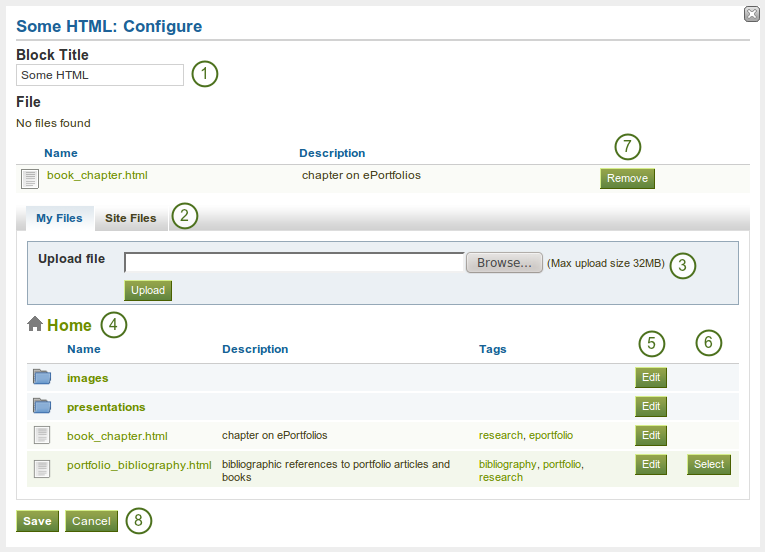
Configure the html block
- Block Title: Choose a title for your block.
- Files area: Choose from which area of Mahara you would like to select a file. If you are not a member of a group and not an admin, you may only see My Files. If you have access to files elsewhere, these contexts are shown as well, e.g. the Site Files.
- ファイルをアップロードする: あなたはファイルをアップロードするために コンテンツ の ファイル エリアに戻る必要はありません。あなたはこの画面から直接アップロードすることができます。
- フォルダパス:ブレッドクラムでは、あなたの現在のフォルダを表示します。
- あなたはまだファイルの構成要素を編集することができます。例) 編集 ボタンをクリックして、ファイル名、説明およびタグを編集できます。
- 選択 ボタンをクリックすることで、あなたが表示したいファイルを選択してください。
- このブロック内でファイルを表示しない場合、削除 ボタンをクリックしてください。
- Click the Save button to accept your changes, or click the Cancel button to leave the block’s content as it is. The Remove button is shown only when you place the block into the page and have not yet added any artefacts.
注釈
You can only display a self-contained HTML file in a Mahara page, but not an entire site because the links to the files are not retained correctly when you upload files to Mahara.
6.2.5. An Image¶

ブロック内に単一イメージを表示します。
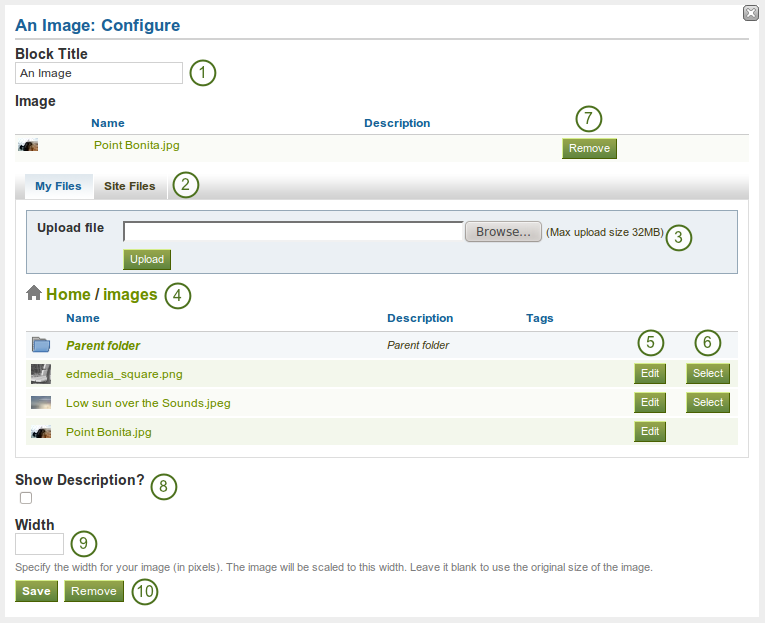
Configure the image block
- Block Title: Choose a title for your block.
- Files area: Choose from which area of Mahara you would like to select a file. If you are not a member of a group and not an admin, you may only see My Files. If you have access to files elsewhere, these contexts are shown as well, e.g. the Site Files.
- ファイルをアップロードする: あなたはファイルをアップロードするために コンテンツ の ファイル エリアに戻る必要はありません。あなたはこの画面から直接アップロードすることができます。
- フォルダパス:ブレッドクラムでは、あなたの現在のフォルダを表示します。
- あなたはまだファイルの構成要素を編集することができます。例) 編集 ボタンをクリックして、ファイル名、説明およびタグを編集できます。
- 選択 ボタンをクリックすることで、あなたが表示したいファイルを選択してください。
- このブロック内でファイルを表示しない場合、削除 ボタンをクリックしてください。
- If your file has a description you can choose to display it. The description could contain the source of the photo for example.
- あなたの写真幅 (ピクセル) を選択してください。あなたが数字を指定しない場合、イメージはブロックの幅に調整されます。
- Click the Save button to accept your changes, or click the Cancel button to leave the block’s content as it is. The Remove button is shown only when you place the block into the page and have not yet added any artefacts.
6.2.6. Embedded Media¶

Display an embedded video or audio file from your uploaded files. You can display mp3, mp4 and flv files.
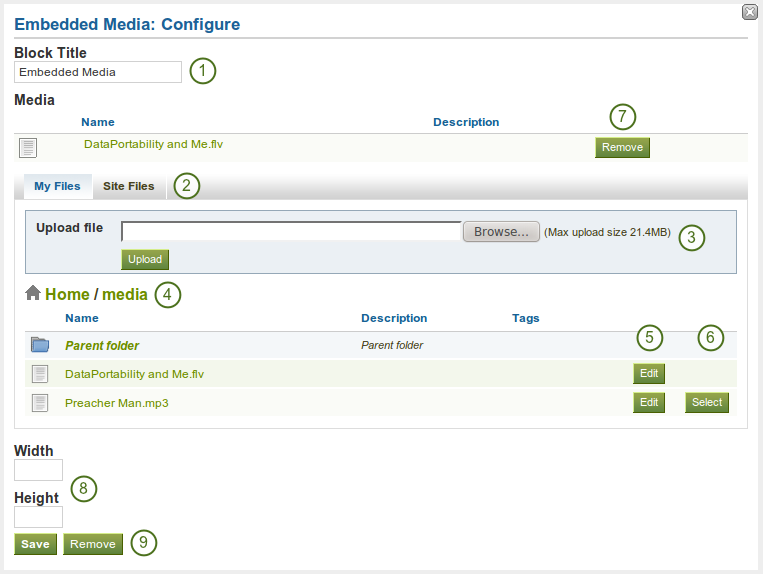
Configure the media block
- Block Title: Choose a title for your block.
- Files area: Choose from which area of Mahara you would like to select a file. If you are not a member of a group and not an admin, you may only see My Files. If you have access to files elsewhere, these contexts are shown as well, e.g. the Site Files.
- ファイルをアップロードする: あなたはファイルをアップロードするために コンテンツ の ファイル エリアに戻る必要はありません。あなたはこの画面から直接アップロードすることができます。
- フォルダパス:ブレッドクラムでは、あなたの現在のフォルダを表示します。
- あなたはまだファイルの構成要素を編集することができます。例) 編集 ボタンをクリックして、ファイル名、説明およびタグを編集できます。
- 選択 ボタンをクリックすることで、あなたが表示したいファイルを選択してください。
- このブロック内でファイルを表示しない場合、削除 ボタンをクリックしてください。
- If your file has a description you can choose to display it.
- Choose the width and height (in pixels) for your video.
- Click the Save button to accept your changes, or click the Cancel button to leave the block’s content as it is. The Remove button is shown only when you place the block into the page and have not yet added any artefacts.
注釈
Only the files that you are allowed to embed are displayed. If you uploaded a mp4 file but it does not show here, you may have to check if it has the correct codec. Only H.264 mp4 files can be embedded.