4.3. コレクション¶
A collection is a set of pages that are linked to one another and have the same access permissions. You can create as many collections as you like, but a page cannot appear in more than one collection.
4.3.1. コレクションを追加する¶
You add a collection under Portfolio -> Collections.
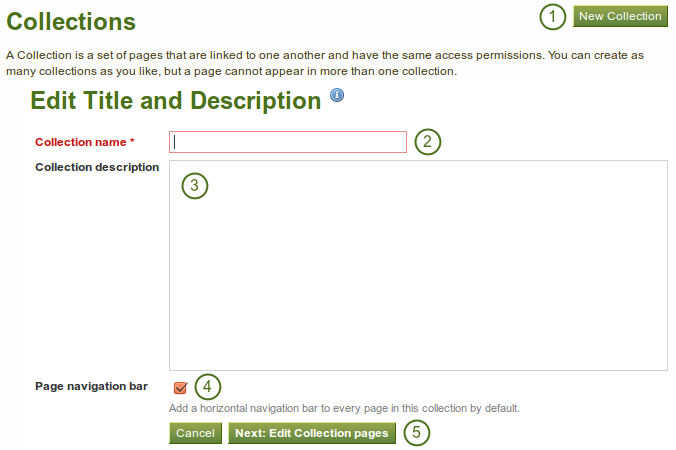
コレクションを作成する
- Click the New Collection button.
- On the next screen, provide a title for your collection.
- Optionally, you can also write a short description about your collection. You do not have a visual editor, but just a plain text box.
- Choose whether you wish to display a tabbed navigation or not. If you choose not to, you will have to include the navigation block so that you can go from one page to the next.
- Click the Next: Edit Collection pages button.
4.3.2. Edit collection pages¶
In the next step after you have created your collection, you choose which portfolio pages you wish to include in this collection. You see all the pages that you can use potentially. If you had already placed a page into another collection, it is not an option here.
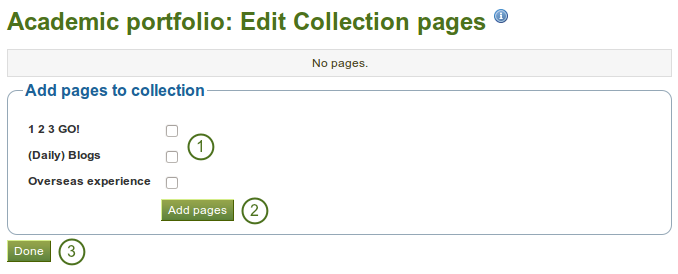
コレクションにページを追加する
- あなたのコレクションに入れたいページの横にあるチェックボックスをチェックしてください。
- あなたのコレクションにページをコピーするには、 ページを追加する ボタンをクリックしてください。
- このステップを終了するには、完了 ボタンをクリックしてください。
4.3.3. コレクションページを管理する¶
コレクションにページを追加した後、あなたはページを移動または削除することができます。
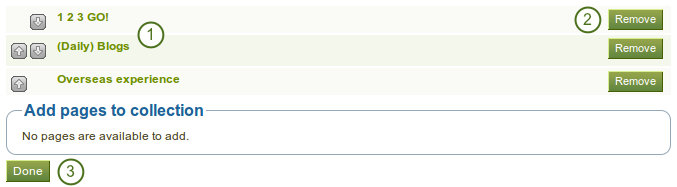
あなたのコレクション内に表示されるページを管理する
- あなたのページを異なる順番に並び替えるには、上へ
 および 下へ
および 下へ  ボタンを使用してください。
ボタンを使用してください。 - コレクションからページを削除したい場合、削除 ボタンをクリックしてください。ページ自体は削除されません。
- 保存 ボタンをクリックしてください。
あなたは コレクションにページを追加する ボックスより、さらにページをコレクションに追加することができます。
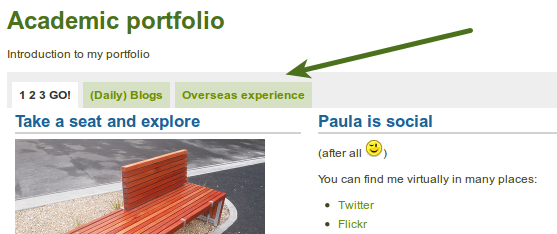
タブナビゲーションのコレクション
4.3.4. あなたのコレクションを管理する¶
On the overview page of the collections, you can:
- Create a new collection by clicking on the New Collection button.
- Click on the collection title to go to the first page of a collection.
- ページに直接ジャンプするには、コレクション内のページタイトルをクリックしてください。
- コレクションにページを追加、コレクション内のページを移動または削除するには、管理 ボタンをクリックしてください
- コレクションのタイトルおよび説明を変更するには、編集 ボタン
 をクリックしてください。
をクリックしてください。 - click on the Delete button
 to delete the collection. The pages will still exist.
to delete the collection. The pages will still exist.
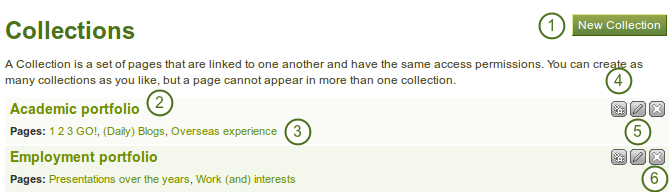
コレクション概要ページ
4.3.5. あなたのコレクションに他のユーザがアクセスできるようにする¶
参考
詳細は あなたのページおよびコレクションを共有する セクションをご覧ください。