5.3. グループをセットアップする¶
You can create a number of different groups depending on your role on Mahara.
All user roles
- オープンメンバーシップ: サイトのメンバーすべては、あなたのグループページにアクセスして 参加 ボタンをクリックするだけで、メンバーになることができます。
- メンバーシップをリクエストする すべてのユーザはあなたのグループへの参加をリクエストすることができます。しかし、あなたはこのリクエストをオーナーとして受領または拒否することができます。メンバーのリクエストに関して、あなたの決定は自動的に通知されます。
- Invite only: Only users that you explicitely invite may join your group. They can accept or decline your invitation.
Staff and administrators
Standard controlled membership
- あなたのグループに直接ユーザを追加することができます。
- メンバーはこのグループを離れることができません。
Course controlled membership
- あなたのグループに直接ユーザを追加することができます。
- メンバーはこのグループを離れることができません。
- You can assign tutors to the group. They can only add new members.
- Group members can submit portfolio pages for feedback / assessment. These pages are locked until released by an admin or tutor.
Course request membership
- Any user can request to join your group. However, as owner you can choose to accept or decline this request.
- The members can leave this group.
- You can assign tutors to the group. They can only add new members.
- Group members can submit portfolio pages for feedback / assessment. These pages are locked until released by an admin or tutor.
- This group is designed to be used for a course-based group where the membership is defined by an external system (such as an institution’s enrolment system) and you wish to replicate that membership in the group. However, you can also set up this group manually.
注釈
The site administrator can limit the creation of groups to users with staff and / or administrator rights. If you cannot create a group, you will most likely not have the appropriate permission and will have to contact your site administrator, e.g. via the Contact us form to enquire about the process of having a group set up.
5.3.1. Create a group as a user, staff or institution admin¶
If you are allowed to create a group, you see the Create Group button on the My Groups overview page.
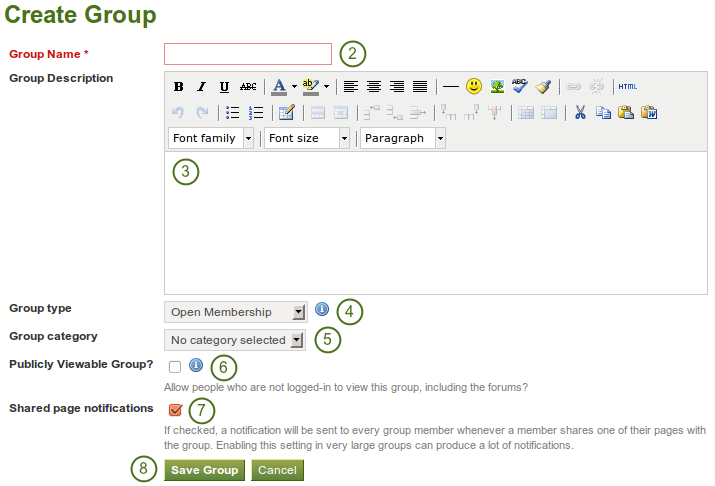
ユーザとしてグループを作成する
- Click the Create Group button on Groups -> My Groups.
- Group name: Provide a name for your group. You must fill in this field.
- グループ説明n: あなたのグループに関する短い説明です。
- Group type: Choose a type for your group. For descriptions of the types and what user role can create which group type, see above.
- Group category: Choose a category if you want to associate your group to one, allowing you to filter groups on the My Groups and Find Groups page. This setting is only available if the site administrator turned it on.
- Publicly viewable group? Choose this option if anybody shall have access to this group. You only see this setting if the site administrator allowed you to have it. Anybody can see the group homepage, the members and the discussion forum. Only members of the groups can see the group’s pages, unless they have been made public, and the files area.
- Shared page notification: This check box has a check mark per default. Whenever somebody shares a page with the group, all group members get an email. You may want to uncheck this setting in very large groups where lots of pages get shared but members do not have to be notified.
- Click the Save Group button to finish creating your group, or click the Cancel button to abort the group creation process.
注釈
The group name that you choose does not have to be unique. Other groups can have the same name. In order to distinguish them more easily, you can add a group description.
5.3.2. サイト管理者としてグループを作成する¶
When you have site admin rights, you have an additional setting when you create a group: You can choose to add new users to a group automatically. That way, any new user who creates an account after the group is created becomes a member of this group.
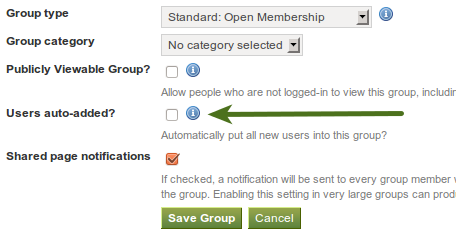
Add users to a group automatically.
注釈
This is a great setting when you want to set up a community group which all users should join in order to participate in forum discussions etc. On mahara.org this is used to make every user a member of the 「Community」 group in which discussions around Mahara take place.
All other group settings still apply.
5.3.3. 一般グループ設定を編集する¶
編集 ボタンをクリックすることで、あなたは3つの場所でグループ設定の編集を開始することができます。
- My Groups overview page
- Find Groups page
- グループホームページ
You are then taken to the same screen as if you were creating a group and make the necessary changes.
警告
You can change the group type to a different one. Please be careful if you do so especially from a controlled course group. If users have submitted portfolio pages to that group, they remain locked eve when you change the group type.