5.3. グループを作成する¶
グループ → マイグループ → グループを作成する
あなたのロールによって異なるグループを作成することができます。
すべてのユーザ
- オープンメンバーシップ: サイトのユーザすべてはあなたのグループページにアクセスして*参加*ボタンをクリックするだけでメンバーになることができます。
- メンバーシップをリクエストする すべてのユーザはあなたのグループへの参加をリクエストすることができます。あなたはオーナーとしてこのリクエストを承認または拒否することができます。メンバーのリクエストに対するあなたの決定は自動的に通知されます。
追加スタッフおよび管理者: 管理メンバーシップ
- あなたのグループに直接ユーザを追加することができます。
- メンバーはこのグループから離れることはできません。
- あなたはグループにチューターを割り当てることができます。チューターは新しいメンバーを追加することができます。
- Group members can submit portfolio pages for feedback / assessment. These pages are locked until released by an administrator or tutor.
注釈
The site administrator can limit the creation of groups to users with staff and / or administrator rights. If you cannot create a group, you will most likely not have the appropriate permission and will have to contact your site administrator, e.g. via the Contact us form to enquire about the process of having a group set up.
5.3.1. ユーザとしてグループを作成する¶
あなたがグループの作成を許可された場合、:ref:`マイグループ <my_groups>`概要ページに*グループを作成する*ボタンが表示されます。
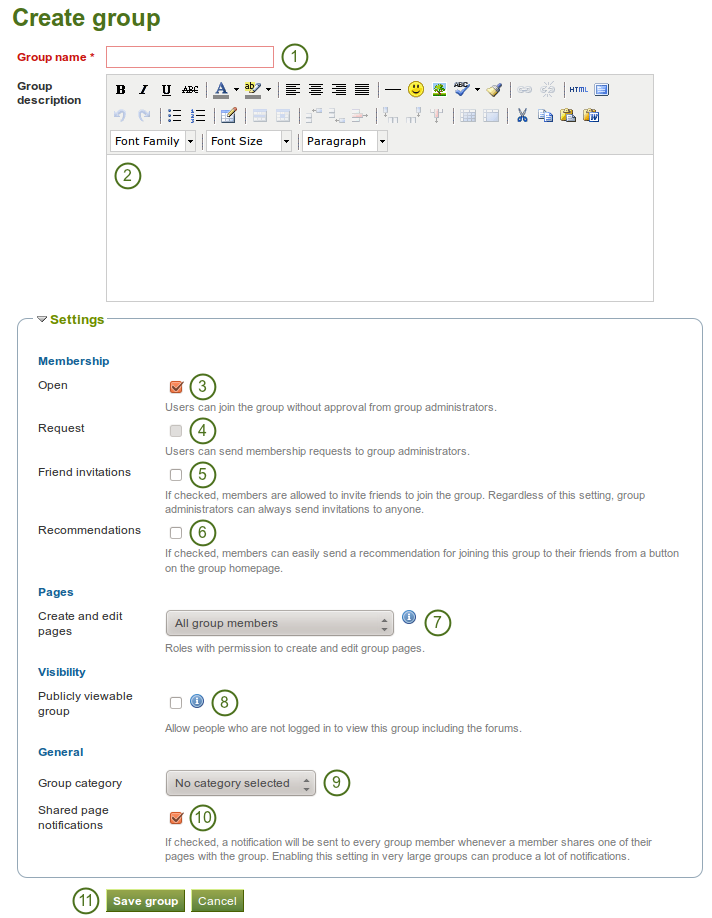
ユーザとしてグループを作成する
- グループ名: あなたのグループ名を入力してください。このフィールドは必須入力です。
- グループ説明: あなたのグループに関する簡単な説明です。
- オープン: グループ管理者の承認なしにグループに参加できるオープンメンバーシップグループを作成します。
- Request: Create a request membership group if you want user to send membership requests to group administrators. Open and request membership groups are mutually exclusive.
 Friend invitations: Check this box if you want to allow members to invite friends to join the group. Regardless of this setting, group administrators can always send invitations to anyone.
Friend invitations: Check this box if you want to allow members to invite friends to join the group. Regardless of this setting, group administrators can always send invitations to anyone. Recommendations: Check this box if you want to allow members to send a recommendation for joining this group to their friends from a button on the group homepage. Friend invitations and recommendations are mutually exclusive options.
Recommendations: Check this box if you want to allow members to send a recommendation for joining this group to their friends from a button on the group homepage. Friend invitations and recommendations are mutually exclusive options. ページを作成および編集する: グループ内のページを誰が作成および編集できるのか決定します。
ページを作成および編集する: グループ内のページを誰が作成および編集できるのか決定します。- グループメンバーすべて
- 通常メンバーを除くすべてのメンバーです。例) グループタイプに依存するグループ管理者およびチューター
- グループ管理者のみ
- Publicly viewable group: Choose this option if anybody shall have access to this group. You only see this setting if the site administrator allowed you to have it. Anybody can see the group homepage and the discussion forum. Depending on the membership visibility, they may also see group members. Only members of the groups can see the group’s pages, unless they have been made public, and the files area.
- Group category: Choose a category if you want to associate your group to one, allowing you to filter groups on the My groups and Find groups page according to categories. This setting is only available if the site administrator turned it on.
- Shared page notification: This check box has a check mark per default. Whenever somebody shares a page with the group, all group members receive a notification. You may want to uncheck this setting in very large groups where lots of pages are shared but members do not have to be notified.
- あなたのグループ作成を終了するには*グループを保存する*ボタンをクリックしてください。グループ作成作業を中断するには*キャンセル*ボタンをクリックしてしてください。
注釈
あなたが選択するグループ名はユニークである必要はありません。他のグループは同じグループ名を持つことができます。さらに簡単に識別できるようにしたい場合、あなたはグループ説明を追加することができます。
5.3.2. スタッフメンバーまたはインスティテューション管理者としてグループを作成する¶
通常ユーザのグループ設定に加えてインスティテューションスタッフおよび管理者にはさらにオプションが提供されます。
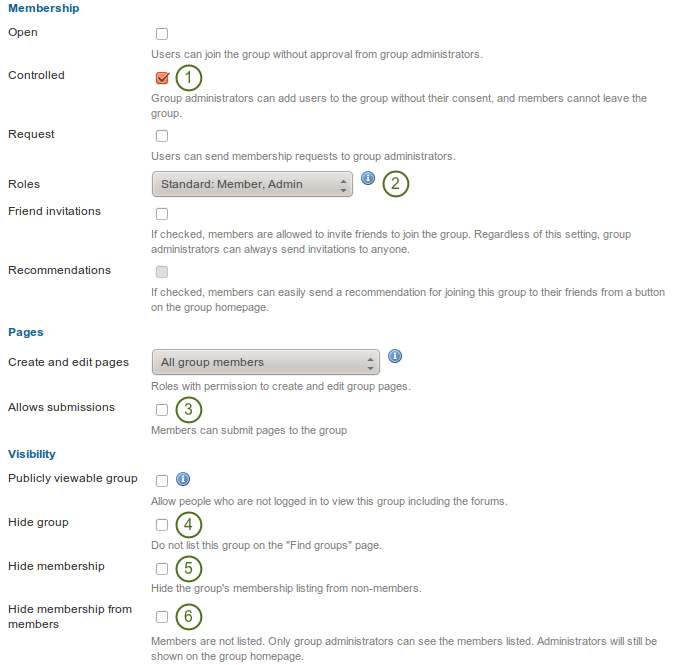
スタッフおよびインスティテューション管理者の追加オプション
- 管理: あなたがユーザにグループから離れて欲しくない場合、管理グループを作成してください。これはあなたがメンバーに離れて欲しくないコースグループを設定する場合に有用です。
- Roles: Choose whether you have only members and administrators or also tutors. The latter can provide feedback and release pages when page submissions are allowed, but they cannot change group settings.
- Allow submissions: Use this option to allow group members to submit pages for feedback / assessment. These pages and a number of artefacts in them are locked until released by a group admin or tutor.
- グループを隠す: このオプションを使用することによりこのグループを「グループを探す<find_groups>」ページに表示されないようにします。
 グループメンバーシップを隠す: 非メンバーからグループメンバーシップ一覧を隠すにはこのオプションを使用してください。
グループメンバーシップを隠す: 非メンバーからグループメンバーシップ一覧を隠すにはこのオプションを使用してください。 Hide membership from members: Use this option to hide the group’s membership listing from members as well. Only group administrators can see the members listed. Administrators are still shown on the group homepage.
Hide membership from members: Use this option to hide the group’s membership listing from members as well. Only group administrators can see the members listed. Administrators are still shown on the group homepage.
5.3.3. サイト管理者としてグループを作成する¶
When you have site administrator rights, you have yet another additional setting when you create a group: You can choose to add new users to a group automatically. That way, any new user on the site becomes a member of this group.
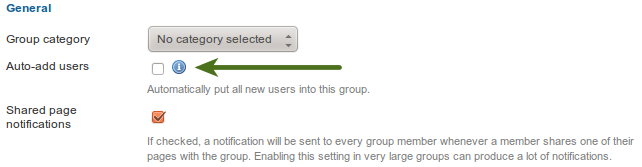
自動的にユーザをグループに追加する
注釈
This is a great setting when you want to set up a community group which all users should join in order to participate in forum discussions etc. On mahara.org this is used to make every user a member of the 「Community」 group in which discussions around Mahara take place.
5.3.4. 一般グループ設定を編集する¶
あなたは3つの場所で*編集*ボタンをクリックしてグループ設定の編集を開始することができます。
- My groups page
- Find groups page
- グループホームページ
あなたは グループ作成時と同じ画面 に移動して必要な変更を実施することができます。
警告
You can change the group type to a different one. Please be careful if you do so especially from a controlled course group. If users have submitted portfolio pages to that group, they remain locked when you change the group type.