5.4. グループ内部¶
注釈
It depends on your role in the group whether you can access / change certain functionalities that you see in the screenshots and described in the text.
5.4.1. グループホームページ¶
The group homepage is the central space for a group. There you can get a quick overview of the group and reach all the places that you wish to take a look at in a group. You see a few things per default on the group homepage. The items displayed on the group homepage do not only depend on the default settings but also the options chosen when the group was created.
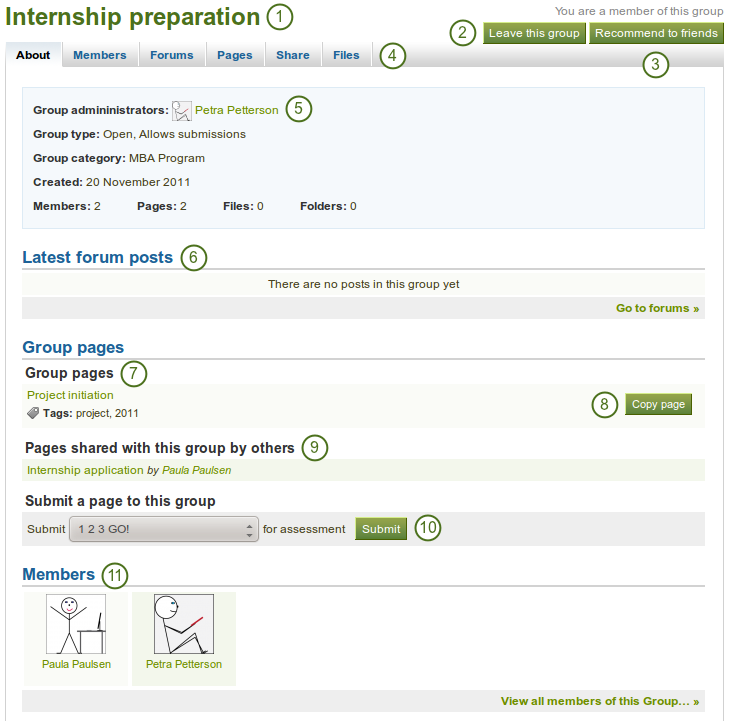
サンプルグループホームページ
- グループ名
- When you are a member in the group, you see your status and whether you can leave the group or not. If you are an admin of the group, you see the Edit and Delete buttons.
- If the group administrator allowed users to recommend the group to friends, you see the Recommend to friends button. If the group administrator allowed users to invite friends, you see the Invite friends button.
- グループナビゲーション: グループ内であなたがアクセスできるすべてのエリアが表示されます。あなたがページの編集を許可されていない場合、例えば、「共有」タブが表示されなくなります。
- このグループに関する基本情報:
- グループ管理者: プロファイルをページを表示するには名前をクリックしてください。
- グループタイプ
- グループカテゴリ
- グループの作成日
- グループメンバー数、ページ数、ファイルおよびフォルダ数に関する統計
- 最新のフォーラム投稿およびフォーラムへのリンク
- グループで作成されたグループページ
- あなたにグループページのコピーが許可されている場合、ここおよび「ページ」タブに ページをコピーする ボタンが表示されます。
- メンバーがグループと共有しているページを表示します。
- If the group allows page submissions, select the page that you want to submit for assessment / feedback. You do not have to share the page with the group. The administrator (and tutor) can view the page once it has been submitted.
- グループ管理者がグループメンバーシップを隠さない場合、グループメンバーおよびフルリストへのリンクが表示されます。
あなたがグループ管理者の場合、グループページに他のブロックを置くことができます。他のブロックを一覧表示するには :ref:`ページコンテクスト内のブロック <blocks_in_context>`をチェックしてください。
5.4.2. メンバー¶
5.4.2.1. メンバーページ¶
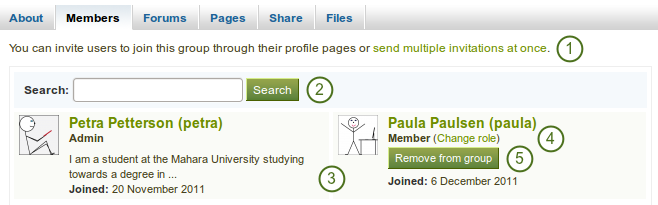
グループ管理者として閲覧できるグループメンバーページ
グループメンバーページにおいて、 グループ管理者は 次のことを実施できます:
- コントロールメンバーシップグループの場合、複数ユーザを一度にグループに招待すること、また複数ユーザを一括追加することができます。
- グループメンバーを探す
- グループメンバーに関する基本情報を表示します:
- 氏名
- ロール
- プロファイルイントロダクションテキスト
- グループ参加日
- ユーザのロールを変更します。
- グループからユーザを削除します。
あなたが 一般グループメンバー の場合、メンバーページから人を追加または招待することはできません。また、あなたはロールを変更したりグループからユーザを削除することはできません。
5.4.2.2. 新しいメンバー招待¶
A group administrator can always invite any user to a group from the Members tab.  If the group administrator allowed users to invite friends, they can do so via the Invite friends button on the group homepage.
If the group administrator allowed users to invite friends, they can do so via the Invite friends button on the group homepage.
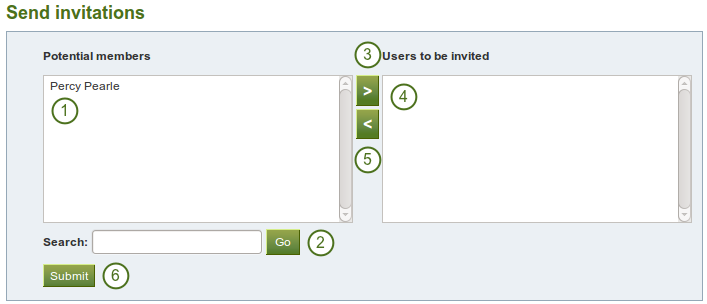
他のユーザをグループに招待する
- 潜在的メンバー: あなたがグループに招待したいユーザを選択してください。
- あなたがグループ管理者の場合、すべてのユーザが表示されます。
- 通常のグループメンバーの場合、あなたのフレンドのみ表示されます。
- 検索: 多くの氏名が一覧表示されている場合、あなたは * 検索* ボックスにて、ユーザを検索することもできます。
- 右矢印 ボタンをクリックすることにより、ユーザを 招待されるユーザ リストに追加することができます。
- あなたが間違ってユーザをボックスに入れて招待してしまった場合、クリックすることでリストから削除できます。
- そして 左矢印 ボタン
 をクリックしてください。リストから削除されます。
をクリックしてください。リストから削除されます。 - あなたがこのグループにユーザすべてを招待したい場合、送信 ボタンをクリックしてください。
- 招待されたユーザは通知を受信します。グループはグループメンバーシップを承認または拒否できる マイグループ ページにも一覧表示されます。
5.4.2.3.  グループメンバーシップ推奨¶
グループメンバーシップ推奨¶
If the group administrator allowed membership recommendations when creating or editing a group, group members can recommend the group to their friends by clicking on the Recommend to friends button on the group homepage.
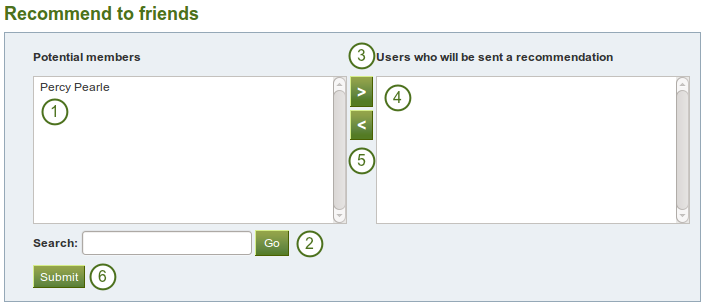
フレンドにグループを推奨する
- 潜在的メンバー: あなたがこのグループに招待したいフレンドを選択してください。
- 検索: 多くの氏名が一覧表示されている場合、* 検索* ボックスにて、あなたのフレンドを検索することもできます。
- Add the users to the list Users who will be sent a recommendation by clicking on the right-arrow button
 .
. - 間違って推奨するためにユーザをボックス内に入れてしまった場合、あなたはクリックして削除することができます。
- そして 左矢印 ボタン
 をクリックしてください。リストから削除されます。
をクリックしてください。リストから削除されます。 - あなたがレコメンデーションを送信したユーザすべてを選択した後、送信 ボタンをクリックしてください。
- ユーザは通知を受信して、グループに入るかどうか決定することができます。
5.4.3. フォーラム¶
The forums are visible to all group members. If you create a public group, anybody online will be able to see the forum discussions. However, they would need to log in to participate. Forums in public groups receive an RSS feed to enable users to subscribe to the discussion forum, e.g. the mahara.org community forums.
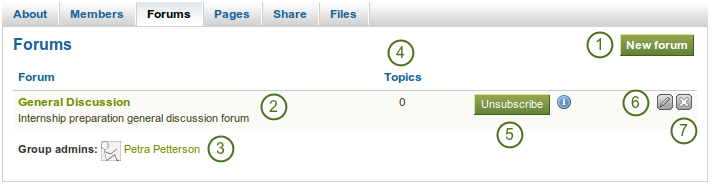
グループフォーラム概要ページ
- あなたに適切な権限がある場合、新しいフォーラム ボタンをクリックして新しいフォーラムを作成することができます。
- フォーラムの名称および短い説明
- フォーラム管理者およびモデレータ (指定されている場合)
- フォーラムトピック数
- 購読解除 / 購読 ボタン - フォーラム管理者がこのオプションを許可している場合
- グループ管理者またはモデレータがフォーラム設定を変更するための 編集 ボタン
- フォーラムおよびトピックすべてを削除するには、削除 ボタン|delete|をクリックしてください。
5.4.3.1. 新しいフォーラムをセットアップする¶
グループ管理者はグループ内にフォーラムをセットアップすることができます。
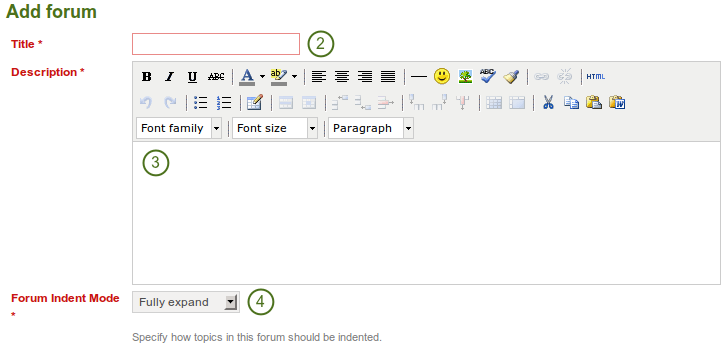
フォーラムの基本設定
- 新しいフォーラムをセットアップするには 新しいフォーラム ボタンをクリックしてください。
- タイトル: あなたの新しいフォーラムのタイトルを入力してください。
- 説明: あなたのフォーラムに関する短い説明を記述してください。これによりフォーラムが フォーラム タブ配下に一覧表示された場合にユーザが閲覧するかどうか簡単に決定できるようにします。
- フォーラムインデントモード: このフォーラムのトピックがどのようにインデントされるか指定してください。
- Fully expand: Indentation is used to indicate the replies to individual posts. There is no limit to the level of indentation.
- Expand to maximum: Indentation to indicate the replies to individual post specifying the maximum level of indentation (pops up once this option is chosen). All replies beyond the chosen level are not indented further.
- インデントなし: 個々の投稿の返信にインデントはありません。フォーラムの構造はフラットになります。
- これらを変更するには 保存 ボタンをクリックしてください。または、設定 を続けてください。
これらの基本設定の他に管理者が決定できる追加設定があります。
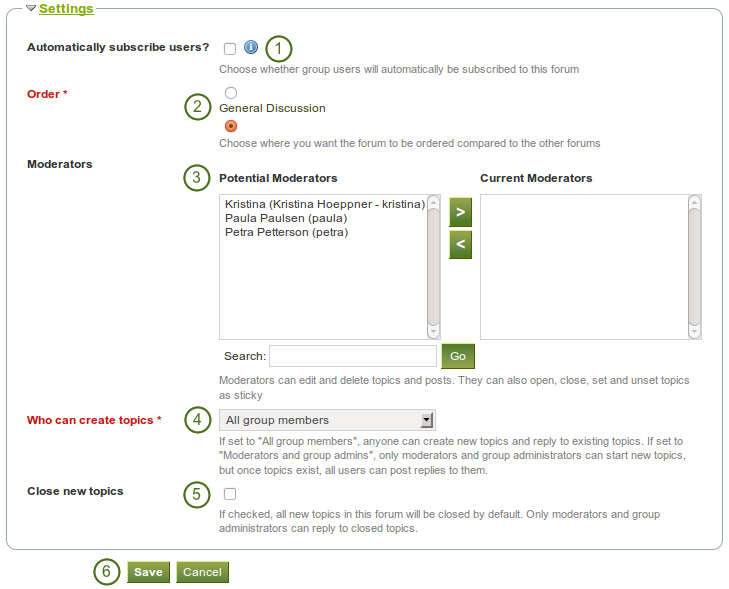
さらにフォーラムの設定を選択する
- Automatically subscribe users: Choose whether group users will be subscribed to this forum automatically. When subscribed, users will receive notifications when new posts and replies are made in the forum. Users will have the option to unsubscribe if they do not want to be notified.
- Order: A default position for your forum is chosen upon its creation - after the last existing forum. Here you may position it elsewhere in the list of forums. Click the radio button above or below a certain forum to position it before or after it.
- Moderators: Choose one or more moderators for your forum. They can edit and delete topics and posts as well as open, close, set and unset topics as sticky. Thus, they can perform some administrative functions without having to receive full administrator rights.
- 左側の 潜在的なモデレータ 一覧から1名またはそれ以上のユーザを選択するか、ユーザを検索してください。
- 現在のモデレータ にユーザを追加するには 右矢印 ボタンをクリックしてください。
- モデレータを削除するには右側の 現在のモデレータ リスト内のユーザを選択した後、このユーザを削除するため 左矢印 ボタンをクリックしてください。
- Who can create topics: Decide who in your group is allowed to create topics within a forum. If set to 「All group members」, any group member can create new topics and reply to existing topics. If set to 「Moderators and group administrators」, only moderators and group administrators can start new topics, but once topics exist, all users can post replies to them.
- Close new topics: If checked, all new topics in this forum will be closed by default. Only moderators and group administrators can reply to closed topics. This is a setting that may be useful for a forum that is solely used for announcements.
- フォーラムの設定を保存するには 保存 ボタン、前の設定を保持るには キャンセル ボタンをクリックしてください。
5.4.3.2. フォーラムトピックを追加する¶
あなたにフォーラムトピックを追加する権限がある場合、フォーラムをクリックした時点で 新しいトピック ボタンが表示されます。

フォーラムに新しいトピックを追加する
注釈
フォーラム設定を変更できるよう管理者には常に フォーラムを編集する および フォーラムを削除する ボタンが表示されます。
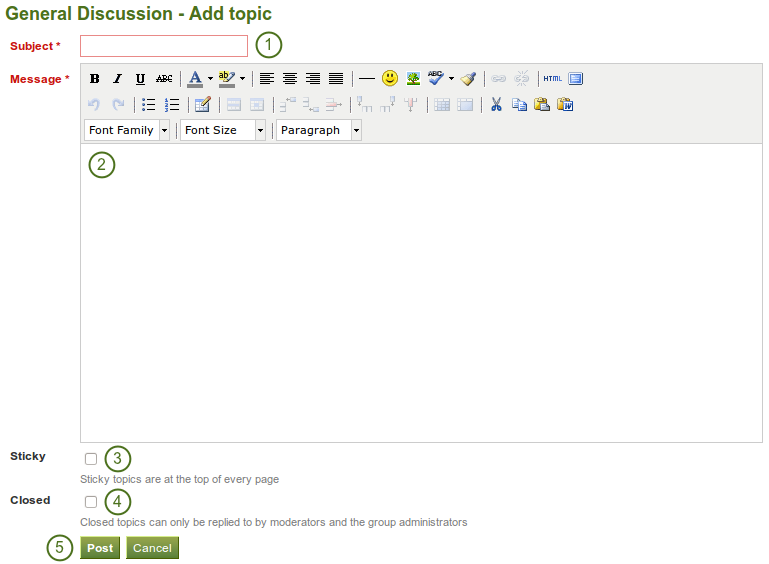
新しいフォーラムトピックを追加する
- 件名: あなたがこのフォーラムスレッドで議論したい内容の簡潔な説明を入力してください。このフィールドは必須入力です。
- メッセージ: トピックを詳述します。このフィールドは必須入力です。
- スティッキー: フォーラムスレッドの先頭にトピックを保持するための管理者限定設定です。
- Closed: admin-only setting to prevent others from responding to this post. Moderators and administrators can still post replies.
- あなたのディスカッショントピックを送信するには 投稿 ボタンをクリックしてください。操作を中断するには キャンセル ボタンをクリックしてください。
注釈
When you write your forum topic, i.e. your first post, and any other subsequent post, you have formatting options at your hands in the visual editor (when it is enabled). It also allows you to insert images into your post. However, you should not copy the URL of one of your images from your Files area. This image is only displayed to you unless it is also included in page that you made available to this group, logged-in users or the public. Permissions on artefacts are governed by the permissions set on the page(s) in which they are included.
In some groups you may be able to upload files into the group thus allowing every group member to see the file. You could link it then in your forum post but must be aware that any group member could delete the image.
Once you have finished writing your forum topic, it is displayed in the list of forum topics. Others can see it immediately. The administrator and moderator of the forum can edit or delete a topic at any time. Regular members can edit their topics up to a certain number of minutes after writing the post. The site administrator defines that time in the forum post delay.
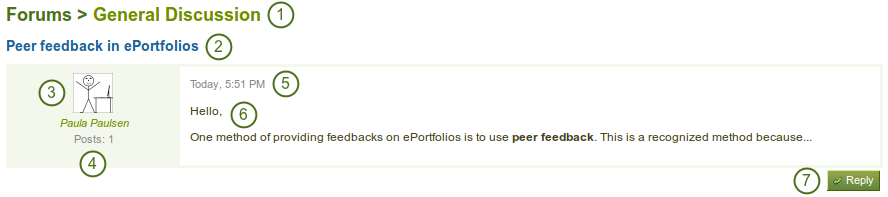
フォーラムトピックの最初の投稿
- フォーラムのタイトル
- フォーラムトピックのタイトル
- 記事を投稿したユーザのプロファイル写真および氏名です。氏名はプロファイルページにリンクされます。
- このユーザのグループすべてにおける投稿数
- フォーラム投稿日時
- 投稿自体
- 投稿にコメントする 返信 ボタン
5.4.3.3. トピックまたは続く投稿に返信する¶
Everybody can reply to a forum topic or other posts therein unless the moderator or administrator had closed the topic. The replies are intended to make it easier to see to which comment you reply except in forum topics that do not use indentation.
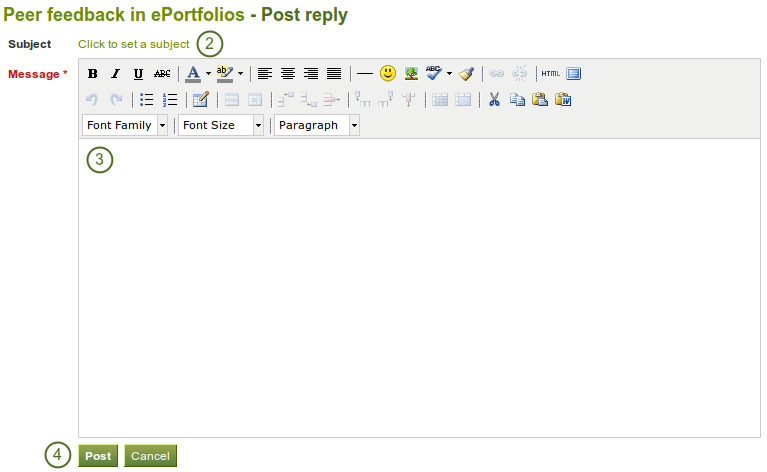
フォーラム投稿に返信する
- あなたが返信したいフォーラム投稿の下の 返信 ボタンをクリックしてください。必要に応じて参照しやすいよう、あなたが返信するフォーラム投稿は返信ウィンドウの下に表示されます。
- Subject Set a different subject if you want to by clicking on Click to set a subject. This is most often not necessary and usually only used if the topic evolves into a different discussion. However, in such cases, a new forum topic should be opened.
- メッセージ: あなたのコメントを書き込みます。
- あなたのレスポンスを保存するには 投稿 ボタンをクリックしてください。投稿を中止するには キャンセル ボタンをクリックしてください。
注釈
Once you have saved your post, you may have time to edit it before it is sent to the forum subscribers. That depends on the site settings for the forum post delay. If you can edit your post, you see the Edit button. In the edit window, you also see how much time you have left until your post is sent.
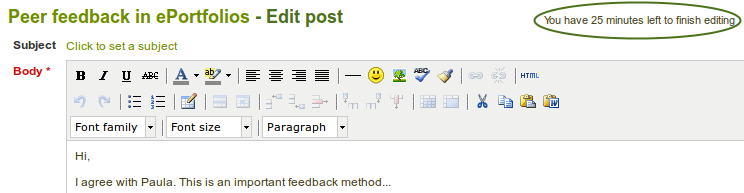
When you, but also a moderator or an administrator, edit your forum post after this time, it is stated when and by whom the editing was done under 「Edits to this post」.
5.4.3.4. 投稿、トピックまたはフォーラムを削除する¶
モデレータおよび管理者は常にフォーラムの個別の投稿、またはフォーラム全体を編集または削除することができます。
警告
フォーラム投稿、トピックまたはフォーラムが削除された場合、この処理は元に戻すことはできません。また、コンテンツは完全に削除されます。
5.4.3.5. フォーラムバルク処理¶
グループ管理者およびフォーラムモデレータはグループ内のフォーラムでバルク処理を実行することができます。
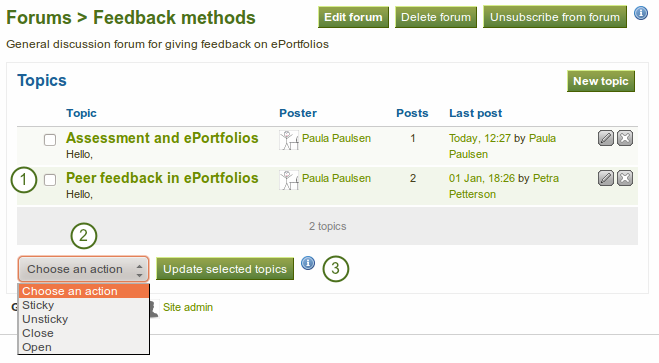
フォーラムバルク処理
- あなたが同じ操作を実行したいトピックを選択してください。
- あなたが実行したい処理をドロップダウンメニューより選択してください。あなたが選択したトピックすべてに対して次のことができます:
- スティッキー: 他のすべてのフォーラムトピック先頭に表示されます。
- スティッキー解除: 正しい年代順に表示されます。
- クローズ: グループ管理者およびフォーラムモデレータのみトピックに記事を追加することができます。
- オープン: すべてのユーザがこれらのトピックに再度投稿することができます。
- あなたの変更を保存するには、すべての選択したトピックを更新する ボタンをクリックしてください。
5.4.4. ページ¶
グループのメンバーは共有ページにアクセスすることができます。メンバーは次のことができます:
- グループ内で作成されるページ
- グループで共有されるページ
The latter are pages that a user makes accessible to the group from his personal pages by sharing them with the group. Members of the group cannot edit these pages.
:ref:`グループ設定 <create_group_user>`により、管理者のみまたは通常のグループメンバーもグループページを作成および編集することができます。
警告
Everybody who can edit a group page can add or delete blocks on that page. There is no version tracking that shows who has edited what. Users should trust each other when collaborating on pages together. Otherwise, it may be better if they only shared pages with a group.
5.4.4.1. グループホームページ¶
The group homepage can only be edited by the group administrator. It contains a number of default blocks. You can add more blocks to it to customize the page for the group. Please refer to the overview of blocks for a list of all the blocks that you can use on the group homepage.
5.4.4.2. 標準グループページ¶
Creating, editing and sharing a group page is very similar to creating, editing and sharing a portfolio page. Not all blocks are available when editing a group page in the page editor though due to the different context. Please refer to the overview of blocks for a list of all the blocks that you can use in a group page.
あなたがグループページにコメントを残した場合、グループ管理者 (およびコントロールグループの場合はチューター) のみがページのフィードバックを削除することができます。
参考
グループにページを送信してインストラクタがフィードバックを受信できるようにするには the フィードバックセクション をご覧ください。
5.4.5. ファイル¶
グループの ファイル エリアはパーミッションの与えられたグループメンバーによってアップロードされたファイルすべてを保持します。アップロード手順は:ref:`パーソナルファイル <files_area>`のアップロードと類似しています。
 The site administrator can set a group file quota to restrict unlimited uploading of files. The group quota is displayed in the sidebar when you are in the Files area.
The site administrator can set a group file quota to restrict unlimited uploading of files. The group quota is displayed in the sidebar when you are in the Files area.
あなたのパーソナルファイルエリア内のファイルとは異なり、追加的なパーミッション設定があります:
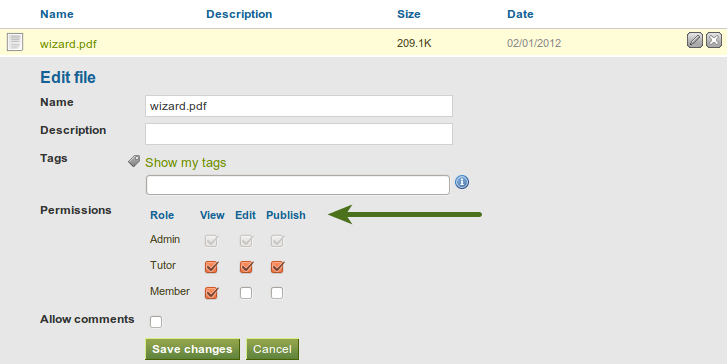
グループファイルのパーミッション設定
When you have the permission to upload a file, you can also determine additional permissions of who can view the file and edit its metadata. An administrator has all rights, but you can restrict them to regular group members or tutors.
- 閲覧: あなたはグループファイルエリア内のファイルを閲覧およびページに追加することができます。
- 編集: あなたはファイル名、説明タグおよびパーミッションを編集することができます。
- 公開: あなたのパーソナルプロファイルページをグループファイル内に含むことができます。
注釈
 The owner of / group member uploading a file retains access to the file even if other group members are not able to use the file.
The owner of / group member uploading a file retains access to the file even if other group members are not able to use the file.