5.4. グループ内部¶
注釈
It depends on your role in the group whether you can access / change certain functionalities that you see in the screenshots and that are described in the text.
5.4.1. グループホームページ¶
グループ → グループ名 → About
The group homepage is the central space for a group. There you can get a quick overview of the group and reach all the places that you wish to take a look at in a group. You see a few things per default on the group homepage. The items displayed on the group homepage do not only depend on the default settings but also the options chosen when the group was created.
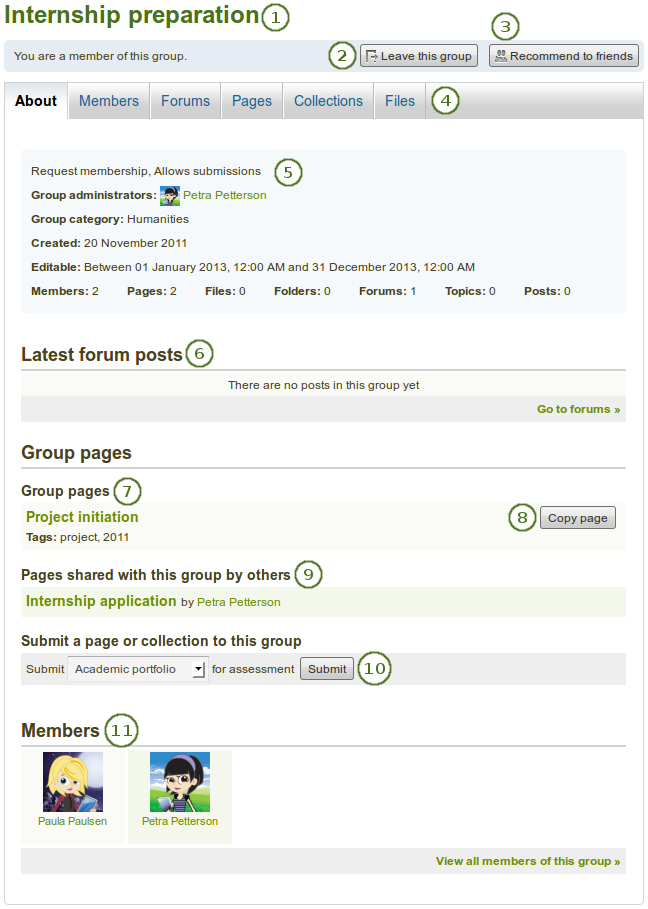
サンプルグループホームページ
- グループ名
- あなたがグループのメンバーの場合、グループを離れることができるかどうかステータスを確認することができます。あなたがグループの管理者である場合、編集 および 削除 ボタンが表示されます。
- If the group administrator allowed group members to recommend the group to friends, you see the Recommend to friends button. If the group administrator allowed users to invite friends, you see the Invite friends button.
- グループナビゲーション: グループ内であなたがアクセスできるすべてのエリアが表示されます。あなたがページの編集を許可されていない場合、例えば、「共有」タブが表示されなくなります。
- このグループに関する基本情報:
- グループ特性: 重要なグループの属性です。例) オープンまたはリクエストグループ、送信可能等。
- グループ管理者: プロファイルページを閲覧するにはユーザの名前をクリックしてください。
- グループカテゴリ: このグループが属しているカテゴリです。:マイグループ <my_groups> または グループを探す でのグループのフィルタリングに最適です。
- 作成日: グループの作成日です。
- Editable: If the group administrator defined a time frame within which group content is only editable for group members, it is displayed here. If the group administrator did not set a start and / or end date, this setting will not be shown.
- グループメンバー数、ページ数、ファイル数、フォルダ数、フォーラム数、フォーラムトピック数および投稿数の統計です。
- 最新のフォーラム投稿: 最新のフォーラム投稿一覧およびフォーラムへのリンクです。
- グループページ: グループ内で作成されたグループページの一覧です。
- あなたのポートフォリオへのグループページのコピーが許可されている場合、グループページの横に ページをコピーする ボタンが表示されます。
- このグループで共有されている他のメンバーのページ: メンバーがグループと共有しているページを表示します。
- Submit a page or collection to this group: If the group allows page or collection submissions, select the page or collection that you want to submit for assessment / feedback. You do not have to share the page or collection with the group. The administrator (and tutor) can view the page or collection once it has been submitted.
- メンバー: グループ管理者がグループメンバーシップを隠していない場合、グループメンバー選択のリストおよび完全なリストへのリンクです。
あなたがグループ管理者の場合、グループページに他のブロックを置くことができます。他のブロックを一覧表示するには :ref:`ページコンテクスト内のブロック <blocks_in_context>`をチェックしてください。
5.4.2. メンバー¶
グループ → グループ名 → メンバー
5.4.2.1. メンバーページ¶
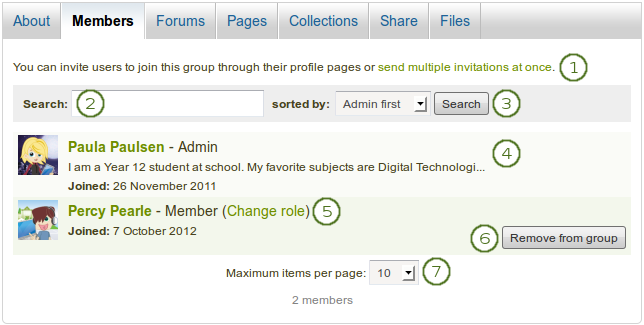
グループ管理者として閲覧できるグループメンバーページ
グループメンバーページにおいて、グループ管理者 は次を実行できます:
- 管理メンバーシップグループの場合、複数ユーザを一度にグループに招待、または複数ユーザを大量に追加することができます。
- 検索ボックスに氏名を入力して 検索 ボタンをクリックすることにより、グループメンバーを検索することができます。あなたは氏名検索と並べ替えオプションを組み合わせることができます。
- 次のオプションから1つを選択して、検索 ボタンをクリックすることで、グループメンバーを並べ替えます:
- 最初に管理者を表示する
- AからZのアルファベット順でソートする
- ZからAのアルファベット順でソートする
- 参加の古い順をはじめとして全員を並べ替える
- ユーザを参加日が古い順を最初にする年代順で並べ替える
- グループメンバーの基本情報を閲覧する:
- 氏名
- ロール
- プロファイルイントロダクションテキスト
- グループ参加日
- ユーザのロールを変更します。
- グループから削除する ボタンをクリックすることにより、グループからユーザを削除することができます。
- あなたがページに表示したいメンバー数を決定します。
注釈
あなたが 一般グループメンバー の場合、メンバーページから人を追加または招待することはできません。また、あなたはロールを変更したりグループからユーザを削除することはできません。
5.4.2.2. 新しいメンバー招待¶
A group administrator can always invite any user to a group from the Members tab by clicking on the link send multiple invitations at once. If the group administrator allowed users to invite friends, they can do so via the Invite friends button on the group homepage.
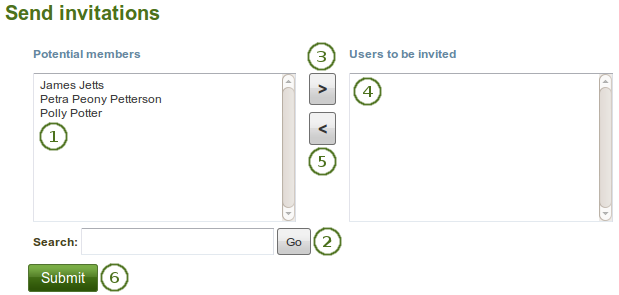
他のユーザをグループに招待する
- 潜在的メンバー: あなたがグループに招待したいユーザを選択してください。
- あなたがグループ管理者の場合、サイトのユーザすべてを閲覧することができます。
- 通常のグループメンバーの場合、あなたのフレンドのみ表示されます。
- 検索: 多くの氏名が一覧表示される場合、あなたは 検索 ボックスでユーザを探すことができます。そして、あなたが招待したいユーザを選択してください。
- 右矢印 ボタンをクリックすることにより、ユーザを 招待するユーザ 一覧に追加します。
- あなたが間違ってユーザをボックスに入れて招待してしまった場合、クリックすることでリストから削除できます。
- そして 左矢印 ボタン
 をクリックしてください。リストから削除されます。
をクリックしてください。リストから削除されます。 - あなたがこのグループにユーザすべてを招待したい場合、送信 ボタンをクリックしてください。
- 招待されたユーザは通知を受信します。グループはグループメンバーシップを承認または拒否できる マイグループ ページにも一覧表示されます。
注釈
あなたは名称をダブルクリックすることにより、別の方へ移動することもできます。
5.4.2.3. グループメンバーシップ推奨¶
If the group administrator allowed membership recommendations when creating or editing a group, group members can recommend the group to their friends by clicking the Recommend to friends button on the group homepage.
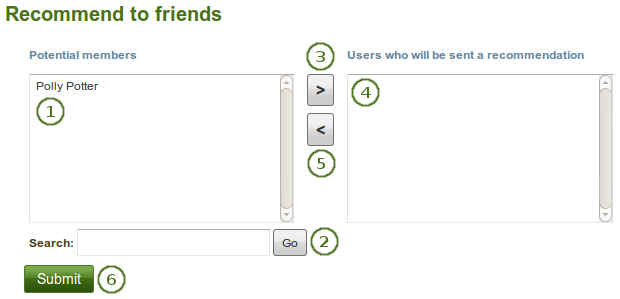
フレンドにグループを推奨する
- 潜在的メンバー: あなたがこのグループに招待したいフレンドを選択してください。
- 検索: 多くの氏名が一覧表示されている場合、* 検索* ボックスにて、あなたのフレンドを検索することもできます。
- 右矢印 ボタン |右矢印| をクリックしてユーザを レコメンデーションが送信されるユーザ リストに追加してください。
- 間違って推奨するためにユーザをボックス内に入れてしまった場合、あなたはクリックして削除することができます。
- 左矢印 ボタンをクリックすることにより、リストからユーザが削除されます。
- あなたがレコメンデーションを送信したユーザすべてを選択した後、送信 ボタンをクリックしてください。
- ユーザは通知を受信して、グループに入るかどうか決定することができます。
注釈
あなたは名称をダブルクリックすることにより、別の方へ移動することもできます。
5.4.3. フォーラム¶
グループ → グループ名 → フォーラム
The forums are visible to all group members. If you create a public group, anybody online will be able to see the forum discussions. However, they would need to log in to participate. Forums in public groups receive an RSS feed to enable users to subscribe to the discussion forum, e.g. the mahara.org community forums.
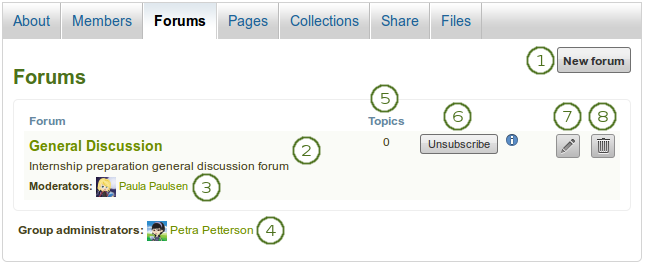
グループフォーラム概要ページ
- あなたに適切な権限がある場合、新しいフォーラム ボタンをクリックして新しいフォーラムを作成することができます。
- フォーラム: フォーラムの名称および短い説明です。
- モデレータ: フォーラムモデレータを表示します (任命されている場合)。
- グループ管理者: グループ管理者を表示します。
- トピック: それぞれのフォーラムのフォーラムトピック数です。
- 新しいフォーラム投稿に関する通知を受信したい場合、あなたは 購読 ボタンでフォーラムを購読することができます。すでに通知を受信している場合、あなたには今後更新を受信しないオプションの 購読解除 ボタンが表示されます。
- あなたがグループ管理者の場合、フォーラム設定を変更するための*編集*ボタン|edit|が表示されます。
- あなたがグループ管理者の場合、フォーラムおよびトピックすべてを削除するための*削除*ボタン|delete|が表示されます。
5.4.3.1. 新しいフォーラムをセットアップする¶
グループ管理者はグループ内にフォーラムをセットアップすることができます。
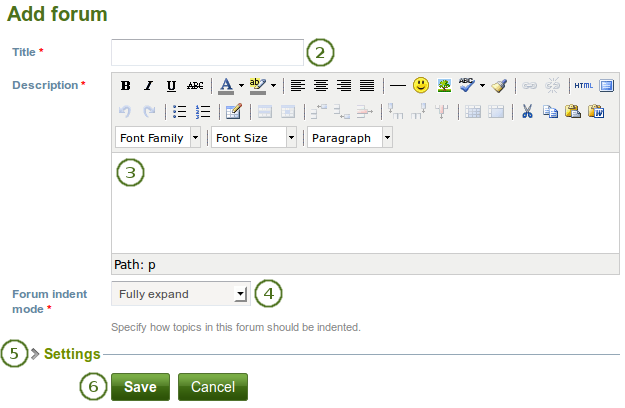
グループにフォーラムを追加する
- 新しいフォーラムをセットアップするには 新しいフォーラム をクリックしてください。
- タイトル: あなたの新しいフォーラムのタイトルを入力してください。
- 説明: あなたのフォーラムに関する短い説明を記述してください。これによりフォーラムが フォーラム タブ配下に一覧表示された場合にユーザが閲覧するかどうか簡単に決定できるようにします。
- フォーラムインデントモード: このフォーラムのトピックがどのようにインデントされるか指定してください。
- Fully expand: Indentation is used to indicate the replies to individual posts. There is no limit to the level of indentation.
- Expand to maximum: Indentation to indicate the replies to individual post specifying the maximum level of indentation (pops up once this option is chosen). All replies beyond the chosen level are not indented further.
- インデントなし: 個々の投稿の返信にインデントはありません。フォーラムの構造はフラットになります。
- 設定: あなたのフォーラムの高度な設定を選択してください。
- これらの変更を適用するには 保存 ボタンをクリックしてください。
これらの基本設定の他に管理者が決定できる追加設定があります。
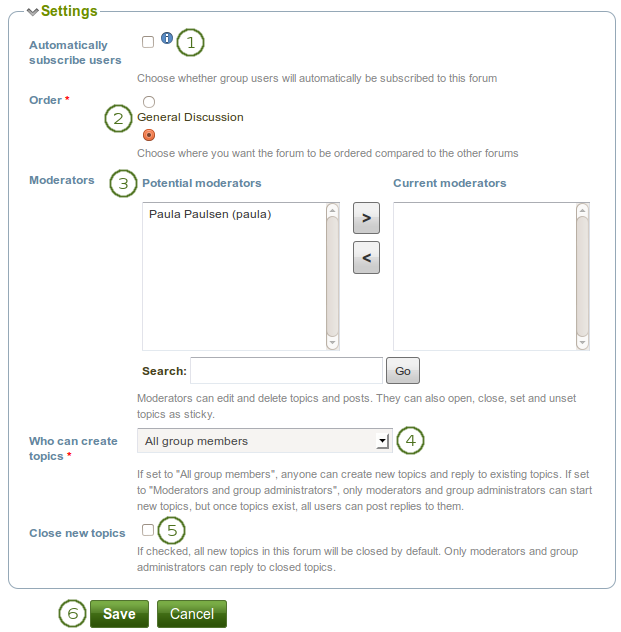
さらにフォーラムの設定を選択する
- Automatically subscribe users: Choose whether group users will be subscribed to this forum automatically. When subscribed, users will receive notifications when new posts and replies are made in the forum. Users will have the option to unsubscribe if they do not want to be notified.
- Order: A default position for your forum is chosen upon its creation - after the last existing forum. Here you may position it elsewhere in the list of forums. Click the radio button above or below a certain forum to position it before or after it.
- Moderators: Choose one or more moderators for your forum. They can edit and delete topics and posts as well as open, close, set and unset topics as sticky. Thus, they can perform some administrative functions without having to receive full group administrator rights.
- 左側の 潜在的なモデレータ 一覧から1名またはそれ以上のユーザを選択するか、ユーザを検索してください。
- 現在のモデレータ にユーザを追加するには 右矢印 ボタンをクリックしてください。
- モデレータを削除するには右側の 現在のモデレータ リストからユーザを選択した後、左矢印 ボタンをクリックしてこのユーザを削除します。
- Who can create topics: Decide who in your group is allowed to create topics within a forum. If set to 「All group members」, any group member can create new topics and reply to existing topics. If set to 「Moderators and group administrators」, only moderators and group administrators can start new topics, but once topics exist, all users can post replies to them.
- Close new topics: If checked, all new topics in this forum will be closed by default. Only moderators and group administrators can reply to closed topics. This is a setting that may be useful for a forum that is solely used for announcements.
- フォーラムの設定を保存する場合は 保存 ボタン、前の設定を保持する場合は キャンセル ボタンをクリックしてください。
5.4.3.2. フォーラムトピックを追加する¶
あなたにフォーラムトピックを追加する権限がある場合、フォーラムをクリックした時点で 新しいトピック ボタンが表示されます。
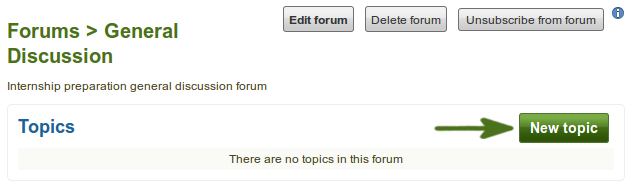
フォーラムに新しいトピックを追加する
注釈
フォーラム設定を変更できるよう管理者には常に フォーラムを編集する および フォーラムを削除する ボタンが表示されます。
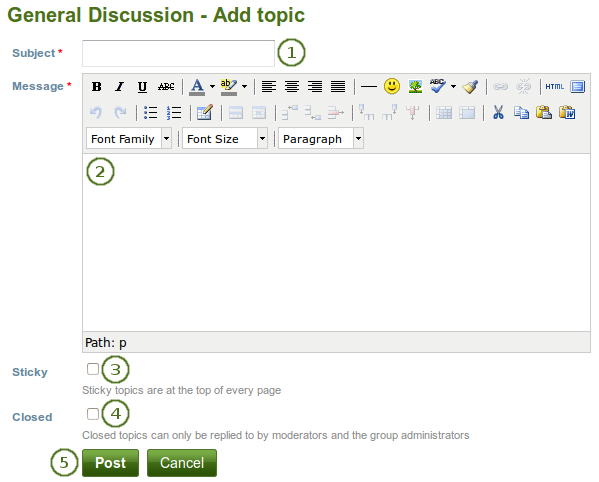
新しいフォーラムトピックを追加する
- 件名: あなたがこのフォーラムスレッドで議論したい内容の簡潔な説明を入力してください。このフィールドは必須入力です。
- メッセージ: トピックを詳述します。このフィールドは必須入力です。
- スティッキー: 管理者のみ現在のフォーラムのフォーラムトピック一覧の先頭にトピックを固定することができます。
- クローズ: この投稿への返信を抑えることのできる管理者のみの設定です。モデレータおよび管理者は返信できます。
- あなたのディスカッショントピックを送信するには 投稿 ボタンをクリックしてください。操作を中断するには キャンセル ボタンをクリックしてください。
注釈
When you write your forum topic, i.e. your first post, and any other subsequent post, you have formatting options at your hands in the visual editor (when it is enabled). It also allows you to insert images into your post. However, you should not copy the URL of one of your images from your Files area. This image is only displayed to you unless it is also included in a page that you made available to this group, logged-in users or the public. Permissions on artefacts are governed by the permissions set on the page(s) in which they are included.
In some groups you may be able to upload files into the group thus allowing every group member to see the file. You could link it then in your forum post but must be aware that any group member could delete the image.
Once you have finished writing your forum topic, it is displayed in the list of forum topics. Others can see it immediately. The administrator and moderator of the forum can edit or delete a topic at any time. Regular members can edit their topics up to a certain number of minutes after writing the post. The site administrator defines that time in the forum post delay.
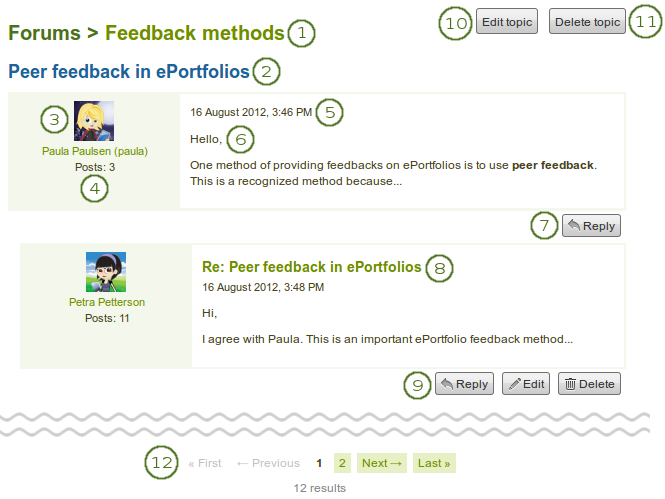
フォーラムトピックの投稿
- フォーラムのタイトルです。
- フォーラムトピックのタイトルです。
- 記事を投稿したユーザのプロファイル画像および氏名です。氏名はプロファイルページにリンクされます。
- このユーザのグループすべてにおける投稿数です。
- フォーラム投稿の日時です。
- 投稿自体.
- 返信 ボタンにより、記事にコメントを投稿します。
- 連続する投稿のタイトルはクリック可能であり、あなたに投稿のリンクを提供します。あなたはこのリンクで投稿に直接アクセスしてページのトップで閲覧することができます。
- あなたがフォーラム投稿の投稿者の場合、編集 ボタンが表示されます。また、あなたの投稿をいつでも編集することができます。グループ管理者およびフォーラムモデレータは返信に加えてすべてのフォーラム投稿を編集および削除することができます。
- フォーラムトピックを開始した人、グループ管理者およびモデレータには初期の投稿を編集するための トピックを編集する ボタンが表示されます。
- グループ管理者およびフォーラムモデレータはこのフォーラムスレッドを削除するために トピックを削除する ボタンをクリックすることもできます。
- If your forum topic has more than 10 posts, the posts are paginated and 10 posts per page are shown. You can jump to other posts in the topic by clicking on a page number.
注釈
あなたがフォーラム投稿を編集または削除した場合、通知は送信されません。あなたの変更を他のユーザに知って欲しい場合、既存の投稿を編集するのではなく、新しい投稿を入力してください。
5.4.3.3. トピックまたは続く投稿に返信する¶
Everybody can reply to a forum topic or other posts therein unless the moderator or administrator had closed the topic. The replies are intended to make it easier to see to which comment you reply except in forum topics that do not use indentation.
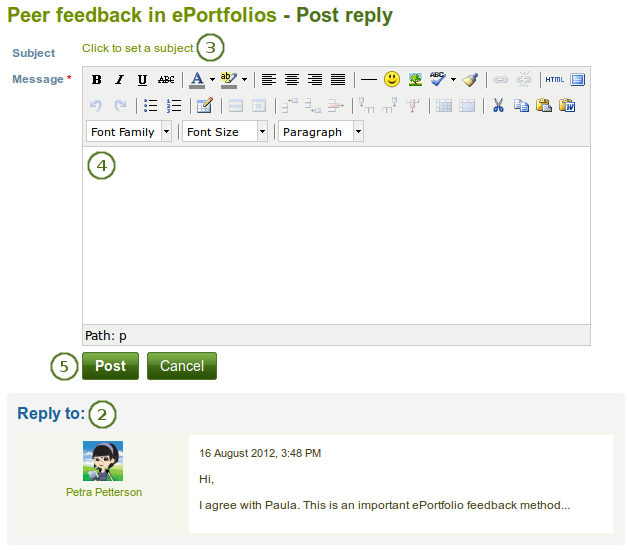
フォーラム投稿に返信する
- あなたが返信したいフォーラム投稿の下にある 返信 ボタンをクリックしてください。
- あなたが返信するフォーラム投稿は必要に応じて参照するために返信ウィンドウの下に表示されます。
- Subject Set a different subject if you want to by clicking the link Click to set a subject. This is most often not necessary and usually only used if the topic evolves into a different discussion. However, in such cases, usually it is good to open a new forum topic instead.
- メッセージ: あなたの返信を入力してください。
- あなたのレスポンスを保存するには 投稿 ボタンをクリックしてください。投稿を中止するには キャンセル ボタンをクリックしてください。
注釈
Once you have saved your post, you may have time to edit it before it is sent to the forum subscribers. That depends on the site settings for the forum post delay. If you can edit your post, you see the Edit button. In the edit window, you also see how much time you have left until your post is sent.
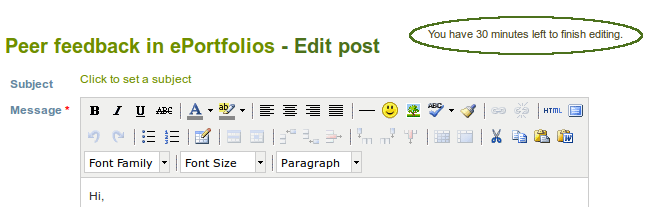
When you, but also a moderator or an administrator, edit your forum post after this time, it is stated when and by whom the editing was done under 「Edits to this post」.
5.4.3.4. 投稿、トピックまたはフォーラムを削除する¶
モデレータおよび管理者は常にフォーラムの個別の投稿、またはフォーラム全体を編集または削除することができます。
警告
フォーラム投稿、トピックまたはフォーラムが削除された場合、この処理は元に戻すことはできません。また、コンテンツは完全に削除されます。
5.4.3.5. 管理フォーラムバルク処理¶
グループ管理者およびフォーラムモデレータはグループ内のフォーラムでバルク処理を実行することができます。
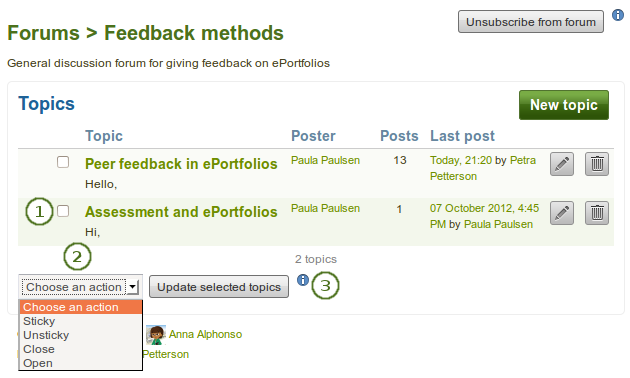
管理者およびモデレータによるフォーラムバルク処理
あなたが同じ操作を実行したいトピックを選択してください。
あなたが実行したい処理をドロップダウンメニューより選択してください。あなたが選択したトピックすべてに対して次のことができます:
- スティッキー: すべての他のフォーラムトピックの先頭に置かれます。
- スティッキー解除: 最終投稿の正しい投稿日時順に配置されます。
- クローズ: これらのトピックに関して、グループ管理者およびフォーラムモデレータのみ投稿することができます。
- オープン: これらのトピックに関して誰でも再度投稿することができます。
注釈
If you are not subscribed to or unsubscribed from an entire forum, you find two more options in the drop-down menu to subscribe to and unsubscribe from individual forum topics. See user forum bulk actions.
あなたの変更を保存するには 選択されたトピックを更新する ボタンをクリックしてください。
5.4.3.6. ユーザフォーラムバルク処理¶
あなたがすべてのフォーラムトピックの更新を取得したくない場合、個別のフォーラムトピックを購読または購読解除することができます。個別のフォーラムトピックを 購読 するには次の手順に従ってください:
注釈
The possibility to subscribe to and unsubscribe from individual forum topics is useful in community groups for example, where there are a lot of discussions in one forum, but you are only interested in a select few.
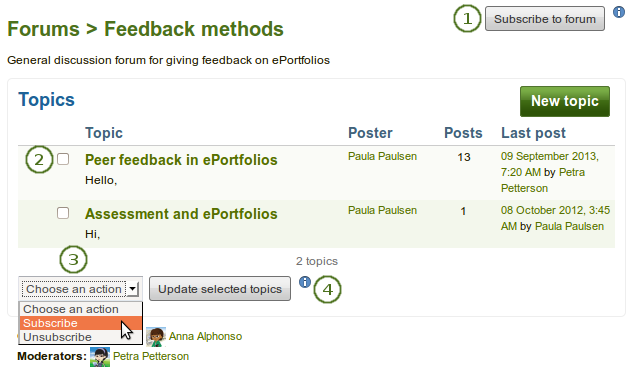
個別のフォーラムトピックを購読する
- Make sure that you are not subscribed to the entire forum. You should see the Subscribe to forum button. Click the Unsubscribe from forum button if necessary. Otherwise, you will not be able to complete the following steps.
- あなたが購読したい個別のフォーラムトピックを選択してください。
- 処理を選択する ドロップダウンメニューから 購読 オプションを選択してください。
- あなたの変更を保存するには 選択されたトピックを更新する ボタンをクリックしてください。
- あなたが購読しているフォーラムトピックには 購読済みの星 アイコン
 が表示されます。
が表示されます。
個別のフォーラムトピックから 購読解除 するには次の手順に従ってください。
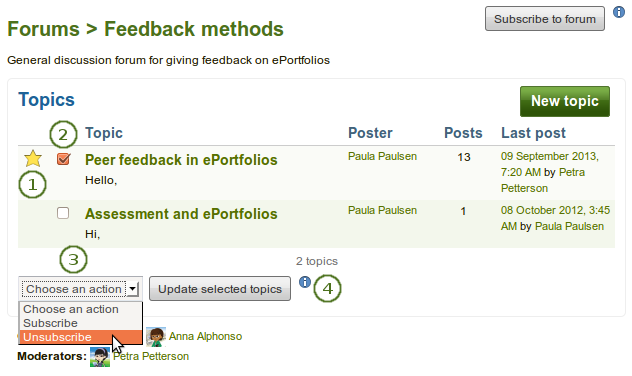
個別のフォーラムトピックの購読を解除する
- To complete the next steps, you cannot be subscribed to an entire forum, and you will have to have been subscribed to at least one forum topic. You can identify the subscribed topics easily because they have the Subscribed star icon
 next to their topic titles.
next to their topic titles. - あなたが購読停止したい個別のフォーラムトピックを選択してください。
- 処理を選択する ドロップダウンメニューから 購読解除 オプションを選択してください。
- あなたの変更を保存するには 選択されたトピックを更新する ボタンをクリックしてください。あなたが選択したトピックは購読されないようになります。
5.4.4. ページ¶
グループ → グループ名 → ページ
グループメンバーは特定ページにアクセスすることができます。アクセスできるページは次のとおりです:
- グループ内で作成されるページ
- グループで共有されるページ
The latter are pages that users make accessible to the group from their personal pages by sharing them with the group. Members of the group cannot edit these pages.
Depending on the group settings, either only administrators (and tutors if it is a controlled group) or also regular group members can create and edit group pages.
警告
Everybody who can edit a group page can add or delete blocks on that page. There is no version tracking that shows who has edited what. Users should trust each other when collaborating on pages together. Otherwise, it may be better if they only shared pages with a group.
5.4.4.1. グループホームページ¶
The group homepage can only be edited by the group administrator. It contains a number of default blocks. You can add more blocks to it to customize the page for the group. Please refer to the overview of blocks for a list of all the blocks that you can use on the group homepage.
5.4.4.2. 標準グループページ¶
Creating, editing and sharing a group page is very similar to creating, editing and sharing a portfolio page. Not all blocks are available when editing a group page in the page editor though due to the different context. Please refer to the overview of blocks for a list of all the blocks that you can use in a group page.
あなたがグループページにコメントを投稿した場合、グループ管理者のみ (管理グループの場合はチューターも) ページのフィードバックを削除することができます。
参考
グループにページを送信してインストラクタがフィードバックを受信できるようにするには the フィードバックセクション をご覧ください。
Similarly to group homepages and users』 portfolio pages, group pages can also have human-readable URLs if the site administrator activated clean URLs.
When you create or edit a group page, you can decide whether only the administrator shall have the right to edit the page. With this setting you can allow the general editing of pages in the group, but still be able to lock down certain pages.
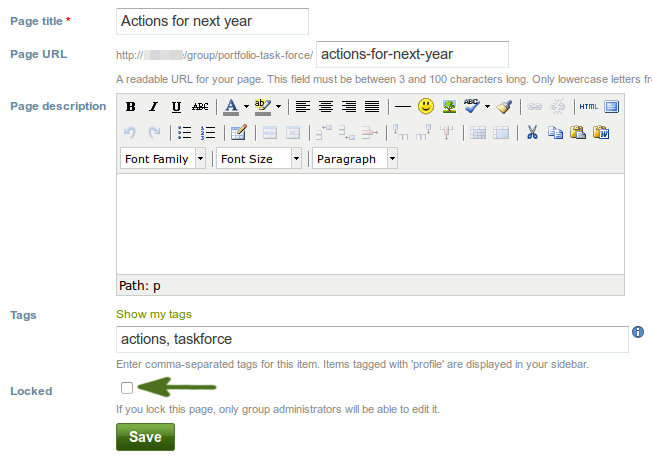
管理者のみ編集できるようグループページをロックする
5.4.5. コレクション¶
グループ → グループ名 → コレクション
:ref:`グループ設定 <create_group_user>`に応じて、管理者 (およびチューター) のみ、または一般グループメンバーもグループコレクションを作成および編集することができます。
警告
Everybody who can edit a group collection can add or delete pages and content in them. There is no version tracking that shows who has edited what. Users should trust each other when collaborating on pages and collections together. Otherwise, it may be better if they only shared pages and collections with a group.
参考
グループコレクションの追加、編集および管理者は:ref:`個人のポートフォリオコレクション <collections>`のように動作します。
5.4.7. ファイル¶
グループ → グループ名 → ファイル
グループの ファイル エリアはパーミッションの与えられたグループメンバーによってアップロードされたファイルすべてを保持します。アップロード手順は:ref:`パーソナルファイル <files_area>`のアップロードと類似しています。
The site administrator can set a group file quota to restrict unlimited uploading of files. The group quota is displayed in the sidebar when you are in the Files area.
あなたのパーソナルファイルエリア内のファイルとは異なり、追加的なパーミッション設定があります:
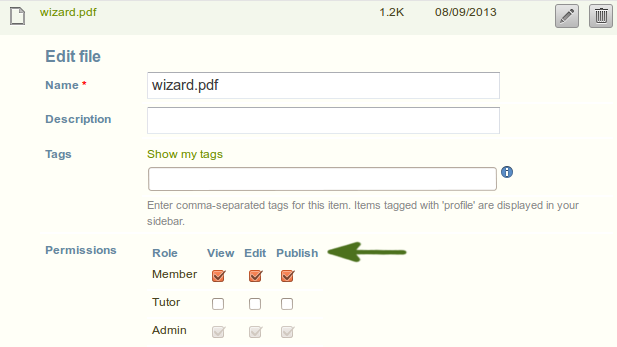
グループファイルのパーミッション設定
When you have the permission to upload a file, you can also determine additional permissions of who can view the file and edit its metadata. An administrator has all rights, but you can restrict them to regular group members or tutors.
- 閲覧: あなたはグループファイルエリア内のファイルを閲覧およびページに追加することができます。
- 編集: あなたはファイル名、説明タグおよびパーミッションを編集することができます。
- 公開: あなたのパーソナルプロファイルページをグループファイル内に含むことができます。
注釈
他のグループメンバーがファイルにアクセスできない場合でも、ファイルをアップロードしたオーナーのアクセス権は保持されます。
5.4.8. レポート¶
グループ → グループ名 → レポート
When you are an administrator of a group, you can switch on the participation report in the group settings. The report provides you with information on who commented on what pages that were created in or shared with the group.
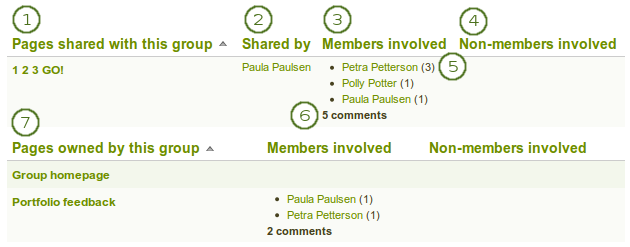
グループの参加レポート
- このグループと共有しているページ: ユーザがこのグループと共有したページすべての一覧です。
- 共有:ページの作者を表示します。
- Members involved: Shows the group members who have commented on the pages publicly.
- 関わっている非メンバー: グループメンバーではないのに関わらずパブリックに コメントを投稿したユーザを表示します。
- このページにコメントを投稿したユーザの隣にはこのページに残したコメント数が表示されます。
- メンバーおよび非メンバーの合計コメント数が表示されます。
- このグループに所有されているページ: グループ内で作成されたページすべての一覧です。
注釈
あなたはカラムを並べ替えることができます。現在並べ替えられているカラムの隣には小さな昇順の三角  または降順の三角 | があります。
または降順の三角 | があります。