6.2. 日誌¶
あなたの日誌エントリから様々な方法でページ内にコンテンツを埋め込むことができます。
- 日誌全体を表示する
- 日誌エントリ1件のみを表示する
- 最近の日誌エントリを表示する
- 特定のタグと共に日誌エントリを表示する
注釈
このブロック内のコンテンツを閲覧するにはあなたは少なくとも1つの :ref:「日誌 <journal>」を作成する必要があります。
警告
You can allow the copying of your journal (entries). Choose this option wisely because once a user copied your journal content into their portfolio, it looks as if they had written the journal entries. This could lead to plagiarism. However, it can be used very nicely to create templates and to scaffold learning.
6.2.1. 日誌¶

あなたのプロファイルページに日誌全体を表示します。
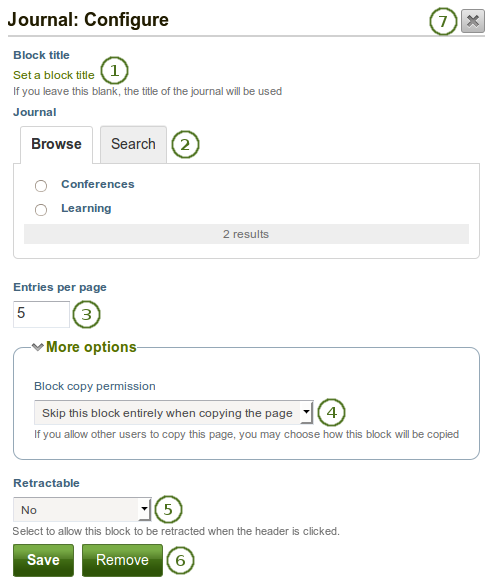
日誌 ブロックを設定する
- ブロックタイトル: あなたが別のタイトルを提供しない場合、ブロックタイトルは日誌タイトルから自動的に選択されます。
- 日誌: あなたが表示したい日誌を選択してください。数多くの日誌がある場合、あなたが使用したい日誌を検索することもできます。
- 1ページあたりのエントリ数: あなたが表示したいエントリ数を決定してください。この数を超えたエントリに関してページナビゲーションバー経由でアクセスすることができます。
- ブロックコピーパーミッション: あなたのページを他のユーザにコピー許可した場合、どのように動作するのか決定します。オプションは次のとおりです:
- ページをコピーする場合、このブロックを完全にスキップする
- あなたの日誌を他のユーザが自分のページに表示できる
- あなたの日誌のコピーを他のユーザが取得できる
- 格納: あなたがユーザにブロックのヘッディングのみに表示を減らすことができるようにするか自動的にヘッディングのみ表示するか選択してください。オプションは次のとおりです:
- No: 常にブロックおよびコンテンツが表示されます。
- Yes: ユーザが*格納*アイコン|retractable|をクリックしてブロックをヘッディングのみに減らすことができるようにします。
- 自動格納: ブロックのヘッダのみ表示されます。ユーザは*格納*アイコン|retracted|を使用してコンテンツを表示することができます。
- あなたの変更を受け入れるには*保存*ボタンをクリックしてください。または*キャンセル*ボタンをクリックしてブロックコンテンツをそのままにしてください。あなたが最初ページにブロックを置いた時のみ*削除*ボタンが表示されます。
- You can also click the Close button
 in the top right-hand corner to either remove a newly created block before it is being saved or to cancel any changes and leave the block’s content as it is.
in the top right-hand corner to either remove a newly created block before it is being saved or to cancel any changes and leave the block’s content as it is.
注釈
If you share the page publicly in which you make an entire journal visible, your journal receives an RSS feed address to which your readers can subscribe in their favorite RSS readers.
Once you have included the Journal block into a page, you can create a new journal entry directly from that block when you are in the Edit mode for the page. When you click the New entry button, you will be taken to your journal and a new entry is started for you. It is then added to the journal automatically.
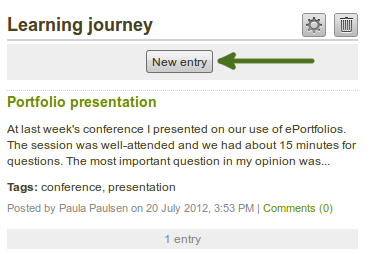
日誌全体 ブロックから新しい日誌エントリを直接作成する
6.2.2. 日誌エントリ¶

あなたのポートフォリオページに日誌エントリ1件を表示します。
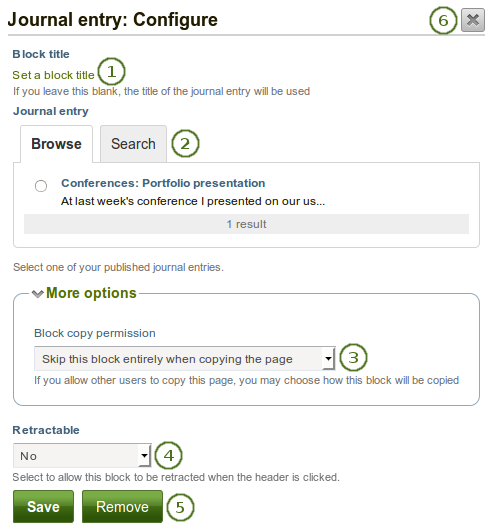
日誌エントリ ブロックを設定する
- ブロックタイトル: あなたが異なるタイトルを提供しない場合、日誌エントリのタイトルが自動的に選択されます。
- Journal entry: Select the journal entry you wish to display. If you have many, you can also search for the one you want to use. You always also see the title of the journal in which the entry appears.
- ブロックコピーパーミッション: あなたのページを他のユーザにコピー許可した場合、どのように動作するのか決定します。オプションは次のとおりです:
- ページをコピーする場合、このブロックを完全にスキップする
- 他のユーザはあなたの日誌エントリをページに自分の表示できる
- 他のユーザはあなたの日誌エントリのコピーを入手できる
- 格納: あなたがユーザにブロックのヘッディングのみに表示を減らすことができるようにするか自動的にヘッディングのみ表示するか選択してください。オプションは次のとおりです:
- No: 常にブロックおよびコンテンツが表示されます。
- Yes: ユーザが*格納*アイコン|retractable|をクリックしてブロックをヘッディングのみに減らすことができるようにします。
- 自動格納: ブロックのヘッダのみ表示されます。ユーザは*格納*アイコン|retracted|を使用してコンテンツを表示することができます。
- あなたの変更を受け入れるには*保存*ボタンをクリックしてください。または*キャンセル*ボタンをクリックしてブロックコンテンツをそのままにしてください。あなたが最初ページにブロックを置いた時のみ*削除*ボタンが表示されます。
- You can also click the Close button
 in the top right-hand corner to either remove a newly created block before it is being saved or to cancel any changes and leave the block’s content as it is.
in the top right-hand corner to either remove a newly created block before it is being saved or to cancel any changes and leave the block’s content as it is.
6.2.3. 最新の日誌エントリ¶

あなたの日誌エントリ全体から最近の日誌エントリをプロファイルページに表示します。
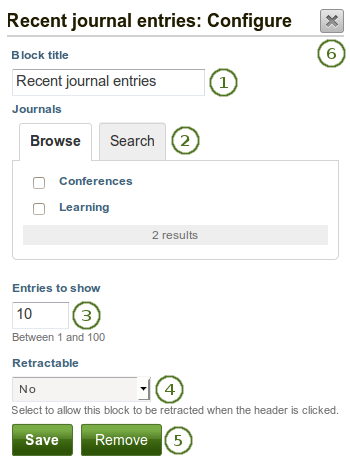
最近の日誌エントリ ブロックを設定する
- ブロックタイトル: あなたのブロックのタイトルを選択してください。
- 日誌: あなたが表示したい最新エントリを日誌から選択してください。多くの日誌がある場合、あなたが使用したい日誌を検索することもできます。
- 表示するエントリ: あなたは表示したいエントリ数を決定してください。
- 格納: あなたがユーザにブロックのヘッディングのみに表示を減らすことができるようにするか自動的にヘッディングのみ表示するか選択してください。オプションは次のとおりです:
- No: 常にブロックおよびコンテンツが表示されます。
- Yes: ユーザが*格納*アイコン|retractable|をクリックしてブロックをヘッディングのみに減らすことができるようにします。
- 自動格納: ブロックのヘッダのみ表示されます。ユーザは*格納*アイコン|retracted|を使用してコンテンツを表示することができます。
- あなたの変更を受け入れるには*保存*ボタンをクリックしてください。または*キャンセル*ボタンをクリックしてブロックコンテンツをそのままにしてください。あなたが最初ページにブロックを置いた時のみ*削除*ボタンが表示されます。
- You can also click the Close button
 in the top right-hand corner to either remove a newly created block before it is being saved or to cancel any changes and leave the block’s content as it is.
in the top right-hand corner to either remove a newly created block before it is being saved or to cancel any changes and leave the block’s content as it is.
注釈
複数の日誌がある場合、あなたはすべての日誌から最新のエントリを表示することができます。
Once you have included the Recent journal entries block into a page, you can create a new journal entry directly from that block when you are in the Edit mode for the page. When you click the New entry button, you will be taken to your journal and a new entry is started for you. It is then added to the journal automatically.
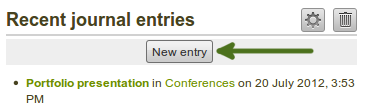
最近の日誌エントリ ブロックより直接新しい日誌エントリを作成する - 1つの日誌のみ
あなたが複数日誌を有効にして1つ以上の日誌を最近の日誌エントリに表示するようにした場合、若干異なるページが表示されます。
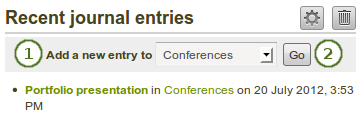
*最近の日誌エントリ*ブロックより新しい日誌エントリを直接作成する - 複数日誌利用可
- あなたのエントリを追加する日誌をドロップダウンメニューより選択してください。
- あなたの新しいエントリを作成するには*Go*ボタンをクリックしてください。
6.2.4. タグ付き日誌エントリ¶

あなたのポートフォリオページにすべての日誌からタグ付けされたエントリを表示します。
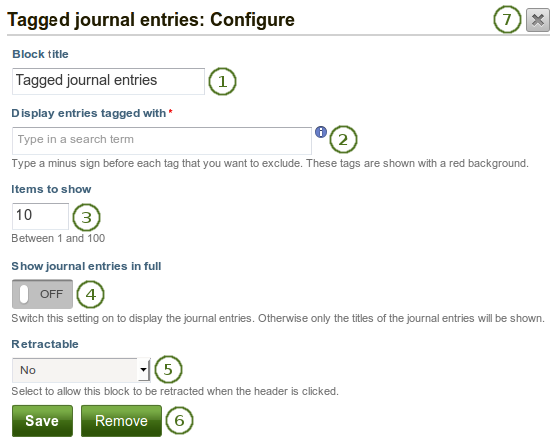
タグ付き日誌エントリ ブロックを設定する
- ブロックタイトル: あなたのブロックのタイトルを選択してください。
 Display entries tagged with: Choose the tags that you want to use to filter all your journal entries for display. Only tags you used on journal entries are available. You can include or exclude tags. See below for more information.
Display entries tagged with: Choose the tags that you want to use to filter all your journal entries for display. Only tags you used on journal entries are available. You can include or exclude tags. See below for more information.- 表示するエントリ: あなたは表示したいエントリ数を決定してください。
- Show journal items in full: If you switch this option on, your journal entries will be displayed. Otherwise, only their titles are shown and people need to click on them to read your entries.
- 格納: あなたがユーザにブロックのヘッディングのみに表示を減らすことができるようにするか自動的にヘッディングのみ表示するか選択してください。オプションは次のとおりです:
- No: 常にブロックおよびコンテンツが表示されます。
- Yes: ユーザが*格納*アイコン|retractable|をクリックしてブロックをヘッディングのみに減らすことができるようにします。
- 自動格納: ブロックのヘッダのみ表示されます。ユーザは*格納*アイコン|retracted|を使用してコンテンツを表示することができます。
- あなたの変更を受け入れるには*保存*ボタンをクリックしてください。または*キャンセル*ボタンをクリックしてブロックコンテンツをそのままにしてください。あなたが最初ページにブロックを置いた時のみ*削除*ボタンが表示されます。
- You can also click the Close button
 in the top right-hand corner to either remove a newly created block before it is being saved or to cancel any changes and leave the block’s content as it is.
in the top right-hand corner to either remove a newly created block before it is being saved or to cancel any changes and leave the block’s content as it is.
6.2.4.1. Add new tagged journal entries directly from a page¶
Once you have included the Tagged journal entries block into a page, you can create a new journal entry directly from that block when you are in the Edit mode for the page. When you click the New entry button, you will be taken to your journal and a new entry is started for you. It is then added to the journal automatically with the tag whose journal entries are displayed on the page.
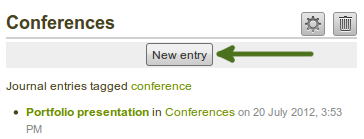
タグ付き日誌エントリ ブロックから直接新しい日誌エントリを作成する - 1つの日誌のみ
複数日誌を有効にして最小の2つの日誌がある場合、あなたへの表示は若干異なります。
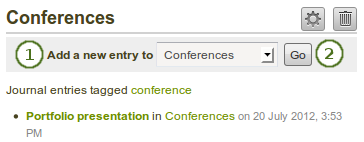
タグ付き日誌エントリ ブロックから直接新しい日誌エントリを作成する - 複数日誌可
- あなたのエントリを追加する日誌をドロップダウンメニューより選択してください。
- あなたの新しいエントリを作成するには*Go*ボタンをクリックしてください。
6.2.4.2. Select tags to include or exclude¶
When you want to choose which tags to use in your block, you can select multiple tags to include or exclude. That way you can be very flexible in which entries to display in your block and which ones to leave out. You must have tagged your journal entries beforehand. If you haven’t done that, please go to your journal entries and tag them. You can find them under Content → Journal(s).
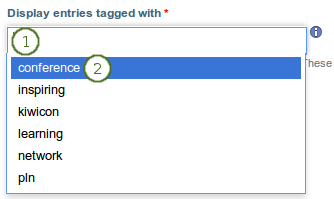
Display all the tags that you used on journal entries
- Click in the text field for the tag entries. You can start typing the tag that you are looking for if you know it. The result list that you see underneath gets shorter based on what you type. If you want to exclude a tag, type the minus sign and then the tag.
- In the tag result list, click the tag that you want to include. If you want to exclude a tag, type the minus sign and then select the tag.
Once the tags are in the field, you can see directly which ones are included and which ones are excluded.
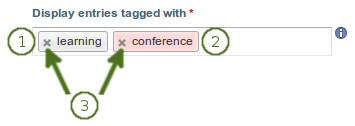
A selection of tags for the tagged journal entries
- Tags that your journal entries must have are displayed in light grey.
- Tags that are excluded from your journal entries are displayed in red.
- You can remove any tag by clicking the x to the left of it.
注釈
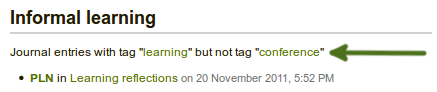
When you display your page that has a tagged journal entries block, you see which tags are used to filter your journal entries. For example: Journal entries with tag 「learning」 but not tag 「conference」.
6.2.4.3. Know which tags to include and exclude¶
You can add multiple tags to limit the results as well as indicate which tags you want to ignore. If you select multiple tags, a journal entry must match all selected tags in order to be listed.
Let’s assume, you tagged your journal entries with the following tags:
- learning, formal, education
- learning, formal, education, music
- learning, formal, education, language
- learning, nonformal, education
- learning, nonformal, education, music
- learning, nonformal, education, language
- teaching, nonformal, education
- teaching, nonformal, education, music
- teaching, nonformal, education, language
When you select:
- 「教育」がタグ付けされた日誌エントリすべてがブロック内に表示されます。
- the tags 「learning」 and 「language」, journal entries 3 and 6 would be displayed, i.e. the entries that are tagged 「learning」 and 「language」.
- the tags 「education」 and 「language」, journal entries 3, 6, and 9 would be shown, i.e. the entries that are tagged 「education」 and 「language」.
あなたが選択したいタグの前にマイナスを付けて結果よりタグを除外することもできます。
あなたが次を選択した場合:
- the tag 「learning」 and exclude 「formal」 (exclude the tag by typing 「-formal」 without the quotation marks), journal entries 4, 5, and 6 would be displayed. You search for journal entries tagged 「learning」 and not 「formal」.
- the tag 「nonformal」 and 「education」 and exclude 「music」 and 「language」 (exclude the tags by typing 「-music -language」 without the quotation marks), journal entries 4 and 7 would be shown. You search for journal entries tagged 「nonformal」 and 「education」 and not 「music」 and not 「language」.
注釈
The operators and and not are two of the so-called 「Boolean operators」.