4.5. 私からの共有¶
ポートフォリオ → 私による共有
When you have created portfolio pages (and collections), you may wish to share them with others, e.g. to receive feedback. You can set the access permissions on the Edit access page. It is accessible via Portfolio → Shared by me or directly from the page editor when you edit a portfolio page.
共有 概要ページでは次が表示されます。
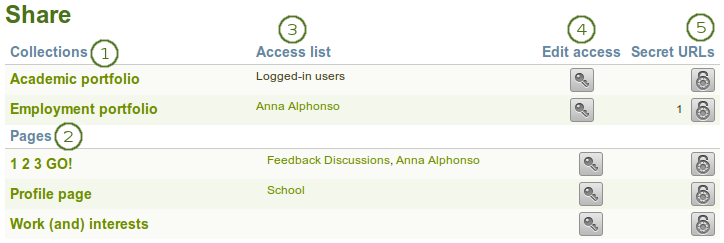
概要ページを共有する
- コレクション: あなたのコレクションがアルファベット順に並べ替えられます。
- ページ: コレクション内に含まれないページは、コレクションの下にアルファベット順に表示されます。
- アクセスリスト: 特定のコレクションまたはページにアクセスすることのできるユーザ、グループ、インスティテューションのリストです。
- アクセスを編集する: それぞれのコレクションまたはページの横にある アクセスを編集する ボタンによりあなたは誰がページまたはコレクションを閲覧できるのかパーミッションを変更することができます。
- Secret URLs: The Secret URL edit button
 next to each collection or page allows you to set up one or more secret URLs for a page or collection. The number of secret URLs that you have generated is displayed next to the button.
next to each collection or page allows you to set up one or more secret URLs for a page or collection. The number of secret URLs that you have generated is displayed next to the button.
4.5.1. ユーザアカウントのアクセスを編集する¶
アクセスを編集する ページにて、あなたのポートフォリオページまたはコレクションを閲覧できる単一または複数ユーザに対するパーミッションを設定することができます。
あなたは単一ページまたはコレクション、または複数ページまたはコレクションに同時にアクセスを割り当てることができます。
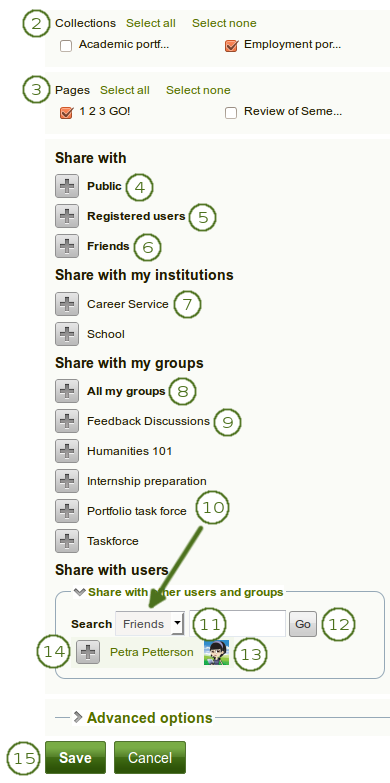
あなたがページおよびコレクションにアクセス権を与えることのできるユーザおよびグループ
誰が何を閲覧することができるのかに関してあなたには多くの選択肢があります。あなたが一群の人または個人を追加したい場合、常に *追加 * ボタンをクリックしてください。
Click the Edit access button
 next to the collection or page for which you want to give access permissions under Portfolio → Shared by me. On the next screen…
next to the collection or page for which you want to give access permissions under Portfolio → Shared by me. On the next screen…Choose the collection or collections for which you want to give access by placing a check mark in the checkbox next to it / them. If you made a mistake in your selection, either take the check mark off or click Select all or Select none to check or clear all respectively.
Choose the page or pages for which you want to give access by placing a check mark in the checkbox next to it / them. If you made a mistake in your selection, either take the check mark off or click Select all or Select none to check or clear all respectively.
パブリック: URLを知っている人は誰でもあなたが選択したページまたはコレクションを閲覧することができます。
注釈
このオプションはサイト管理者が 管理 → サイトオプション→ 一般設定 → パブリックページを許可する で許可した場合のみ利用できます。
あなたが複数テナントのサイトにいる場合、インスティテューション管理者は インスティテューション設定 でもパブリックページを許可する必要があります。
登録済みユーザ: あなたが使用しているMaharaインスタンスにアカウントを持っているすべてのユーザは、あなたが選択したページ/コレクションを閲覧することができます。
フレンド: Mahara内のあなたのフレンドすべてはあなたが選択したページ/コレクションを閲覧することができます。
Share with my institutions: Select your institution(s) with which you want to share your selection of pages / collections. This will allow all members in these institutions to have access to this selection.
すべてのマイグループ: あなたが属しているグループのすべてのメンバーはあなたが選択したページおよびコレクションを閲覧することができます。
A particular group: All members of that group can view your selection of pages / collections.
上の選択があなたの探しているものではない場合、特定のユーザまたはグループを検索することができます。あなたの検索対象を選択してください:
- あなたのフレンド
- すべてのグループ
- すべてのユーザ
Type the name of the user or the name of the group you search for. Searching for the first name or last name instead of both names is often best.
人またはグループを検索するには Go ボタンをクリックしてください。
Click on the name of the user or group to verify that it is the correct one. When you clicked on the name of the user or group and want to get back to the access list, close the window.
あなたがアクセス権を与えたいユーザまたはグループの隣にある 追加 ボタンをクリックしてください。
あなたの変更を保存するには 保存 ボタンを、処理を中断するには キャンセル ボタンをクリックしてください。
注釈
あなたがあなたのページ/コレクションを共有したあなたのフレンドまたは個々のユーザは、通知を受け取ります。グループ管理者が そのことを許可した 場合、グループメンバーもあなたはページを彼らと共有した通知を受け取ります。 ページ作成者としてのあなた とあなたのページ/コレクションを共有したグループのメンバーは、通知されません。
ユーザが彼らのページを、パブリック、すべての登録済みユーザ、全体のインスティテューション、またはフレンドと共有するとき、あなたは通知書を受け取りません。
参考
あなたが ウェブサービスプラグイン を使う場合、あなたはページも 「好きなユーザ」 と共有できます。詳細についてはどうぞ この機能のための仕様書 を参照してください。
4.5.2. あなたのプロファイルページへのアクセスを編集する¶
You can restrict full access to your profile page to the members of your institution if the site administrator allowed that in Administration → Configure site → User settings → Profile access for all registered users.
あなたが、あなた自身のインスティテューションのメンバーだけがあなたのプロファイルページを見ることを許可する場合、アカウントを持っている他のユーザは、基本的な情報、例えばあなたの名前、あなたのインスティテューションメンバーシップ、および通信情報を見ることができるだけです。

プロファイルの制限表示
4.5.3. 時間を基にアクセスを制限する¶
あなたのページに誰がアクセスできるのかコントロールするのに加えて、さらに指定した期間にアクセスを制限することができます。
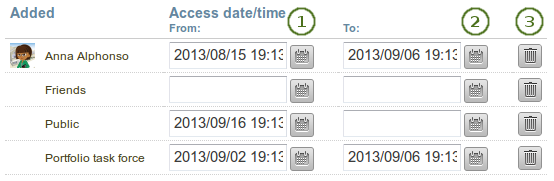
あなたのページ/コレクションへのアクセスを制限する
- Each user or group of people can receive their own time restrictions that are independent of other access groups. You can specify a start date. You can type the date and time in the format YYYY/MM/DD HH:MM or click the Calendar button
 to select the date.
to select the date. - あなたは終了日を手動で入力、または カレンダー ボタン経由で選択することができます。
- あなたは*削除*ボタン|delete|をクリックしてアクセスリストから完全にユーザグループを削除することができます。
4.5.4. 高度な設定を選択する¶
あなたは選択されたページすべてまたはコレクションに適用することのできる多くの追加オプションを選択することができます。
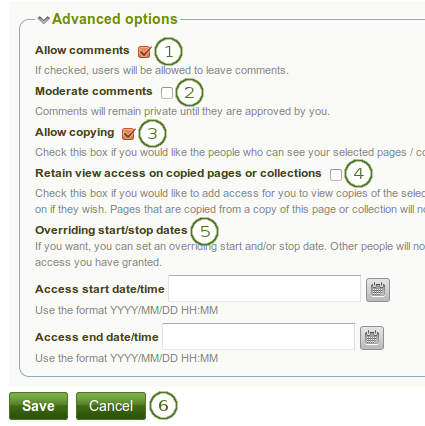
ページ/コレクションのアクセスを編集するための高度なオプション
コメントを許可する: あなたのページに他のユーザがコメントできるよう、このチェックボックスはデフォルトで選択されています。
Moderate comments: If you wish to see any comment before it is made public, i.e. can be see by others who have access to the page on which the comment is made, place a check mark here.
Allow copying: Place a check mark in this box if you want to allow the users who can view your page / collection to make a copy of it for themselves. Any Text or Note block content, files and folders will be transferred to their portfolio. For journals or journal entries you decide separately whether they can copy them or not via the Block copy permission. Profile information, plans and résumé information are not copied.
参考
コピー可能なブロック をチェックしてください。
Retain view access on copied pages or collections: This option only becomes available when you put a check mark next to the option Allow copying. When you tick this checkbox, you as owner of the page / collection will have access to the copied page / collection automatically. However, the owner of the copied page / collection can take that access away at any time.
Overriding start / stop dates: You set the time frame for when all users who have access to your page / collection can view your page. The dates here override any individual dates you may have set. You can type the date and time in the format YYYY/MM/DD HH:MM or click the Calendar button
 to select the date.
to select the date.あなたの変更を保存するには 保存 ボタンを、処理を中断するには キャンセル ボタンをクリックしてください。
一般にあなたがコメントを許可しなかった場合、あなたは、あなたのアクセスリストにいる特定の人または人々のグループにコメントを許可することをまだ選ぶことができます。その方法で、あなたは誰がコメントをページ/コレクションに置くことができて、誰ができないかを非常に柔軟に規定できます。
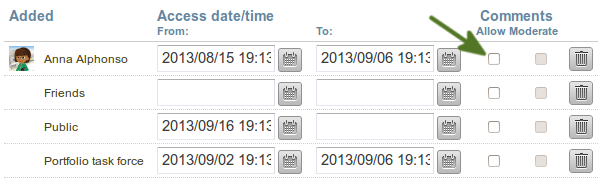
ユーザ対ユーザベースのコメントを許可する
注釈
あなたがインスティテューションまたはサイトページを編集する場合、あなたが、コピーすることを許したときには、あなたは追加のオプション 新しいインスティテューションメンバーのためにコピーする / 新しいメンバーのためにコピーする を見ます。このオプションで、あなたはページまたはコレクションを新しいユーザのポートフォリオに直接置くことができます。既存のユーザはまだ自身でページまたはコレクションをコピーする必要があります。
4.5.5. アカウントのないユーザのアクセスを編集する¶
ログインユーザまたは全体のパブリックにあなたのポートフォリオへのアクセスを与える以外、あなたの作業をパブリックで利用可能にすることなしに、検索エンジンで検索可能にすることなしに、あなたはMaharaのアカウントを持たないユーザにあなたのポートフォリオページおよびまたはコレクションへのアクセスを与えることもできます。これは興味深いかもしれません。例えば、
- あなたが求職のためのポートフォリオを作成し、見込みのある雇用者がログインを持たず、それを得ることができないとき。
- あなたがあなたのポートフォリオをあなたの両親と共有し、両親からのフィードバックも得たいとき。
- 外部の査定者があなたの仕事を評価しようとするとき。
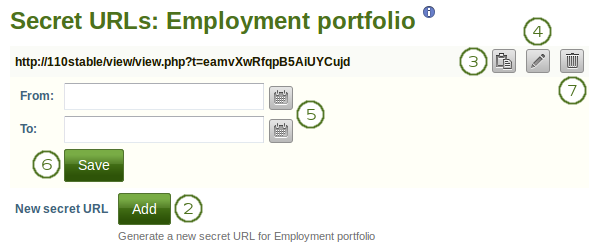
ページまたはコレクションに一つまたはそれ以上のシークレットURLを追加する
あなたが 共有概要ページ にいる場合、次の方法でシークレットURLを作成することができます:
- Click the Edit secret URL access button
 next to the collection or page for which you want to give access permissions under Portfolio → Shared by me. On the next screen…
next to the collection or page for which you want to give access permissions under Portfolio → Shared by me. On the next screen… - 新しいシークレットURLを生成するには 追加 ボタンをクリックしてください。あなたが好きなだけシークレットURLを追加することができます。
- Click the Copy button
 to copy the secret URL to your clipboard. You can then paste it into an email to send to somebody.
to copy the secret URL to your clipboard. You can then paste it into an email to send to somebody. - You can click the Edit button
 to add a time restriction for access to your page / collection via this URL. The 「From」 and 「To」 date fields become visible when you click the Edit button.
to add a time restriction for access to your page / collection via this URL. The 「From」 and 「To」 date fields become visible when you click the Edit button. - 次のパターン「YYYY/MM/DD HH:MM」で開始日および終了日を手動入力するか、カレンダー ボタン経由で日付を選択してください。
- アクセス日時を変更するには 保存 ボタンをクリックします。
- あなたがこのシークレットURLをこれ以上使用したくない場合、削除 ボタン
 をクリックします。
をクリックします。
注釈
Logged-out users or those who do not have an account can only leave comments on public pages or pages which they can access via a secret URL if the site administrator turned on the Anonymous comments function under Administration → Configure site → User settings.