8.3. 通知¶
You can view the messages you receive in your account and that you have sent in your Notifications area which you access from the top-right corner between Settings and Logout.
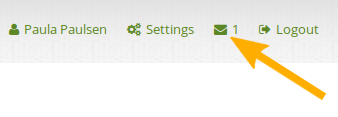
あなたの*通知*エリアにアクセスする
8.3.1. 受信箱¶
Your Inbox holds all the messages that you receive in Mahara and whose notification type you have not set to 「None」.
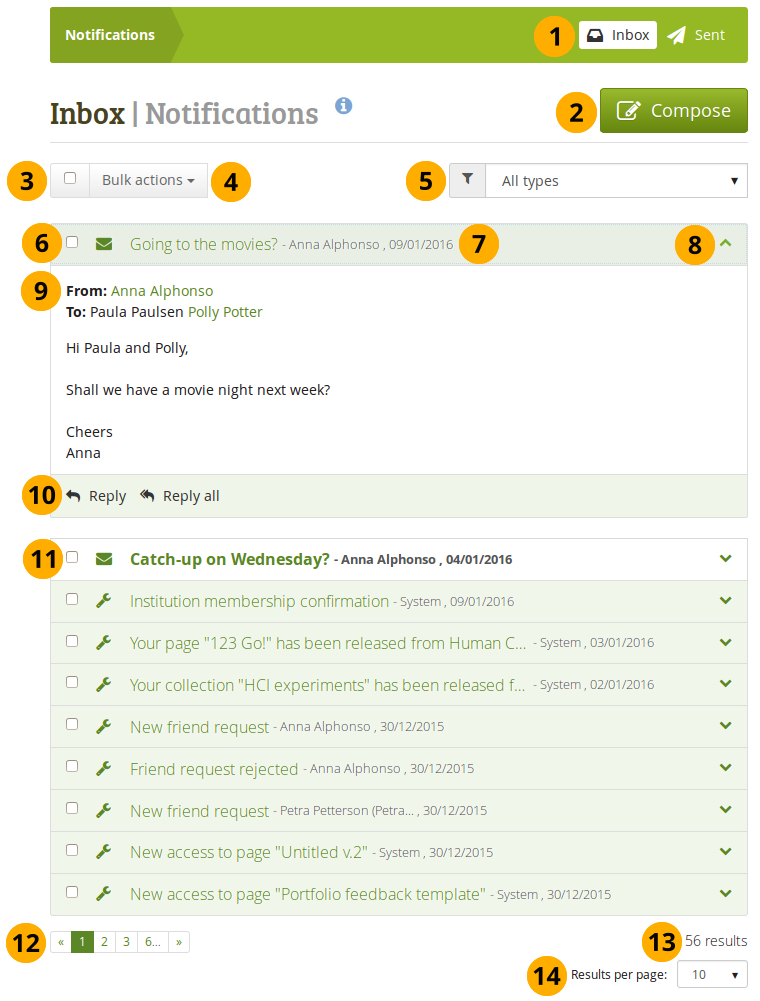
あなたの受信箱
*送信*タブをクリックすることによりあなたが送信したメッセージに簡単にアクセスすることできます。
Compose: You can also write a message to one or more users by clicking the Compose button.
ページに表示されているメッセージすべてを選択したい場合、チェックボックスをチェックしてください。
選択したすべてのメッセージに対する処理を*バルク操作*ドロップダウンメニューから選択してください。
既読にする: 選択したメッセージを既読にマークします。
Delete: Delete selected messages.
Delete all notifications: Delete all messages in your inbox no matter whether they’ve been selected or not.
警告
通知が削除された場合、あなたは通知を再度検索することはできません。
All types drop-down menu: You can filter your notifications according to an activity type to see only a subset of all your notifications.
You can select individual messages for bulk actions.
You see the subject of the message and who sent it when.
Click anywhere in the panel to see the entire message. You can collapse the message again by clicking into the panel or clicking the Collapse icon .
You can read the entire message, see who its from and to whom it was addressed besides you if it went to multiple people.
Click the Reply button Reply to send a message to the sender, or click the Reply all button Reply all to send a message to the sender and all recipients of the notification.
When you have unread notifications, these are displayed first so you can attend to them directly and do not have to find them further down in your inbox.
Navigate through the list of your messages with the help of the Paginator.
あなたに何件の通知があるか確認することができます。
Results per page: You can select how many notifications you want to see per page by choosing a different number from the drop-down menu.
8.3.2. 送信済み¶
あなたの*送信済み*メッセージエリアはMahara内で送信したメッセージすべてを保持します。
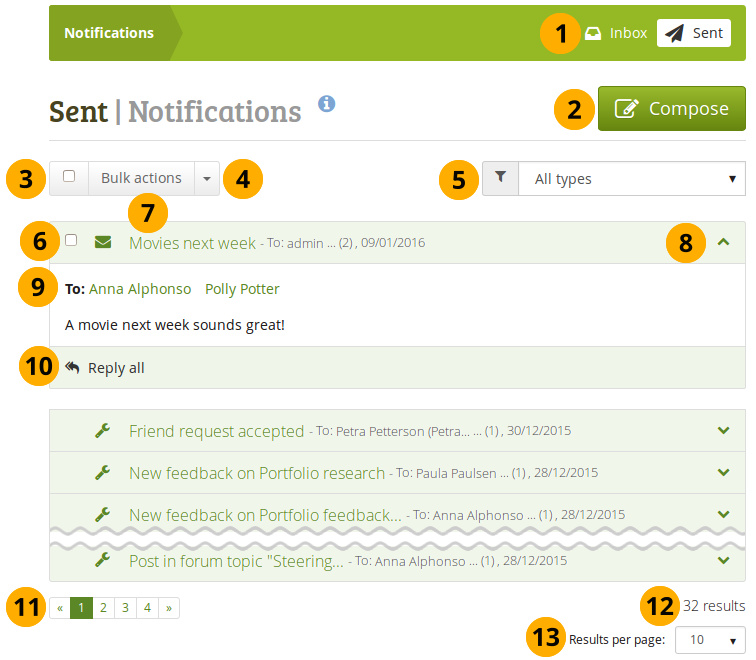
あなたの送信済みメッセージ
You have easy access to your inbox by clicking the Inbox tab. You can also write a message to one or more users by clicking the Compose tab.
Compose: You can also write a message to one or more users by clicking the Compose button.
あなたがページに表示されているメッセージすべてを選択したい場合、チェックボックスをチェックしてください。あなたが削除を許可されている場合のみメッセージを選択することができます。
選択したすべてのメッセージに対する処理を*バルク操作*ドロップダウンメニューから選択してください。
既読にする: 選択したメッセージを既読にマークします。
Delete: Delete selected messages.
Delete all notifications: Delete all messages in your inbox no matter whether they’ve been selected or not.
警告
通知が削除された場合、あなたは通知を再度検索することはできません。
All types drop-down menu: You can filter your notifications according to an activity type to see only a subset of all your notifications.
You can select individual messages for bulk actions.
You see the subject of the message and who sent it when.
Click anywhere in the panel to see the entire message. You can collapse the message again by clicking into the panel or clicking the Collapse icon .
あなたはメッセージ全体を読むことができます。
If it is a message you sent to another user, click the Reply button Reply to send another message to that recipient, or click the Reply all button Reply all to send a message to all recipients when your original message went to more than one person.
Navigate through the list of your messages with the help of the Paginator.
あなたに何件の通知があるか確認することができます。
Results per page: You can select how many notifications you want to see per page by choosing a different number from the drop-down menu.
8.3.3. メッセージを送信する¶
You can send a message to multiple people in Mahara. When you clicked the Send message button on a person’s profile page or on the page 「Find friends」 or 「My friends」, you can add more people to whom to send the message.
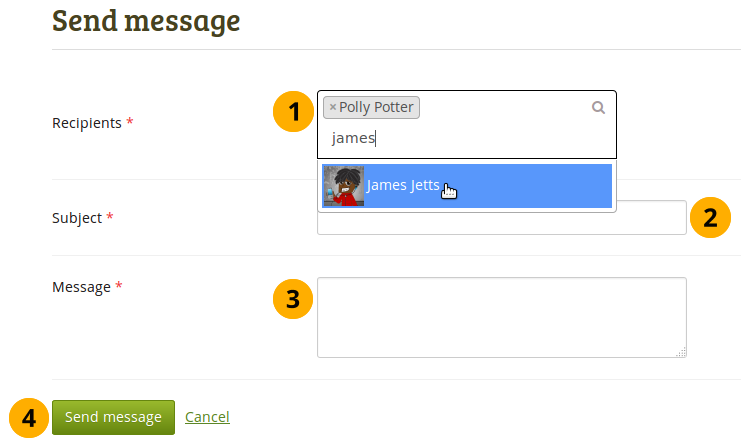
メッセージを送信する
Recipients: The person whom you selected to send the message to is added automatically to the recipient list. You can add more by starting typing and then selecting their name when they come up. You must enter at least one user to send a message to.
注釈
It depends on the search settings of the site when you start seeing results for the names that you type. If the option 「Exact user searches」 is selected for the internal search plugin, then you need to type at least the entire first name for name options to be displayed. If the 「Exact user searches」 option is not selected, results start showing up as soon as you type the first letter.
件名: メールのような通知の件名を決定してください。あなたは件名を入力する必要があります。
メッセージ: あなたのメッセージを入力してください。このフィールドは必須入力です。
受信者一覧の人にメッセージを送信するには*メッセージを送信する*ボタンをクリックしてください。あなたの操作を中断するには*キャンセル*ボタンをクリックしてください。
あなたが送信したすべてのメッセージは*通知*の*送信済み*エリアで閲覧することができます。