6.5. マイフレンド¶
グループ → マイフレンド
Your friends are a special group of users. You can share your portfolio pages or collections easily with them and get in touch with them quickly by going to this page. They differ from a regular group in that they do not have discussion forums, pages or shared files. If you do wish to have access to those with your friends, you have to create a regular group for them.
あなたは他のユーザに対して、いくつかの方法でフレンドシップをリクエストすることができます:
- プロファイルページに移動して*リクエストメンバーシップ*リンクをクリックしてください。
- *フレンドを探す*ページにアクセスして潜在的なフレンドを探してください。
6.5.1. Friends overview page¶
The My friends page is the place for you to see who your friends are.
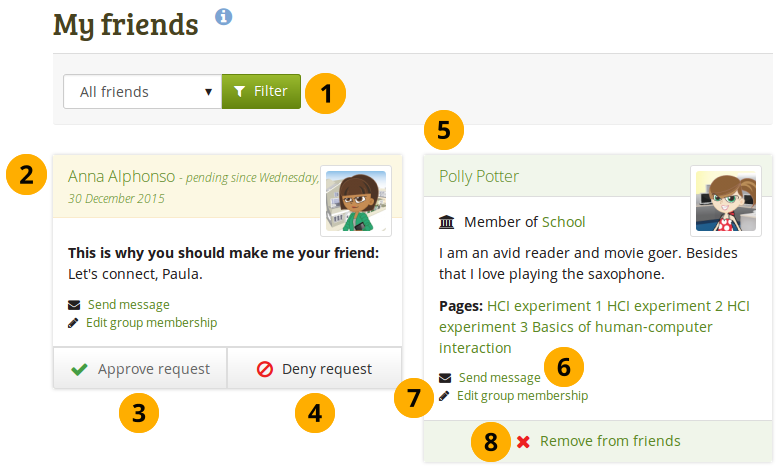
マイフレンド ページ
- フレンドおよびフレンドリクエストを保留しているフレンドが数多く存在する場合、あなたは閲覧したいフレンドのカテゴリのみを表示してフィルタすることができます。
- すべてのフレンド: あなたの現在および保留中のフレンドすべてを表示します。
- 現在のフレンド: あなたがフレンドシップリクエストを承認したユーザすべてが表示されます。
- 保留中のフレンド: あなたのフレンドになりたい未承認ユーザすべてを表示します。
- For users whose friendship request you have not yet approved, you see their profile picture and the reason why they want to become your friend. They have the word pending next to their name as well as the date since their request has been pending.
- If a user is in the pending state, you can click the Approve request button to accept their friendship request.
- Click the Deny request button if you don’t want to become friends with the user.
- あなたはこのフレンドの詳細情報を閲覧することができます:
- プロファイル写真を表示します。
- あなたのフレンドのプロファイルページにアクセスするには名前をクリックしてください。
- See in which institution they are a member, if in any.
- このユーザが提供しているイントロダクションを*コンテンツ → プロファイル → イントロダクション*でお読みください。
- このユーザに関してあなたがアクセスできるページが一覧表示されます。
- Send a message to the user if you wish to do so. This is only possible if the user allowed that. You can change your personal settings for messages from other users in your account settings.
- あなたがフレンドの1人または潜在的なフレンドが属しているグループのグループ管理者の場合、グループメンバーをここで直接編集することができます。
- フレンドリストにユーザを登録したままにしたくない場合、あなたは*フレンドから削除する*ボタンをクリックしてユーザを削除することができます。
注釈
When you click on the institution name that is listed for a friend, you see a list of institution staff and administrators. You can contact administrators directly from this page by clicking on the Send message button.
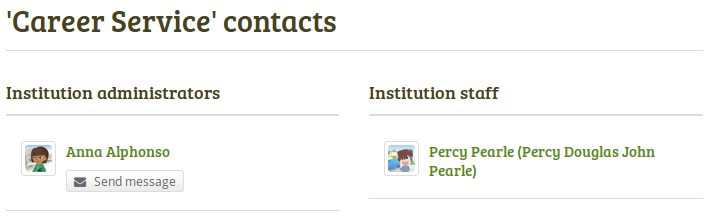
The institution membership is only visible if your site administrator set up multiple institutions on Mahara. Users on a site with multiple institutions who do not have one displayed do not belong to any institution.
6.5.2. Remove a friend¶
You can remove a friend from your friends list easily. Removing a friend can mean that they do not have access to certain portfolios of yours anymore. If you shared your portfolios with 「Friends」, they will not see them anymore. If you shared a portfolio directly with this one former friend, they’ll still be able to view it.
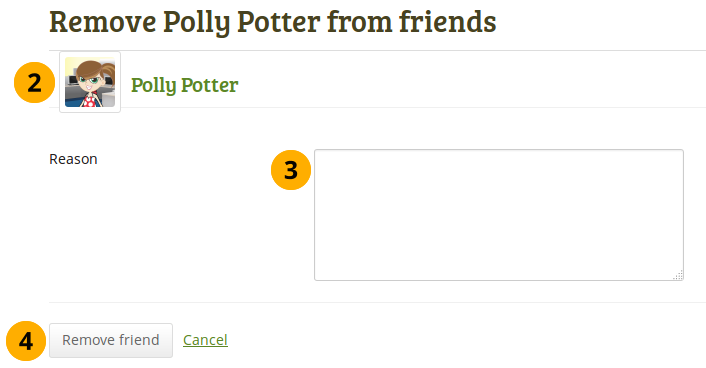
Remove a friend
- *グループ → マイフレンド*の*フレンドから削除する*ボタンをクリックしてください。次のページでは …
- Verify that you have the correct person.
- Provide a reason for removing them from your list of friends. This information is optional.
- Click the Remove friend button to finalize your action or click Cancel to abort the removal.