5.4. コレクション¶
ポートフォリオ → コレクション
A collection is a set of pages that are linked to one another and have the same access permissions. You can create as many collections as you like, but a page cannot appear in more than one collection. You can create a collection from scratch or copy an existing one - either one of your own or one from another user that is copyable to you.
5.4.1. あなたのコレクションを管理する¶
あなたがコレクション概要ページにいる場合、いくつかのことができます。
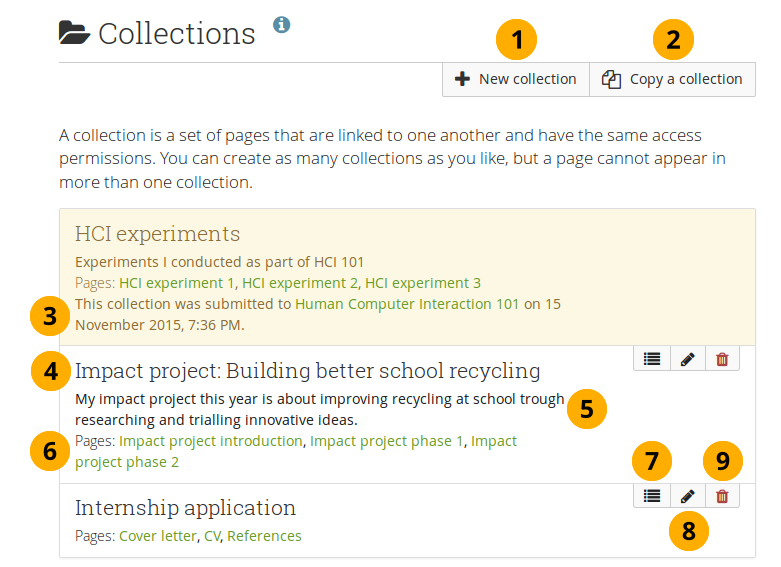
コレクション概要ページ
*新しいコレクション*ボタンをクリックして新しいコレクションを作成します。
*コレクションをコピーする*ボタンをクリックして既存のコレクションをコピーすることができます。
注釈
あなたがコピーを許されているコレクションのリンクがある場合、*コピー*ボタンを直接クリックすることができます。あなたは最初にコレクションを検索する必要はありません。
グループにコレクションを送信した場合、あなたはリリースされるまで編集または削除することはできません。あなたには送信詳細が表示されます。
コレクションの最初のページに移動するにはコレクションタイトルをクリックしてください。
あなたにはコレクション説明が表示されます。
ページに直接ジャンプするにはコレクション内のページタイトルをクリックしてください。
コレクション内のページを移動、コレクション内にページを追加またはコレクション内からページを削除するには*ページを管理する*ボタンをクリックしてください。
コレクションのタイトルおよび説明を変更するには*編集*|edit|ボタンをクリックしてください。
コレクションを削除するには*削除*ボタン|delete|をクリックしてください。削除したページはまだ存在したままとなります。
注釈
あなたはコレクション概要ページで最大10件のコレクションを表示することができます。また、ページャを使用して他のコレクションに移動することができます。
5.4.2. コレクションを追加する¶
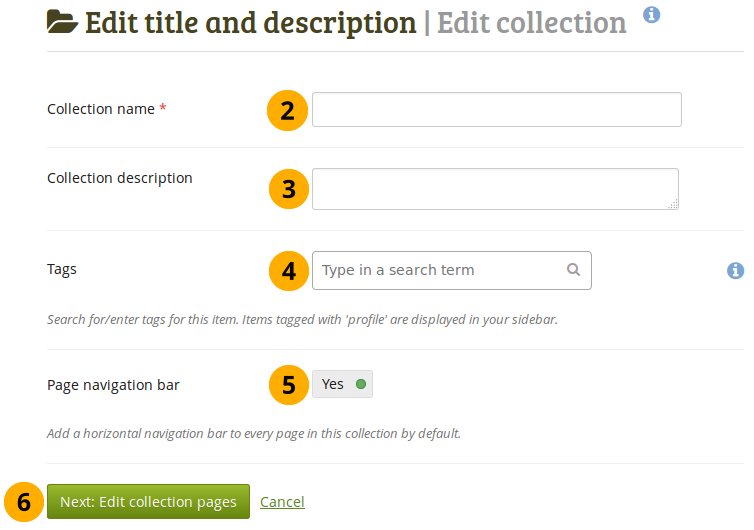
コレクションを作成する
*ポートフォリオ → コレクション*の下にある*新しいコレクション*ボタンをクリックしてください。次の画面では …
コレクション名: あなたのコレクションのタイトルを入力してください。
コレクション説明: あなたのコレクションに関して任意で短い説明を記述することができます。あなたはビジュアルエディタではなくプレインテキストボックスのみ使用することができます。
Tags: Enter tags to find your collection more easily at a later stage. You can choose from your existing tags by starting to type a letter and then selecting the tag you want to use. You can also type a new tag, and it is added to your list of tags.
参考
あなたはタグセレクタの使用に関して、:ref:`」タグ」 セクション <tag_add>`で確認することができます。
Page navigation bar: Choose whether you wish to display a tabbed navigation or not. If you choose not to, you will have to include the navigation block for you to go from one page to the next on the individual pages that belong to this collection.
*次へ: コレクションページを編集する*ボタンをクリックするか、あなたのコレクションの追加を中止したい場合、*キャンセル*をクリックしてください。
5.4.3. コレクションをコピーする¶
5.4.3.1. コレクションを探してコピーする¶
You can duplicate your own collections or collections of other users if they allowed you to do that. As every page can only be in one collection at a time, your own pages will be copied when you copy a collection.
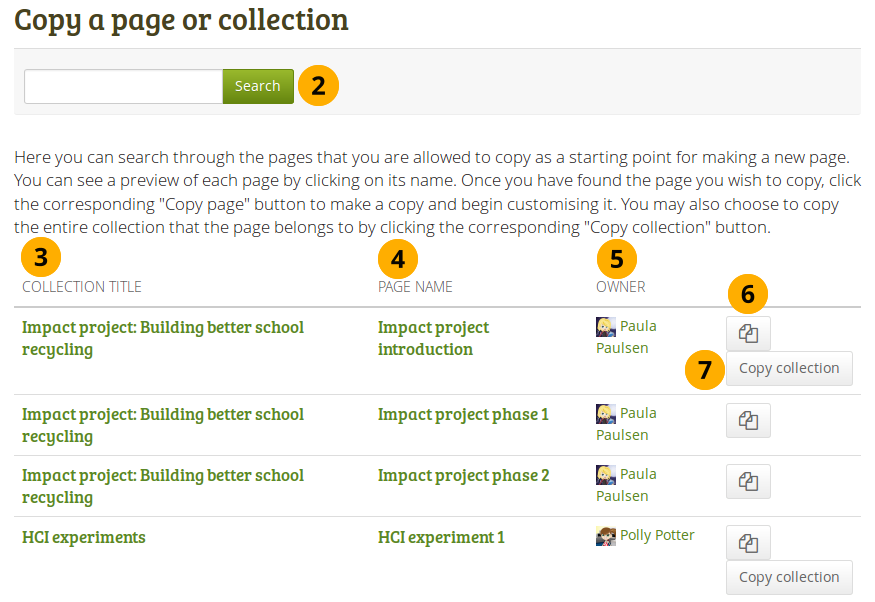
コレクションをコピーする
*ポートフォリオ → コレクション*の下にある*コレクションをコピーする*ボタンをクリックしてください。次の画面では …
検索: あなたが検索する多くのページまたはコレクションがある場合、ページまたはコレクションのタイトル、またはページオーナーの氏名をキーワードとして検索することができます。
コレクションタイトル: コピーの前にプレビューするにはコレクションのタイトルをクリックしてください。
注釈
画面の並べ替え順はコレクションタイトルのアルファベット順に従います。
ページ名: あなたがページをコピーする前にプレビューするにはページのタイトルをクリックしてください。
オーナー: オーナーが提供しているプロファイル写真および自己紹介を閲覧する場合、またはそのユーザがオーナーであるグループの情報を閲覧する場合、オーナーの氏名をクリックしてください。
あなた自身のポートフォリオのみに1ページをコピーしたい場合、*ページをコピーする*ボタン|copy|をクリックしてください。
Click the Copy collection button to copy an entire collection with multiple pages into your portfolio. All pages within this collection are copied or
あなたが他のコレクションおよびページを編集するようにコレクションおよびそのページを編集してください。
注釈
If your copied pages and collections start with 「Copy of」, the site administrator decided to have copies renamed.
参考
あなたはこの機能が動作しているデモ<http://www.youtube.com/watch?v=L-TbcR__MDg>を観ることができます。
5.4.3.2. 配置場所から直接コレクションをコピーする¶
You can copy a page or collection directly when you view it by clicking the Copy button when you see it. The button is displayed on your own pages and collections as well as on pages and collections owned by others when you have the permission to copy them.
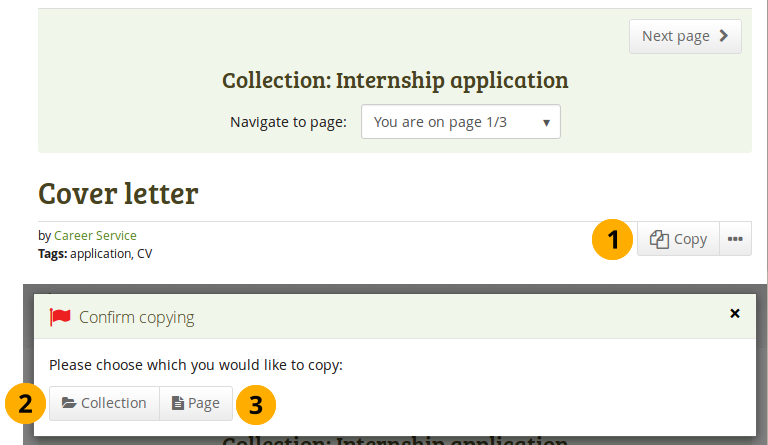
ページまたはコレクションをコピーする
- あなたが複製できるページまたはコレクションをコピーしたい場合、*コピー*ボタンをクリックしてください。
- If the page is part of a collection, you need to decide in the pop-up window whether you want to copy just the page that you can see currently by clicking the Page button.
- またはあなたがコレクション全体をコピーしたい場合、*コレクション*ボタンをクリックしてください。
- あなたが他にするのと同じようにページおよびコレクションを編集する.
5.4.4. コレクションページを追加する¶
In the next step after you have created your collection, you choose which portfolio pages you wish to include in this collection. You see all the potential pages that you can use. If you had already placed a page into another collection, it is not shown here.
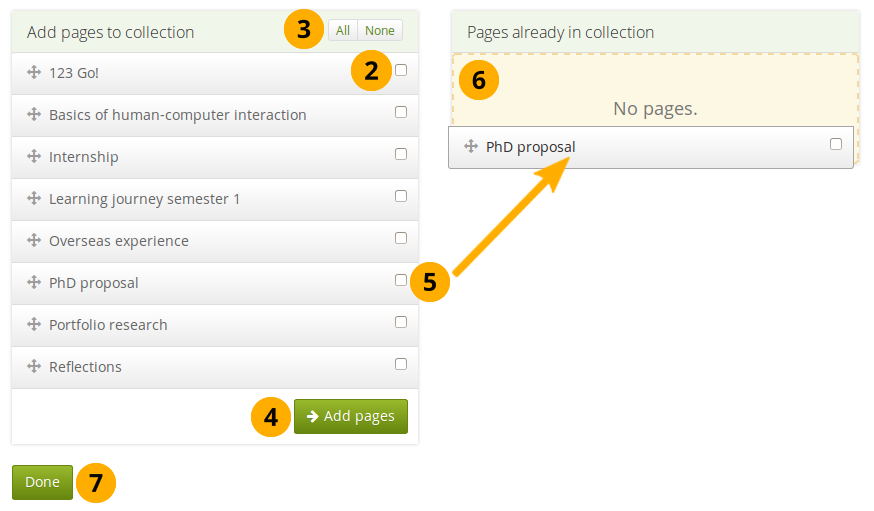
コレクションにページを追加する
- *ポートフォリオ → コレクション*の下にある*ページを管理する*ボタンをクリックしてください。次の画面で …
- あなたのコレクションに入れたいページの横にあるチェックボックスをチェックしてください。
- Alternatively, you can click the All link to add all pages available to the collection or the None link to revert your selection.
- あなたのコレクションにページをコピーするには*ページを追加する*ボタンをクリックしてください。
- If you do not wish to click all pages, you can also drag and drop them into the collection by clicking their title and dragging them to the area Pages already in collection.
- A dotted line shows you where you can drag your page so you can already drag the pages into the collection in the order that you prefer.
- このステップを終了するには*完了*ボタンをクリックしてください。
5.4.5. コレクションページを管理する¶
コレクションにページを追加した後、あなたはページを移動または削除することができます。
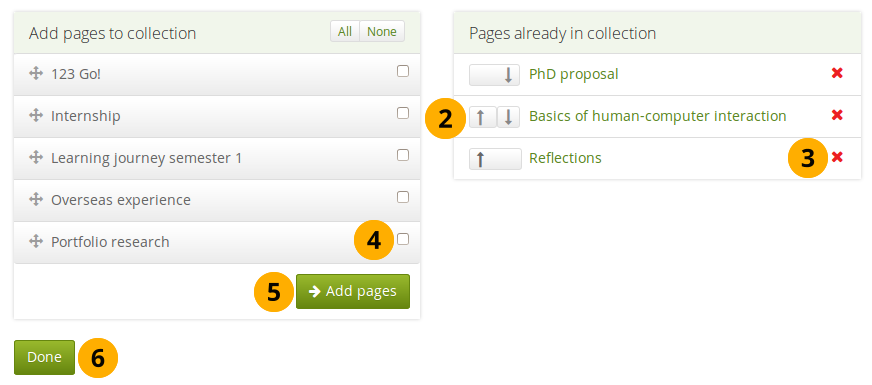
あなたのコレクション内に表示されるページを管理する
- If you are not already in the page management, click the Manage pages button under Portfolio → Collections. On the next screen…
- Use the Move up and Move down buttons to arrange your pages in a different order. Alternatively, you can drag and drop the pages within the list.
- コレクションからページを取り除きたい場合、 *削除*アイコンをクリックしてください。ページ自体が削除されることはありません。
- すでに追加されているページに加えてあなたのコレクションにページを追加する場合、それぞれのページの隣にあるチェックマークをチェックしてください。
- Click the Add pages button to add the pages to your collection and then move them around with the Move up and Move down buttons. Alternatively, you can drag and drop the pages to the position where you would like to have them in the list.
- *完了*ボタンをクリックしてください。
When you add pages to your collection that have different access permissions than the collection has, the page’s access permissions get added to the collection and the page is available under the same access permissions as the entire collection because it is part of the collection.
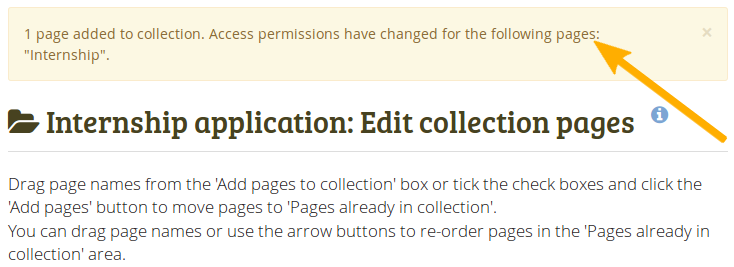
パーミッションの変更に関する通知
If there is a change in access permissions, a warning will be displayed so that you are informed that changes have taken place.
コレクションタイトルまたはあなたのコレクションの一部であるページをクリックすることにより、あなたのコレクションを表示します。
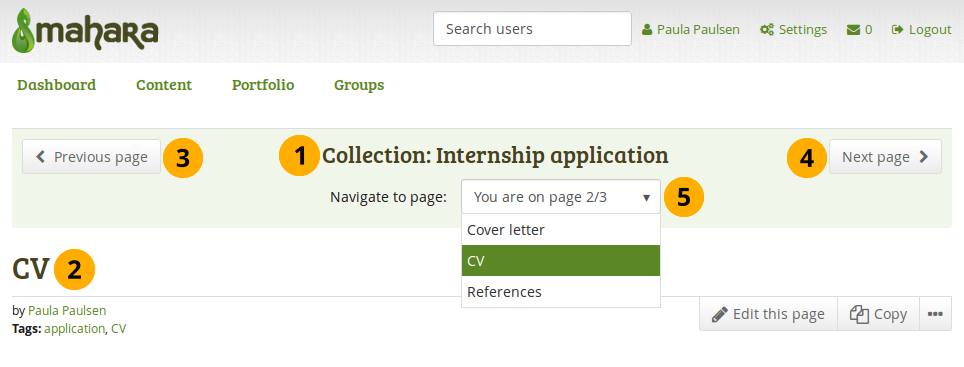
タブナビゲーションのコレクション
- コレクションのタイトルです。
- あなたが現在閲覧しているページのタイトルです。
- 前のページ ボタンで前のページに移動することができます。
- Next page button to navigate to the next page.
- Navigate to drop-down menu: Select the page to which you want to jump within the collection.
5.4.6. あなたのコレクションに他のユーザがアクセスできるようにする¶
参考
詳細は あなたのページおよびコレクションを共有する セクションをご覧ください。