5.5. 私による共有¶
ポートフォリオ → 私による共有
When you have created portfolio pages (and collections), you may wish to share them with others, e.g. to receive feedback. You can set the access permissions on the Edit access page. It is accessible via Portfolio → Shared by me or directly from the page editor when you edit a portfolio page.
共有 概要ページでは次が表示されます。
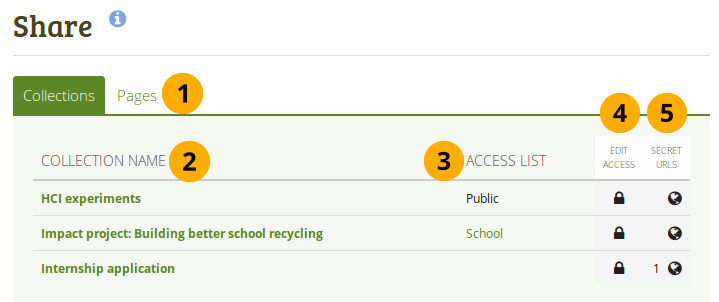
概要ページを共有する
- Decide whether you want to change sharing permissions for a collection or a page.
- Collection name (or Page title): Your collections / pages are sorted alphabetically.
- アクセスリスト: 特定のコレクションまたはページにアクセスすることのできるユーザ、グループ、インスティテューションのリストです。
- Edit access: The Edit access icon next to each collection or page allows you to change the permission of who can view a page or collection.
- Secret URLs: The Secret URL edit icon next to each collection or page allows you to set up one or more secret URLs for a page or collection. The number of secret URLs that you have generated is displayed next to the icon.
5.5.1. ユーザアカウントのアクセスを編集する¶
5.5.1.1. Basic settings¶
アクセスを編集する ページにて、あなたのポートフォリオページまたはコレクションを閲覧できる単一または複数ユーザに対するパーミッションを設定することができます。
あなたは単一ページまたはコレクション、または複数ページまたはコレクションに同時にアクセスを割り当てることができます。
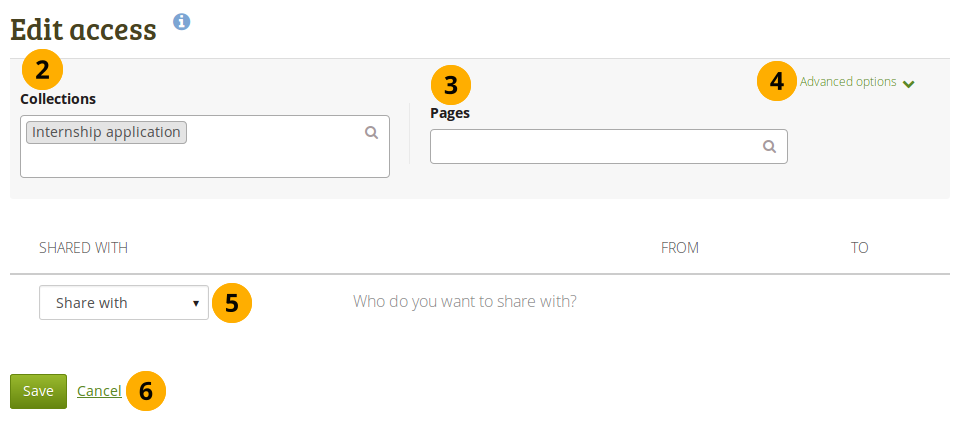
あなたがページおよびコレクションにアクセス権を与えることのできるユーザおよびグループ
- Click the Edit access icon next to the collection or page for which you want to give access permissions under Portfolio → Shared by me. On the next screen…
- You see the collection displayed if you selected one in step 1. You can add more collections by searching for them in the select box if you want to give other collections the same sharing permissions.
- You see the page displayed if you selected one in step 1. You can add more pages by searching for them in the select box if you want to give other pages the same sharing permissions.
- Advanced options: You have more settings available that apply to all selected collections and pages.
- Use the Share with drop-down menu to select with whom you want to share your selected collections and pages.
- Click the Save button to keep your changes or click Cancel to abort the action.
5.5.1.2. Advanced options¶
You can choose a number of additional options which are applied to all pages and / or collections that you selected.
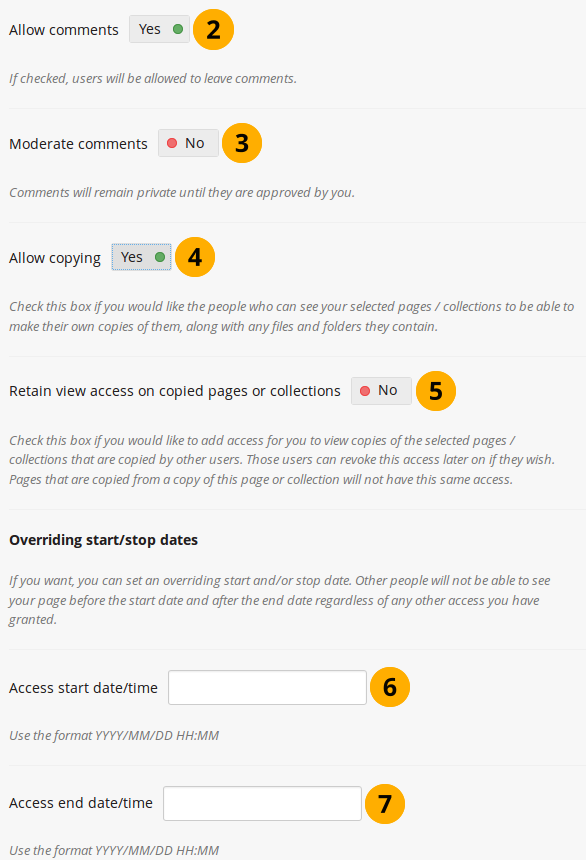
ページ/コレクションのアクセスを編集するための高度なオプション
Click the Advanced options link to see all available options.
Allow comments: This switch is set to 「Yes」 by default to encourage you to allow others to comment on your pages and collections.
Moderate comments: If you wish to see any comment before it is made public, i.e. can be seen by others who have access to the page on which the comment is made, set the switch to 「Yes」.
注釈
This goes for both page and artefact comments.
Allow copying: Set the switch to 「Yes」 if you want to allow the users who can view your page / collection to make a copy of it for themselves. Any Text or Note block content, files and folders will be transferred to their portfolio. For journals or journal entries you decide separately whether they can copy them or not via the Block copy permission. Profile information, plans and résumé information are not copied.
参考
コピー可能なブロック をチェックしてください。
Retain view access on copied pages or collections: This option only becomes available if you allow copying. When you set this switch to 「Yes」, you as owner of the page / collection will have access to the copied page / collection automatically. However, the owner of the copied page / collection can take that access away at any time.
Access start date/time: You set the time frame from when on all users who have access to your page / collection can view your page or collection. The date here overrides any individual dates you may have set. You can type the date and time in the format YYYY/MM/DD HH:MM or click in the field to select the date and time.
Access end date/time: You set the time frame until when all users who have access to your page / collection can view it. The date here overrides any individual dates you may have set. You can type the date and time in the format YYYY/MM/DD HH:MM or click in the field to select the date and time.
注釈
If you edit an institution or site page, you see the additional option Copy for new institution members / Copy for new members when you allowed copying. With this option you can place a page or collection directly into the portfolio of a new user. Existing users still have to copy the page or collection themselves.
If you have not allowed comments in general, you can still choose to allow them for a certain person or group of people who are in your access list. That way you can regulate very flexibly who shall be able to place comments on a page / collection and who cannot.
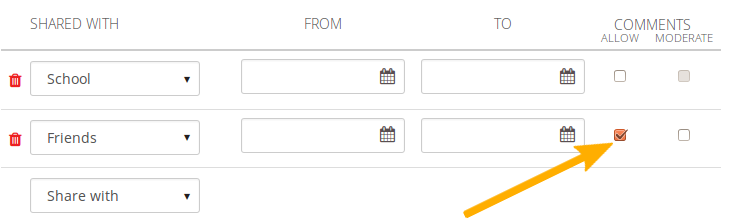
ユーザ対ユーザベースのコメントを許可する
5.5.1.3. Select users¶
As owner of your portfolio, you are in control with whom you want to share your work. If you have a lot of portfolios, i.e. pages or collections, you may wish to review the sharing options from time to time and see if they need updating.
You select the users or groups with whom to share your portfolio under Shared with.
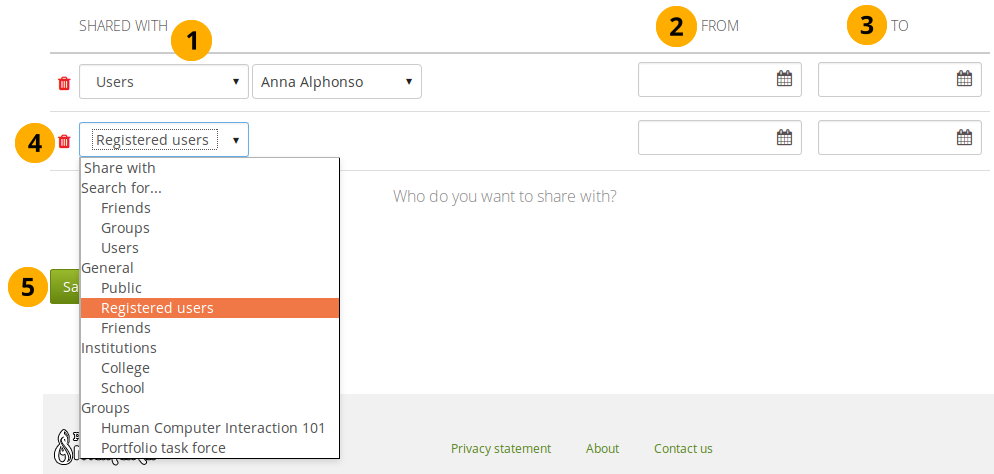
Share your pages and collections with others
In the drop-down menu select with whom you want to share. You have many options:
Search for…
- Friends: Select this option if you want to share your portfolio with a specific friend. Enter the beginning of their name in the text field that is displayed once you selected this option and you can find them.
- Groups: Select this option if you want to share your portfolio with a specific group. You do not need to be a member of this group. Enter part of the group’s name in the text field that is displayed once you selected this option and you can find it. You then also have the option to decide whether to share your portfolio with everyone in the group, only members or tutors or administrators.
- Users: Select this option if you want to share your portfolio with a specific user who is not a friend. Enter the beginning of their name in the text field that is displayed once you selected this option and you can find them.
General
パブリック:URLを知っている人は誰でもあなたが選択したページまたはコレクションを閲覧することができます。
注釈
このオプションはサイト管理者が 管理 → サイトオプション→ 一般設定 → パブリックページを許可する で許可した場合のみ利用できます。
あなたが複数テナントのサイトにいる場合、インスティテューション管理者は インスティテューション設定 でもパブリックページを許可する必要があります。
Registered users: All users who have an account on the Mahara instance you are using can view your selection of pages / collections.
フレンド: Mahara内のあなたのフレンドすべてはあなたが選択したページ/コレクションを閲覧することができます。
Institutions: If you are a member of one or more institutions, you can select one here in order to share your portfolio with everybody belonging to this institution.
Groups: If you are a member in one or more groups, you see them listed here as a shortcut and can choose them easily.
注釈
You are not able to narrow down the sharing options for the group like you can under the general group option above. When you choose a group here form the shortcuts, you always share your portfolio with everyone in the group.
From: You can choose a start date and time from when the specific person or group of people shall have access to your selected pages / collections. You can type the date and time in the format YYYY/MM/DD HH:MM or click in the field to select the date and time.
To: You can choose an end date and time until when the specific person or group of people shall have access to your selected pages / collections. You can type the date and time in the format YYYY/MM/DD HH:MM or click in the field to select the date and time.
アクセスリストから誰かを削除したい場合、*削除*アイコン|delete|をクリックしてください。
Click the Save button to keep your changes or click Cancel to abort the action.
注釈
Your friends or individual users with whom you shared your pages / collections receive a notification. Group members also receive a notification that you shared a page with them if the group administrator allowed that. You as page author and member of the group with which you shared your pages / collections do not get notified.
You do not receive a notification when users share their page with the public, all registered users, an entire institution or friends.
参考
If you use the web services plugin, you can also share pages with 「favourite users」. For more information, please refer to the specifications for this feature.
5.5.2. あなたのプロファイルページへのアクセスを編集する¶
You can restrict full access to your profile page to the members of your institution if the site administrator allowed that in Administration → Configure site → User settings → Profile access for all registered users.
If you allow only members of your own institution(s) to see your profile page, other users who have an account can only see basic information, e.g. your name, your institution membership and messaging information.
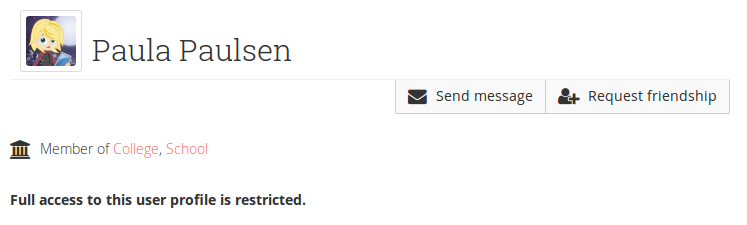
プロファイルの制限表示
5.5.3. アカウントのないユーザのアクセスを編集する¶
Besides giving users who have a login or the entire public access to your portfolio, you can also give users who do not have an account on Mahara access to your portfolio pages and / or collections without making your work publicly available and searchable by search engines. This can be interesting, e.g.
- when you create a portfolio for a job application and the prospective employer does not have a login and cannot get one.
- あなたの保護者とポートフォリオを共有したい場合、フィードバックを得ることもできます。
- 外部評価者があなたの作品を評価できる場合
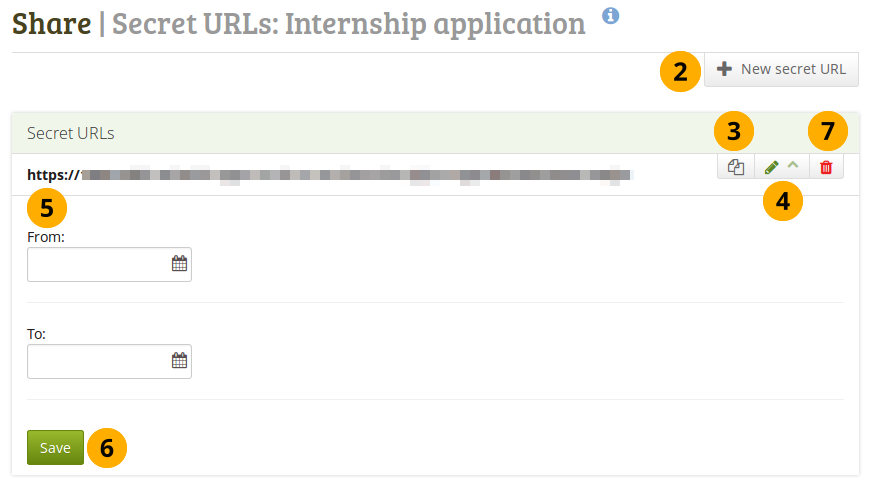
ページまたはコレクションに1つまたはそれ以上のシークレットURLを追加する
You can create a secret URL the following way when you are on the share overview page:
- Click the Edit secret URL access icon next to the collection or page for which you want to give access permissions under Portfolio → Shared by me. On the next screen…
- Click the New secret URL button to generate a new secret URL. You can add as many secret URLs as you wish.
- Click the Copy button to copy the secret URL to your clipboard. You can then paste it into an email to send to somebody.
- You can click the Edit button to add a time restriction for access to your page / collection via this URL. The 「From」 and 「To」 date fields become visible when you click the Edit button.
- Type a start and / or end date (and time) manually following the pattern of YYYY/MM/DD HH:MM or select the date by clicking in the text field.
- アクセス日時を変更するには 保存 ボタンをクリックしてください。
- あなたがこのシークレットURLをこれ以上使用したくない場合、*削除*ボタン|delete|をクリックしてください。
注釈
Logged-out users or those who do not have an account can only leave comments on public pages or pages which they can access via a secret URL if the site administrator turned on the Anonymous comments function under Administration → Configure site → User settings.