5.8. インポート¶
ポートフォリオ → インポート
You can import your portfolio from another Mahara site yourself. During the import process, you will be asked what you want to do with content that is in your import file. You can decide whether you want to add it to your account or whether you want to ignore it.
You can only import a Leap2A file, but not an HTML file. If you want to import content from another Mahara site, go there and export your portfolio as Leap2A file. You do not have to export your entire portfolio, but you can choose which pages or collections and thus the artefacts contained within them you wish to export.
注釈
You can also import a Leap2A file from another site that supports the export of content as Leap2A file. You may have a bit of clean-up to do once you imported the data.
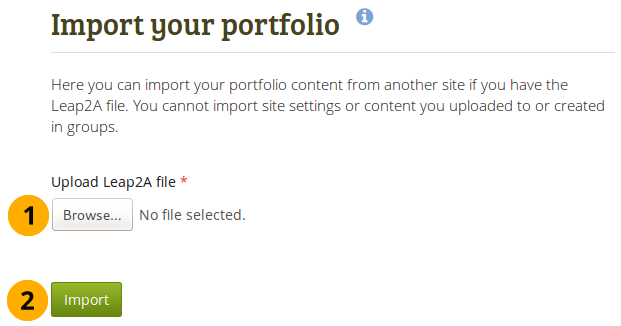
インポートするファイルを選択する
- Click the Browse button to select the Leap2A file that you wish to import from your device.
- インポート処理を開始するには*インポート*ボタンをクリックしてください。
次の画面においてあなたはどのコンテンツアイテム、ページ、コレクションをインポートするのか決定することができます。
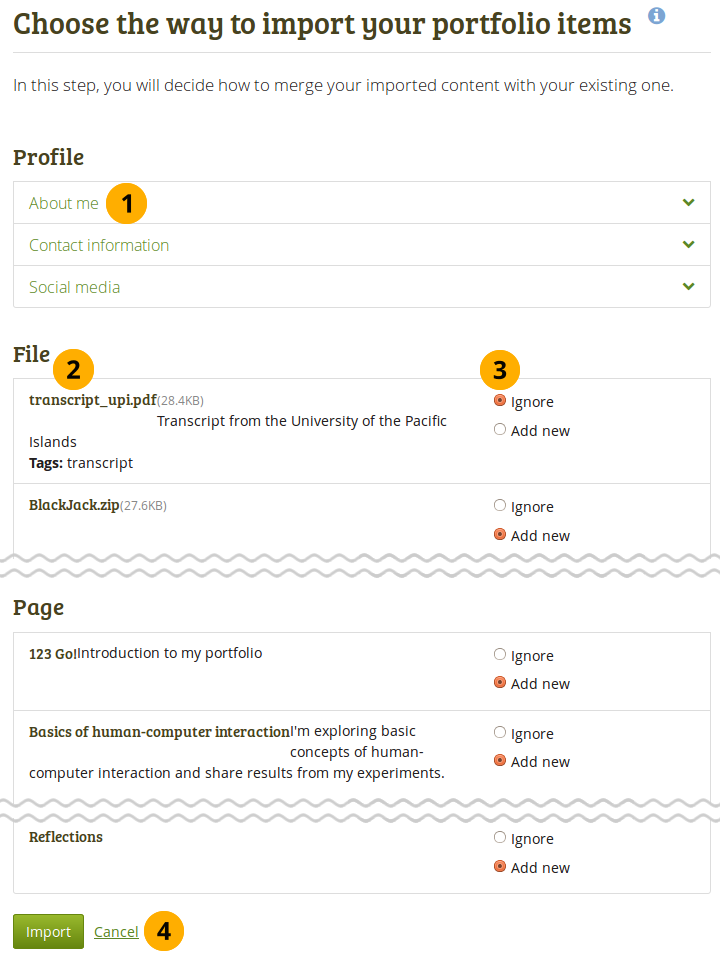
あなたがインポートしたコンテンツを選択してください。
- Click the headings of a section to expand it and see all the relevant items. Sections that are collapsed generally don’t have any items that you can change.
- あなたのLeap2A ファイルのコンテンツが左側に表示されます。
- あなたのLeap2Aファイルからのコンテンツをどのようにするか右側で決定することができます。
- 無視: これらのコンテンツをインポートしません。
- 置換:既存の値をLeap2Aファイルの新しい情報で置換します。
- 追加: 既存の情報にLeap2Aファイルに含まれる情報を追加します。
- 新しく追加する: あなたのアカウントに対して、まだ存在しないコンテンツアイテムを追加します。
- Click the Import button to finish the import, or click Cancel to abort the import.