5.9. Commenting¶
Commenting or giving feedback is an essential component for portfolio work. You can give feedback not only on individual artefacts but on entire portfolio pages.
アーティファクトまたはポートフォリオページの作成者はあなたがコメントを投稿できるかどうか決定することができます。コメントオプションは次のとおりです:
- ファイル: ref:ファイルを編集する <upload_file> 場合
- 日誌エントリ: 日誌エントリを編集する場合
- ノート: ノートを編集する場合
- ページ: 高度なオプション 内
注釈
「Feedback」 and 「comments」 are used interchangeably. It can be argued that feedback and comments denote different qualities of responding. From Mahara 15.10 on, 「comments」 are used throughout instead of having a mix of 「feedback」 and 「comments」.
5.9.1. ページコメントを表示する¶
You can see the comments left so far at the bottom of each portfolio page or the artefact page that contains the artefact’s metadata.
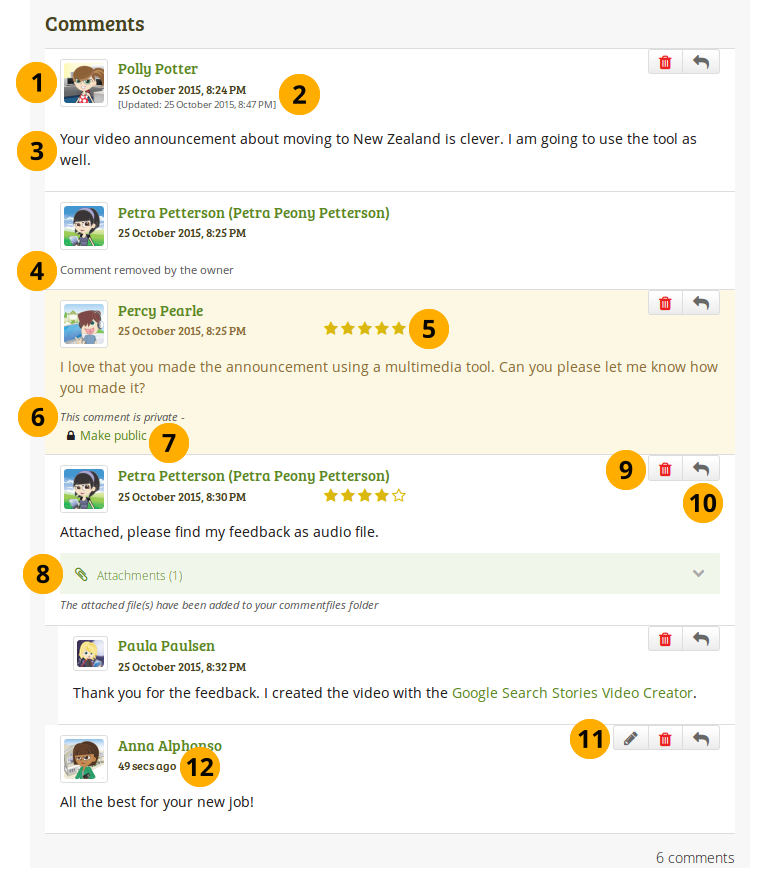
View comments on a page
The profile picture and name of the author of the comment are shown. The name links to the author’s profile.
You can see when the comment author wrote the comment and also when the last change to it was made.
The comment is displayed.
If comment authors decide to remove their comments, they are marked as such.
Comments can contain a rating which shows quickly how well the person commenting likes your page or artefact.
注釈
This feature is only available if the site administrator turned it on in the extensions.
As page / artefact owner you see all comments. A comment marked as private by the comment author is only displayed to you and the person commenting.
You or the comment author can make a private comment public by clicking the Make public link.
Comment authors can attach a file to their comment to give you longer feedback or oral or video feedback. The files that they add are placed into your personal Files area so you can use that feedback later on.
You and the comment author can delete a comment by clicking the Delete button . The comment text is not displayed anymore. In addition, if you delete the comment by someone else, they will receive a notification about it, which includes their comment text.
You can reply directly to a comment when this functionality was enabled for your institution.
注釈
When you reply to a public comment then your reply can be seen by anyone with access to the page. They also receive a notification about the comment when they had previously left a comment themselves.
When you reply to a private comment or reply privately, then only you and the comment author to whom you are replying can see your reply and are notified about it.
You can edit your own comments, and comment authors can edit their comment if it is the last comment and / or the editing time of 10 minutes has not elapsed yet.
 If a comment is less than a day old, its time is displayed in seconds, minutes or hours.
If a comment is less than a day old, its time is displayed in seconds, minutes or hours.
As owner of a page or artefact, you receive a notification about new comments that have been placed on it. Others will receive notifications if they placed a comment themselves.
5.9.2. View artefact comments¶
You do not have to go to the artefact’s details page to view comments left on an artefact. Instead, you can view them directly on a page.
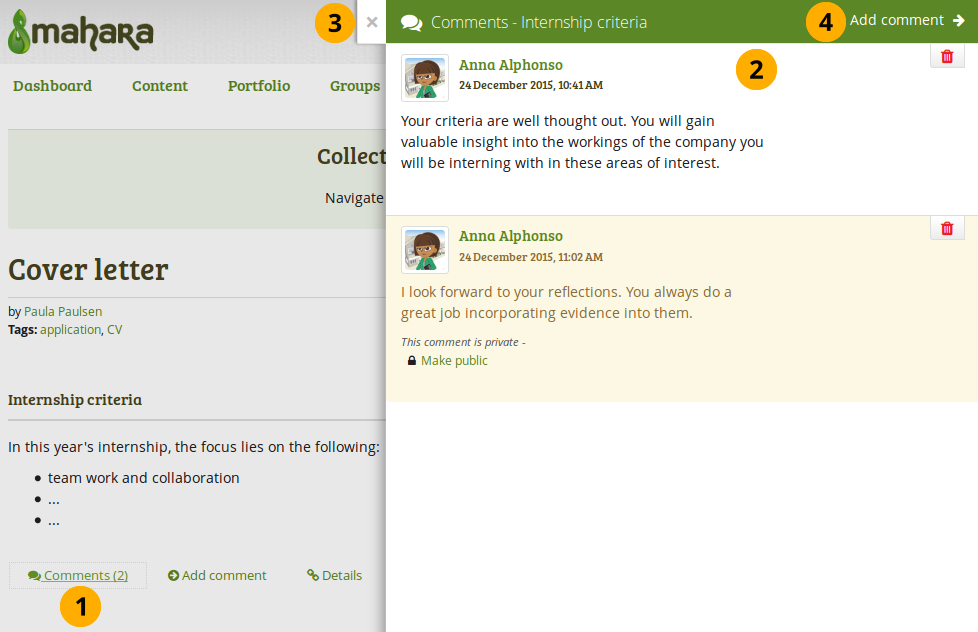
View artefact comments on a page
このコンテンツアイテムにすでにどれくらいのコメントが残されているのか表示します。あなたがクリックした場合 …
You will see the comments directly on the page in the separate modal window. If you have permissions, you can perform certain actions on the comments, such as deleting them or making them public.
すべてのコメントを閉じるには*クローズ*アイコン|close|をクリックしてください。
アーティファクトの詳細ページにコメントを残したい場合、*コメントを追加する*リンクをクリックしてください。
注釈
You can also simply click the Add comment link Add comment at the bottom of the block, and you’ll be taken directly to the artefact’s details page where you can view all other comments.
If you want to have all feedback management options available, please click the little Details icon Details at the bottom of the block. That will take you to the details page of the artefact where you have more options available for viewing your feedback.
注釈
If you do not see 「Comments」 and / or 「Add comment」 on an artefact, then you are not allowed to leave comments (anymore). If comments have already been left, you can still view them, but you may not be able to add your own.
5.9.3. Comment on portfolios¶
You can comment on a page and individual artefacts if the page / artefact author allowed that.
5.9.3.1. Leave comments being logged in¶
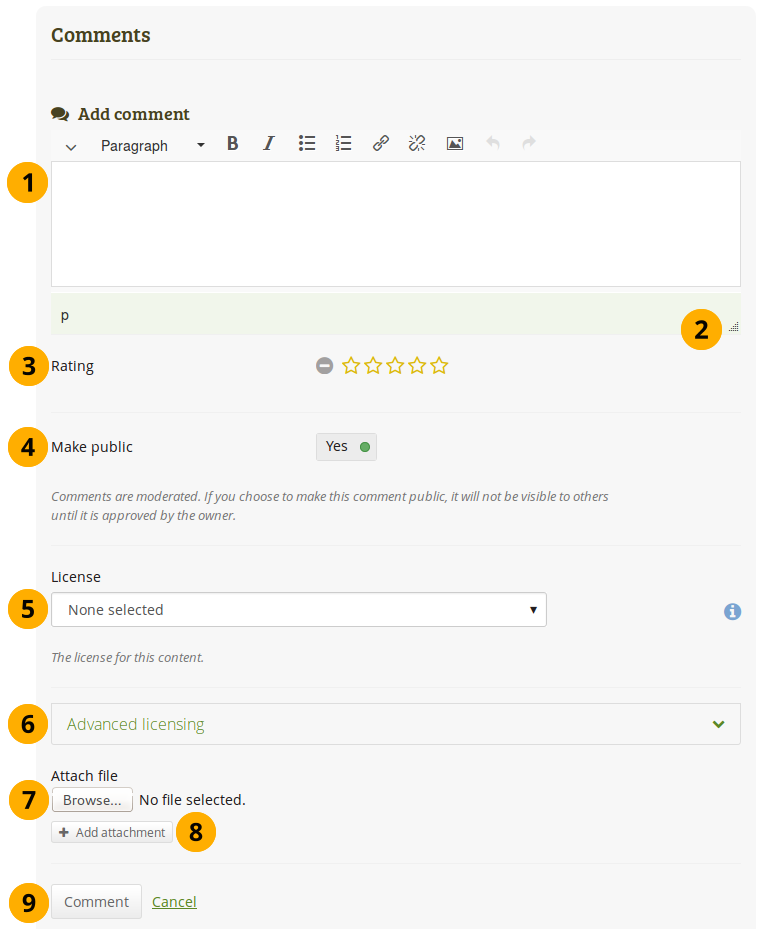
Leave a comment
Add comment: Write your comment into the editor window.
注釈
At the bottom of the editor window, you see a line that usually contains some letters (in the screenshot that is 「p」). That’s just the HTML notation of the current style that you are working in.
Click the Window resizer icon
 to make the editor window larger.
to make the editor window larger.Rating: If the site administrator turned on comment ratings, you can use the 5-star rating scale in addition to your written comments and / or an uploaded file.
Make public: Switch this to 「Yes」 if you want everyone, who has access to this page or artefact, to see your comment. If you do not make your comment public, only you and the page / artefact author can see it. This setting is switched on by default.
License: You see this field if the site administrator turned on license metadata. Choose the license for your feedback. You can set your default license in your account settings.
Advanced licensing: You see this option if the site administrator turned on license metadata. If you click it, you see two additional license fields, 「Licensor」 and 「Original URL」, that you can fill in if this is not your own feedback.
注釈
現在のところ、あなたはポートフォリオページにライセンス情報を表示することはできません。しかし、機能拡張された時に使用できるよう、将来のために保存されます。
添付ファイル: あなたのコンピュータからフィードバックファイルを添付する場合、*閲覧*ボタンをクリックしてください。このファイルは作者ページの*ファイル*エリアに置かれます。
別のファイルを追加するには*添付を追加する*ボタン|add attachment|をクリックしてください。
Click the Comment button to save your feedback or click Cancel to abort your changes.
Once you have commented, the author receives a notification about it.
注釈
Those who comment receive notifications about additional comments made by others after they submitted theirs on portfolio pages when that comment is public. A person leaving a comment is added automatically to the watchlist for the page.
5.9.3.2. Give feedback when you are not logged in¶
注釈
When you are not logged in, you can only give feedback on public pages and pages with secret URLs if the site administrator allowed anonymous feedback / comments.
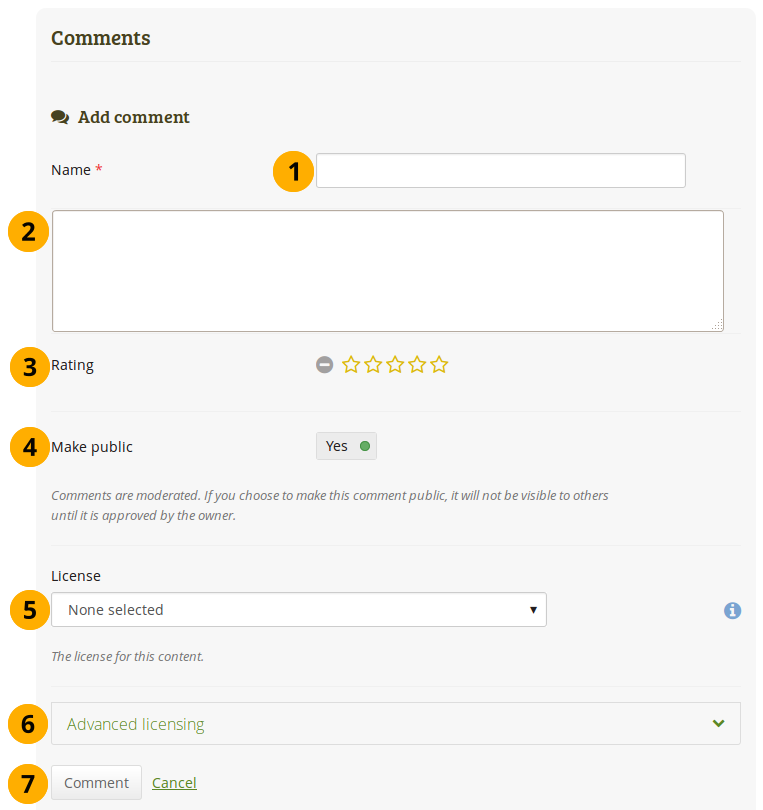
Comment anonymously
氏名: あなたを識別するためにあなたの氏名を提供する必要があります。このフィールドは必須入力です。
Write your comment into the editor window.
注釈
You have a simple text box available but no advanced editing tools for security reasons and because you wouldn’t be able to use the full image selector.
Rating: If the site administrator turned on comment ratings, you can use the 5-star rating scale in addition to your written comments.
Make public: Switch this to 「No」 if you don’t want everyone who has access to this page to see your comment. If you do not make your comment public, only you and the page / artefact author can see your comment. This setting is set to 「Yes」 by default.
注釈
Before others can see your comment, the page owner can review it and then decide to make it public or leave private.
License: You see this field if the site administrator turned on license metadata. Choose the license for your feedback. You can set your default license in your account settings.
Advanced licensing: You see this option if the site administrator turned on license metadata. If you click it, you see two additional license fields, 「Licensor」 and 「Original URL」, that you can fill in if this is not your own feedback.
注釈
現在のところ、あなたはポートフォリオページにライセンス情報を表示することはできません。しかし、機能拡張された時に使用できるよう、将来のために保存されます。
Click the Comment button to save your comment or click Cancel to abort your changes.
Once you have commented, the author receives a notification about it.
5.10. 評価のためのフィードバック¶
5.10.1. 評価のためにページまたはコレクションを送信する¶
あなたが送信を許可しているグループのメンバーである場合、フィードバックおよび評価のためにポートフォリオページおよびコレクションを送信することができます。これによりインストラクタはほとんどのコンテンツを所定の位置にロックしてポートフォリオを閲覧することができます。
注釈
You do not have to give the group permission to access your page or collection when you want to submit your page or collection for feedback or assessment. When you submit your page or collection, the group administrators and tutors are able to see them and give you feedback whereas regular group members do not have access to them.
フィードバックフェーズにいる場合、あなたは次を変更することができません:
- ファイル
- 日誌エントリ
- テキストボックス
- notes
- 外部コンテンツへのリンク
You can still
- edit plans
- update profile information
- change résumé information
- add new journal entries to a journal
- any external content on the source site, e.g. adding comments to a YouTube video, adding audio to a SlideShare presentation etc. or deleting the media
5.10.1.1. Submit from the group homepage¶
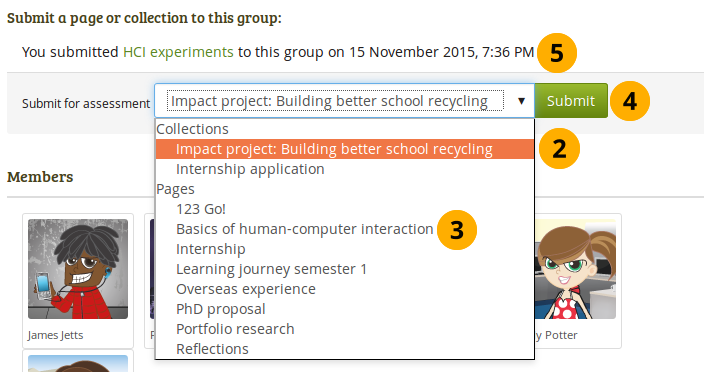
ページまたはコレクションをグループに送信する
- Go to the group homepage of the group in which you want to submit a page or collection.
- You can choose the collection from the drop-down menu under Submit a page or collection to this group.
- 代わりに、あなたはドロップダウンメニューからコレクションの一部ではない ページ を選択することができます。
- Click the Submit button to lock page content. On the next page you are asked whether you really want to submit your page as your content will be locked at least temporarily.
- You see all the portfolios you submitted to this group, but won’t be able to see other people’s portfolios
5.10.1.2. Submit from the page itself¶
You can also display the page or collection that you wish to submit and click the Submit button right above the comments and the select the group to which you want to submit your work.
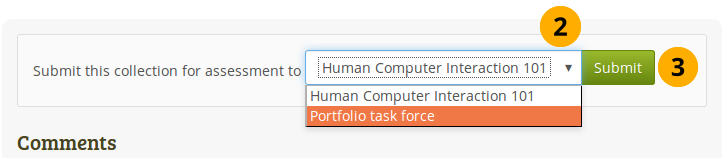
ページまたはコレクション自体からグループにページまたはコレクションを送信する
- Go to the page / collection that you want to submit.
- Right above the Comments section, choose to which group you want to submit the page.
- Click the Submit button.
- On the next page you are asked whether you really want to submit your page as your content will be locked at least temporarily.
5.10.2. インストラクタフィードバック¶
If you have the role of a tutor or group administrator in a group that allows submissions, you can see all submitted pages and collections with a time stamp on the group’s homepage.
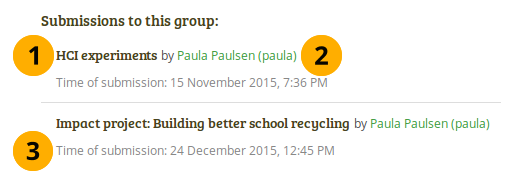
Submitted portfolios with time stamp
- Title of the portfolio. This can be either a page or a collection.
- Owner of the portfolio. You can click the name in order to view the profile page.
- Time when the portfolio was submitted to this group.
あなたは送信された個別またはコレクション内のページにフィードバックを投稿することができます。ページをリリースする / コレクションをリリースする ボタンをクリックすることにより作成者が編集を続けることができるようになります。
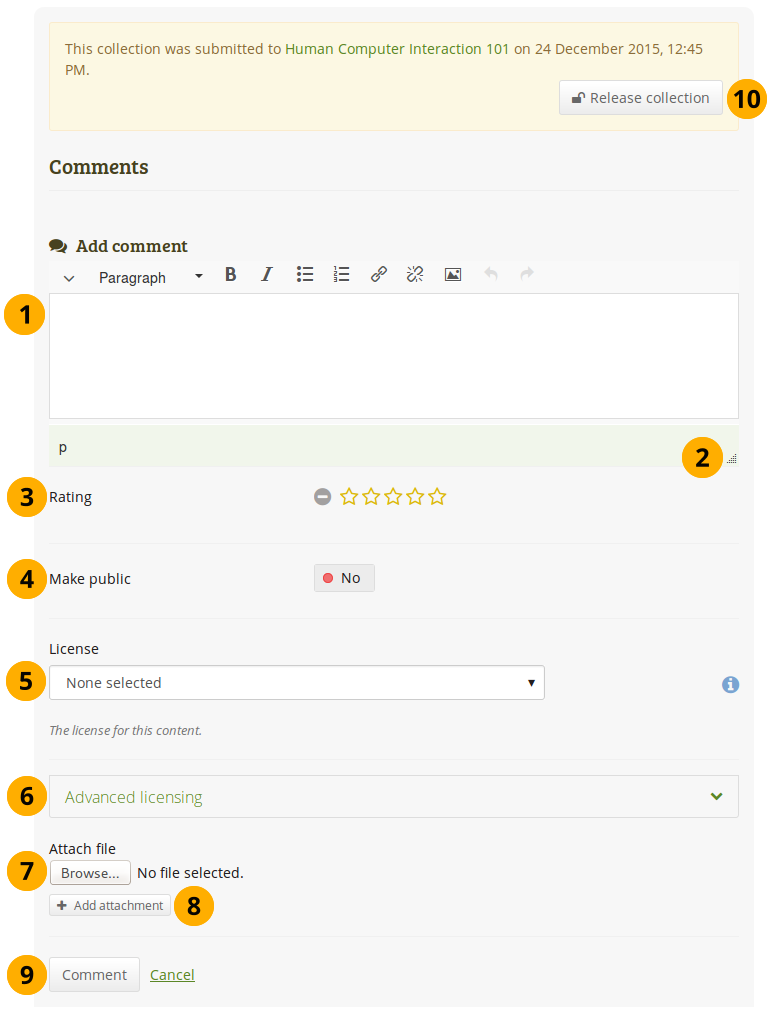
チュータまたはグループ管理者として送信済みページにフィードバックを提供する
Add comment: Write your comment into the editor window.
注釈
At the bottom of the editor window, you see a line that usually contains some letters (in the screenshot that is 「p」). That’s just the HTML notation of the current style that you are working in.
Click the Window resizer icon
 to make the editor window larger.
to make the editor window larger.Rating: If the site administrator turned on comment ratings, you can use the 5-star rating scale in addition to your written comments and / or an uploaded file.
Make public: Switch this to 「Yes」 if you want everyone, who has access to this page or artefact, to see your comment. If you do not make your comment public, only you and the page / artefact author can see it. This setting is set to 「No」 by default to prevent accidental publishing of assessment comments that should be kept private.
License: You see this field if the site administrator turned on license metadata. Choose the license for your feedback. You can set your default license in your account settings.
Advanced licensing: You see this option if the site administrator turned on license metadata. If you click it, you see two additional license fields, 「Licensor」 and 「Original URL」, that you can fill in if this is not your own feedback.
注釈
現在のところ、あなたはポートフォリオページにライセンス情報を表示することはできません。しかし、機能拡張された時に使用できるよう、将来のために保存されます。
添付ファイル: あなたのコンピュータからフィードバックファイルを添付する場合、*閲覧*ボタンをクリックしてください。このファイルは作者ページの*ファイル*エリアに置かれます。
別のファイルを追加するには*添付を追加する*ボタン|add attachment|をクリックしてください。
Click the Comment button to save your feedback or click Cancel to abort your changes.
Once you have commented, the author receives a notification about it.
Click the Release page / Release collection button to unlock the portfolio for the owner to be able to make changes again.