4.1. Pages¶
Une page contient une sélection de productions que vous pouvez arranger et présenter aux autres utilisateurs. Cela comprend :
- une sélection de fichiers
- des informations de votre CV
- du texte (commentaires, instructions, consignes)
- les articles de journaux
- des vidéos et des fichiers audio
- des flux RSS provenant de blogues externes
- etc.
Vous pouvez réutiliser les mêmes productions que vous avez collectionnées dans Contenu, dans autant de pages que vous le souhaitez.
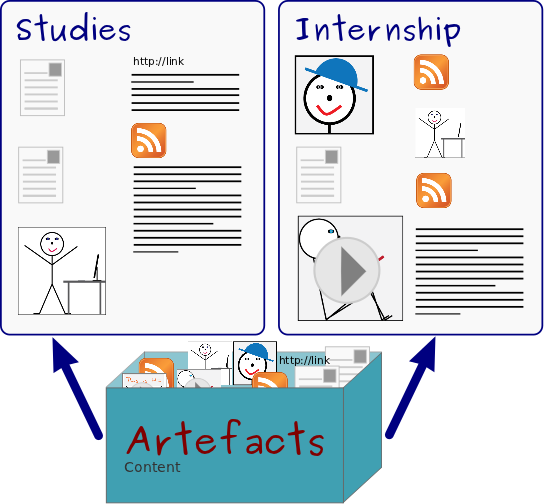
La même production peut apparaître sur plusieurs pages
4.1.1. Tableau de bord¶
On the landing page of the portfolio, you can do the following:
- Créer un nouvelle page.
- Copier une page de votre portfolio ou de celui d’un autre utilisateur.
- Effectuer des recherches dans votre portfolio
- Modifier votre page d’acceuil.
- Modifier la page de votre profil
- Modifier ou supprimer les pages de votre portfolio
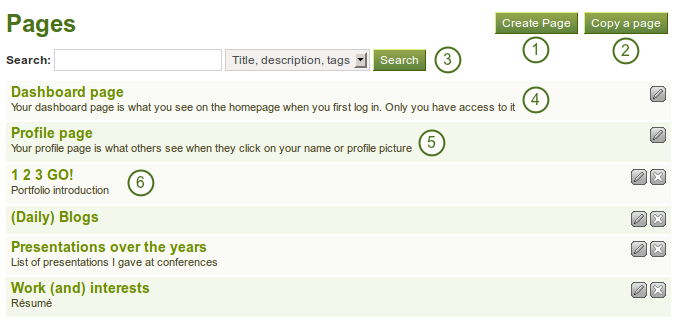
La page d’accueil de votre portfolio
4.1.2. Créer une nouvelle page¶
Vous créez une nouvelle page dans votre portfolio lorsque vous désirez afficher des productions, par exemple : pour les présenter à d’autres utilisateurs, ou faire montre de vos progrès dans la réalisation d’un projet, etc.
- On the Pages page, click the Create Page button. You are taken to the page editor.
- Decide what type of artefact you wish to display in your page.
- Choose the desired artefact block and drag it into the content editor area.
- Follow the on-screen instructions for selecting the content you wish to display and click the Save button.
- Choose further artefact blocks and configure them.
- Cick on the tab Edit Title and Description to give your page a title, description, and tags.
- Click the Save button to return to the page editor.
- Click the tab Edit Layout to change the layout for your page from the standard 3 columns to 2 columns or another choice.
- Click the Save button to return to the editor.
- Click the Done button at the bottom of the page to finish editing this page. You are taken back to the overview page.
Voir aussi
See Editeur de page for detailed information on the individual elements of the editor.
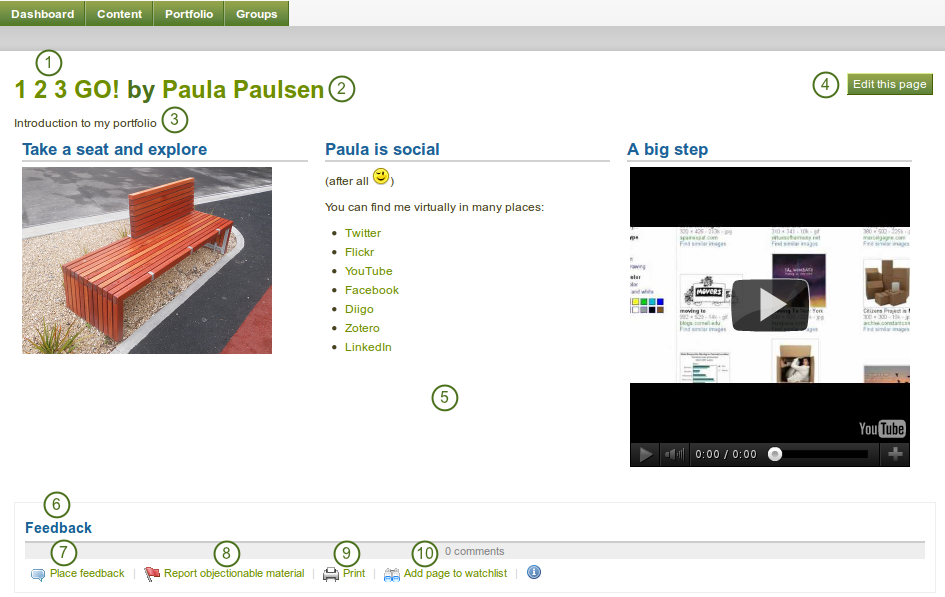
An example portfolio page. When you are the author, you can click on the Edit button and make changes.
The individual elements in the screenshot are the following:
- Title of the portfolio.
- Auteur de la page
- Description de la page
- Le bouton Modifier la page n’est visible que pour l’auteur de la page.
- Les productions qui ont été placées sur la page.
- La zone de commentaires en bas de la page affiche les commentaires des utilisateurs.
- Place feeback button can be used by yourself and others to leave comments on the page.
- If a page contains offensive artefacts, users can report that to the administrator.
- Le bouton Imprimer permet d’imprimer la page
- Le bouton Ajouter la page à la liste de suivi permet de vous tenir informé de toutes les modifications qui seront faites à cette page dans le futur.
4.1.3. Edit a page¶
Vous pouvez modifier une page existante de deux manières différentes :
- Cliquez sur le bouton Modifier contenu et présentation
 quand vous êtes dans la zone Pages de l’onglet Portfolio.
quand vous êtes dans la zone Pages de l’onglet Portfolio. - Cliquez sur le bouton Modifier cette page quand la page en question est affichée à l’écran.
Avertissement
Text boxes and links to external content such as embedded external videos and RSS feeds to an external blog are completely deleted when you remove the respective blocks from your portfolio page. You cannot recover them. There is no revision history. All other artefacts are not deleted when you remove them from a page because they reside in your Content area.
4.1.4. Afficher une page¶
Vous pouvez afficher une page afin de contrôler son apparence quand une personne vient à y accéder. Allez dans la zone Pages de l’onglet Portfolio et cliquez sur le titre de la ge que vous désirez afficher.
At the bottom of any page (except the profile page) that you have access to you can perform a number of actions.

Actions at the bottom of a page
- Place feedback for the page or artefact author.
- Report objectionable content to the administrators, e.g. when content on the page does not comply with the terms and conditions of the page, is offensive etc.
- Print the page.
- Add the page to your watchlist and receive notifications when the content of the page changes.
- View the number of comments that have been left on the page.
4.1.5. Donner accès à votre page à d’autres utilisateurs¶
Voir aussi
Veuillez vous référer à la section partager vos pages et collection pour plus d’information.