5.4. グループ内部¶
注釈
It depends on your role in the group whether you can access / change certain functionalities that you see in the screenshots and described in the text.
5.4.1. グループホームページ¶
The group homepage is the central space for a group. There you can get a quick overview of the group and reach all the places that you wish to take a look at in a group. You see a few things per default on the group homepage.
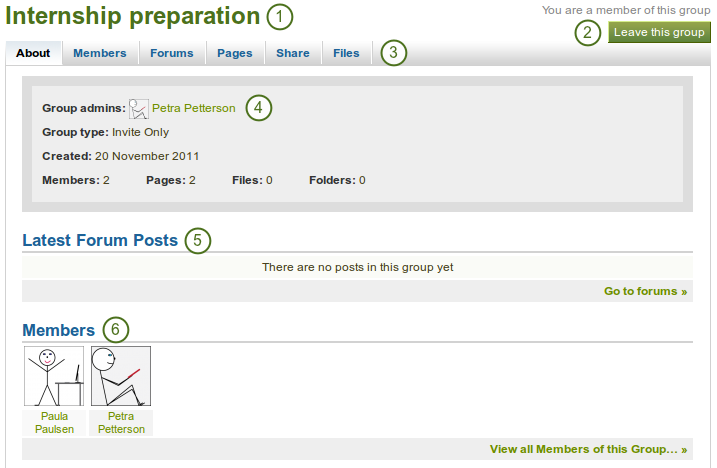
Group homepage for an 「Invite only」 group
- グループ名
- If you are a member in the group, you see your status and whether you can leave the group or not. If you are an admin of the group, you see the Edit and Delete buttons.
- Group navigation
- このグループに関する基本情報:
- Group administrators so that you can contact them easily
- グループタイプ
- グループの作成日
- statistics on the number of group members, pages, files and folders
- 最新のフォーラム投稿およびフォーラムへのリンク
- Group members and a link to the full list
If you are a group administrator, you can put other blocks on the group homepage. Check the blocks in pages context for a list of them.
5.4.2. メンバー¶
グループメンバーページにおいて、 グループ管理者は 次のことを実施できます:
invite multiple users to the group at once or add multiple users in bulk if it is a invite or controlled membership group.
search for group members
view basic information about group members like
- 氏名
- ロール
- their profile introduction
- グループ参加日
change the role of a user
remove a user from the group
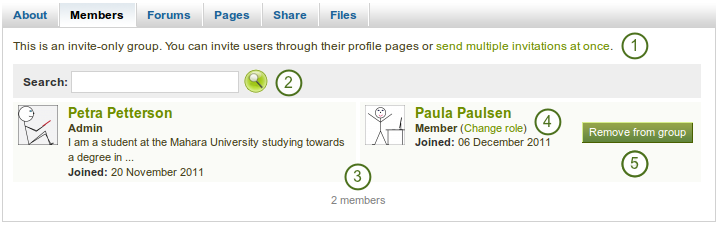
グループ管理者として閲覧できるグループメンバーページ
If you are not a group admin, you are not able to invite or add people from the members page and you cannot change the role or remove a user from a group.
5.4.3. フォーラム¶
The forums are visible to all group members. If you created a public group, anybody online would be able to see the forum discussions. However, they would need to log in to participate. Forums in public groups receive an RSS feed so that users can subscribe to them, e.g. the mahara.org community forums.
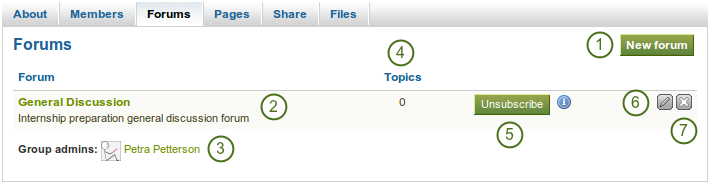
グループフォーラム概要ページ
- あなたに適切な権限がある場合、新しいフォーラム ボタンをクリックして新しいフォーラムを作成することができます。
- フォーラムの名称および短い説明
- フォーラム管理者およびモデレータ (指定されている場合)
- フォーラムトピック数
- 購読解除 / 購読 ボタン - フォーラム管理者がこのオプションを許可している場合
- Edit button
 for making changes to the forum settings for group admins and moderators
Delete button
for making changes to the forum settings for group admins and moderators
Delete button  for making changes to the forum settings for group admins and moderators
for making changes to the forum settings for group admins and moderators
5.4.3.1. 新しいフォーラムをセットアップする¶
グループ管理者はグループ内にフォーラムをセットアップすることができます。
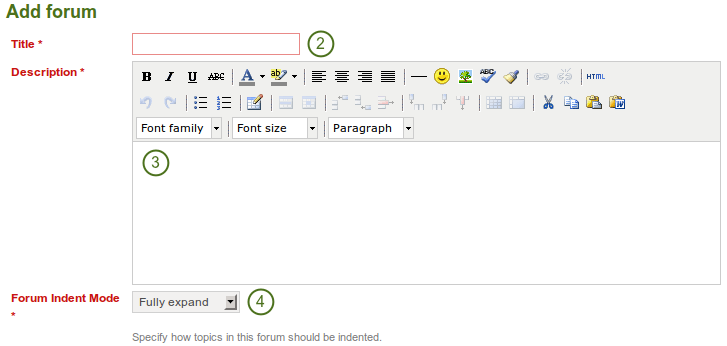
Basic set up of a forum
- 新しいフォーラムをセットアップするには、新しいフォーラム ボタンをクリックしてください。
- タイトル: あなたの新しいフォーラムのタイトルを入力してください。
- Description: Write a brief description of your forum. This will appear when the forum is listed under the Forum tab making it easier for users to decide whether they want to look at it or not.
- フォーラムインデントモード: このフォーラムのトピックがどのようにインデントされるか指定してください。
- Fully expand: Indentation is used to indicate the replies to individual posts. There is no limit to the level of indentation.
- Expand to max: Indentation to indicate the replies to individual post specifying the maximum level of indentation (pops up once this option is chosen). All replies beyond the chosen level are not indented further.
- インデントなし: 個々の投稿の返信にインデントはありません。フォーラムの構造はフラットになります。
- これらを変更するには 保存 ボタンをクリックしてください。または、設定 を続けてください。
これらの基本設定の他に管理者が決定できる追加設定があります。
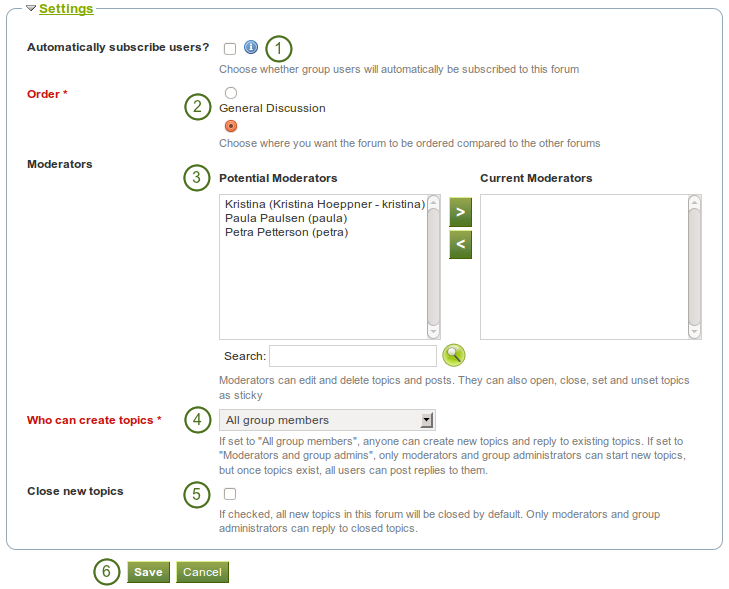
Choose further settings in the forum
- Automatically subscribe users? Choose whether group users will be subscribed to this forum automatically. When subscribed, users will receive notifications when new posts and replies are made in the forum. Users will have the option to unsubscribe if they do not want to be notified.
- Order: A default position for your forum is chosen upon its creation - after the last existing forum. Here you may position it elsewhere in the list of forums. Click the radio button above or below a certain forum to position it before or after it.
- Moderators: Choose one or more moderators for your forum. They can edit and delete topics and posts as well as open, close, set and unset topics as sticky. Thus, they can perform some administrative functions without having to receive full administrator rights.
- 左側の 潜在的なモデレータ 一覧から1名またはそれ以上のユーザを選択するか、ユーザを検索してください。
- 現在のモデレータ にユーザを追加するには、 右矢印 ボタンをクリックしてください。
- To remove a moderator, select the user in the Current Moderators list on the right and click the left-arrow button
 to remove this user.
to remove this user.
- Who can create topics: Decide who in your group is allowed to create topics within a forum. If set to 「All group members」, any group member can create new topics and reply to existing topics. If set to 「Moderators and group admins」, only moderators and group administrators can start new topics, but once topics exist, all users can post replies to them.
- Close new topics: If checked, all new topics in this forum will be closed by default. Only moderators and group administrators can reply to closed topics. This is a setting that may be useful for a forum that is solely used for announcements.
- フォーラムの設定を保存するには 保存 ボタン、前の設定を保持るには キャンセル ボタンをクリックしてください。
5.4.3.2. フォーラムトピックを追加する¶
あなたにフォーラムトピックを追加する権限がある場合、フォーラムをクリックした時点で 新しいトピック ボタンが表示されます。

Add a new topic to a forum.
注釈
フォーラム設定を変更できるよう、管理者には常に フォーラムを編集する および フォーラムを削除する ボタンが表示されます。
- Subject: Type the concise description of what you wish to discuss in this forum thread.
- Body: Elaborate on the topic.
- スティッキー: フォーラムスレッドの先頭にトピックを保持するための管理者限定設定です。
- Closed: admin-only setting to prevent others from responding to this post. Moderators and administrators can still post replies.
- あなたのディスカッショントピックを送信するには 投稿 ボタンを、操作を中断するには キャンセル ボタンをクリックしてください。
注釈
When you write your forum topic, i.e. your first post, and any other subsequent post, you have formatting options at your hands in the visual editor (when it is enabled). It also allows you to insert images into your post. However, you should not copy the URL of one of your images from your Files area. This image is only displayed to you unless it is also included in page that you made available to this group, logged-in users or the public. Permissions on artefacts are governed by the permissions set on the page(s) in which they are included.
In some groups you may be able to upload files into the group thus allowing every group member to see the file. You could link it then in your forum post but must be aware that any group member could delete the image.
Once you have finished writing your forum topic, it is displayed in the list of forum topics. Others can see it immediately. The administrator and moderator of the forum can edit or delete a topic. Regular members cannot do so.
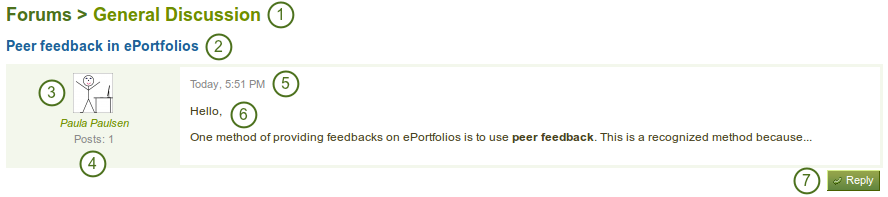
First post in a forum topic
- フォーラムのタイトル
- フォーラムトピックのタイトル
- 記事を投稿したユーザのプロファイル写真および氏名です。氏名はプロファイルページにリンクされます。
- このユーザのグループすべてにおける投稿数
- フォーラム投稿日時
- 投稿自体
- 投稿にコメントする 返信 ボタン
5.4.3.3. トピックまたは続く投稿に返信する¶
Everybody can reply to a forum topic or other posts therein unless the moderator or administrator had closed the topic. The replies are intended to make it easier to see to which comment you replies except in forum topics that do not use indentation.
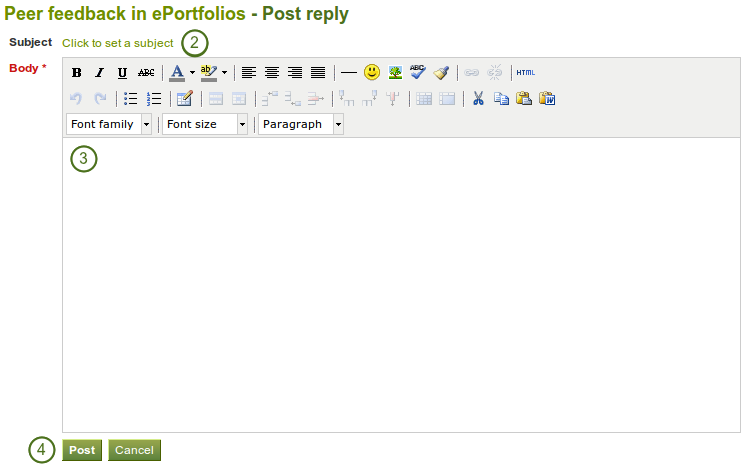
Reply to a forum post
- Click the Reply button below the forum post to which you wish to reply. The forum post that you are replying to is displayed beneath your reply window making it easier for you to refer to it if necessary.
- Set a different subject if you want to by clicking on Click to set a subject. This is most often not necessary and usually only used if the topic evolves into a different discussion. However, in such cases, a new forum topic should be opened.
- Write your comment.
- あなたのレスポンスを保存するには、投稿 ボタンをクリック、または投稿を中止するには、キャンセル ボタンをクリックしてください。
注釈
Once you have saved your post, you may have time to edit it before it is sent to the forum subscribers. That depends on the site settings for the forum post delay. If you can edit your post, you see the Edit button. In the edit window, you also see how much time you have left until your post is sent.
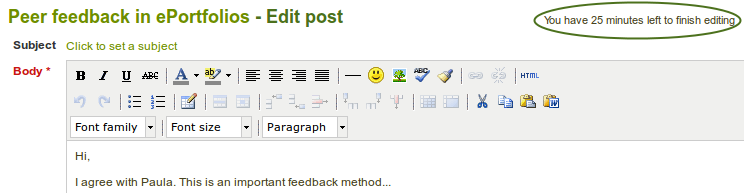
When you, but also a moderator or an administrator, edit your forum post after this time, it is stated when and by whom the editing was done under 「Edits to this post」.
5.4.3.4. 投稿、トピックまたはフォーラムを削除する¶
モデレータおよび管理者は常にフォーラムの個別の投稿、またはフォーラム全体を編集または削除することができます。
警告
フォーラム投稿、トピックまたはフォーラムが削除された場合、この処理は元に戻すことはできません。また、コンテンツは完全に削除されます。
5.4.3.5. フォーラムバルク処理¶
グループ内のフォーラムに関して、グループ管理者およびフォーラムモデレータはバルク処理を実行することができます。
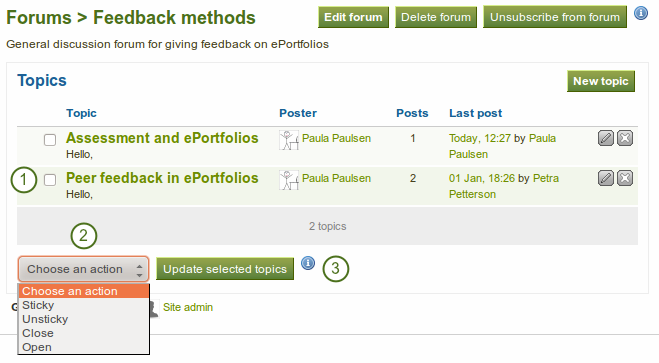
フォーラムバルク処理
- あなたが同じ操作を実行したいトピックを選択してください。
- Choose the action that you wish to perform from the drop-down menu. You can set all selected topics to
- スティッキー: 他のすべてのフォーラムトピック先頭に表示されます。
- スティッキー解除: 正しい年代順に表示されます。
- クローズ: グループ管理者およびフォーラムモデレータのみトピックに記事を追加することができます。
- オープン: すべてのユーザがこれらのトピックに再度投稿することができます。
- あなたの変更を保存するには、すべての選択したトピックを更新する ボタンをクリックしてください。
5.4.4. ページ¶
グループのメンバーは共有ページにアクセスすることができます。メンバーは次のことができます:
- グループ内で作成されるページ
- グループで共有されるページ
The latter are pages that a user makes accessible to the group from his personal pages by sharing them with the group. Members of the group cannot edit these pages.
Depending on the group type, either only administrators or also regular group members can create and edit group pages.
警告
Everybody who can edit a group page can add or delete blocks on that page. There is no version tracking that shows who has edited what. Users should trust each other when collaborating on pages together. Otherwise, it may be better if they only shared pages with a group.
5.4.4.1. グループホームページ¶
The group homepage can only be edited by the group administrator. It contains a number of default blocks. You can add more blocks to it to customize the page for the group. Please refer to the overview of blocks for a list of all the blocks that you can use in the group homepage.
5.4.4.2. 標準グループページ¶
Creating, editing and sharing a group page is very similar to creating, editing and sharing a portfolio page. Not all blocks are available when editing a group page in the page editor though due to the different context. Please refer to the overview of blocks for a list of all the blocks that you can use in a group page.
参考
For submitting a page to a group to receive instructor feedback, please refer to the feedback section.
5.4.5. ファイル¶
The files area in a group holds all files that are uploaded by group members who have the permission to do so. The uploading process works as the one in the personal files.
あなたのパーソナルファイルエリア内のファイルとは異なり、追加的なパーミッション設定があります:
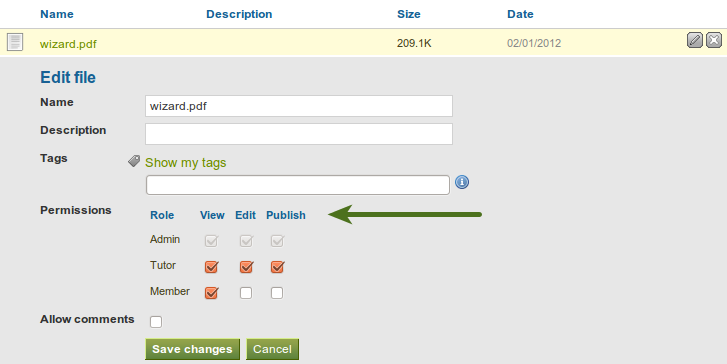
グループファイルのパーミッション設定
When you have the permission to upload a file, you can also determine additional permissions of who can view the file and edit its metadata. An administrator has all rights, but you can restrict them to regular group members or tutors in a course group.
- 閲覧: あなたはグループファイルエリア内のファイルを閲覧およびページに追加することができます。
- 編集: あなたはファイル名、説明タグおよびパーミッションを編集することができます。
- 公開: あなたのパーソナルプロファイルページをグループファイル内に含むことができます。