8.6. 拡張機能¶
Extensions in Mahara serve to provide certain functionality in the system. Extensions can be installed at any point and also hidden.
8.6.1. プラグイン管理¶
The Plugin administration lists all the plugins that are currently installed on your Mahara and provides a link to the plugin configuration settings where available.
Plugins in Mahara are always installed and can be accessed if users know the URLs and would otherwise have access. Rather than enabling and disabling the functionality, plugins are hidden or made visible by clicking on the hide or show links beside the plugins. When hiding an artefact type plugin, Mahara stops the display of the blocks related to it.
プラグインを完全に削除するには、あなたはプラグインに関連するコードおよびデータベースすべてを削除する必要があります。
注釈
Core Mahara functionality can be made unavailable to users by hiding it. This may be useful if you connect Mahara to another system that already provides this functionality or if you do not wish your users to use that functionality. However, the decision about hiding a functionality should be considered thoroughly as it may also mean that users may not be able to have as many artefacts available to them.
In the following, only the plugins that have additional settings are discuessed.
8.6.1.1. ブロックタイプ: ファイル/内部メディア¶
Configure which file types users can embed into the Embedded Media block. If you disable a file type that has already been used in a block, it will not be rendered any more.
Mahara comes with Flowplayer, a media player that can play flv, mp4 (in H.264 format) and mp3 files. Videos are embedded and audio files played with the help of this player.
他のビデオも有効にすることができますが、ユーザは適切なソフトウェアを自分のコンピュータにインストールして、ブラウザで再生できるよう個別のプラグインを有効にする必要があります。
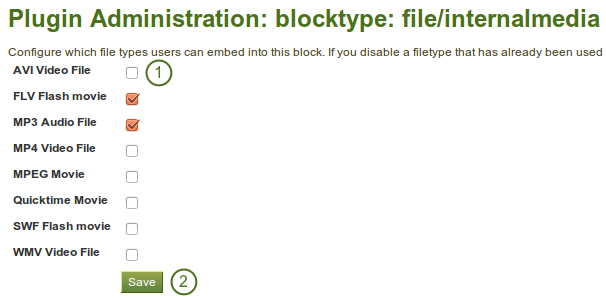
Configure the Embedded Media block
- あなたのユーザのポートフォリオページに表示させたいファイルタイプを選択してください。
- あなたの変更を保持するには、保存 ボタンをクリックしてください。
注釈
あなたがFlowplayerで再生できないファイルタイプの埋め込みを許可した場合、これらのファイルタイプを表示するためにインストールする必要のあるソフトウェアを複数のユーザがインストールしていない可能性があります。
8.6.1.2. ブロックタイプ: ウォール¶
あなたはこの設定で ウォール に投稿する文字数を制限することができます。既存の投稿は変更されません。
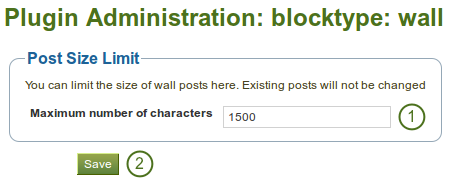
Configure wall settings
- あなたのウォール投稿の最大文字数を選択してください。
- あなたの変更を保持するには、保存 ボタンをクリックしてください。
8.6.1.3. アーティファクトタイプ: コメント¶
コメントレーティングを有効にすることにより、アーティファクトおよびパージのフィードバックセクションにて5つ星のレーティングを有効にすることができます。
注釈
自分のものは評価することができません。また、コメントまたはファイル添付が必須です。
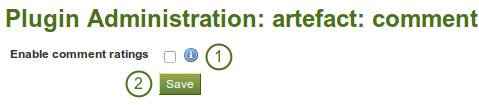
Enable comment ratings
- コメントレーティングを有効にするには、チェックボックスをクリックしてください。
- あなたの変更を保持するには、保存 ボタンをクリックしてください。
8.6.1.4. アーティファクトタイプ: ファイル¶
- デフォルトクオータ: あなたは 新しいユーザ が持つことのできる合計ディスクスペースを設定することができます。既存のユーザは変更されません。
- 最大クオータ: あなたは管理者がユーザに与えることのできる最大クオータを設定することができます。既存のユーザクオータは影響を受けません。
- Upload agreement: Enable this option if you would like to force users to agree to certain terms before they can upload a file to the site. They must accept this agreement before tey are able to choose a file from their computer to upload to Mahara. A default agreement is provided, but you can also write your own and use that instead.
- Profile picture size: Choose the maximum size of the profile pictures for users. All images uploaded to the profile pictures area will be resized to these dimensions.
- Default comment permissions: The selected artefact types have comments enabled per default. Users can override these settings for individual artefacts in the files area. You can enable comments for:
- ファイル
- フォルダ
- イメージ
- プロファイル写真
- アーカイブ 例) 圧縮ファイル
- あなたの変更を終了した場合、保存 ボタンをクリックしてください。
8.6.1.5. アーティファクトタイプ: プロファイル¶
For profile information you can decide which fields a user must provide when a user account is created manually or via csv file. These fields are marked mandatory.
The profile fields marked public are available for all logged-in users to search upon within another user’s public profile area.
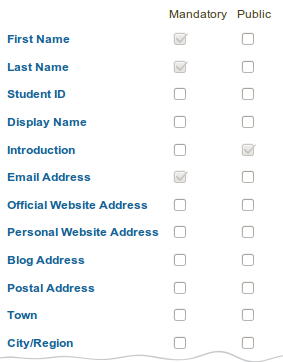
Choose mandatory and public profile fields
- Select the fields that you wish to make mandatory and / or public.
- あなたの変更を保持するには、保存 ボタンをクリックしてください。
8.6.1.6. 認証: SAML¶
あなたのサイトで SAML認証 を使用したい場合、この設定でSAML phpファイルのパスを提供する必要があります。

Prepare your site for SAML authentication
- SimpleSAMLphp lib directory: Provide the fully qualified path to the library directory of SimpleSAMLphp, e.g. if the full path to the bootstrap autoload.php is
/some_path_to/simplesamlphp_1_3/lib/_autoload.phpthen this value should be/some_path_to/simplesamlphp_1_3/ - SimpleSAMLphp config directory: Provide the fully qualified path to the configuration directory to be used for this Service Provider (SP) SimpleSAMLphp, e.g. if the full path to the config.php is
/some_path_to/simplesamlphp_1_3/config/config.phpthen this value should be/some_path_to/simplesamlphp_1_3/config/ - あなたの変更を保持するには、保存 ボタンをクリックしてください。
8.6.1.7. インタラクション: フォーラム¶
The post delay setting determines the time (in minutes) that users have for editing their forum posts before they are mailed out. Once a forum post has been mailed and further edits are made, the date, time and editor are kept track of in the post.
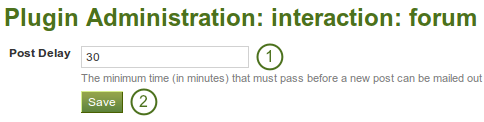
Set the edit time before the forum post is finalised
- 投稿が終了して、以降の編集が記録されるまでの時間 (分) を設定してください。
- あなたの変更を保持するには、保存 ボタンをクリックしてください。
8.6.2. HTMLフィルタ¶
Mahara uses HTML Purifier to filter out malicious code that could threaten the security of the system. If you have code, e.g. iFrames or javascript that you wish to use and that otherwise gets filtered out, you will have to write a filter to circumvent that. Filters should always be specific to their purpose and not give 『carte blanche』 to ensure security as much as possible.
Mahara already comes with a number of installed filters. Others can uploaded and then be installed. If you have downloaded a new set of HTML filters, you can install them by unzipping the file into the folder /htdocs/lib/htmlpurifiercustom and then click the Install button.