5.1. ページ¶
ポートフォリオ → ページ
ページ にはあなたが準備して他のユーザに表示するための選択済みアーティファクトを含みます。ページには次を含みます:
- 選択済みファイル
- レジュメ詳細
- テキスト (あなたが追加したコメント、インストラクションまたはオリエンテーション)
- 日誌投稿
- ビデオおよびオーディオファイル
- 外部ブログのRSSフィード
- 等
あなたが コンテンツ に集めたアーティファクトを必要なだけ再利用することができます。
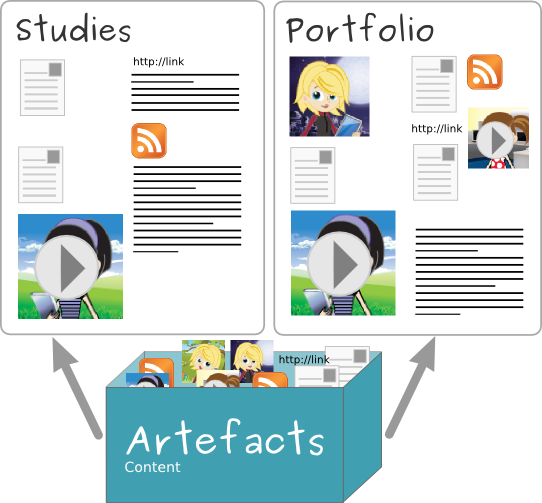
同じアーティファクトを複数のページ内に表示することができます。
5.1.1. オーバービューページ¶
ポートフォリオのランディングページにおいてあなたは下記のことをすることができます。
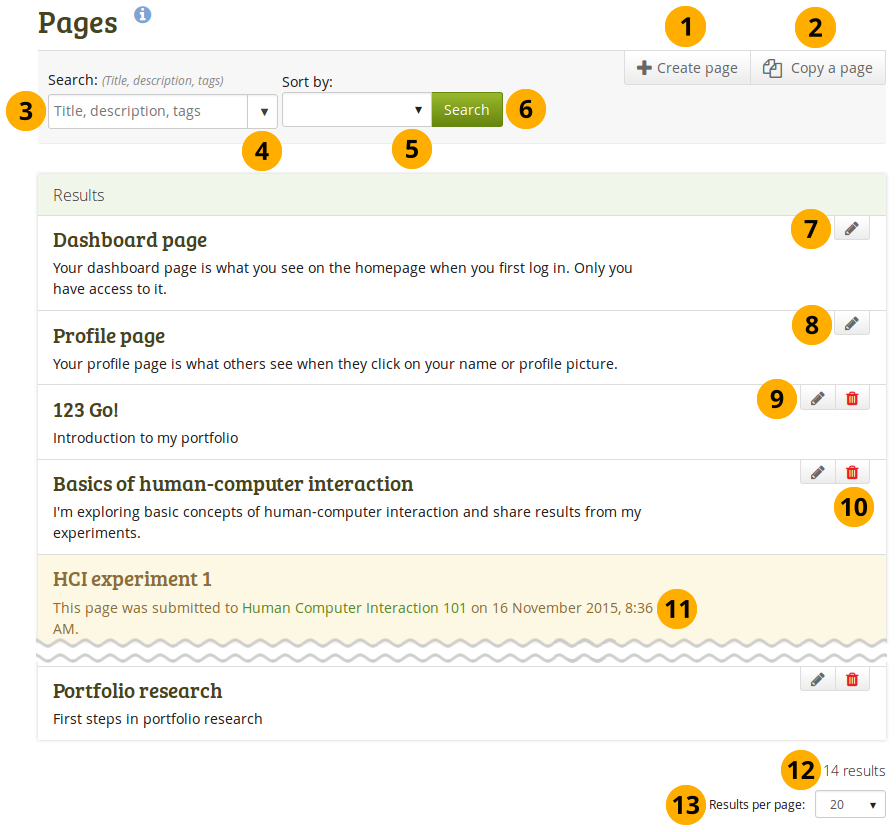
あなたのポートフォリオのランディングページ
最初から新しいページを作成するには ページを作成する ボタンをクリックしてください。
あなたの既存のページまたは他のユーザのページを新しいページのベースとする場合、ページをコピーする ボタンをクリックしてください。
Search: Type your search term into the search field. Per default, you search by title, description, tags and the owner of a portfolio.
Use the drop-down arrow to limit your search to tags only.
並べ替え: あなたのページを表示する並べ替え順を決定してください。
- なし (空白): デフォルトの並べ替え順ではすべての他のページの前にダッシュボードおよびプロファイルページを一覧表示します。ページはアルファベット順に表示されます。
- 作成日: ページを年代順の逆、新しいページから最初に一覧表示します。
- Last modified: Display the pages in the order of their last modification with the most recent pages that have been changed first.
- Last viewed: Show the pages in the order in which they were viewed by you and others starting with the most recently viewed pages.
- 閲覧回数: 最も多くアクセスされたページを一覧の最初に表示します。
- フィードバック数: 受信したフィードバック合計数を基にページを降順に一覧表示します。
注釈
The sort order that you does not change when you navigate away from the page or log out. When you change the sort order, that new setting will be used until you change it again.
検索および並べ替えクライテリアに基づいてあなたのページを検索するには 検索 ボタンをクリックしてください。
あなたのダッシュボードページを編集するには*編集*|edit|ボタンをクリックしてください。あなのダッシュボードページを削除することはできません。
あなたのプロファイルページを編集するには*編集*ボタン|edit|をクリックしてください。あなのプロファイルページを削除することはできません。
あなたのポートフォリオページを更新するには*編集*|edit|ボタンをクリックしてください。
あなたのページを削除するには*削除*ボタン|delete|をクリックしてください。
ポートフォリオページをグループに送信した場合、再度リリースされるまで、あなたは多くのページコンテンツを変更または削除することができません。
You see the total number of pages that you have.
概要ページにポートフォリオページを一度に何ページ表示したいのか、あなたは選択することができます。あなたには10、20、50、100または500のオプションがあります。ページャ経由で残りのページすべてにアクセスすることができます。
5.1.2. プロファイルページ¶
あなたのプロファイルページはデフォルトでMaharaの他のユーザが閲覧できます。管理者が許可した場合、あなたはインターネット上の誰でもプロファイルページを閲覧できるようにできます。
デフォルトとして、以下の情報のみがあなたのプロファイルページに配置されます:
- あなたの表示名 (表示名がない場合、実名)
- あなたのプロファイルを閲覧するユーザに表示されるページ
- あなたのグループ
- あなたのウォール
- あなたのフレンド
We advise you not to use your profile page as your portfolio because you cannot control who can look at the information you make available on your profile. At minimum it is everybody in your institution or who has an account on Mahara. At maximum it can be everybody online. Always remember to think about your own personal security before releasing contact information on a publicly available page or even just for other Mahara users.
注釈
Once you have made your profile page or any portfolio page public, Google and other search engines can index and cache it. Even if you take the public access away at some point, the cached version may still be available online. Pages that are made available via a secret URL are not found by search engines unless you link to them from another page.
Use regular pages to create your portfolio and your profile page as a business card or brief introduction to you without disclosing lots of details.
参考
他のページと同じようにあなたのプロファイルページを編集することができます。あなたはページの編集に関して:ref:`ページエディタ <page_editor>`で詳細を閲覧することができます。
5.1.3. 新しいページを作成する¶
You create a new page in your portfolio when you want to display artefacts together, e.g. for presenting them to others, for showing your progress in a project etc.
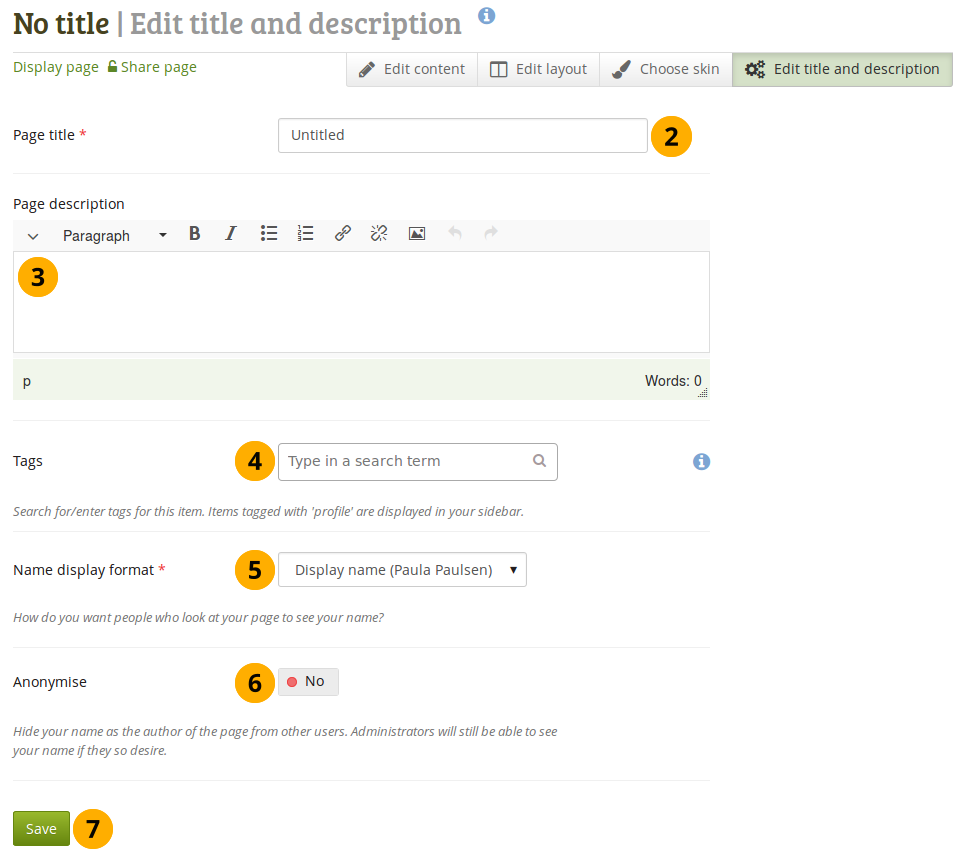
ポートフォリオページを作成する
ページ ページにて、ページを作成する ボタンをクリックしてください。
ページタイトル: あなたのページのタイトルを提供してください。このフィールドは空白にすることはできません。あなたがタイトルを入力しない場合、デフォルトの「タイトルなし」が表示されます。
ページ説明: このページに関してあなたの目的を要約する短い説明を記述してください。この説明はページ自体に表示されます。
Tags: Enter tags to find your page more easily at a later stage. You can choose from your existing tags by starting to type a letter and then selecting the tag you want to use. You can also type a new tag, and it is added to your list of tags.
参考
あなたはタグセレクタの使用に関して、:ref:`」タグ」 セクション <tag_add>`で確認することができます。
Name display format: Choose how you want your name to appear on the page to others.
Anonymise: If the site administrator allowed anonymous pages, you can choose this option here. Instead of your (display) name, 「Author’s name hidden」 will be displayed to everyone. Administrators and staff can still see your real name.
あなたの変更を保存するには 保存 ボタンをクリックしてください。そして、 コンテンツの編集 を続けてください。
5.1.4. 既存のページを編集する¶
あなたは2つの方法で既存のページを編集することができます:
- あなたが*ページ*概要ページにいる場合、*編集*ボタン|edit|をクリックしてください。
- あなたが実際のページにいる場合、このページを編集する ボタンをクリックしてください。
参考
コンテンツを編集する でポートフォリオページのアーティファクト編集方法に関する情報を閲覧することができます。
サイト管理者が クリーン を有効にしている場合、あなたのポートフォリオはある程度変更することのできる人間が可読可能なURLを持つことができます。
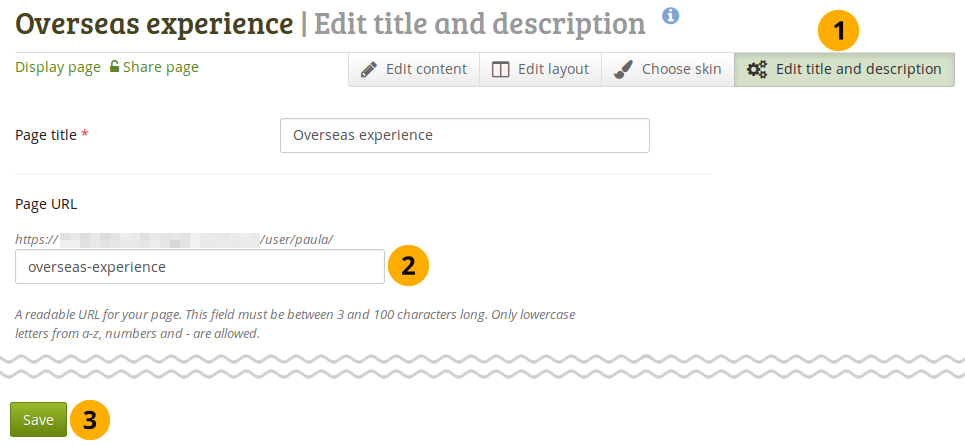
あなたのポートフォリオページのURLを変更する
- あなたが編集モードにしている場合、タイトルおよび説明を編集する をクリックしてください。
- ページURL: デフォルトのページ名を使用したくない場合、あなたのページのページ名を入力してください。ページ名は半角3-30文字の長さにしてください。あなたは半角英数字および「-」 (ハイフン) のみ使用することができます。
- ページ下部の 保存 ボタンをクリックしてください。
警告
あなたのページのURLをいつでも変更することはできますが、すでにページのURLを知っている人が変更後にアクセスできなくなるため、変更すべきではありません。
オリジナルの内部Mahara URLも有効です: 例) http://mahara-university.org/view/view.php?id=789
5.1.5. ページをコピーする¶
5.1.5.1. Copy a page directly from its location¶
You can copy a page or collection directly when you view it by clicking the Copy button when you see it. The button is displayed on your own pages and collections as well as on pages and collections owned by others when you have the permission to copy them.
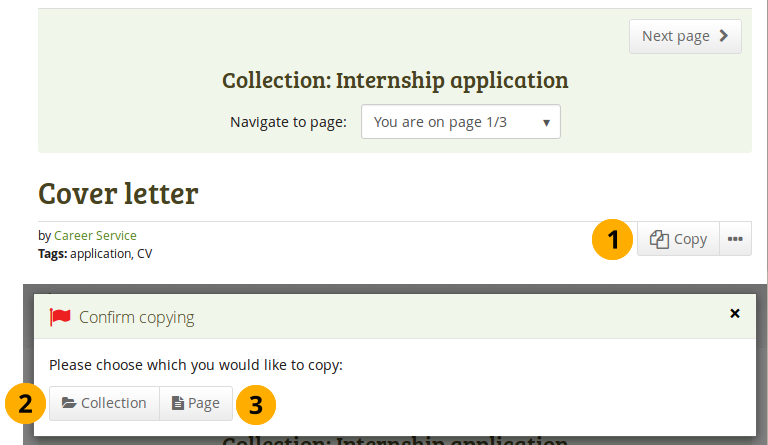
ページまたはコレクションをコピーする
- あなたが複製できるページまたはコレクションをコピーしたい場合、*コピー*ボタンをクリックしてください。
- If the page is part of a collection, you need to decide in the pop-up window whether you want to copy the entire collection by clicking the Collection button…
- Or just the page that you can see currently by clicking the Page button.
- Edit the page or collection as you would do any other.
5.1.5.2. 検索してページをコピーする¶
あなたは自分のページ、または他のユーザが許可している場合はそのユーザのページを複製することができます。
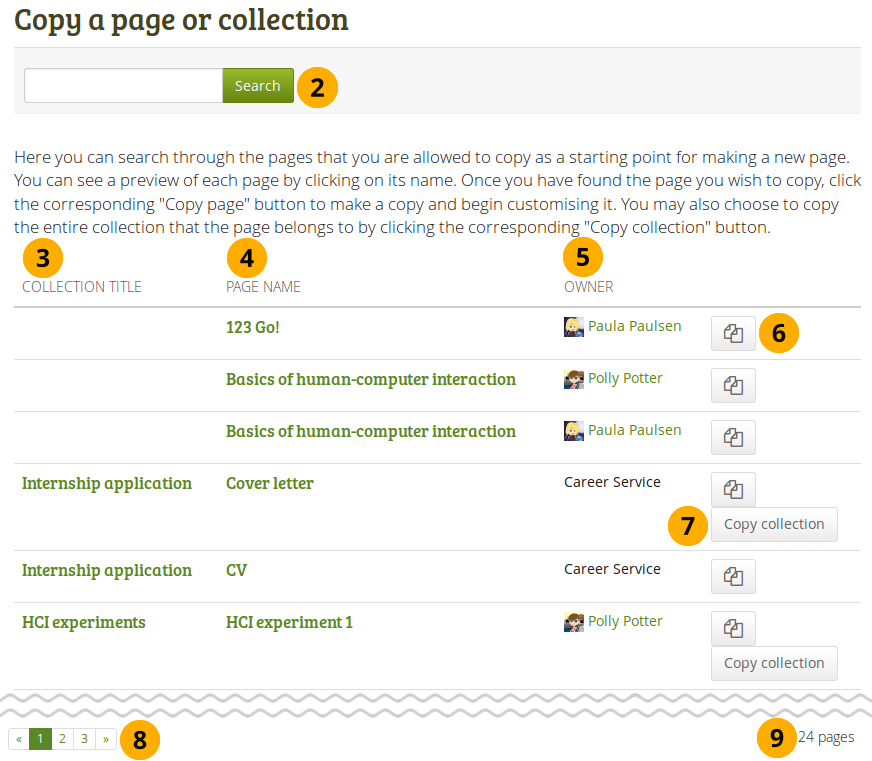
ページをコピーする
Click the Copy a page button under Portfolio → Pages or the Copy a collection button under Portfolio → Collections. On the next screen…
検索: あなたが検索する多くのページまたはコレクションがある場合、ページまたはコレクションのタイトル、またはページオーナーの氏名をキーワードとして検索することができます。
コレクションタイトル: コピーの前にプレビューするにはコレクションのタイトルをクリックしてください。
ページ名: あなたがページをコピーする前にプレビューするにはページのタイトルをクリックしてください。
注釈
The sort order on the screen is according to page names in alphabetical order when you clicked the Copy a page button. When you clicked the Copy a collection button, you see the list sorted alphabetical according to collection titles.
オーナー: オーナーが提供しているプロファイル写真および自己紹介を閲覧する場合、またはそのユーザがオーナーであるグループの情報を閲覧する場合、オーナーの氏名をクリックしてください。
注釈
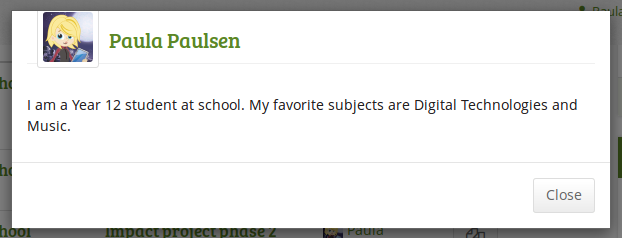
あなたのポートフォリオに1ページのみをコピーする場合、ページをコピーする ボタンをクリックしてください または
複数ページのコレクション全体をあなたのポートフォリオ内にコピーするには コレクションをコピーする ボタンをクリックしてください。このコレクション内のページすべてがコピーされます。
You can navigate through the list of pages and collections to which you have access.
You see the total number of pages you can copy.
あなたが他のページを編集するように編集してください。
注釈
If your copied pages and collections start with 「Copy of」, the site administrator decided to have copies renamed.
5.1.6. ページを表示する¶
あなたは他の人にどのように見えるのか確認するためにページを閲覧することができます。ページ 概要ページにアクセスして、ページのタイトルをクリックしてください。
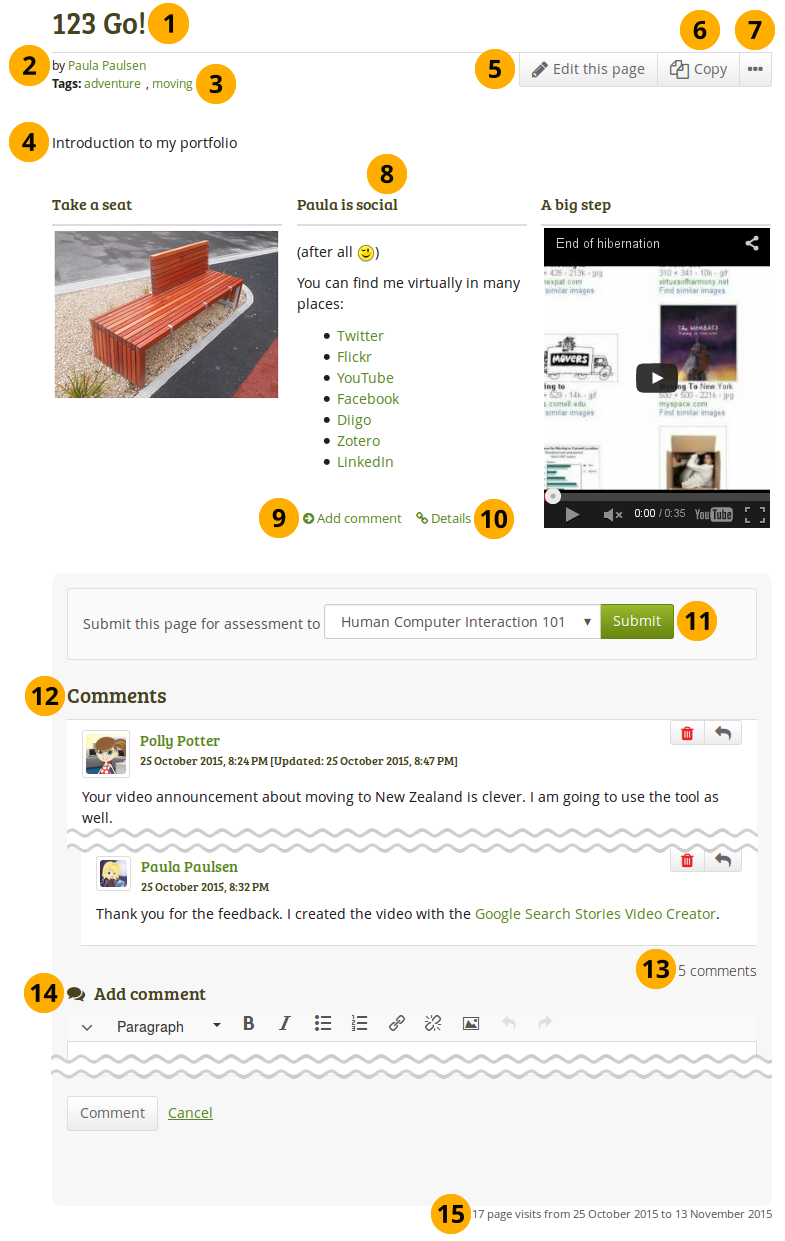
An example portfolio page.
ポートフォリオページのタイトルです。
ポートフォリオページの作成者です。
あなたのページに提供するタグです。
ページ説明です。
The Edit this page button is only visible if you are the page owner or belong to a group of users who can make changes to the page if it is in a group, institution or site level.
The Copy button is visible when you can copy the page or collection that you are viewing. You see it on your own pages as well as pages of others.
Click the button with the three dots to reach lesser used functionality on a page.
注釈
In this area you can
- Add or remove a page from your watchlist: Click the Add page to watchlist link if you want to be informed when changes are made to the page. When you make changes to the page or a block on the page, a notification is triggered and sent to anyone who is watching the page. This is also the case when you add a new journal entry to a journal that is displayed on your page even when you do not add the entry via the page. If you no longer wish to receive these notifications, remove the page from your watchlist by clicking the link Remove page from watchlist.
- Report objectionable content for this page: If a page contains offensive artefacts, you can report them to the administrator and provide an explanation why you think the content is offensive.
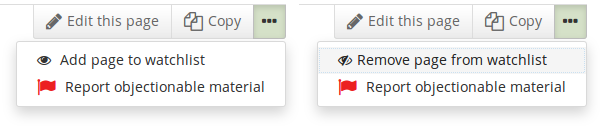
あなたがページに置いたアーティファクトです。
Click the Add a comment link Add comment to be taken to the Details page for this artefact to leave a comment.
このアーティファクトに 詳細 ページがある場合、詳細 アイコンをクリックしてアクセスできます。
If you belong to a group which allows the submission of pages for feedback / assessment, you see the group displayed here or can choose it from the drop-down menu and can submit your page directly from here. For more information see the section on feedback for assessment.
Comments from users is displayed at the bottom of the page unless you display it with the comments block elsewhere on the page. Each comment includes:
- コメンテータのプロファイルページにリンクされているプロファイル写真および氏名です。
- コメント自体です。
- コメント作成日およびコメントの潜在的な最終更新日時です。
- コメントレーティング
- すべての添付
- コメントがプライベートの場合のコメント投稿者およびポートフォリオページ作成者のみのメモです。
注釈
For more information on giving and receiving comments, please see section Feedback.
合計コメント数が表示されます。
You and others can use the Add comment section to leave comments on the page.
参考
Please refer to the section on making comments to see how that can be done.
あなたのページのアクセス数を表示します。
5.1.7. あなたのページへのアクセス権を他のユーザに与える¶
参考
詳細は あなたのページおよびコレクションを共有する セクションをご覧ください。
5.1.8. ページを削除する¶
ページまたはコレクションが :ref:`フィードバックのために送信 <submit_page>`されていない限り、あなたはいつでもページを削除することができます。
警告
When you delete a page, links to external content such as embedded external videos and RSS feeds to an external blog are completely deleted. You cannot recover them. There is no revision history. All other artefacts are not deleted because they reside in your Content area.
When you attempt to delete a page, you get the chance to export the page first so that you can make an archive. If your page is part of a collection, the warning message also contains the title and a link to the collection for you to check whether you really want to delete the page and thus make changes to your collection.
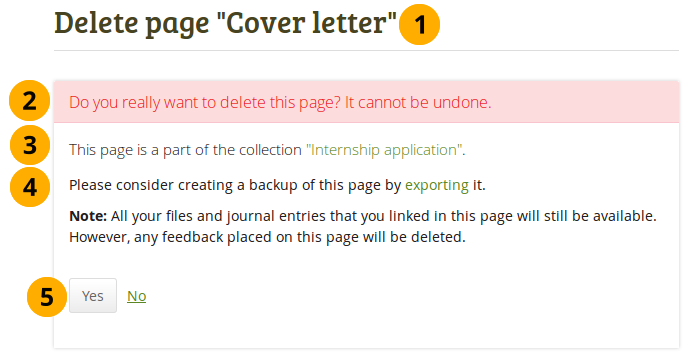
あなたがコレクション内のページを削除しようとする場合の警告です。
あなたが削除しようとしているページが正しいページであるかダブルチェックするため、ページのタイトルが表示されます。
An explicit warning about the deleting of the page is displayed. Deletion cannot be undone.
The collection of which the page is a part of is linked so you can view your collection.
ページ削除を続けたい場合、あなたは後でページを必要とする時のために最初にエクスポートすることができます。:ref:`エクスポート <export>`のオプションに移動するにはエクスポートリンクをクリックしてください。
注釈
We recommend you export your portfolio pages / collections in both HTML and Leap2A formats so that you can view them without the need of Mahara (HTML) or can import them back into the same or another Mahara instance or another portfolio software that supports the Leap2A format.
あなたがページ削除を続けたい場合、Yes ボタンをクリックしてください。あなたのページを保持したい場合、No ボタンをクリックしてください。